How to format a drive in Windows using command prompt
Jul 05, 2025 am 01:56 AMTo format the drive using a command prompt in Windows, it can be done with the diskpart or format command. 1. When using diskpart formatting, you need to run the command prompt as an administrator, enter diskpart, list disk, select disk X (X is the disk number), list partition, select partition Y (Y is the partition number), format fs=ntfs quick to complete the formatting. 2. Use the format command to directly enter format d: /fs:ntfs (d: is the drive letter) for operation. 3. Fast formatting does not scan bad sectors by default. The quick parameter needs to be removed for complete formatting. Note: Back up data before operation to avoid accidentally deletion; the system disk cannot be formatted using this method; external devices can try to unplug and solve the identification problem.

To format a drive in Windows, using a command prompt is a quick and efficient way to do so, especially if you can't operate through a graphical interface. If you have entered the system or have administrator privileges, you can complete the task by using diskpart or format commands. The following are some common operating methods.

Format drives using diskpart
This is the most commonly used and flexible method, suitable for various file systems such as NTFS, FAT32, etc.
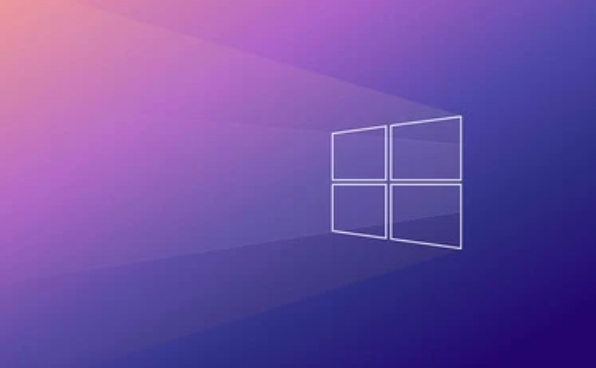
The steps are as follows:
- Open a command prompt (run as administrator)
- Enter the following command:
diskpart list disk
- Select the disk you want to operate (such as disk 1):
select disk 1
- View partitions on this disk:
list partition
- Select the partition to format (such as Partition 2):
select partition 2
- Start formatting (taking NTFS as an example):
format fs=ntfs quick
- Exit after completion:
exit
Note: Before operation, be sure to confirm that the correct disk and partition are selected, otherwise data may be deleted by mistake.
Use the format command to format directly
This method is simpler and suitable for situations where you already know the drive letter.
For example, format the D disk to NTFS:
- Open a command prompt (administrator permissions)
- enter:
format d: /fs:ntfs
The system will prompt you whether to continue and ask for the questionnaire label. Enter Y to enter to start.
This method does not support system disk formatting, and if the drive is being used, it will prompt "cannot be formatted".
The difference between fast formatting and full formatting
- Quick Format (default) : Only clears the file system structure, does not scan for bad sectors, and is fast.
- Complete formatting : A comprehensive check of the entire disk will be performed, which takes longer but more thoroughly.
If you want to perform a complete format, remove the quick parameter in the command:
format fs=ntfs
A few things to pay attention to
- Be sure to back up important data before operation.
- It is not recommended to format the system disk unless you operate in a PE environment.
- If it is an external device (U disk, mobile hard disk), unplugging and trying again can sometimes solve the identification problem.
- Some large-capacity USB or SD cards may be FAT32 file systems by default and require manual NTFS or exFAT.
Basically, that's not complicated to operate, but you have to be careful to confirm every step.
The above is the detailed content of How to format a drive in Windows using command prompt. For more information, please follow other related articles on the PHP Chinese website!

Hot AI Tools

Undress AI Tool
Undress images for free

Undresser.AI Undress
AI-powered app for creating realistic nude photos

AI Clothes Remover
Online AI tool for removing clothes from photos.

Clothoff.io
AI clothes remover

Video Face Swap
Swap faces in any video effortlessly with our completely free AI face swap tool!

Hot Article

Hot Tools

Notepad++7.3.1
Easy-to-use and free code editor

SublimeText3 Chinese version
Chinese version, very easy to use

Zend Studio 13.0.1
Powerful PHP integrated development environment

Dreamweaver CS6
Visual web development tools

SublimeText3 Mac version
God-level code editing software (SublimeText3)
 How to reset the TCP/IP stack in Windows
Aug 02, 2025 pm 01:25 PM
How to reset the TCP/IP stack in Windows
Aug 02, 2025 pm 01:25 PM
ToresolvenetworkconnectivityissuesinWindows,resettheTCP/IPstackbyfirstopeningCommandPromptasAdministrator,thenrunningthecommandnetshintipreset,andfinallyrestartingyourcomputertoapplychanges;ifissuespersist,optionallyrunnetshwinsockresetandrebootagain
 What are the main pros and cons of Linux vs. Windows?
Aug 03, 2025 am 02:56 AM
What are the main pros and cons of Linux vs. Windows?
Aug 03, 2025 am 02:56 AM
Linux is suitable for old hardware, has high security and is customizable, but has weak software compatibility; Windows software is rich and easy to use, but has high resource utilization. 1. In terms of performance, Linux is lightweight and efficient, suitable for old devices; Windows has high hardware requirements. 2. In terms of software, Windows has wider compatibility, especially professional tools and games; Linux needs to use tools to run some software. 3. In terms of security, Linux permission management is stricter and updates are convenient; although Windows is protected, it is still vulnerable to attacks. 4. In terms of difficulty of use, the Linux learning curve is steep; Windows operation is intuitive. Choose according to requirements: choose Linux with performance and security, and choose Windows with compatibility and ease of use.
 How to change screen resolution in Windows
Aug 02, 2025 pm 03:08 PM
How to change screen resolution in Windows
Aug 02, 2025 pm 03:08 PM
Right-clickthedesktopandselect"Displaysettings"toopenthedisplayoptions.2.Underthe"Display"section,clickthe"Displayresolution"dropdownandchoosearesolution,preferablytherecommendedoneforbestimagequality.3.Confirmthechanges
 How to enable Hyper-V in Windows
Aug 04, 2025 am 12:53 AM
How to enable Hyper-V in Windows
Aug 04, 2025 am 12:53 AM
Hyper-VcanbeenabledonWindowsPro,Enterprise,orEducationeditionsbymeetingsystemrequirementsincluding64-bitCPUwithSLAT,VMMonitorModeExtension,BIOS/UEFIvirtualizationenabled,andatleast4GBRAM.2.EnableHyper-VviaWindowsFeaturesbyopeningoptionalfeatures,chec
 How to solve touchpad not working issues on Windows?
Aug 05, 2025 am 09:21 AM
How to solve touchpad not working issues on Windows?
Aug 05, 2025 am 09:21 AM
Checkifthetouchpadisdisabledbyusingthefunctionkey(Fn F6/F9/F12),adedicatedtogglebutton,orensuringit’sturnedoninSettings>Devices>Touchpad,andunplugexternalmice.2.UpdateorreinstallthetouchpaddriverviaDeviceManagerbyselectingUpdatedriverorUninstal
 How to troubleshoot a failed Windows installation
Aug 02, 2025 pm 12:53 PM
How to troubleshoot a failed Windows installation
Aug 02, 2025 pm 12:53 PM
VerifytheWindowsISOisfromMicrosoftandrecreatethebootableUSBusingtheMediaCreationToolorRufuswithcorrectsettings;2.Ensurehardwaremeetsrequirements,testRAMandstoragehealth,anddisconnectunnecessaryperipherals;3.ConfirmBIOS/UEFIsettingsmatchtheinstallatio
 How to roll back a driver update in Windows
Aug 03, 2025 am 11:10 AM
How to roll back a driver update in Windows
Aug 03, 2025 am 11:10 AM
OpenDeviceManagerbypressingWin XandselectingitorsearchingintheStartmenu.2.Locatetheproblematicdevice—suchasDisplayadapters,Soundvideoandgamecontrollers,Networkadapters,orinputdevices—right-clickitandselectProperties.3.GototheDrivertabandclick“RollBac
 How to change the processor affinity for an application permanently in Windows
Aug 03, 2025 am 12:37 AM
How to change the processor affinity for an application permanently in Windows
Aug 03, 2025 am 12:37 AM
Windowsdoesnotnativelysupportpermanentlysavingprocessoraffinityforapplications,butyoucanachievepersistentaffinityusingscriptsorthird-partytools.1.ProcessoraffinitybindsaprocesstospecificCPUcores,improvingperformanceorthermalmanagement,thoughWindowsre







