How to install drivers after installing Windows
Jul 05, 2025 am 12:23 AMAfter installing Windows, you need to install the motherboard chipset, graphics card, network card and other drivers in order to ensure the best performance. First, identify the hardware model through the device manager or tool, and you can download the official driver online or use a USB flash drive to transmit; you can also use third-party tools such as Snappy Driver Installer to install in batches, but you need to pay attention to the bundled software; the installation sequence is: 1. Motherboard chipset driver → 2. Graphics card driver → 3. Network card driver → 4. Sound card, Bluetooth and other peripheral drivers; some drivers need to be restarted and effective. It is recommended to check the Windows Update to complete the missing driver after installation. If an abnormality occurs, the version can be rolled back or try again.

After installing Windows, installing the driver is a key step to get the computer to run normally. Although the system comes with some general drivers, to achieve the best hardware performance, the corresponding official drivers still need to be installed.
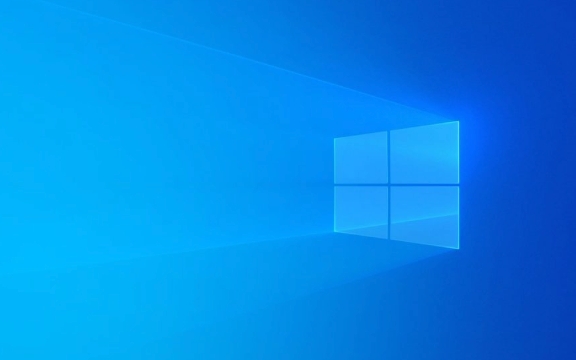
Identify the hardware and prepare the driver
First of all, you need to know your motherboard, graphics card, network card and other key hardware models in order to download the correct driver. Unknown devices in "other devices" can be viewed through the Device Manager, or identified using tools like Device Manager or HWiNFO .

- Motherboard chipset: affects basic functions such as USB, hard disk, sound card, etc.
- Graphics card (integrated or standalone): related to display performance and multi-display support
- Network card: Determines whether the driver can be downloaded online
If you can connect to the Internet (such as using USB to share the mobile phone network or plug in the Internet cable), you can directly download the latest drivers on each official website. Otherwise, it is recommended to load the driver package on another computer in advance and copy it with a USB flash drive.
Use the driver installation tool (optional)
Many people will use third-party driver software, such as Driver Booster , Snappy Driver Installer or domestic drivers of life and drive elves. These tools automatically identify hardware and install drivers in batches, making them suitable for beginners who are not very familiar with hardware.
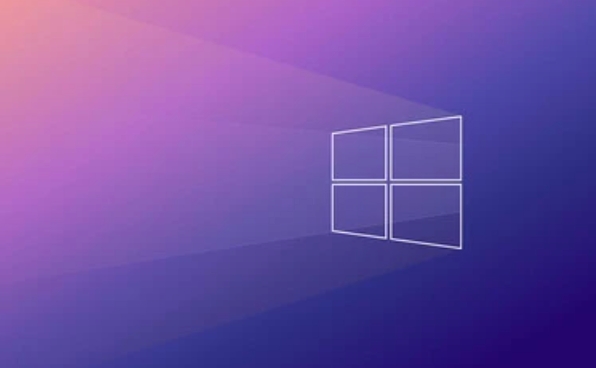
However, it is important to note:
- Some software may install other programs in bundled
- It is recommended to turn off the automatic update option to avoid problems caused by mistaken upgrades.
- It is best to use offline version to avoid relying on network connections
If you have a certain understanding of hardware, you can also go to the official brand website to download it:
- Intel/AMD/NVIDIA official website → corresponding chipset or graphics card driver
- Official website of motherboard manufacturers such as Asus, Gigabyte, MSI → chipset driver
- Laptop users can directly enter the model to search for the official driver package
Installation order and precautions
It is recommended to install the driver in a certain order, so that it is easier to troubleshoot problems:
- Motherboard chipset driver → stable basic functions
- Graphics driver → Improve graphics performance
- Network card/wireless network card driver → Ensure the network is smooth
- Sound card, Bluetooth, USB driver, etc.
Some drivers need to be restarted and effective after installation. It is recommended to observe whether they are stable after installing one main driver. If you encounter a black screen, a blue screen, or an inability to connect to the Internet, you can try rolling back the driver or changing the version.
In addition, Windows updates will also push some drivers, but they are not necessarily the latest. You can manually check Windows Update once after installing the main driver to complete some small peripheral drivers.
Basically these steps. The whole process is not complicated, but details are easy to ignore, such as the driver version is incorrect or the order is confused, which will cause trouble.
The above is the detailed content of How to install drivers after installing Windows. For more information, please follow other related articles on the PHP Chinese website!

Hot AI Tools

Undress AI Tool
Undress images for free

Undresser.AI Undress
AI-powered app for creating realistic nude photos

AI Clothes Remover
Online AI tool for removing clothes from photos.

Clothoff.io
AI clothes remover

Video Face Swap
Swap faces in any video effortlessly with our completely free AI face swap tool!

Hot Article

Hot Tools

Notepad++7.3.1
Easy-to-use and free code editor

SublimeText3 Chinese version
Chinese version, very easy to use

Zend Studio 13.0.1
Powerful PHP integrated development environment

Dreamweaver CS6
Visual web development tools

SublimeText3 Mac version
God-level code editing software (SublimeText3)
 How to reset the TCP/IP stack in Windows
Aug 02, 2025 pm 01:25 PM
How to reset the TCP/IP stack in Windows
Aug 02, 2025 pm 01:25 PM
ToresolvenetworkconnectivityissuesinWindows,resettheTCP/IPstackbyfirstopeningCommandPromptasAdministrator,thenrunningthecommandnetshintipreset,andfinallyrestartingyourcomputertoapplychanges;ifissuespersist,optionallyrunnetshwinsockresetandrebootagain
 What are the main pros and cons of Linux vs. Windows?
Aug 03, 2025 am 02:56 AM
What are the main pros and cons of Linux vs. Windows?
Aug 03, 2025 am 02:56 AM
Linux is suitable for old hardware, has high security and is customizable, but has weak software compatibility; Windows software is rich and easy to use, but has high resource utilization. 1. In terms of performance, Linux is lightweight and efficient, suitable for old devices; Windows has high hardware requirements. 2. In terms of software, Windows has wider compatibility, especially professional tools and games; Linux needs to use tools to run some software. 3. In terms of security, Linux permission management is stricter and updates are convenient; although Windows is protected, it is still vulnerable to attacks. 4. In terms of difficulty of use, the Linux learning curve is steep; Windows operation is intuitive. Choose according to requirements: choose Linux with performance and security, and choose Windows with compatibility and ease of use.
 How to change screen resolution in Windows
Aug 02, 2025 pm 03:08 PM
How to change screen resolution in Windows
Aug 02, 2025 pm 03:08 PM
Right-clickthedesktopandselect"Displaysettings"toopenthedisplayoptions.2.Underthe"Display"section,clickthe"Displayresolution"dropdownandchoosearesolution,preferablytherecommendedoneforbestimagequality.3.Confirmthechanges
 How to enable Hyper-V in Windows
Aug 04, 2025 am 12:53 AM
How to enable Hyper-V in Windows
Aug 04, 2025 am 12:53 AM
Hyper-VcanbeenabledonWindowsPro,Enterprise,orEducationeditionsbymeetingsystemrequirementsincluding64-bitCPUwithSLAT,VMMonitorModeExtension,BIOS/UEFIvirtualizationenabled,andatleast4GBRAM.2.EnableHyper-VviaWindowsFeaturesbyopeningoptionalfeatures,chec
 How to troubleshoot a failed Windows installation
Aug 02, 2025 pm 12:53 PM
How to troubleshoot a failed Windows installation
Aug 02, 2025 pm 12:53 PM
VerifytheWindowsISOisfromMicrosoftandrecreatethebootableUSBusingtheMediaCreationToolorRufuswithcorrectsettings;2.Ensurehardwaremeetsrequirements,testRAMandstoragehealth,anddisconnectunnecessaryperipherals;3.ConfirmBIOS/UEFIsettingsmatchtheinstallatio
 How to solve touchpad not working issues on Windows?
Aug 05, 2025 am 09:21 AM
How to solve touchpad not working issues on Windows?
Aug 05, 2025 am 09:21 AM
Checkifthetouchpadisdisabledbyusingthefunctionkey(Fn F6/F9/F12),adedicatedtogglebutton,orensuringit’sturnedoninSettings>Devices>Touchpad,andunplugexternalmice.2.UpdateorreinstallthetouchpaddriverviaDeviceManagerbyselectingUpdatedriverorUninstal
 How to roll back a driver update in Windows
Aug 03, 2025 am 11:10 AM
How to roll back a driver update in Windows
Aug 03, 2025 am 11:10 AM
OpenDeviceManagerbypressingWin XandselectingitorsearchingintheStartmenu.2.Locatetheproblematicdevice—suchasDisplayadapters,Soundvideoandgamecontrollers,Networkadapters,orinputdevices—right-clickitandselectProperties.3.GototheDrivertabandclick“RollBac
 How to change the processor affinity for an application permanently in Windows
Aug 03, 2025 am 12:37 AM
How to change the processor affinity for an application permanently in Windows
Aug 03, 2025 am 12:37 AM
Windowsdoesnotnativelysupportpermanentlysavingprocessoraffinityforapplications,butyoucanachievepersistentaffinityusingscriptsorthird-partytools.1.ProcessoraffinitybindsaprocesstospecificCPUcores,improvingperformanceorthermalmanagement,thoughWindowsre






