How to embed and control video content with html?
Jul 04, 2025 am 03:08 AMIn web development, using HTML5's

In web development, embedding videos and controlling them is not difficult. HTML5 provides native <video></video> tags, which allow you to easily add videos to the page and realize playback, pause, volume adjustment and other functions through simple properties or JavaScript.

Basic embedding method
The easiest way to put a video into a web page is to use the <video></video> element of HTML. You only need to specify the path of the video and some basic properties:
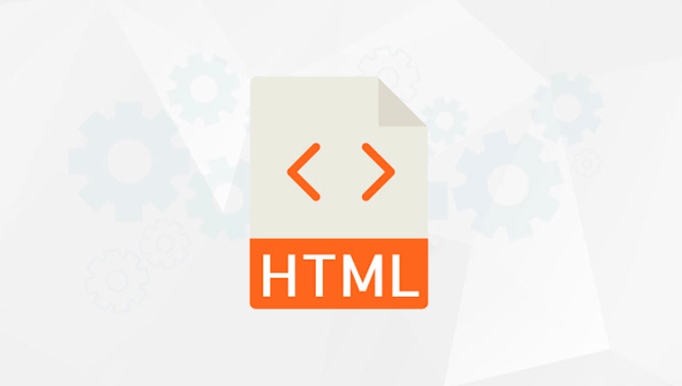
<video src="myvideo.mp4" controls></video>
This will display a video player with default controls (play, pause, progress bar, etc.). Common formats such as MP4, WebM and Ogg are widely supported.
If you want to be compatible with multiple browsers, it is recommended to provide multiple formats:

<video controls> <source src="myvideo.mp4" type="video/mp4"> <source src="myvideo.webm" type="video/webm"> Your browser does not support video playback. </video>
Custom control buttons
Although the default controls are convenient, sometimes you want to use your own style or add more features. At this time, JavaScript can be used to control video behavior.
For example, you can write several buttons to implement playback, pause, mute and other functions:
<video id="myVideo" src="myvideo.mp4"></video>
<button onclick="playVideo()">Play</button>
<button onclick="pauseVideo()">Pause</button>
<button onclick="muteVideo()">Mute/Unmute</button>
<script>
const video = document.getElementById('myVideo');
function playVideo() {
video.play();
}
function pauseVideo() {
video.pause();
}
function muteVideo() {
video.muted = !video.muted;
}
</script>This method allows you to fully control the appearance and interaction of the interface, and is suitable for projects that require a customized style.
Controlling automatic playback and preloading
Automatic play is common on many websites, but it is important to note that browsers usually limit automatic playback behavior without user interaction. If you want the video to play automatically without sound, you can set it like this:
<video src="myvideo.mp4" autoplay muted playsinline loop></video>
-
autoplay: autoplay -
muted: muted playback (bypass browser restrictions) -
playsinline: Inline playback on mobile terminal (not full screen) -
loop: loop playback
If you don't want the video to load all content from the beginning, you can use preload property to control the loading strategy:
-
preload="auto": The browser should preload as much as possible -
preload="none": not preloaded -
preload="metadata": only load metadata (duration, size, etc.)
Video style and responsive processing
In order to adapt video to different devices, it is generally used with CSS. You can use width: 100% to fill the parent container while maintaining the aspect ratio:
<video src="myvideo.mp4" style="width: 100%; height: auto;"></video>
You can also use media query or object-fit properties to further optimize the display effect.
If the background video is embedded, you can also add poster attribute to set the cover image to improve the first screen experience:
<video src="myvideo.mp4" poster="preview.jpg" muted autoplay loop></video>
Basically that's it. With these methods mastered, you can flexibly embed and control video content in web pages.
The above is the detailed content of How to embed and control video content with html?. For more information, please follow other related articles on the PHP Chinese website!

Hot AI Tools

Undress AI Tool
Undress images for free

Undresser.AI Undress
AI-powered app for creating realistic nude photos

AI Clothes Remover
Online AI tool for removing clothes from photos.

Clothoff.io
AI clothes remover

Video Face Swap
Swap faces in any video effortlessly with our completely free AI face swap tool!

Hot Article

Hot Tools

Notepad++7.3.1
Easy-to-use and free code editor

SublimeText3 Chinese version
Chinese version, very easy to use

Zend Studio 13.0.1
Powerful PHP integrated development environment

Dreamweaver CS6
Visual web development tools

SublimeText3 Mac version
God-level code editing software (SublimeText3)

Hot Topics
 How do I minimize the size of HTML files?
Jun 24, 2025 am 12:53 AM
How do I minimize the size of HTML files?
Jun 24, 2025 am 12:53 AM
To reduce the size of HTML files, you need to clean up redundant code, compress content, and optimize structure. 1. Delete unused tags, comments and extra blanks to reduce volume; 2. Move inline CSS and JavaScript to external files and merge multiple scripts or style blocks; 3. Simplify label syntax without affecting parsing, such as omitting optional closed tags or using short attributes; 4. After cleaning, enable server-side compression technologies such as Gzip or Brotli to further reduce the transmission volume. These steps can significantly improve page loading performance without sacrificing functionality.
 How do I use the element to represent the footer of a document or section?
Jun 25, 2025 am 12:57 AM
How do I use the element to represent the footer of a document or section?
Jun 25, 2025 am 12:57 AM
It is a semantic tag used in HTML5 to define the bottom of the page or content block, usually including copyright information, contact information or navigation links; it can be placed at the bottom of the page or nested in, etc. tags as the end of the block; when using it, you should pay attention to avoid repeated abuse and irrelevant content.
 How has HTML evolved over time, and what are the key milestones in its history?
Jun 24, 2025 am 12:54 AM
How has HTML evolved over time, and what are the key milestones in its history?
Jun 24, 2025 am 12:54 AM
HTMLhasevolvedsignificantlysinceitscreationtomeetthegrowingdemandsofwebdevelopersandusers.Initiallyasimplemarkuplanguageforsharingdocuments,ithasundergonemajorupdates,includingHTML2.0,whichintroducedforms;HTML3.x,whichaddedvisualenhancementsandlayout
 How do I use the tabindex attribute to control the tab order of elements?
Jun 24, 2025 am 12:56 AM
How do I use the tabindex attribute to control the tab order of elements?
Jun 24, 2025 am 12:56 AM
ThetabindexattributecontrolshowelementsreceivefocusviatheTabkey,withthreemainvalues:tabindex="0"addsanelementtothenaturaltaborder,tabindex="-1"allowsprogrammaticfocusonly,andtabindex="n"(positivenumber)setsacustomtabbing
 What is the declaration, and what does it do?
Jun 24, 2025 am 12:57 AM
What is the declaration, and what does it do?
Jun 24, 2025 am 12:57 AM
Adeclarationisaformalstatementthatsomethingistrue,official,orrequired,usedtoclearlydefineorannounceanintent,fact,orrule.Itplaysakeyroleinprogrammingbydefiningvariablesandfunctions,inlegalcontextsbyreportingfactsunderoath,andindailylifebymakingintenti
 How do I use the and elements to provide a caption for an image?
Jun 24, 2025 am 12:45 AM
How do I use the and elements to provide a caption for an image?
Jun 24, 2025 am 12:45 AM
The standard way to add titles to images in HTML is to use and elements. 1. The basic usage is to wrap the image in the tag and add a title inside it, for example: this is the title of the image; 2. The reasons for using these two tags include clear semantics, convenient style control, and strong accessibility, which helps the browser, crawler and screen readers to understand the content structure; 3. Notes include that it can be placed up and down but needs to maintain logical order, cannot replace the alt attribute, and can contain multiple media elements to form a whole unit.
 What is the loading='lazy' one of the html attributes and how does it improve page performance?
Jul 01, 2025 am 01:33 AM
What is the loading='lazy' one of the html attributes and how does it improve page performance?
Jul 01, 2025 am 01:33 AM
loading="lazy" is an HTML attribute for and which enables the browser's native lazy loading function to improve page performance. 1. It delays loading non-first-screen resources, reduces initial loading time, saves bandwidth and server requests; 2. It is suitable for large amounts of pictures or embedded content in long pages; 3. It is not suitable for first-screen images, small icons, or lazy loading using JavaScript; 4. It is necessary to cooperate with optimization measures such as setting sizes and compressing files to avoid layout offsets and ensure compatibility. When using it, you should test the scrolling experience and weigh the user experience.
 How do I use the element to represent a section of navigation links?
Jun 24, 2025 am 12:55 AM
How do I use the element to represent a section of navigation links?
Jun 24, 2025 am 12:55 AM
The key to using elements to represent navigation link areas is semantics and clear structure, usually in conjunction with organizational links. 1. The basic structure is to put the parallel links in and wrap them inside, which is friendly to auxiliary tools and is conducive to style control and SEO; 2. Commonly used in or, for placing main navigation or footer link collections; 3. A page can contain multiple areas, such as main menu, sidebar or footer independent navigation.






