When encountering the problem of "we couldn't connect to the update service Windows", it means that the system cannot connect to the server when trying to update. The solution is as follows: 1. Check whether the network is normal, try to restart the router or switch to a wired connection; 2. Reset the Windows Update component, stop the service, clear the cache folder and restart the service through the administrator command prompt; 3. Change the DNS to 8.8.8.8, 8.8.4.4 or 1.1.1.1, 1.0.0.1; 4. Use the system's own "Windows Update" troubleshooting tool for automatic repair. Following the above steps usually solves the problem.

Encountering the issue "we couldn't connect to the update service Windows" usually means that your system has encountered connection problems when trying to check or install updates. Although this situation is annoying, it can be solved most of the time. Below are some common reasons and corresponding treatment methods.

Check if the network connection is normal
The first thing to confirm is whether your computer can access the Internet normally. The Windows Update Service needs to be connected to the Internet to work properly.
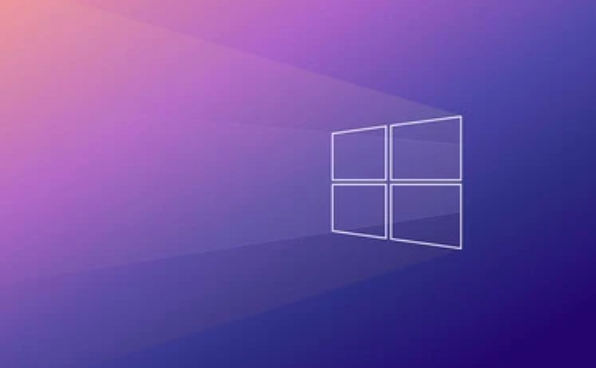
- You can try to open a browser and visit several websites to see if it is smooth.
- If you are using a wireless network, you can try restarting the router or switching to a wired connection.
- If it is under a company or school network, it may be limited by firewall or proxy settings. It is recommended to contact the network administrator to confirm whether there are restrictions on Windows Update.
Reset Windows Update related components
If the network is fine, it may be an exception in the local component of Windows Update. You can try to reset these services manually:
- Open a command prompt (run as administrator).
- Enter the following command in turn and press Enter:
-
net stop wuauserv -
net stop cryptSvc -
net stop bits -
net stop msiserver
-
- Then delete the two key update cache folders:
- Delete the contents of the
C:\Windows\SoftwareDistributionfolder - Delete the contents of
C:\Windows\System32\catroot2folder (the relevant services can be stopped before operation)
- Delete the contents of the
- Start the service again:
-
net start wuauserv -
net start cryptSvc -
net start bits -
net start msiserver
-
After completing it, try to check for updates and you will usually be able to return to normal.

Changing DNS settings can sometimes be helpful
Some users reported that changing DNS to public DNS provided by Google or Cloudflare solved the problem of not connecting to the updated server. You can try:
- Change the DNS address to:
- Google DNS : 8.8.8.8 and 8.8.4.4
- Cloudflare DNS : 1.1.1.1 and 1.0.0.1
To modify the method, you can find the TCP/IPv4 protocol in the network adapter settings and manually fill in the new DNS address.
Use the system-owned troubleshooting tool
Windows comes with an update-related troubleshooting tool, which can sometimes automatically detect problems and fix them:
- Open Settings → System → Troubleshooting → Other Troubleshooting
- Find the item "Windows Update" and click "Run"
This tool will automatically scan and try to fix some common update issues.
Basically these commonly used methods. If you have tried it but it is not good, you may want to consider system files corruption or deeper service issues. However, in most cases, the above steps should be able to be done.
The above is the detailed content of we couldn't connect to the update service Windows. For more information, please follow other related articles on the PHP Chinese website!

Hot AI Tools

Undress AI Tool
Undress images for free

Undresser.AI Undress
AI-powered app for creating realistic nude photos

AI Clothes Remover
Online AI tool for removing clothes from photos.

Clothoff.io
AI clothes remover

Video Face Swap
Swap faces in any video effortlessly with our completely free AI face swap tool!

Hot Article

Hot Tools

Notepad++7.3.1
Easy-to-use and free code editor

SublimeText3 Chinese version
Chinese version, very easy to use

Zend Studio 13.0.1
Powerful PHP integrated development environment

Dreamweaver CS6
Visual web development tools

SublimeText3 Mac version
God-level code editing software (SublimeText3)

Hot Topics
 Guide: Stellar Blade Save File Location/Save File Lost/Not Saving
Jun 17, 2025 pm 08:02 PM
Guide: Stellar Blade Save File Location/Save File Lost/Not Saving
Jun 17, 2025 pm 08:02 PM
Stellar Blade save file location on Windows PC: where to find it, how to back up your game data, and what to do if the save files are missing or the game is not saving. This MiniTool guide provides detailed instructions and solutions.Quick Navigation
 How to Fix KB5060829 Not Installing & Other Reported Bugs
Jun 30, 2025 pm 08:02 PM
How to Fix KB5060829 Not Installing & Other Reported Bugs
Jun 30, 2025 pm 08:02 PM
Many users encountered installation issues and some unexpected problems after applying the Windows 11 update KB5060829. If you're facing similar difficulties, don't panic. This MiniTool guide presents the most effective fixes to resolve KB5060829 not
 Dune: Awakening Black Screen: Here's A Troubleshooting Guide!
Jun 18, 2025 pm 06:02 PM
Dune: Awakening Black Screen: Here's A Troubleshooting Guide!
Jun 18, 2025 pm 06:02 PM
Are you urgently looking for effective solutions to fix the Dune: Awakening black screen issue on Windows? You’ve come to the right place. This detailed guide from MiniTool presents several practical and reliable methods to address this frustrating p
 Cannot Fix Update KB5060999 Not Installing on Windows 11?
Jun 23, 2025 pm 08:03 PM
Cannot Fix Update KB5060999 Not Installing on Windows 11?
Jun 23, 2025 pm 08:03 PM
KB5060999 What are the update contents of Windows 11 23H2? How to download? What to do if the update fails? This article will be described in detail and provides a solution to the failure of KB5060999 installation. Quick Navigation :- Windows 11 23H2 KB5060999 Updated Content - KB5060999 Reason for installation failure - Solve the problem that KB506099 cannot be installed - Summary of Windows 11 23H2 KB5060999 Update KB5060999 is a cumulative security update for Windows 11 released by Microsoft on June 10, 2025
 Spotlight on Windows 10 KB5061087 & Fixes for Not Installing
Jun 30, 2025 pm 08:03 PM
Spotlight on Windows 10 KB5061087 & Fixes for Not Installing
Jun 30, 2025 pm 08:03 PM
Microsoft has released Windows 10 KB5061087 for 22H2 to fix some issues. From this post on MiniTool, learn how to install this preview optional update on your PC. Also, you can know what to do if KB5061087 fails to install via Windows Update.Quick Na
 Windows Security is blank or not showing options
Jul 07, 2025 am 02:40 AM
Windows Security is blank or not showing options
Jul 07, 2025 am 02:40 AM
When the Windows Security Center is blank or the function is missing, you can follow the following steps to check: 1. Confirm whether the system version supports full functions, some functions of the Home Edition are limited, and the Professional Edition and above are more complete; 2. Restart the SecurityHealthService service to ensure that its startup type is set to automatic; 3. Check and uninstall third-party security software that may conflict; 4. Run the sfc/scannow and DISM commands to repair system files; 5. Try to reset or reinstall the Windows Security Center application, and contact Microsoft support if necessary.
 Fix Stellar Blade Crashing/Not Launching With These Fresh Fixes
Jun 18, 2025 pm 10:02 PM
Fix Stellar Blade Crashing/Not Launching With These Fresh Fixes
Jun 18, 2025 pm 10:02 PM
Is Stellar Blade crashing or failing to launch on your PC? Do not worry. This guide from MiniTool Software provides you with a couple of effective solutions to help you fix the issue and get the game running smoothly.Quick Navigation :- Stellar Blade
 Dune Awakening Controller Not Working? Here're Some Fixes
Jun 19, 2025 pm 08:01 PM
Dune Awakening Controller Not Working? Here're Some Fixes
Jun 19, 2025 pm 08:01 PM
What should you do if the Dune Awakening Controller fails to function? What causes this issue? This MiniTool article provides a comprehensive explanation and guides you through resolving this frustrating problem.Quick Navigation :- Dune Awakening Con






