In response to the problem that the taskbar of Windows 11 does not work, you can solve it as follows: 1. Restart Explorer: Find "Windows Explorer" through the Task Manager and select "Restart" to refresh the taskbar and desktop; 2. Run the system file check tool: Run the command prompt as an administrator, enter the sfc /scannow command to repair the system files, and it is recommended to restart the computer after completion; 3. Check the taskbar settings: Right-click the taskbar to enter "Task Bar Settings" to confirm whether the relevant behavior options are normal, and restore the default settings if necessary; 4. Create a new user account test: Add a local account in "Settings" and log in to test. If the problem disappears, there is a problem with the original account configuration. In most cases, the above steps can be used to troubleshoot and solve the problem of unresponsiveness of the taskbar.

It is really annoying that the Windows 11 taskbar does not work, especially when the Start menu and time display are not clicked, or the taskbar is blank and does not respond. This situation may be caused by excessive system resource usage, resource manager crashes, or settings errors. Don't worry, the following methods can basically solve most of the problems.
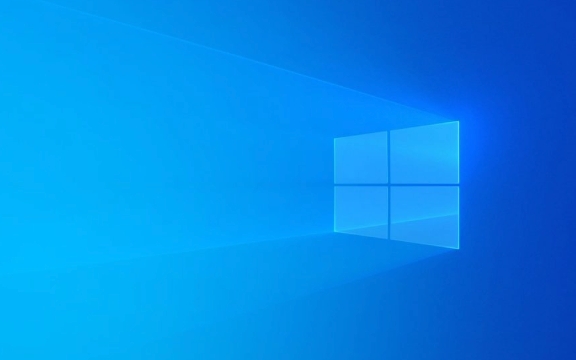
Check Task Manager and restart Explorer
One of the most common reasons for the taskbar to be unresponsive is that "Windows Explorer" (explorer.exe) is stuck. You can quickly restart it by following the steps below:

- Press
Ctrl Shift Escto open Task Manager - Find Windows Explorer in the Processes tab
- Right-click to select "Restart"
This operation will refresh the taskbar and desktop, and many temporary problems can be solved. If the taskbar still fails to respond, you can try the next step.
Run the system file checking tool
Sometimes system files are corrupted and can cause taskbar exceptions. At this time, you can use the system-owned commands to fix it:

- Right-click the Start menu, select "Terminal (Administrator)" or open a command prompt as administrator
- Enter the following command and press Enter:
sfc /scannow
- Wait for the scan to complete, if there are any corrupt files, they will be automatically repaired
This process may take several minutes. After completion, it is recommended to restart the computer to see if it returns to normal.
Check taskbar settings and personalization options
Sometimes the taskbar does not work because it is wrongly operated and changed settings. For example, the search box is gone, the task view button is gone, or the notification area icon is hidden:
- Right-click the blank space of the taskbar and click "Taskbar Settings"
- Check whether the "Taskbar Behavior" related options are normal, such as "Search", "Task View", "Is the Taskbar automatically hidden", etc.
- If you are not sure how to adjust, you can choose to restore the default settings
In addition, if you turn on "Concentration Times" or some third-party software blocks notifications, it may also make the taskbar look "unresponsive". Remember to troubleshoot these details.
Try creating a new user account test
If none of the above methods are useful, it may be that there is a problem with the current user configuration file. You can try to create a new user account to see if the taskbar returns to normal:
- Open Settings → Accounts → Home and Other Users or Other Users
- Add a local account and log in to test it
If there is no problem with the taskbar in the new account, it means that there is a problem with the configuration file of the original account. You can consider migrating the data to the new account.
Basically these common ways of handling it. In most cases, it can be done by restarting the explorer or running sfc, and occasionally you need to rebuild the user configuration. Although it is not complicated, it is easy to ignore a small setting, such as the taskbar being hidden or the third-party software conflicts. You can find the reason after a closer inspection.
The above is the detailed content of Windows 11 taskbar not working. For more information, please follow other related articles on the PHP Chinese website!

Hot AI Tools

Undress AI Tool
Undress images for free

Undresser.AI Undress
AI-powered app for creating realistic nude photos

AI Clothes Remover
Online AI tool for removing clothes from photos.

Clothoff.io
AI clothes remover

Video Face Swap
Swap faces in any video effortlessly with our completely free AI face swap tool!

Hot Article

Hot Tools

Notepad++7.3.1
Easy-to-use and free code editor

SublimeText3 Chinese version
Chinese version, very easy to use

Zend Studio 13.0.1
Powerful PHP integrated development environment

Dreamweaver CS6
Visual web development tools

SublimeText3 Mac version
God-level code editing software (SublimeText3)
 Windows Security is blank or not showing options
Jul 07, 2025 am 02:40 AM
Windows Security is blank or not showing options
Jul 07, 2025 am 02:40 AM
When the Windows Security Center is blank or the function is missing, you can follow the following steps to check: 1. Confirm whether the system version supports full functions, some functions of the Home Edition are limited, and the Professional Edition and above are more complete; 2. Restart the SecurityHealthService service to ensure that its startup type is set to automatic; 3. Check and uninstall third-party security software that may conflict; 4. Run the sfc/scannow and DISM commands to repair system files; 5. Try to reset or reinstall the Windows Security Center application, and contact Microsoft support if necessary.
 Proven Ways for Microsoft Teams Error 657rx in Windows 11/10
Jul 07, 2025 pm 12:25 PM
Proven Ways for Microsoft Teams Error 657rx in Windows 11/10
Jul 07, 2025 pm 12:25 PM
Encountering something went wrong 657rx can be frustrating when you log in to Microsoft Teams or Outlook. In this article on MiniTool, we will explore how to fix the Outlook/Microsoft Teams error 657rx so you can get your workflow back on track.Quick
 How to fix 'SYSTEM_SERVICE_EXCEPTION' stop code in Windows
Jul 09, 2025 am 02:56 AM
How to fix 'SYSTEM_SERVICE_EXCEPTION' stop code in Windows
Jul 09, 2025 am 02:56 AM
When encountering the "SYSTEM_SERVICE_EXCEPTION" blue screen error, you do not need to reinstall the system or replace the hardware immediately. You can follow the following steps to check: 1. Update or roll back hardware drivers such as graphics cards, especially recently updated drivers; 2. Uninstall third-party antivirus software or system tools, and use WindowsDefender or well-known brand products to replace them; 3. Run sfc/scannow and DISM commands as administrator to repair system files; 4. Check memory problems, restore the default frequency and re-plug and unplug the memory stick, and use Windows memory diagnostic tools to detect. In most cases, the driver and software problems can be solved first.
 the default gateway is not available Windows
Jul 08, 2025 am 02:21 AM
the default gateway is not available Windows
Jul 08, 2025 am 02:21 AM
When you encounter the "DefaultGatewayisNotAvailable" prompt, it means that the computer cannot connect to the router or does not obtain the network address correctly. 1. First, restart the router and computer, wait for the router to fully start before trying to connect; 2. Check whether the IP address is set to automatically obtain, enter the network attribute to ensure that "Automatically obtain IP address" and "Automatically obtain DNS server address" are selected; 3. Run ipconfig/release and ipconfig/renew through the command prompt to release and re-acquire the IP address, and execute the netsh command to reset the network components if necessary; 4. Check the wireless network card driver, update or reinstall the driver to ensure that it works normally.
 Windows 11 KB5062660 24H2 out with features, direct download links for offline installer (.msu)
Jul 23, 2025 am 09:43 AM
Windows 11 KB5062660 24H2 out with features, direct download links for offline installer (.msu)
Jul 23, 2025 am 09:43 AM
Windows 11 KB5062660 is now rolling out as an optional update for Windows 11 24H2 with a few new features, including Recall AI in Europe. This patch is available via Windows Update, but Microsoft has also posted direct download l
 Windows could not start because the following file is missing or corrupt
Jul 07, 2025 am 02:39 AM
Windows could not start because the following file is missing or corrupt
Jul 07, 2025 am 02:39 AM
When the boot prompt is "Windows could not start because of the following fileismissing" 1. You can run bootrec/fixmb, bootrec/fixboot, bootrec/rebuildbcd through the Windows installation media; 2. Check the hard disk connection or use CrystalDiskInfo to detect the health status of the hard disk; 3. If there is a dual system, you can use the bootrec command to rebuild the boot or manually add the boot items; 4. Use PE environment to kill viruses and combine DISM and SFC tools to repair the system files, and the system can be restored in most cases.
 My second monitor is not detected on Windows
Jul 08, 2025 am 02:47 AM
My second monitor is not detected on Windows
Jul 08, 2025 am 02:47 AM
If the second monitor is not recognized by Windows, first check whether the cable and interface are normal, try to replace the HDMI, DP or VGA cable, confirm the plug-in video output port, and test different interfaces to eliminate compatibility issues; then verify the monitor power and input source settings, and connect the monitor separately to test whether it can be recognized; then enter the Windows display settings and click the "Detection" button, or use Win P to switch the display mode, and update the graphics card driver at the same time; finally check the graphics card specifications to confirm whether it supports multi-screen output to avoid exceeding its maximum output capability.
 How to fix Windows key not working issue in Windows 10/11?
Jul 09, 2025 am 02:32 AM
How to fix Windows key not working issue in Windows 10/11?
Jul 09, 2025 am 02:32 AM
Most Windows keys do not work are setup or system issues. 1. Check whether the "Use Windows Key Hotkey" function is enabled and turn off the relevant software or services. 2. Run Windows built-in keyboard troubleshooting detection questions. 3. Check whether there is a ScancodeMap key in the registry, and delete it to restore the Win key if so. 4. Update or reinstall the keyboard driver, try uninstalling the device and restarting it automatically. 5. Test hardware problems, change the external keyboard or use the test website to determine whether it is damaged. Most cases can be solved through the above steps.






