To back up the password saved by the Chrome browser, you can use the following three methods: 1. Use Chrome's own synchronization function, log in to your Google account and enable synchronization, and the password will be automatically saved in the cloud and can be viewed after logging in to a new device; 2. Export password to a local file, and save the CSV file containing the website, username and password to a secure location through the "Export Password" function in the settings; 3. Use third-party tools such as Password Exporter or ChromePass to assist in backups to achieve more flexible management; it is recommended to check and update backups regularly, and encrypt the storage of the exported files to ensure security.

Many users rely on passwords saved by Chrome browsers, but if there is a problem with the computer or a device is changed, it will be troublesome if this information is lost. In fact, Chrome itself provides several ways to back up and sync your passwords. Here are a few simple and practical methods.
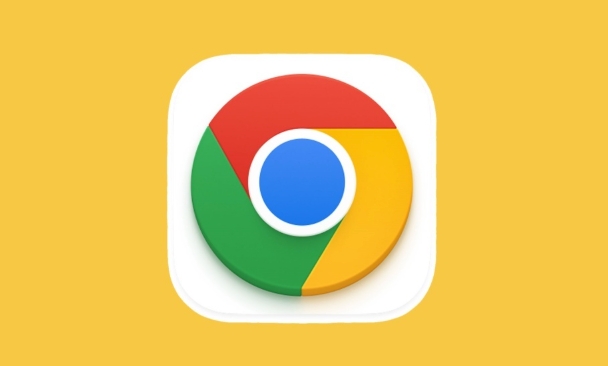
Use Chrome's own synchronization function
If you are already logged into your Google account and have enabled the synchronization function, your password will be automatically saved in the background. This method is the most convenient and suitable for daily use.
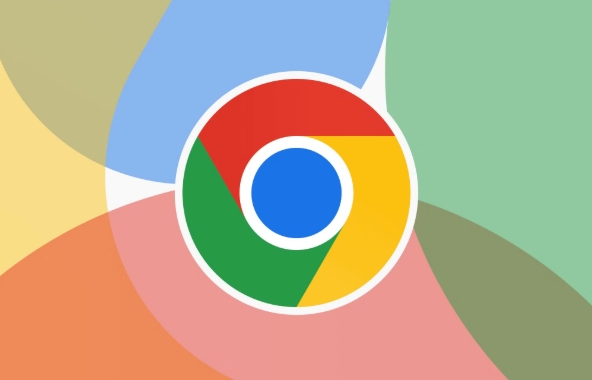
- Open Chrome Settings → Select "AutoFill" → Click "Password"
- Check whether “Synchronized” is displayed, indicating that the password has been saved in the cloud
- If synchronization is not enabled, you can click "Synchronize and personalize Google services" on the settings homepage
Note: Although the password is synchronized, you cannot directly see the plain password from your account. You can only view it after logging in to the original device or new device.
Export password to local file (recommended)
If you want to export your password as a backup, such as saving it to a safe place or migrating your account, you can manually export it as a CSV file.

Operation steps:
- Open Chrome address bar and enter:
chrome://settings/passwords - Find the "Export Password" option and click it
- The system will prompt you to confirm your identity (Windows is the system account, Mac is the keychain, and Linux may need to enter a password)
- After the verification is successful, select the save path and complete the export
This CSV file contains information such as website, username, password, etc. Remember to keep it properly and do not place it in a publicly accessible location.
Third-party tool-assisted backup
If you feel Chrome has limited features or want to manage passwords more flexibly, you can use some third-party tools to help with backups.
Common tools are:
- Password Exporter : This is an old plug-in that supports exporting and importing passwords, and has good format compatibility
- ChromePass (Windows only): You can view and export all saved passwords without browser interface operation
Recommended usage:
- Before installing plug-in tools, you must confirm that the source is reliable.
- The data exported by the tool is also a list of plain text passwords, please pay attention to encrypted storage.
Regularly check and update backups
Backups are not one-time, especially when you often change your password or add new accounts. It is recommended to re-export every few months to ensure that the backup is up to date.
In addition, the exported file can be encrypted and compressed and then placed in:
- Physical media such as USB drives
- Encrypted cloud disk (such as Nut Cloud, Google Drive encrypted folders)
- In dedicated password management software (such as Bitwarden, 1Password)
Basically, there are just a few methods. Chrome's own features can meet the needs of most people. The key is to remember to check and update the backup regularly, otherwise it will be troublesome to find that the data is old when you encounter problems.
The above is the detailed content of How to backup Chrome passwords. For more information, please follow other related articles on the PHP Chinese website!

Hot AI Tools

Undress AI Tool
Undress images for free

Undresser.AI Undress
AI-powered app for creating realistic nude photos

AI Clothes Remover
Online AI tool for removing clothes from photos.

Clothoff.io
AI clothes remover

Video Face Swap
Swap faces in any video effortlessly with our completely free AI face swap tool!

Hot Article

Hot Tools

Notepad++7.3.1
Easy-to-use and free code editor

SublimeText3 Chinese version
Chinese version, very easy to use

Zend Studio 13.0.1
Powerful PHP integrated development environment

Dreamweaver CS6
Visual web development tools

SublimeText3 Mac version
God-level code editing software (SublimeText3)
 Google Chrome Speed ??Browser Official Edition Portal
Jul 08, 2025 pm 02:30 PM
Google Chrome Speed ??Browser Official Edition Portal
Jul 08, 2025 pm 02:30 PM
Google Chrome is a free and fast multi-platform web browser developed by Google. It is known for its speed, stability and reliability. Chrome is based on the open source Chromium project and is widely used on devices such as desktops, laptops, tablets and smartphones. The browser has a clean interface and a wide range of customizable options, allowing users to personalize it according to their preferences. In addition, Chrome has a huge library of extensions that provide additional features such as ad blocking, password management and language translation, further enhancing the browsing experience.
 How to install Chrome extensions on mobile (Kiwi, etc.)
Jul 11, 2025 am 12:50 AM
How to install Chrome extensions on mobile (Kiwi, etc.)
Jul 11, 2025 am 12:50 AM
Android phones can install Chrome extensions through KiwiBrowser. KiwiBrowser is an open source browser based on Chromium on the Android side. It supports the installation of the Chrome Web Store extension. The process is: Open Kiwi and enter the Chrome store, search for extensions, and click "Add to Chrome" to complete the installation; when using it, you need to pay attention to network stability, extension compatibility, permission granting and installation quantity; other alternatives include FirefoxMobile and YandexBrowser, but Kiwi is still the most stable and convenient choice at present.
 How to change the user agent string in Safari without extensions?
Jul 11, 2025 am 12:48 AM
How to change the user agent string in Safari without extensions?
Jul 11, 2025 am 12:48 AM
On macOS, you can modify Safari's UserAgent through developer tools or terminals, but iOS/iPadOS does not support it. The specific methods are: 1. Use the developer tools to modify temporarily: select preset UA after enabling the development menu; 2. Permanent modification through the terminal: enter the command to write a custom UA; 3. iOS/iPadOS cannot be modified directly, and it needs to rely on a third-party application or browser.
 What firewall ports does Chrome Remote Desktop use
Jul 13, 2025 am 12:43 AM
What firewall ports does Chrome Remote Desktop use
Jul 13, 2025 am 12:43 AM
ChromeRemoteDesktopusesport443(HTTPS)astheprimaryportforsecureconnections,andoccasionallyport80(HTTP)asafallback.ItalsoleveragesSTUN,TURN,andICEprotocolstoestablishpeer-to-peerconnections,withTURNactingasarelayifdirectconnectionsfail.Toensuresmoothop
 How to view chrome incognito history?
Jul 09, 2025 am 12:31 AM
How to view chrome incognito history?
Jul 09, 2025 am 12:31 AM
Chrome's incognito browsing history cannot be viewed directly, but it can be obtained indirectly through three methods. 1. Use command line tools to view the DNS cache, which can only obtain some domain name information and is not durable; 2. Check the router or network monitoring log, which requires certain network knowledge and depends on network settings; 3. Install third-party monitoring tools and configure in advance to record invisible browsing behavior. Overall, the invisibility mode is designed to protect privacy. All the above methods have limitations. It is recommended to choose whether to use monitoring methods based on actual needs.
 How to simulate different timezones in Chrome
Jul 13, 2025 am 12:19 AM
How to simulate different timezones in Chrome
Jul 13, 2025 am 12:19 AM
To test page behavior in different time zones in Chrome, there are three ways to do it. 1. Use ChromeDevTools to simulate the time zone: Open DevTools → Click on three points → MoreTools → Sensors, check the overlay option in the DateandTime section and select the target time zone. This setting only takes effect in the current session; 2. Specify the time zone through the command line startup parameters: close all Chrome instances and execute chrome.exe--timezone="target time zone" to affect the entire browser instance; 3. Use JavaScript to overwrite the behavior of the Date object, and the fixed time value is used to accurately control the JS time.
 How to stop Microsoft Edge from running in the background
Jul 16, 2025 am 12:34 AM
How to stop Microsoft Edge from running in the background
Jul 16, 2025 am 12:34 AM
There are four ways to turn off Microsoft Edge backend running. 1. Disable background running in Edge settings: Go to "Settings" → "System" and turn off the "Run Microsoft Edge in the background" option. 2. Close Edge in Windows startup item: Through the "Startup" tab of Task Manager, right-click Edge and select "Disable". 3. Modify the group policy or registry: Advanced users can create BackgroundModeEnabled registry key and set it to 0, or use the official group policy template. It is recommended to back up the system before operation. 4. Use Task Manager to manually end the process: temporary emergency plan, press Ctrl Shift Esc to open the Task Manager to end all Es
 How to force quit Google Chrome on Mac
Jul 07, 2025 am 12:14 AM
How to force quit Google Chrome on Mac
Jul 07, 2025 am 12:14 AM
There are several ways to force exit from unresponsive Chrome on your Mac. First, use the keyboard shortcut Command Option Esc to open the "Force Exit Application" window, select Google Chrome and click "Force Exit". Second, click on the Apple menu, select "Force Exit", and select Chrome from the list and confirm quit. If Chrome completely freezes or consumes too much memory, you can open ActivityMonitor, find all Chrome-related processes, and click the X button one by one to end them. Finally, as an alternative, you can enter killallGoogle\Chrome in Terminal






