Python developers should install the following plug-ins to improve efficiency when using VS Code: 1. The official Python plug-in provides smart prompts, code jumps, formatting, debugging and other functions, and supports virtual environment switching; 2. Pylance, a language server built on Pyright, greatly improves the automatic completion speed and provides type check; 3. Jupyter plug-in, supports writing and running Notebook files in VS Code; 4. Auto Docstring, can automatically generate structured function comments. These plug-ins respectively optimize the core links in the development process, which can significantly improve development efficiency and code quality.

Python developers use VS Code, and installing plug-ins can really achieve twice the result with half the effort. Native support alone is not enough, these extensions have to be used to improve efficiency, code quality, and even debug experience.
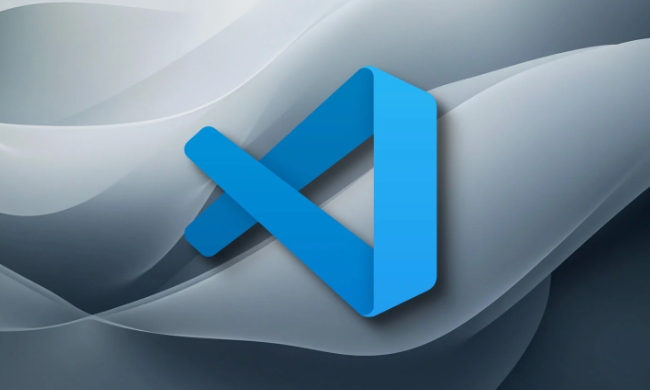
Python official extension: basic but must be installed
Microsoft's own Python plug-in (produced by Microsoft) is standard for almost every Python developer. It provides smart prompts, automatic completion, code jump, formatting, linting, debugging and other functions, and is also very compatible with many other plug-ins.
After you install the Python interpreter, this plug-in will automatically detect the environment and can also help you switch the virtual environment. If you write Django or Jupyter Notebook, it also supports it.
Key points:

- Automatically identify pipenv, venv, conda and other virtual environments
- Integrate lint tools such as Pylint, Flake8 (need to be installed by yourself)
- Supports running tests (unittest and pytest) in the editor
Pylance: Make smart prompts as fast as lightning
Pylance is a language server launched by Microsoft, built on Pyright, and is much faster than the default Jedi, especially in large projects.
If you think the automatic completion of the official plug-in is a bit stuck or the response is slow, you should replace it with Pylance. It also provides practical functions such as type checking, parameter prompts, document previews, etc.
How to enable it? Just set Python > Language Server to Pylance in the settings.
Jupyter: Write Notebook directly in VS Code
If you do data analytics or machine learning, the Jupyter plugin is your best partner. It allows you to create .ipynb files in VS Code, or write cells directly in .py files, and execute them like a Notebook.
You can select different kernels, view variables, plot results, and even debug a cell.
Common Tips:
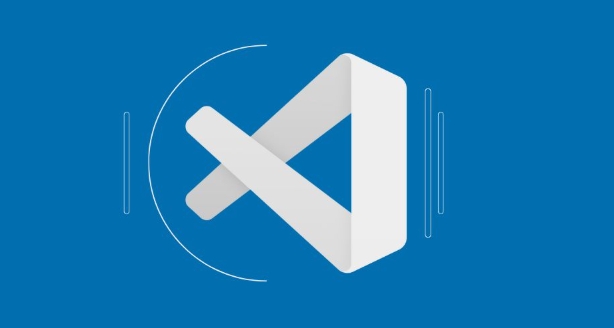
- Splitting cell with
# %% - When viewing variable values, you can click "Variable Explorer"
- Supports exporting to HTML or PDF
Auto Docstring: Automatically generate comments, worry-free and standardized
Docstring is not added to write a function? That may not be a good habit. Auto Docstring can help you quickly generate comments in standard formats, such as Google, NumPy, or Sphinx formats.
You just enter three quotes and press Enter, and it can automatically generate structured instructions based on the function parameters. This is especially useful for teamwork or open source projects.
For example:
def add(a, b):
"""
"""When you press Enter after three quotes, it will turn out like this:
def add(a, b):
"""
[summary]
Args:
a ([type]): [description]
b ([type]): [description]
Returns:
[type]: [description]
"""Basically these are the most practical. Some developers also install plug-ins related to formatting tools such as Black, isort, and Ruff, but those are advanced content. If you get the above ones first, the development efficiency can be greatly improved.
The above is the detailed content of Best VS Code extensions for Python. For more information, please follow other related articles on the PHP Chinese website!

Hot AI Tools

Undress AI Tool
Undress images for free

Undresser.AI Undress
AI-powered app for creating realistic nude photos

AI Clothes Remover
Online AI tool for removing clothes from photos.

Clothoff.io
AI clothes remover

Video Face Swap
Swap faces in any video effortlessly with our completely free AI face swap tool!

Hot Article

Hot Tools

Notepad++7.3.1
Easy-to-use and free code editor

SublimeText3 Chinese version
Chinese version, very easy to use

Zend Studio 13.0.1
Powerful PHP integrated development environment

Dreamweaver CS6
Visual web development tools

SublimeText3 Mac version
God-level code editing software (SublimeText3)
 Fixing 'Timed out waiting for the debugger to attach' in VSCode
Jul 08, 2025 am 01:26 AM
Fixing 'Timed out waiting for the debugger to attach' in VSCode
Jul 08, 2025 am 01:26 AM
When the "Timedoutwaitingforthedebuggertoattach" issue occurs, it is usually because the connection is not established correctly in the debugging process. 1. Check whether the launch.json configuration is correct, ensure that the request type is launch or attach and there is no spelling error; 2. Confirm whether the debugger is waiting for the debugger to connect, and add debugpy.wait_for_attach() and other mechanisms; 3. Check whether the port is occupied or firewall restricted, and replace the port or close the occupied process if necessary; 4. Confirm that the port mapping and access permissions are configured correctly in a remote or container environment; 5. Update VSCode, plug-in and debug library versions to solve potential
 What are VS Code workspaces, and how are they used?
Jul 10, 2025 pm 12:33 PM
What are VS Code workspaces, and how are they used?
Jul 10, 2025 pm 12:33 PM
VSCode workspace is a .code-workspace file that saves project-specific configurations. 1. It supports multi-root directory, debug configuration, shortcut key settings and extension recommendations, and is suitable for managing different needs of multiple projects. 2. The main scenarios include multi-project collaboration, customized development environment and team sharing configuration. 3. The creation method is to save the configuration through the menu File>SaveWorkspaceAs.... 4. Notes include distinguishing between .code-workspace and .vscode/settings.json, using relative paths, and avoiding storing sensitive information.
 Where is the vscode settings.json file located?
Jul 14, 2025 am 01:21 AM
Where is the vscode settings.json file located?
Jul 14, 2025 am 01:21 AM
To access the settings.json file of VSCode, you can directly open it through the command panel (Ctrl Shift P or Cmd Shift P). The default storage location of the file varies according to the operating system. Windows is in %APPDATA%\Code\User\settings.json, macOS is in $HOME/Library/ApplicationSupport/Code/User/settings.json, Linux is in $HOME/.config/Code/User/
 How to set environment variables for debugging in vscode settings?
Jul 10, 2025 pm 01:14 PM
How to set environment variables for debugging in vscode settings?
Jul 10, 2025 pm 01:14 PM
To set debug environment variables in VSCode, you need to use the "environment" array configuration in the launch.json file. The specific steps are as follows: 1. Add "environment" array to the debugging configuration of launch.json, and define variables in key-value pairs, such as API_ENDPOINT and DEBUG_MODE; 2. You can load variables through .env files to improve management efficiency, and use envFile to specify file paths in launch.json; 3. If you need to overwrite the system or terminal variables, you can directly redefine them in launch.json; 4. Note that
 How can I improve VS Code performance on Linux by changing file watcher settings?
Jul 13, 2025 am 12:38 AM
How can I improve VS Code performance on Linux by changing file watcher settings?
Jul 13, 2025 am 12:38 AM
ToimproveVSCodeperformanceonLinux,adjustinotifylimitsandconfigurefilewatcherexclusions.First,increasesystem-levelinotifylimitsbyeditingsysctl.confandaddingfs.inotify.max_user_watches=524288,fs.inotify.max_queued_events=65536,andfs.inotify.max_user_in
 How do I use environment variables in VS Code tasks?
Jul 07, 2025 am 12:59 AM
How do I use environment variables in VS Code tasks?
Jul 07, 2025 am 12:59 AM
YoucanuseenvironmentvariablesinVSCodetasksviathe${env:VARIABLE_NAME}syntax.1.Referencevariablesdirectlyintasks.jsontoavoidhardcodingsensitivedataormachine-specificvalues.2.Providedefaultvalueswith"${env:VARIABLE_NAME:-default_value}"topreve
 How to debug inside a Docker container with VSCode?
Jul 10, 2025 pm 12:40 PM
How to debug inside a Docker container with VSCode?
Jul 10, 2025 pm 12:40 PM
The key to debugging code with VSCode in Docker containers is to configure the development environment and connection methods. 1. Prepare a mirror with development tools, install necessary dependencies such as debugpy or node, and use the official devcontainers image to simplify configuration; 2. Mount the source code and enable the Remote-Containers plug-in, create .devcontainer folders and configuration files, and realize in-container development; 3. Configure the debugger, add debug settings for the corresponding language in launch.json, and enable the listening port in the code; 4. Solve common problems, such as exposing the debug port, ensuring the host is 0.0.0.0, and use postCreateC
 How to change just the background color of a VS Code theme?
Jul 08, 2025 am 01:04 AM
How to change just the background color of a VS Code theme?
Jul 08, 2025 am 01:04 AM
To change the background color of the VSCode theme, use the workbench.colorCustomizations setting. The specific steps are as follows: 1. Open the settings and search for "ColorCustomizations", click "Editinsettings.json"; 2. Add the "workbench.colorCustomizations" configuration item, and set such as "editor.background":"#1e2923" to change the editor background; 3. If you want to modify the sidebar, panel and status bar background, you can add






