Error code 0xc0000142 indicates that the program fails to initialize when starting up, which is commonly found in old or poor compatibility software. 1. First check the integrity of the system file, run the sfc /scannow and DISM /Online /Cleanup-Image /RestoreHealth commands as administrator to repair the system files; 2. Try running the program in compatibility mode, right-click the program to select properties and select the compatibility mode and administrator to run in the compatibility tab, and disable full-screen optimization; 3. Clean or reinstall the runtime library dependencies, enable the .NET Framework and install the latest VC runtime library, and reinstall the problem software if necessary; 4. Delete temporary files and user configuration caches, clear relevant files in %temp% and %appdata% to eliminate configuration corruption.

This error code 0xc0000142 usually indicates that a program fails to initialize at startup, and is often found in old or poorly compatible software. The problem may be in the system files, registry configuration, or the software's own dependencies. The following are several practical troubleshooting and repair methods.
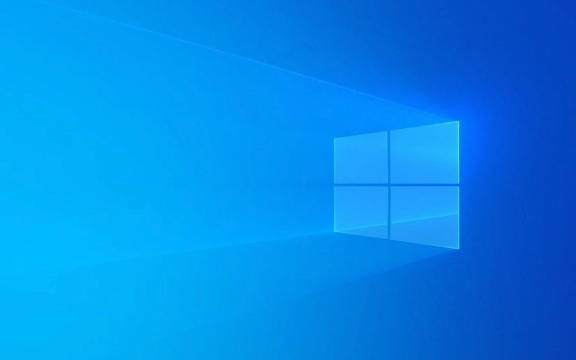
Check system file integrity
Corrupted Windows system files may cause the application to fail to load properly. You can check and repair these files through the system's own tools:

- Open a command prompt (administrator permissions)
- Enter
sfc /scannowto press Enter and wait for the scan to complete - If you find a corruption but it is not automatically repaired, you can try running
DISM /Online /Cleanup-Image /RestoreHealth
This step is helpful for most system-level errors and is recommended to perform it first.
Try running the program in compatible mode
If you are running older software, such as some games or office tools from a decade ago, it may not be compatible with the current Windows version:
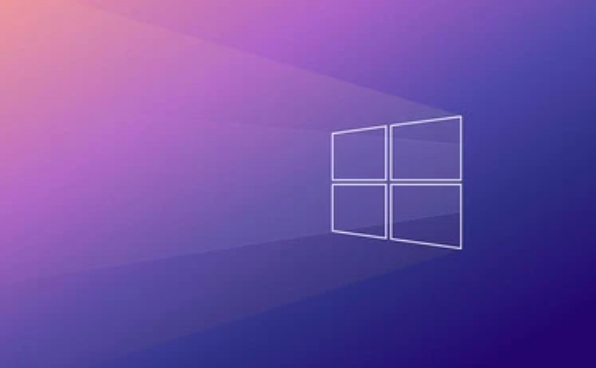
- Right-click on the program shortcut or executable file
- Select "Properties"
- Switch to the Compatibility tab
- Check "Run this program in compatible mode" and select an older version of Windows (such as Windows 7 or Vista) from the drop-down menu
- At the same time, check "Run as administrator" to try
Sometimes, even if the compatibility mode is not enough, you can try to disable full-screen optimization (there is a button to "Change High DPI settings" under "Compatibility" and there are related options in it).
Clean or reinstall software's runtime dependencies
Many programs rely on runners such as Visual C Redistributable or .NET Framework. If these components are corrupted or version conflicts, it can also cause an error of 0xc0000142:
- Control Panel → Programs → Enable or turn off Windows features
- Make sure .NET Framework related features are enabled
- Go to Microsoft's official website to download the latest version of VC runtime (both x86 and x64 are installed once)
If you are sure it is a problem with a specific software, you can also uninstall and reinstall it to ensure that its dependencies are deployed correctly.
Delete temporary files or user configuration cache
Some programs generate temporary configuration files in the user directory. Once these files are corrupted, the program cannot start normally:
- Close the program that reports an error (if it can still be opened)
- Press Win R, enter
%temp%and enter - Clear the contents under this folder (be careful not to delete the files you are using)
- Try running the program again to see if there is any improvement
In addition, you can also try to clean the cache in AppData:
- Press Win R, enter
%appdata%to see if there is a folder for the corresponding program. You can temporarily change the name or delete it.
Basically these commonly used methods. It is not particularly complicated, but every step is quite critical, especially the system files and runtime libraries, which are easily overlooked.
The above is the detailed content of How to fix 0xc0000142 application error on Windows?. For more information, please follow other related articles on the PHP Chinese website!

Hot AI Tools

Undress AI Tool
Undress images for free

Undresser.AI Undress
AI-powered app for creating realistic nude photos

AI Clothes Remover
Online AI tool for removing clothes from photos.

Clothoff.io
AI clothes remover

Video Face Swap
Swap faces in any video effortlessly with our completely free AI face swap tool!

Hot Article

Hot Tools

Notepad++7.3.1
Easy-to-use and free code editor

SublimeText3 Chinese version
Chinese version, very easy to use

Zend Studio 13.0.1
Powerful PHP integrated development environment

Dreamweaver CS6
Visual web development tools

SublimeText3 Mac version
God-level code editing software (SublimeText3)

Hot Topics
 Guide: Stellar Blade Save File Location/Save File Lost/Not Saving
Jun 17, 2025 pm 08:02 PM
Guide: Stellar Blade Save File Location/Save File Lost/Not Saving
Jun 17, 2025 pm 08:02 PM
Stellar Blade save file location on Windows PC: where to find it, how to back up your game data, and what to do if the save files are missing or the game is not saving. This MiniTool guide provides detailed instructions and solutions.Quick Navigation
 How to Fix KB5060829 Not Installing & Other Reported Bugs
Jun 30, 2025 pm 08:02 PM
How to Fix KB5060829 Not Installing & Other Reported Bugs
Jun 30, 2025 pm 08:02 PM
Many users encountered installation issues and some unexpected problems after applying the Windows 11 update KB5060829. If you're facing similar difficulties, don't panic. This MiniTool guide presents the most effective fixes to resolve KB5060829 not
 Dune: Awakening Black Screen: Here's A Troubleshooting Guide!
Jun 18, 2025 pm 06:02 PM
Dune: Awakening Black Screen: Here's A Troubleshooting Guide!
Jun 18, 2025 pm 06:02 PM
Are you urgently looking for effective solutions to fix the Dune: Awakening black screen issue on Windows? You’ve come to the right place. This detailed guide from MiniTool presents several practical and reliable methods to address this frustrating p
 Cannot Fix Update KB5060999 Not Installing on Windows 11?
Jun 23, 2025 pm 08:03 PM
Cannot Fix Update KB5060999 Not Installing on Windows 11?
Jun 23, 2025 pm 08:03 PM
KB5060999 What are the update contents of Windows 11 23H2? How to download? What to do if the update fails? This article will be described in detail and provides a solution to the failure of KB5060999 installation. Quick Navigation :- Windows 11 23H2 KB5060999 Updated Content - KB5060999 Reason for installation failure - Solve the problem that KB506099 cannot be installed - Summary of Windows 11 23H2 KB5060999 Update KB5060999 is a cumulative security update for Windows 11 released by Microsoft on June 10, 2025
 Spotlight on Windows 10 KB5061087 & Fixes for Not Installing
Jun 30, 2025 pm 08:03 PM
Spotlight on Windows 10 KB5061087 & Fixes for Not Installing
Jun 30, 2025 pm 08:03 PM
Microsoft has released Windows 10 KB5061087 for 22H2 to fix some issues. From this post on MiniTool, learn how to install this preview optional update on your PC. Also, you can know what to do if KB5061087 fails to install via Windows Update.Quick Na
 Fix Stellar Blade Crashing/Not Launching With These Fresh Fixes
Jun 18, 2025 pm 10:02 PM
Fix Stellar Blade Crashing/Not Launching With These Fresh Fixes
Jun 18, 2025 pm 10:02 PM
Is Stellar Blade crashing or failing to launch on your PC? Do not worry. This guide from MiniTool Software provides you with a couple of effective solutions to help you fix the issue and get the game running smoothly.Quick Navigation :- Stellar Blade
 Windows Security is blank or not showing options
Jul 07, 2025 am 02:40 AM
Windows Security is blank or not showing options
Jul 07, 2025 am 02:40 AM
When the Windows Security Center is blank or the function is missing, you can follow the following steps to check: 1. Confirm whether the system version supports full functions, some functions of the Home Edition are limited, and the Professional Edition and above are more complete; 2. Restart the SecurityHealthService service to ensure that its startup type is set to automatic; 3. Check and uninstall third-party security software that may conflict; 4. Run the sfc/scannow and DISM commands to repair system files; 5. Try to reset or reinstall the Windows Security Center application, and contact Microsoft support if necessary.
 Windows can't access shared folder on network
Jun 30, 2025 pm 04:56 PM
Windows can't access shared folder on network
Jun 30, 2025 pm 04:56 PM
When encountering the "Windowscan'taccesssharedfolderonnetwork", you can usually solve the problem through the following steps: 1. Turn on the network discovery and file sharing function and turn off password protection; 2. Make sure that the target computer is enabled to share and set the correct permissions; 3. Check the firewall rules and service status to ensure that it allows shared access; 4. Use the credential manager to add network credentials for long-term and stable connection.






