If Windows 11 fails to start and prompts "Bootmgr is missing" or "EFI boot partition not found", the problem may be that the EFI boot program is corrupted, which can be fixed by following the following steps: 1. Use Windows 11 to install the USB flash drive to enter the recovery environment; 2. Open the command prompt and run the bootrec /fixmbr, bootrec /fixboot, bootrec /rebuildbcd commands in turn to rebuild the BCD; 3. If the EFI partition is corrupt, use diskpart to allocate the drive letters and check whether the EFI\Microsoft\Boot folder exists; 4. You can try using the automatic repair tool Startup Repair. The entire process requires attention to correctly selecting disks and partitions to avoid further problems caused by misoperation.

If your Windows 11 PC won't boot and you're seeing errors like “Bootmgr is missing” or “EFI boot partition not found,” the issue might be a corrupted EFI bootloader. Fixing it isn't too complicated if you have access to a working recovery environment.
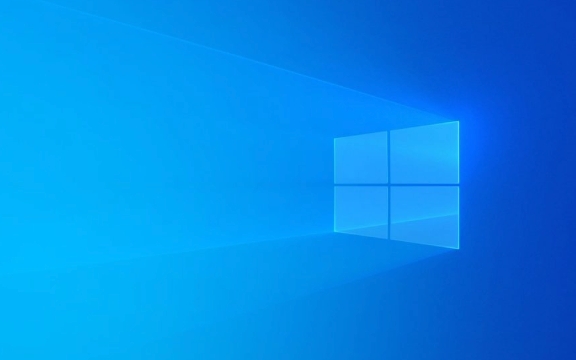
What You'll Need Before Starting
Before jumping into repairs, make sure you have:

- A Windows 11 installation USB or recovery drive (optional but helpful)
- Access to the command prompt via Safe Mode or recovery environment
- Basic knowledge of disk partitions (don't worry, we'll guide you through what's needed)
Also, this method assumes your system uses UEFI firmware — which most modern PCs do. If you're not sure, check your motherboard or laptop specs online.
Rebuild the BCD Using Command Prompt
One of the most common fixes for a broken EFI bootloader is rebuilding the Boot Configuration Data (BCD). Here's how:
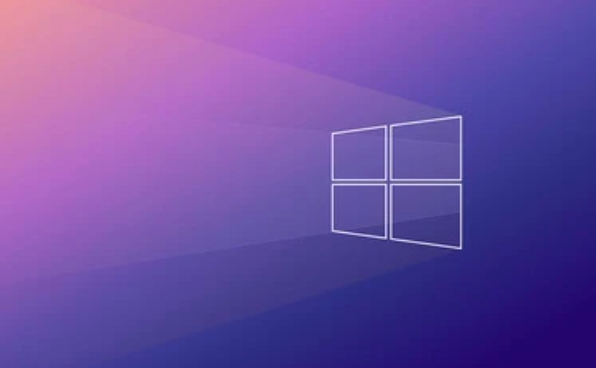
-
Boot into Recovery Environment:
- Restart your PC and keep trying to boot (you may see a black screen or error message).
- If that doesn't work, use a Windows 11 installation USB: plug it in, boot from it, and click "Repair your computer" at the bottom-left corner.
-
Open Command Prompt:
- Go to Troubleshoot > Advanced Options > Command Prompt.
-
Run these commands one by one:
bootrec /fixmbr bootrec /fixboot bootrec /rebuildbcd
These will repair the master boot record, fix the boot sector, and rebuild the BCD store respectively.
Note: If
bootrec /rebuildbcddoesn't find any Windows installations, you might need to assign drive letters manually or check for hidden system partitions.
Check and Repair the EFI System Partition
Sometimes the EFI partition itself gets damaged or misconfigured. This is where the bootloader files live, so it needs to be intact.
In the same Command Prompt window, run:
diskpart list disk select disk X (replace X with your main disk number) list partition
Look for a small partition labeled “System” — usually around 100MB or 500MB. That's your EFI partition.
Assign a drive letter to it:
select partition Y (replace Y with the correct partition number) assign letter=S exit
Now you can access the EFI partition as drive S: (or whatever letter you choose). Navigate to it and check if the folder EFI\Microsoft\Boot exists. If not, you may need to copy those files from another Windows system or reinstall the bootloader using bootrec .
Use Automatic Repair (Optional)
If you're not comfortable with the command line, try the built-in Automatic Repair tool:
- From the recovery environment, go to Troubleshoot > Advanced Options > Startup Repair.
- It might automatically detect and fix bootloader issues.
This doesn't always work, especially if the system files are severely damaged, but it's worth a try.
That's the basic process. Most EFI bootloader problems on Windows 11 can be resolved with a few command-line tools and a bit of patience. Just remember to double-check your disk and partition selections — a typo could cause confusion or unintended results.
The above is the detailed content of How to repair the EFI bootloader on a Windows 11 PC?. For more information, please follow other related articles on the PHP Chinese website!

Hot AI Tools

Undress AI Tool
Undress images for free

Undresser.AI Undress
AI-powered app for creating realistic nude photos

AI Clothes Remover
Online AI tool for removing clothes from photos.

Clothoff.io
AI clothes remover

Video Face Swap
Swap faces in any video effortlessly with our completely free AI face swap tool!

Hot Article

Hot Tools

Notepad++7.3.1
Easy-to-use and free code editor

SublimeText3 Chinese version
Chinese version, very easy to use

Zend Studio 13.0.1
Powerful PHP integrated development environment

Dreamweaver CS6
Visual web development tools

SublimeText3 Mac version
God-level code editing software (SublimeText3)

Hot Topics
 Guide: Stellar Blade Save File Location/Save File Lost/Not Saving
Jun 17, 2025 pm 08:02 PM
Guide: Stellar Blade Save File Location/Save File Lost/Not Saving
Jun 17, 2025 pm 08:02 PM
Stellar Blade save file location on Windows PC: where to find it, how to back up your game data, and what to do if the save files are missing or the game is not saving. This MiniTool guide provides detailed instructions and solutions.Quick Navigation
 How to Fix KB5060829 Not Installing & Other Reported Bugs
Jun 30, 2025 pm 08:02 PM
How to Fix KB5060829 Not Installing & Other Reported Bugs
Jun 30, 2025 pm 08:02 PM
Many users encountered installation issues and some unexpected problems after applying the Windows 11 update KB5060829. If you're facing similar difficulties, don't panic. This MiniTool guide presents the most effective fixes to resolve KB5060829 not
 Dune: Awakening Black Screen: Here's A Troubleshooting Guide!
Jun 18, 2025 pm 06:02 PM
Dune: Awakening Black Screen: Here's A Troubleshooting Guide!
Jun 18, 2025 pm 06:02 PM
Are you urgently looking for effective solutions to fix the Dune: Awakening black screen issue on Windows? You’ve come to the right place. This detailed guide from MiniTool presents several practical and reliable methods to address this frustrating p
 Cannot Fix Update KB5060999 Not Installing on Windows 11?
Jun 23, 2025 pm 08:03 PM
Cannot Fix Update KB5060999 Not Installing on Windows 11?
Jun 23, 2025 pm 08:03 PM
KB5060999 What are the update contents of Windows 11 23H2? How to download? What to do if the update fails? This article will be described in detail and provides a solution to the failure of KB5060999 installation. Quick Navigation :- Windows 11 23H2 KB5060999 Updated Content - KB5060999 Reason for installation failure - Solve the problem that KB506099 cannot be installed - Summary of Windows 11 23H2 KB5060999 Update KB5060999 is a cumulative security update for Windows 11 released by Microsoft on June 10, 2025
 Spotlight on Windows 10 KB5061087 & Fixes for Not Installing
Jun 30, 2025 pm 08:03 PM
Spotlight on Windows 10 KB5061087 & Fixes for Not Installing
Jun 30, 2025 pm 08:03 PM
Microsoft has released Windows 10 KB5061087 for 22H2 to fix some issues. From this post on MiniTool, learn how to install this preview optional update on your PC. Also, you can know what to do if KB5061087 fails to install via Windows Update.Quick Na
 Fix Stellar Blade Crashing/Not Launching With These Fresh Fixes
Jun 18, 2025 pm 10:02 PM
Fix Stellar Blade Crashing/Not Launching With These Fresh Fixes
Jun 18, 2025 pm 10:02 PM
Is Stellar Blade crashing or failing to launch on your PC? Do not worry. This guide from MiniTool Software provides you with a couple of effective solutions to help you fix the issue and get the game running smoothly.Quick Navigation :- Stellar Blade
 Windows Security is blank or not showing options
Jul 07, 2025 am 02:40 AM
Windows Security is blank or not showing options
Jul 07, 2025 am 02:40 AM
When the Windows Security Center is blank or the function is missing, you can follow the following steps to check: 1. Confirm whether the system version supports full functions, some functions of the Home Edition are limited, and the Professional Edition and above are more complete; 2. Restart the SecurityHealthService service to ensure that its startup type is set to automatic; 3. Check and uninstall third-party security software that may conflict; 4. Run the sfc/scannow and DISM commands to repair system files; 5. Try to reset or reinstall the Windows Security Center application, and contact Microsoft support if necessary.
 Dune Awakening Controller Not Working? Here're Some Fixes
Jun 19, 2025 pm 08:01 PM
Dune Awakening Controller Not Working? Here're Some Fixes
Jun 19, 2025 pm 08:01 PM
What should you do if the Dune Awakening Controller fails to function? What causes this issue? This MiniTool article provides a comprehensive explanation and guides you through resolving this frustrating problem.Quick Navigation :- Dune Awakening Con






