When encountering a KERNEL_DATA_INPAGE_ERROR blue screen error, you do not need to reinstall the system immediately. In most cases, it is caused by hard disk reading problems or memory exceptions. 1. Use chkdsk to check and fix hard disk errors, or view hard disk health status through CrystalDiskInfo; 2. Roll back recently updated drivers, especially graphics card and storage controller drivers through Device Manager; 3. Re-plug and unplug the memory stick or use Windows Memory Diagnostic Tool to detect memory problems; 4. Adjust the virtual memory settings to system management or manually set a reasonable size. You can try these methods in turn to troubleshoot problems. If it is invalid, consider system restoration or reinstallation.

When encountering the blue screen error of KERNEL_DATA_INPAGE_ERROR, many people's first reaction is that "there is something big in the system". In fact, it is not that scary. In most cases, it is caused by hard disk reading problems or memory exceptions. Don't rush to reinstall the system, try the following methods first.
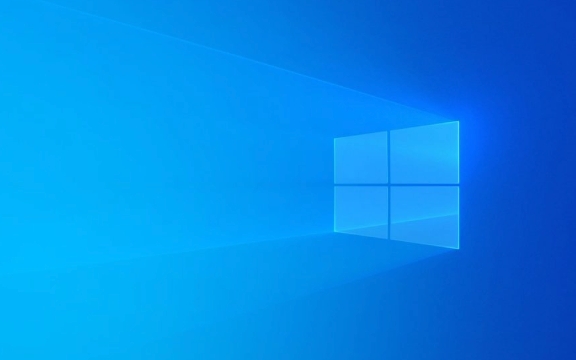
1. Check for hard drive errors
The most common cause of this error is bad hard drive or corruption of the file system. Windows comes with a tool called chkdsk , which can help you check and fix these problems.

- Open a command prompt (administrator permissions)
- Enter
chkdsk C: /f /r(C is the system disk, changed according to actual conditions) - After pressing, the system will prompt you to run the next restart. Enter Y to confirm.
- Restart the computer and let it automatically repair it
If the hard drive is physically damaged, it may need to change the disk. You can use tools like CrystalDiskInfo to see the health status of the hard disk.
2. Update or rollback the driver
Sometimes incompatibility of graphics cards, motherboards or other hardware drivers can also cause this error, especially if a blue screen appears after updating the driver, which is more likely to be the problem.

You can do this:
- Press Win X and select Device Manager
- Expand each category and right-click the recently updated device → "Properties"
- Switch to the "Driver" tab → Click "Rollease Driver"
If you are not sure which driver is in trouble, you can prioritize checking the graphics card driver (NVIDIA/AMD/Intel) and the storage controller section.
3. Check memory problems
KERNEL_DATA_INPAGE_ERROR may also be related to memory, such as loose memory sticks, aging, or poor compatibility.
There are two solutions:
- Re-plug and unplug the memory stick: shut down, power off, open the chassis and unplug the memory stick with an eraser, and then plug it back
- Using Windows Memory Diagnostic Tools:
- Press Win R and enter
mdsched.exe - Select "Restart now and check memory"
- The system will automatically detect it, and if there is any problem, it will be prompted
- Press Win R and enter
If a memory error is detected, it is recommended to replace the memory stick.
4. Turn off or adjust virtual memory settings
Improper settings of virtual memory (page file) can also cause this error, especially if you manually set up too small page files.
You can adjust this:
- Right-click "This Computer" → Properties → Advanced System Settings
- Under the Advanced tab → Performance → Settings → Advanced → Virtual Memory → Change
- It is recommended to select "System Management Size" or manually set a reasonable value (such as 4096MB)
Basically these common troubleshooting methods. Let’s start with the simplest trial, such as chkdsk and memory checking, which can solve the problem in many cases. If it doesn't work, then consider system restoring or reinstalling the system.
The above is the detailed content of How to fix KERNEL_DATA_INPAGE_ERROR on Windows?. For more information, please follow other related articles on the PHP Chinese website!

Hot AI Tools

Undress AI Tool
Undress images for free

Undresser.AI Undress
AI-powered app for creating realistic nude photos

AI Clothes Remover
Online AI tool for removing clothes from photos.

Clothoff.io
AI clothes remover

Video Face Swap
Swap faces in any video effortlessly with our completely free AI face swap tool!

Hot Article

Hot Tools

Notepad++7.3.1
Easy-to-use and free code editor

SublimeText3 Chinese version
Chinese version, very easy to use

Zend Studio 13.0.1
Powerful PHP integrated development environment

Dreamweaver CS6
Visual web development tools

SublimeText3 Mac version
God-level code editing software (SublimeText3)

Hot Topics
 Guide: Stellar Blade Save File Location/Save File Lost/Not Saving
Jun 17, 2025 pm 08:02 PM
Guide: Stellar Blade Save File Location/Save File Lost/Not Saving
Jun 17, 2025 pm 08:02 PM
Stellar Blade save file location on Windows PC: where to find it, how to back up your game data, and what to do if the save files are missing or the game is not saving. This MiniTool guide provides detailed instructions and solutions.Quick Navigation
 How to Fix KB5060829 Not Installing & Other Reported Bugs
Jun 30, 2025 pm 08:02 PM
How to Fix KB5060829 Not Installing & Other Reported Bugs
Jun 30, 2025 pm 08:02 PM
Many users encountered installation issues and some unexpected problems after applying the Windows 11 update KB5060829. If you're facing similar difficulties, don't panic. This MiniTool guide presents the most effective fixes to resolve KB5060829 not
 Dune: Awakening Black Screen: Here's A Troubleshooting Guide!
Jun 18, 2025 pm 06:02 PM
Dune: Awakening Black Screen: Here's A Troubleshooting Guide!
Jun 18, 2025 pm 06:02 PM
Are you urgently looking for effective solutions to fix the Dune: Awakening black screen issue on Windows? You’ve come to the right place. This detailed guide from MiniTool presents several practical and reliable methods to address this frustrating p
 Cannot Fix Update KB5060999 Not Installing on Windows 11?
Jun 23, 2025 pm 08:03 PM
Cannot Fix Update KB5060999 Not Installing on Windows 11?
Jun 23, 2025 pm 08:03 PM
KB5060999 What are the update contents of Windows 11 23H2? How to download? What to do if the update fails? This article will be described in detail and provides a solution to the failure of KB5060999 installation. Quick Navigation :- Windows 11 23H2 KB5060999 Updated Content - KB5060999 Reason for installation failure - Solve the problem that KB506099 cannot be installed - Summary of Windows 11 23H2 KB5060999 Update KB5060999 is a cumulative security update for Windows 11 released by Microsoft on June 10, 2025
 Spotlight on Windows 10 KB5061087 & Fixes for Not Installing
Jun 30, 2025 pm 08:03 PM
Spotlight on Windows 10 KB5061087 & Fixes for Not Installing
Jun 30, 2025 pm 08:03 PM
Microsoft has released Windows 10 KB5061087 for 22H2 to fix some issues. From this post on MiniTool, learn how to install this preview optional update on your PC. Also, you can know what to do if KB5061087 fails to install via Windows Update.Quick Na
 Windows Security is blank or not showing options
Jul 07, 2025 am 02:40 AM
Windows Security is blank or not showing options
Jul 07, 2025 am 02:40 AM
When the Windows Security Center is blank or the function is missing, you can follow the following steps to check: 1. Confirm whether the system version supports full functions, some functions of the Home Edition are limited, and the Professional Edition and above are more complete; 2. Restart the SecurityHealthService service to ensure that its startup type is set to automatic; 3. Check and uninstall third-party security software that may conflict; 4. Run the sfc/scannow and DISM commands to repair system files; 5. Try to reset or reinstall the Windows Security Center application, and contact Microsoft support if necessary.
 Fix Stellar Blade Crashing/Not Launching With These Fresh Fixes
Jun 18, 2025 pm 10:02 PM
Fix Stellar Blade Crashing/Not Launching With These Fresh Fixes
Jun 18, 2025 pm 10:02 PM
Is Stellar Blade crashing or failing to launch on your PC? Do not worry. This guide from MiniTool Software provides you with a couple of effective solutions to help you fix the issue and get the game running smoothly.Quick Navigation :- Stellar Blade
 Dune Awakening Controller Not Working? Here're Some Fixes
Jun 19, 2025 pm 08:01 PM
Dune Awakening Controller Not Working? Here're Some Fixes
Jun 19, 2025 pm 08:01 PM
What should you do if the Dune Awakening Controller fails to function? What causes this issue? This MiniTool article provides a comprehensive explanation and guides you through resolving this frustrating problem.Quick Navigation :- Dune Awakening Con






