Chrome extensions are stored in browser configuration files, and the actual files are located in operating system specific folders. The Windows path is C:\Users\YourUsername\AppData\Local\Google\Chrome\UserData\Default\Extensions, macOS is /Users/YourUsername/Library/Application Support/Google/Chrome/Default/Extensions, Linux is /home/YourUsername/.config/google-chrome/Default/Extensions. Each extension has a separate folder named after its unique ID. To find the extension ID, visit chrome://extensions/ and enable "Developer Mode" and the ID will be displayed under the extension name. It is not recommended to edit files directly, as extensions may fail or be overwritten by updates. Debugging should use the "Load Decompressed Extensions" function. Extensions are synced through Google Account, but local files will not be exactly consistent. Chrome automatically manages these files without manual intervention from users unless debugging or researching how the extension works.

Chrome extensions are stored in your browser profile, but if you're looking for the actual files on your computer, they're kept in a specific folder managed by Chrome. The exact location depends on your operating system.

Where to Find Chrome Extensions on Your Computer
If you want to locate the files for installed extensions, here's where they live:
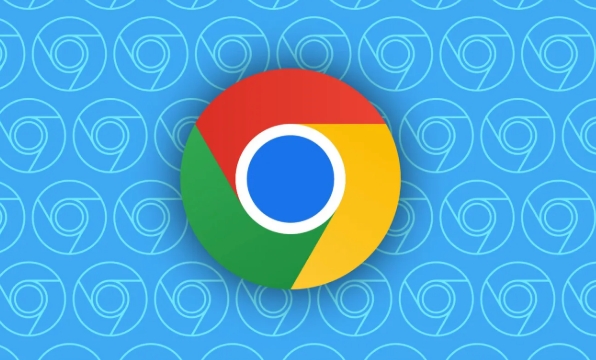
Windows :
C:\Users\YourUsername\AppData\Local\Google\Chrome\User Data\Default\Extensions-
macOS :
/Users/YourUsername/Library/Application Support/Google/Chrome/Default/Extensions
Linux :
/home/YourUsername/.config/google-chrome/Default/Extensions
Each extension gets its own folder named after its unique ID. Inside, you'll find the extension's code, icons, and other resources. Keep in mind that Chrome may rename or move these files when it updates the extension automatically.
How to Find an Extension's ID
Since the folders have names like "aohghmighlieiainkglofhbkckhgbefo," figuring out which one matches which extension can be tricky. Here's how to find the ID of any extension:
- Go to
chrome://extensions/in your browser. - Turn on “Developer mode” using the toggle at the top right.
- Look at the list — each extension now shows its ID under its name.
You can use this ID to match the folder name in the file system.
Don't Edit Files Directly
It might be tempting to open up those files and tweak something, but it's not a good idea. Chrome doesn't expect you to modify extensions manually, and doing so can cause them to stop working or get overwritten during an update. If you want to develop or debug an extension, it's better to load it unpacked from the chrome://extensions/ page instead.
Also, note that extensions sync across devices via your Google account, so the same extensions will appear wherever you sign in — but their local files won't be exactly the same unless synched by Chrome itself.
Basically, Chrome handles all of this behind the scenes. You don't need to mess with the files unless you're debugging or inspecting how extensions work.
The above is the detailed content of Where are Chrome extensions stored. For more information, please follow other related articles on the PHP Chinese website!

Hot AI Tools

Undress AI Tool
Undress images for free

Undresser.AI Undress
AI-powered app for creating realistic nude photos

AI Clothes Remover
Online AI tool for removing clothes from photos.

Clothoff.io
AI clothes remover

Video Face Swap
Swap faces in any video effortlessly with our completely free AI face swap tool!

Hot Article

Hot Tools

Notepad++7.3.1
Easy-to-use and free code editor

SublimeText3 Chinese version
Chinese version, very easy to use

Zend Studio 13.0.1
Powerful PHP integrated development environment

Dreamweaver CS6
Visual web development tools

SublimeText3 Mac version
God-level code editing software (SublimeText3)

Hot Topics
 Chrome Remote Desktop Review
Jun 20, 2025 am 09:02 AM
Chrome Remote Desktop Review
Jun 20, 2025 am 09:02 AM
Chrome Remote Desktop is a free remote desktop program from Google that runs as an extension that's paired with the Chrome web browser.You can use it to set up any computer running Chrome to be a host computer that you can connect to at any time, whe
 What Is Safari?
Jun 14, 2025 am 10:56 AM
What Is Safari?
Jun 14, 2025 am 10:56 AM
Safari web browser is the default for the iPhone, iPad, and macOS, first released by Apple in 2003 and briefly offered on Windows from 2007 to 2012. The popularity of the Safari browser exploded with the iPhone and the iPad, and currently has about a
 7 Popular Ways to Save Links to Read Later
Jun 22, 2025 am 09:32 AM
7 Popular Ways to Save Links to Read Later
Jun 22, 2025 am 09:32 AM
Pin Links to Pinterest Pinterest is often seen as a social media platform, but many users treat it as their go-to bookmarking service. Its layout is ideal for this purpose, letting you set up individual boards and pin links connected to images for si
 DuckDuckGo vs. Google
Jun 19, 2025 am 09:06 AM
DuckDuckGo vs. Google
Jun 19, 2025 am 09:06 AM
Despite the presence of various search engines, the competition ultimately narrows down to two major players: Google and DuckDuckGo. Based on your specific requirements and preferences, Google might not necessarily be the optimal choice. DuckDuckGo h
 How to Fix a Connection-Is-Not Private Error
Jun 13, 2025 am 09:02 AM
How to Fix a Connection-Is-Not Private Error
Jun 13, 2025 am 09:02 AM
A message from your browser stating, “Your connection is not private,” “Your connection isn’t private,” or “Your connection is not secure” may appear whenever you visit a new website. This article will explain what these error messages mean and provi
 How to Clear Cookies and Cache in Chrome
Jun 18, 2025 am 09:39 AM
How to Clear Cookies and Cache in Chrome
Jun 18, 2025 am 09:39 AM
This article explains how to delete small files, known as cookies, that Google Chrome stores on your computer. You can remove these cookies for all websites or for specific ones. The steps provided here are applicable to the desktop version of Google
 How to Use the Chrome Cleanup Tool
Jun 17, 2025 pm 03:33 PM
How to Use the Chrome Cleanup Tool
Jun 17, 2025 pm 03:33 PM
This article details the process of utilizing the Cleanup Tool within Google Chrome. These instructions are applicable to Chrome 110 and earlier versions on Windows.How to Use the Chrome Cleanup Tool on Windows The Chrome Cleanup tool routinely scans
 How to Disable Protected Mode in Internet Explorer
Jun 21, 2025 am 11:04 AM
How to Disable Protected Mode in Internet Explorer
Jun 21, 2025 am 11:04 AM
This article describes the process of disabling Protected Mode in Internet Explorer, both through the browser interface and via the Windows Registry. The instructions are applicable to Internet Explorer versions 7, 8, 9, 10, and 11 installed on Windo







