install mysql on windows using zip file
Jun 28, 2025 am 01:53 AM1. Unzip the ZIP file to the appropriate path; 2. Create my.ini configuration file and initialize it; 3. Install MySQL as Windows service and start it; 4. Log in and modify the initial password. First download the ZIP version and unzip it to a path without Chinese and spaces, such as C:\mysql; then create the my.ini file in the root directory, configure the basedir and datadir paths, and execute mysqld --initialize --console to generate the data directory and temporary password; then run cmd as an administrator, enter the bin directory to execute the mysqld -install registration service, and then start the service with net start mysql; finally use the mysql -u root -p command to log in and execute the ALTER USER statement to modify the root user password to complete the installation and basic security settings.

MySQL is usually installed on Windows in a way to install packages (MSI), but if you download the ZIP zipped package version, it means you may want a lighter and more customizable installation method. This method is suitable for users with certain hands-on capabilities, such as developers or system administrators.
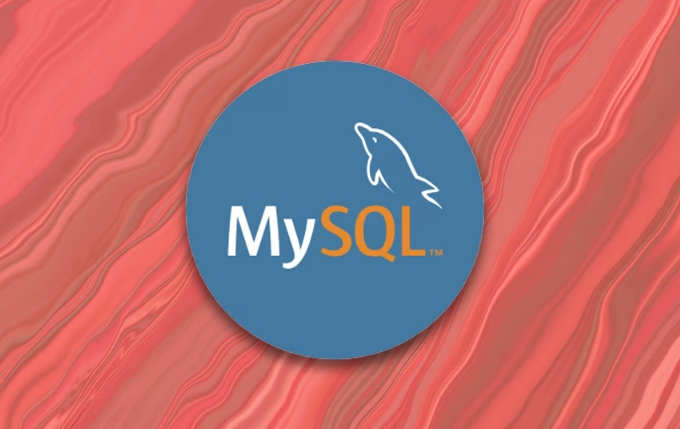
Here are a step-by-step method to teach you how to install MySQL using ZIP files on Windows.

Unzip the ZIP file to the appropriate location
First, download the ZIP format compressed package from the official MySQL website (usually the option "Windows (x86, 64-bit), ZIP Archive"). After the download is complete, unzip it to your favorite location, such as:
C:\mysql
or:

D:\software\mysql
It is recommended not to include Chinese and spaces in the path to avoid subsequent configuration errors.
After unzipping, you will see several folders, including bin , docs , include , etc. There are many executable programs in the bin directory, such as mysqld.exe and mysql.exe , which are what we need to start the database.
Configure my.ini file and initialization settings
The ZIP version does not have a my.ini configuration file by default, you need to create one manually. You can create a new my.ini file in the MySQL root directory, with the content roughly as follows:
[mysqld] basedir=C:/mysql datadir=C:/mysql/data port=3306 server-id=1
Pay attention to changing basedir and datadir to your actual installation path. The data folder will be automatically generated when initialized.
Then open the command prompt (CMD) as an administrator, enter the bin directory, and run the initialization command:
mysqld --initialize --console
This command will generate a temporary password, write it down, and you will use it after logging in.
Install as Windows Service and start
For easy management, you can install MySQL as a Windows service, which can run automatically as the system starts.
Also executed in CMD:
mysqld -install
If you prompt "Service successfully installed", it means that it is successful.
Then start the service:
net start mysql
If you want to automatically start MySQL every time you boot up in the future, this step is done. If you do not want to start automatically, you can use the command to control it manually.
Log in and modify the initial password
After starting the service, you can use the following command to log in to MySQL:
mysql -u root -p
Enter the temporary password generated when it was initialized just now.
The first thing to do after logging in is to modify the password, the syntax is as follows:
ALTER USER 'root'@'localhost' IDENTIFIED BY 'Your new password';
Remember to replace '你的新密碼' with a strong password you set yourself.
Basically these are the steps. Although it takes a few more steps than graphical installation, it is more flexible and more suitable for advanced users. The whole process is not complicated, but some details are easy to ignore, such as path format, permission issues and service registration. As long as you take it step by step, there should be no problem.
The above is the detailed content of install mysql on windows using zip file. For more information, please follow other related articles on the PHP Chinese website!

Hot AI Tools

Undress AI Tool
Undress images for free

Undresser.AI Undress
AI-powered app for creating realistic nude photos

AI Clothes Remover
Online AI tool for removing clothes from photos.

Clothoff.io
AI clothes remover

Video Face Swap
Swap faces in any video effortlessly with our completely free AI face swap tool!

Hot Article

Hot Tools

Notepad++7.3.1
Easy-to-use and free code editor

SublimeText3 Chinese version
Chinese version, very easy to use

Zend Studio 13.0.1
Powerful PHP integrated development environment

Dreamweaver CS6
Visual web development tools

SublimeText3 Mac version
God-level code editing software (SublimeText3)

Hot Topics
 the default gateway is not available Windows
Jul 08, 2025 am 02:21 AM
the default gateway is not available Windows
Jul 08, 2025 am 02:21 AM
When you encounter the "DefaultGatewayisNotAvailable" prompt, it means that the computer cannot connect to the router or does not obtain the network address correctly. 1. First, restart the router and computer, wait for the router to fully start before trying to connect; 2. Check whether the IP address is set to automatically obtain, enter the network attribute to ensure that "Automatically obtain IP address" and "Automatically obtain DNS server address" are selected; 3. Run ipconfig/release and ipconfig/renew through the command prompt to release and re-acquire the IP address, and execute the netsh command to reset the network components if necessary; 4. Check the wireless network card driver, update or reinstall the driver to ensure that it works normally.
 My second monitor is not detected on Windows
Jul 08, 2025 am 02:47 AM
My second monitor is not detected on Windows
Jul 08, 2025 am 02:47 AM
If the second monitor is not recognized by Windows, first check whether the cable and interface are normal, try to replace the HDMI, DP or VGA cable, confirm the plug-in video output port, and test different interfaces to eliminate compatibility issues; then verify the monitor power and input source settings, and connect the monitor separately to test whether it can be recognized; then enter the Windows display settings and click the "Detection" button, or use Win P to switch the display mode, and update the graphics card driver at the same time; finally check the graphics card specifications to confirm whether it supports multi-screen output to avoid exceeding its maximum output capability.
 How to fix 'SYSTEM_SERVICE_EXCEPTION' stop code in Windows
Jul 09, 2025 am 02:56 AM
How to fix 'SYSTEM_SERVICE_EXCEPTION' stop code in Windows
Jul 09, 2025 am 02:56 AM
When encountering the "SYSTEM_SERVICE_EXCEPTION" blue screen error, you do not need to reinstall the system or replace the hardware immediately. You can follow the following steps to check: 1. Update or roll back hardware drivers such as graphics cards, especially recently updated drivers; 2. Uninstall third-party antivirus software or system tools, and use WindowsDefender or well-known brand products to replace them; 3. Run sfc/scannow and DISM commands as administrator to repair system files; 4. Check memory problems, restore the default frequency and re-plug and unplug the memory stick, and use Windows memory diagnostic tools to detect. In most cases, the driver and software problems can be solved first.
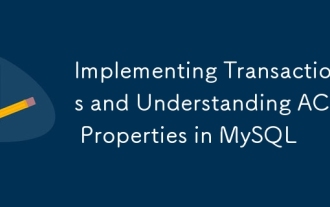 Implementing Transactions and Understanding ACID Properties in MySQL
Jul 08, 2025 am 02:50 AM
Implementing Transactions and Understanding ACID Properties in MySQL
Jul 08, 2025 am 02:50 AM
MySQL supports transaction processing, and uses the InnoDB storage engine to ensure data consistency and integrity. 1. Transactions are a set of SQL operations, either all succeed or all fail to roll back; 2. ACID attributes include atomicity, consistency, isolation and persistence; 3. The statements that manually control transactions are STARTTRANSACTION, COMMIT and ROLLBACK; 4. The four isolation levels include read not committed, read submitted, repeatable read and serialization; 5. Use transactions correctly to avoid long-term operation, turn off automatic commits, and reasonably handle locks and exceptions. Through these mechanisms, MySQL can achieve high reliability and concurrent control.
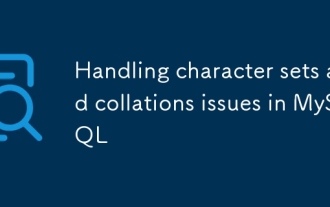 Handling character sets and collations issues in MySQL
Jul 08, 2025 am 02:51 AM
Handling character sets and collations issues in MySQL
Jul 08, 2025 am 02:51 AM
Character set and sorting rules issues are common when cross-platform migration or multi-person development, resulting in garbled code or inconsistent query. There are three core solutions: First, check and unify the character set of database, table, and fields to utf8mb4, view through SHOWCREATEDATABASE/TABLE, and modify it with ALTER statement; second, specify the utf8mb4 character set when the client connects, and set it in connection parameters or execute SETNAMES; third, select the sorting rules reasonably, and recommend using utf8mb4_unicode_ci to ensure the accuracy of comparison and sorting, and specify or modify it through ALTER when building the library and table.
 How to fix second monitor not detected in Windows?
Jul 12, 2025 am 02:27 AM
How to fix second monitor not detected in Windows?
Jul 12, 2025 am 02:27 AM
When Windows cannot detect a second monitor, first check whether the physical connection is normal, including power supply, cable plug-in and interface compatibility, and try to replace the cable or adapter; secondly, update or reinstall the graphics card driver through the Device Manager, and roll back the driver version if necessary; then manually click "Detection" in the display settings to identify the monitor to confirm whether it is correctly identified by the system; finally check whether the monitor input source is switched to the corresponding interface, and confirm whether the graphics card output port connected to the cable is correct. Following the above steps to check in turn, most dual-screen recognition problems can usually be solved.
 Windows could not start because the following file is missing or corrupt
Jul 07, 2025 am 02:39 AM
Windows could not start because the following file is missing or corrupt
Jul 07, 2025 am 02:39 AM
When the boot prompt is "Windows could not start because of the following fileismissing" 1. You can run bootrec/fixmb, bootrec/fixboot, bootrec/rebuildbcd through the Windows installation media; 2. Check the hard disk connection or use CrystalDiskInfo to detect the health status of the hard disk; 3. If there is a dual system, you can use the bootrec command to rebuild the boot or manually add the boot items; 4. Use PE environment to kill viruses and combine DISM and SFC tools to repair the system files, and the system can be restored in most cases.
 Ouyi computer version client installation official website PC okx software download method
Jul 09, 2025 pm 06:00 PM
Ouyi computer version client installation official website PC okx software download method
Jul 09, 2025 pm 06:00 PM
This article provides the download and installation steps of Ouyi computer version client. 1. Visit the official website; 2. Find the download portal; 3. Select the corresponding version; 4. Download and install; 5. Log in to use to ensure that users can quickly complete transaction operations on the PC side.






