The Secure Folder app on Samsung phones is a great tool to safeguard your private photos, files, and app data. However, there are ways in which you can make it even more secure to minimize the chances of anyone stumbling upon something they weren't meant to see.
Hide Secure Folder App From Home and Apps Screen
Keeping the Secure Folder app visible on your home screen and in your app drawer (or apps screen as Samsung calls it) is the same as having your journal lying around in your dorm room. Eventually, someone is going to give into the temptation and try to read it.
You've most likely already locked the Secure Folder with a password, so it's unlikely that anyone will be able to access your sensitive data even if they try to open the app. Even so, it's understandable why you wouldn't want it visible to anyone.
If you've lent your phone to a friend who also owns a Samsung phone, for instance, it's very likely they're aware of the Secure Folder app already and will get curious to know what you've kept inside it on your phone, and that's exactly the kind of situation you want to avoid.
So, consider hiding the app from the home and apps screens. To do this, open the Secure Folder app and unlock it via the method you've used (PIN, password, pattern, or biometrics). Here, tap the three-dots menu, select "Settings" and toggle off "Add Secure Folder to Apps Screen" if it's enabled.

The app will no longer be visible in the home and apps screens and can now only be accessed by going to Settings > Security and Privacy > More Security Settings > Secure Folder.
 Related
Related How to Hide Apps on a Samsung Phone
Keep certain apps hidden from view on your Samsung phone.
Change App Icon and Name to Avoid Drawing Attention
The solution we saw above is great for security, but it's not very convenient. If there's a certain document or photo inside the Secure Folder that you need regular access to, then having to dig this deep into settings every single time is a major pain.
So, an alternate solution is to change the app icon and name of Secure Folder, essentially disguising it to blend with the rest of your apps and avoid drawing attention. To do this, open Secure Folder, tap the three-dots menu, and hit "Customize."
Here, change the app's name, its icon, and its icon background color. Be clever while doing this. Remember, the idea is to make the app seem like it's not worth paying attention to, so make the changes accordingly. Once done, tap "Apply" to confirm.

Instantly Lock Secure Folder When You Leave the App
By default, Secure Folder doesn't trigger auto-lock every time you exit the app, which means it's possible for another person to see stuff inside it even if you leave the app or open a different one.
For your security, you should set Secure Folder to trigger auto-lock as soon as you leave the app, every time. This minimizes the chance of someone accidentally or intentionally opening the app and seeing your private files.
To do this, go to Secure Folder Settings and tap "Auto Lock Secure Folder" and select "Each Time I Leave an App." This admittedly makes accessing Secure Folder a bit inconvenient, but the added security more than makes up for it.
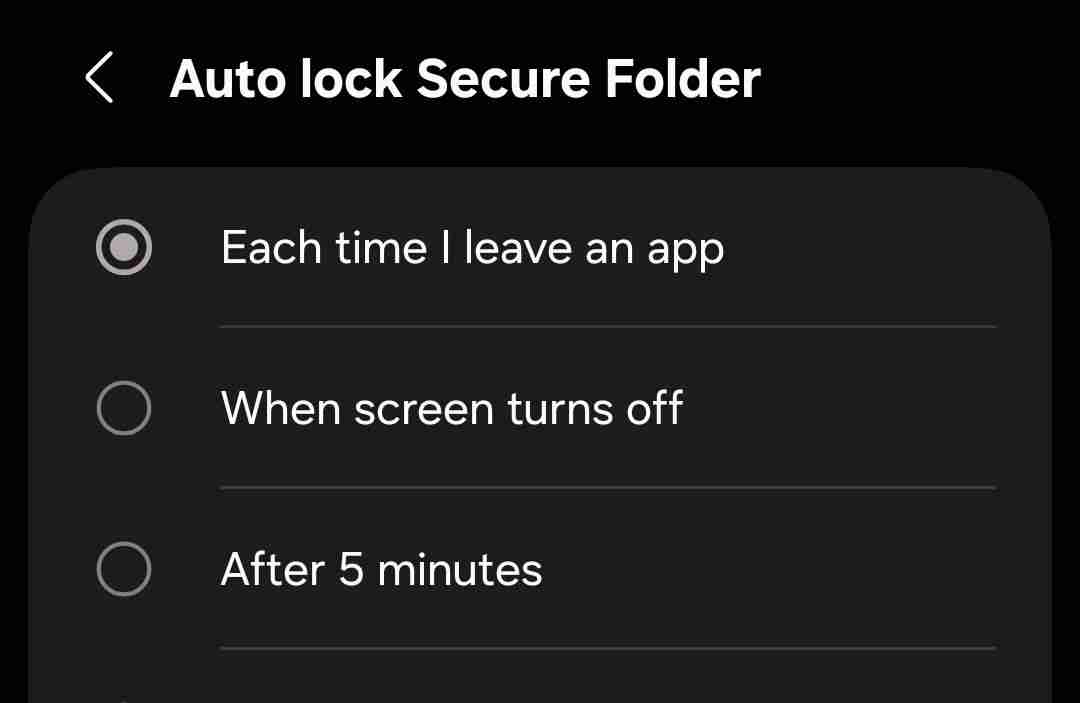
Don't Use Your Lock Screen Password to Unlock Secure Folder
I can't stress this enough: please don't use your lock screen password as your Secure Folder password. Granted, doing so is convenient because you don't have to remember yet another password, but the entire point of Secure Folder is to have a secure, isolated space inside your phone that people can't access even if they get past the lock screen.
If someone somehow finds your lock screen password, they will be able to access Secure Folder as well, so it's wise to secure the latter with a different password you haven't used anywhere else.
 Related
Related What to Do If You Forget Your Android Phone's PIN, Pattern, or Password
It's a tricky situation.
Remove Fingerprint Lock to Access Secure Folder
This is going to sound a little counterintuitive, but you should consider removing the fingerprint lock you might've enabled for Secure Folder. Let me explain.
Yes, a biometric lock is usually recommended—you use it on your lock screen, after all—but it can be used without your explicit consent. A bad actor can press your finger on the sensor while you're asleep or unconscious, or coerce you to do it.
A unique password, on the other hand, can't be revealed without your active involvement and consent, and hence, is far more secure. To remove biometrics, go to Secure Folder settings and navigate to "Lock Type," enter your password, and disable "Fingerprints."
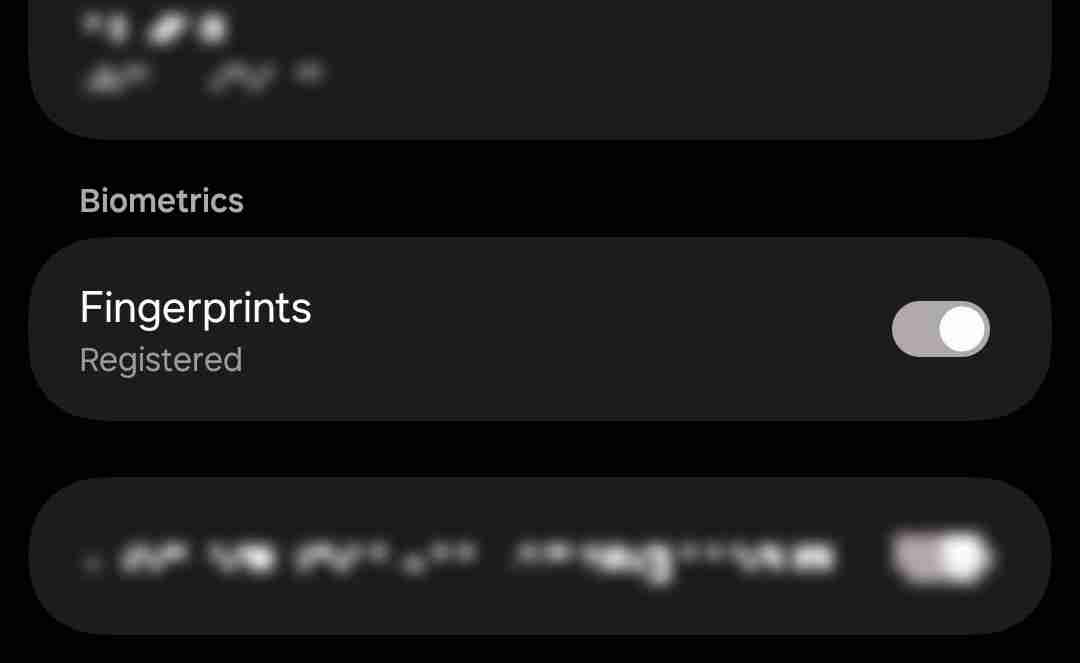
Disable Secure Folder Lock Reset With Samsung Account
If you ever forget your Secure Folder password, you have the option to reset it using your Samsung account to avoid losing your files. This is admittedly a great feature as it allows you to regain access to something you would've otherwise lost forever, but there's an important caveat to this.
If your Samsung account is compromised and your Secure Folder data is backed up to the cloud, a bad actor can restore your saved data onto their device and reset your Secure Folder password without your knowledge. That means not only will they gain access to your private stuff, but you'll also be locked out of it.
To avoid this, you can consider disabling this feature. It's right underneath the option to enable/disable fingerprint lock in the "Lock Type" menu.
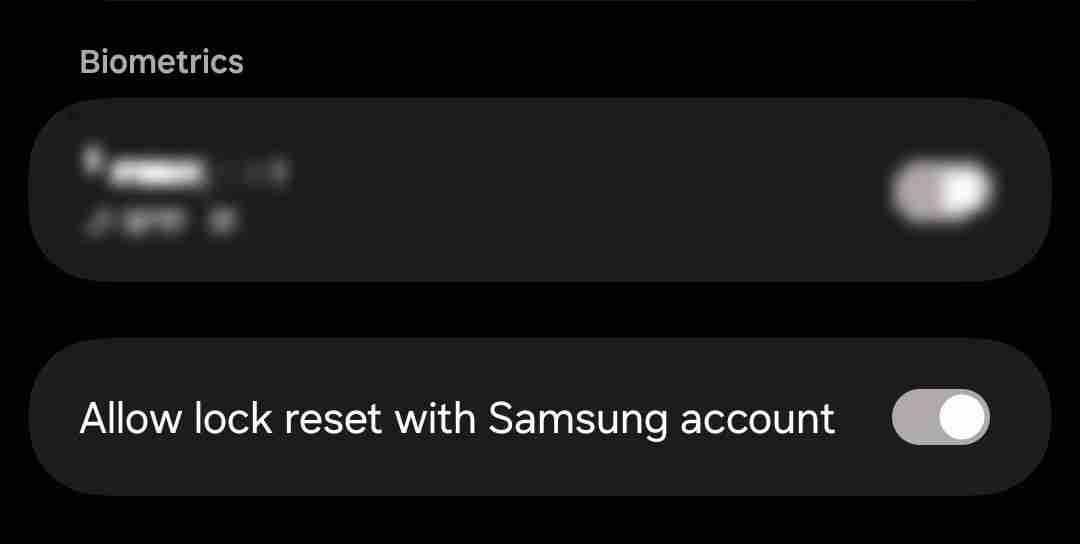
Disable Use of Clipboard Content Outside Secure Folder
If you've copied data within Secure Folder, such as passwords, ATM PINs, web links, sensitive messages, and the like, you don't want that copied data to remain clipped to your clipboard when you exit Secure Folder. Doing that can result in you accidentally pasting it somewhere you didn't mean to, and unintentionally revealing it in the process.
To do this, go to Secure Folder settings and navigate to "Other Security Settings." Here, toggle off "Allow Clipboard."
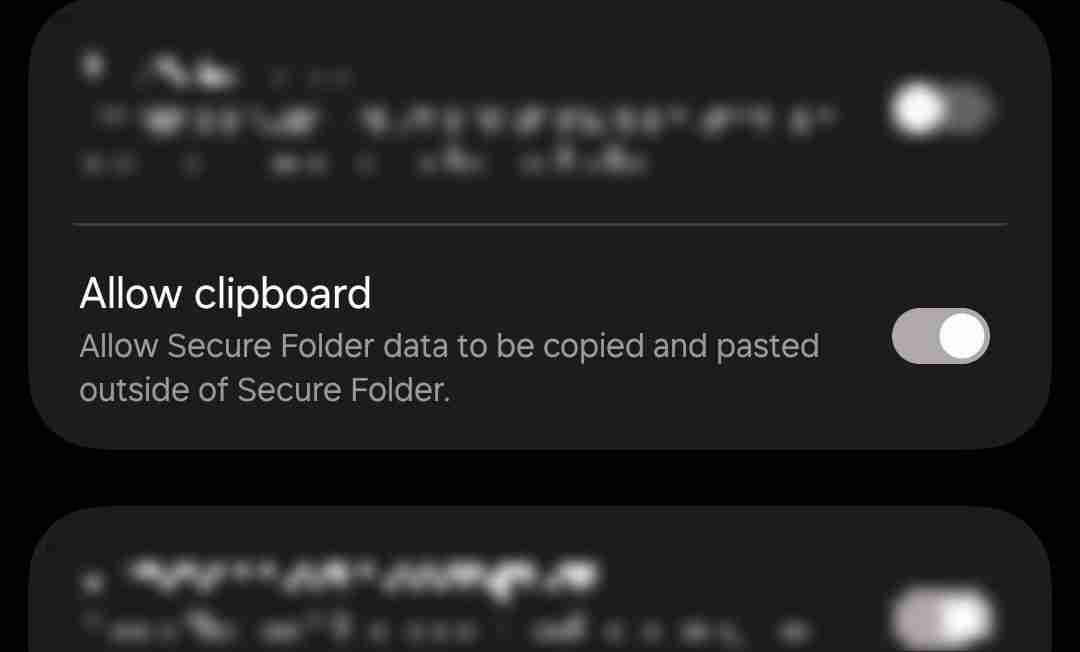
Disable Notifications From Sensitive Apps
It's not just the Secure Folder app itself that can invite unwanted attention; it's also the notifications that apps inside it send. Tapping such a notification prompts you to open that app inside Secure Folder, which hinders our goal of maximizing privacy.
To address this, consider disabling notifications sent by apps stored within Secure Folder, especially apps such as your gallery, internet browser, file manager, and similar.
For the apps that are allowed to send notifications, you should hide the content displayed in the notifications. That way, you'll know that you've received a notification from that app and need to check it, and an onlooker won't be able to read what it's about.
To do this, open Secure Folder settings and navigate to "Notifications." Here, toggle on "Hide Content." Then, tap "App Notifications" to see the list of apps within Secure Folder, and switch the toggle off for apps you don't want to receive notifications from, or customize notifications by tapping their icon.

Samsung's Secure Folder is a fan-favorite feature for a reason. Since it's protected by the company's Knox security platform, the chances of it being broken into are relatively less, but when it comes to protecting your privacy, there is no such thing as overdoing it.
Granted, some of these features might make your everyday experience with the app slightly worse and more inconvenient, but if you're trying to do everything you can as a user to ensure your private data remains safe, the trade-off is worth it.
The above is the detailed content of How to Make Samsung's Secure Folder Even More Secure. For more information, please follow other related articles on the PHP Chinese website!

Hot AI Tools

Undress AI Tool
Undress images for free

Undresser.AI Undress
AI-powered app for creating realistic nude photos

AI Clothes Remover
Online AI tool for removing clothes from photos.

Clothoff.io
AI clothes remover

Video Face Swap
Swap faces in any video effortlessly with our completely free AI face swap tool!

Hot Article

Hot Tools

Notepad++7.3.1
Easy-to-use and free code editor

SublimeText3 Chinese version
Chinese version, very easy to use

Zend Studio 13.0.1
Powerful PHP integrated development environment

Dreamweaver CS6
Visual web development tools

SublimeText3 Mac version
God-level code editing software (SublimeText3)
 Here's When Your OnePlus Will Get Android 16 (OxygenOS 16)
Jul 15, 2025 am 01:30 AM
Here's When Your OnePlus Will Get Android 16 (OxygenOS 16)
Jul 15, 2025 am 01:30 AM
Google released the first Android 16 beta in January 2025, packed with changes and countless new features. A similar update is coming soon for your OnePlus phone in the form of OxygenOS 16. With OnePlus busy releasing Android 16 betas, here's what yo
 AT&T Has a New Plan to Prevent SIM Swapping and Fraud
Jul 07, 2025 pm 12:23 PM
AT&T Has a New Plan to Prevent SIM Swapping and Fraud
Jul 07, 2025 pm 12:23 PM
Summary AT&T's new Account Lock feature protects against unauthorized account changes or SIM swapping attacks.
 Top Tech Deals: AirPods Max, Fire TV Cube, Pixel 8 Pro, and More
Jul 07, 2025 pm 12:26 PM
Top Tech Deals: AirPods Max, Fire TV Cube, Pixel 8 Pro, and More
Jul 07, 2025 pm 12:26 PM
Summer is officially here, bringing with it warmer weather, outdoor adventures, and plenty of deals and discounts. With the upcoming holiday weekend, we've found some amazing offers you'll love—like Samsung's 85-inch TV at a $1,300 discount, $400 off
 How to Play Any Nintendo DS Game on Your Samsung Galaxy S3
Jul 07, 2025 am 09:11 AM
How to Play Any Nintendo DS Game on Your Samsung Galaxy S3
Jul 07, 2025 am 09:11 AM
If you actually had to look up what "DS" stands for in Nintendo DS, that probably means you weren't a huge fan of the portable game system. To be honest, I never was. It's fairly bulky and has two tiny displays.Despite my dislike for the DS
 Nothing Phone (3) Is Here, Replaces LED Lights With 'Glyph Matrix' Panel
Jul 08, 2025 am 01:43 AM
Nothing Phone (3) Is Here, Replaces LED Lights With 'Glyph Matrix' Panel
Jul 08, 2025 am 01:43 AM
Nothing has released its latest Android smartphone, the Nothing Phone (3). It's a compelling combination of hardware and software, although fans of earlier models might miss the LED accent lights.As with the previous Nothing Phone (2), the standout f
 This New Linux App Makes Android File Sharing a Breeze
Jul 07, 2025 pm 12:02 PM
This New Linux App Makes Android File Sharing a Breeze
Jul 07, 2025 pm 12:02 PM
Sharing files between Linux and Android has often been a complicated process involving unreliable Linux utilities or complex network setups. A new application, Packet, aims to solve this by providing a simple, wireless file transfer solution. Let's f
 Niagara Launcher Is Getting Much Easier to Customize
Jul 13, 2025 am 01:43 AM
Niagara Launcher Is Getting Much Easier to Customize
Jul 13, 2025 am 01:43 AM
SummaryNiagara Launcher introduces themes for personalization, changing wallpaper, icons, colors, fonts, and widgets.Pro subscribers gain access to 12 themes, while free users can sample a few themes as well.The update also includes new Anycon icon p
 Galaxy Z Fold 7 vs. Galaxy Z Fold 6: Samsung Is Back With a Thinner and Better Foldable
Jul 13, 2025 am 01:35 AM
Galaxy Z Fold 7 vs. Galaxy Z Fold 6: Samsung Is Back With a Thinner and Better Foldable
Jul 13, 2025 am 01:35 AM
The Fold 7 is now available for pre-order, starting today, with general availability beginning July 15, 2025. The foldable costs $2,000 for the 256GB variant, a $100 hike over the Fold 6. The Fold 6 currently costs $1,899.99 for






