Installing Notepad : Downloading, Running, and Configuring
May 07, 2025 am 12:04 AMNotepad is a versatile text editor that enhances coding efficiency. 1) Download from the official website and install by choosing the correct version for your system. 2) Customize the interface via Settings > Style Configurator and set preferred languages like Python through Language > Define your language. 3) Utilize advanced features like regular expressions and plugins such as NppFTP for FTP server connections.
引言
Hey there, fellow coder! Are you tired of using the basic text editors that come with your operating system? Are you looking for a more powerful tool to boost your coding efficiency? If so, you're in the right place. In this article, we'll dive into the world of Notepad , a fantastic text editor that's a must-have for any programmer. By the end of this read, you'll be well-versed in downloading, installing, and configuring Notepad to suit your coding needs. Let's get started!
The Basics of Notepad
Notepad is more than just a text editor; it's a powerhouse of features designed to make your coding life easier. Built on the Scintilla editing component, Notepad supports a wide range of programming languages, from C to Python, and even HTML and CSS. Its lightweight nature ensures it runs smoothly even on older machines, while its rich set of features caters to both beginners and seasoned pros.
One of the standout features of Notepad is its ability to handle multiple tabs and documents simultaneously. This makes it incredibly easy to work on multiple projects or files at once without the need to constantly switch between windows. Additionally, Notepad offers syntax highlighting, auto-completion, and a powerful search and replace function, all of which are essential for efficient coding.
Downloading and Installing Notepad
Getting Notepad up and running is a breeze. Head over to the official Notepad website, where you'll find the latest version available for download. The download process is straightforward, and you'll be prompted to choose between a 32-bit or 64-bit version, depending on your system's architecture.
Once the download is complete, run the installer and follow the on-screen instructions. The installation process is quick and hassle-free, and before you know it, you'll have Notepad ready to go on your desktop.
Here's a quick snippet of what the download and installation process might look like:
1. Visit the Notepad website: https://notepad-plus-plus.org/ 2. Click on the "Download" button to get the latest version. 3. Choose the appropriate version (32-bit or 64-bit) for your system. 4. Run the downloaded installer and follow the prompts to install Notepad .
Configuring Notepad for Your Needs
Now that Notepad is installed, it's time to make it your own. One of the first things you'll want to do is customize the interface to suit your preferences. Notepad offers a wide range of themes and color schemes, allowing you to create a coding environment that's both visually appealing and easy on the eyes.
To change the theme, go to Settings > Style Configurator. Here, you can choose from a variety of pre-installed themes or even create your own custom theme. Experiment with different color schemes until you find one that works for you.
Another essential configuration is setting up your preferred programming languages. Notepad supports a vast array of languages, and you can easily add or remove them from the Language menu. For example, if you're primarily a Python developer, you can set Python as your default language, ensuring that syntax highlighting and auto-completion are tailored to your needs.
Here's a quick example of how to set up Python as your default language:
1. Open Notepad and go to `Language` > `Define your language...` 2. In the "User Defined Language" dialog, click on "Import" and select a Python language definition file. 3. Once imported, go back to the `Language` menu and select "Python" to set it as your default language.
Advanced Features and Plugins
Notepad is not just about the basics; it's also packed with advanced features and plugins that can take your coding to the next level. One of the most powerful features is the ability to use regular expressions in your search and replace operations. This can be a game-changer when you need to perform complex text manipulations.
To use regular expressions in Notepad , simply enable the "Regular expression" option in the "Find" dialog. Here's a quick example of how you might use regular expressions to replace all occurrences of a specific pattern:
Find what: \b\w \b Replace with: [WORD]
This regular expression will find all whole words in your document and replace them with [WORD].
In addition to built-in features, Notepad has a thriving plugin ecosystem. Plugins can add new functionality to Notepad , from code linting and debugging tools to version control integration. To install a plugin, go to Plugins > Plugins Admin..., where you can browse and install plugins with just a few clicks.
One of my favorite plugins is the "NppFTP" plugin, which allows you to connect to FTP servers directly from Notepad . This is incredibly useful for web developers who need to upload files to a server quickly and easily.
Performance and Best Practices
While Notepad is known for its speed and efficiency, there are still some best practices you can follow to ensure optimal performance. One key tip is to keep your Notepad installation up to date. The developers regularly release new versions with performance improvements and bug fixes, so it's a good idea to check for updates periodically.
Another performance tip is to be mindful of the number of plugins you install. While plugins can be incredibly useful, having too many can slow down Notepad . Stick to the plugins you use most frequently, and consider uninstalling any that you no longer need.
When it comes to coding best practices, Notepad offers several features to help you write clean and maintainable code. One such feature is the "Auto-Completion" tool, which can help you avoid typos and ensure consistency in your code. To enable auto-completion, go to Settings > Preferences > Auto-Completion, and check the box next to "Enable auto-completion on each input".
Additionally, Notepad 's "Code Folding" feature allows you to collapse and expand sections of your code, making it easier to navigate large files. To use code folding, simply click on the minus sign next to a code block to collapse it, and click on the plus sign to expand it again.
Conclusion
In conclusion, Notepad is a versatile and powerful text editor that every programmer should have in their toolkit. From its easy installation process to its customizable interface and advanced features, Notepad offers everything you need to boost your coding efficiency. By following the tips and best practices outlined in this article, you'll be well on your way to mastering Notepad and taking your coding skills to new heights. Happy coding!
The above is the detailed content of Installing Notepad : Downloading, Running, and Configuring. For more information, please follow other related articles on the PHP Chinese website!

Hot AI Tools

Undress AI Tool
Undress images for free

Undresser.AI Undress
AI-powered app for creating realistic nude photos

AI Clothes Remover
Online AI tool for removing clothes from photos.

Clothoff.io
AI clothes remover

Video Face Swap
Swap faces in any video effortlessly with our completely free AI face swap tool!

Hot Article

Hot Tools

Notepad++7.3.1
Easy-to-use and free code editor

SublimeText3 Chinese version
Chinese version, very easy to use

Zend Studio 13.0.1
Powerful PHP integrated development environment

Dreamweaver CS6
Visual web development tools

SublimeText3 Mac version
God-level code editing software (SublimeText3)

Hot Topics
 Getting Started with Pygame: Comprehensive Installation and Configuration Tutorial
Feb 19, 2024 pm 10:10 PM
Getting Started with Pygame: Comprehensive Installation and Configuration Tutorial
Feb 19, 2024 pm 10:10 PM
Learn Pygame from scratch: complete installation and configuration tutorial, specific code examples required Introduction: Pygame is an open source game development library developed using the Python programming language. It provides a wealth of functions and tools, allowing developers to easily create a variety of type of game. This article will help you learn Pygame from scratch, and provide a complete installation and configuration tutorial, as well as specific code examples to get you started quickly. Part One: Installing Python and Pygame First, make sure you have
 PyCharm Community Edition Installation Guide: Simple installation and setup even if you don't have any foundation
Jan 27, 2024 am 10:32 AM
PyCharm Community Edition Installation Guide: Simple installation and setup even if you don't have any foundation
Jan 27, 2024 am 10:32 AM
PyCharm Community Edition is a very powerful and widely used Python integrated development environment (IDE). It provides a wealth of functions and tools to help developers improve efficiency. This article will provide you with a detailed installation tutorial for PyCharm Community Edition. Whether you have programming experience or not, you can easily install and configure PyCharm. 1. Download PyCharm Community Edition First, we need to download the installation package of PyCharm Community Edition. You can visit JetBrains official website (h
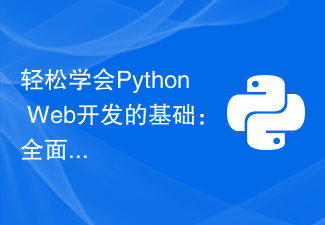 Learn the basics of Python web development easily: a comprehensive guide to Flask installation and configuration
Feb 24, 2024 pm 06:33 PM
Learn the basics of Python web development easily: a comprehensive guide to Flask installation and configuration
Feb 24, 2024 pm 06:33 PM
Flask installation and configuration guide: Easily master the cornerstone of Python Web development Introduction: With the rapid development of Python, more and more developers are paying attention to Python Web development. In Python Web development, Flask, as a lightweight Web framework, is loved by the majority of developers. This article will introduce you to the installation and configuration process of Flask, and provide specific code examples to help you easily master the cornerstone of Python Web development. 1. Environment
 Comprehensive installation and configuration guide for the Java Virtual Machine
Jan 05, 2024 pm 02:03 PM
Comprehensive installation and configuration guide for the Java Virtual Machine
Jan 05, 2024 pm 02:03 PM
Starting from scratch: Detailed explanation of Java virtual machine installation and configuration [Introduction] Java is a cross-platform programming language, and its execution platform depends on the Java Virtual Machine (JavaVirtualMachine, JVM). By installing and configuring the Java virtual machine, you can run Java programs on different operating systems. This article will take you from scratch, detail how to install and configure a Java virtual machine, and provide some commonly used Java code examples. Let’s start learning! [Part 1: J
 Step by step guide to install and configure golang on Ubuntu
Jan 20, 2024 am 09:40 AM
Step by step guide to install and configure golang on Ubuntu
Jan 20, 2024 am 09:40 AM
Teach you step by step how to install and configure golang on Ubuntu. Specific code examples are required. In the field of computer programming, Golang is a programming language that has attracted much attention in recent years. It is simple, efficient and has excellent concurrency performance, so it is favored by more and more developers. In this article, we will teach you step by step how to install and configure Golang on the Ubuntu operating system, and provide some practical code examples for you to practice. The first step is to install Golang. In order to install Golan on Ubuntu
 Simple and practical: Ubuntu VNC installation and setup tutorial
Dec 29, 2023 am 11:20 AM
Simple and practical: Ubuntu VNC installation and setup tutorial
Dec 29, 2023 am 11:20 AM
Get started easily: UbuntuVNC installation and configuration guide Introduction: Ubuntu is a powerful and popular operating system, and VNC is a remote desktop protocol that allows users to control remote computers over the network. This article will take you through the installation and configuration process of VNC in Ubuntu system in detail, including specific code examples. Step 1: Install VNCServer Open Terminal and enter the following command to install VNCServer: sudoapt-g
 Installing Notepad : Downloading, Running, and Configuring
May 07, 2025 am 12:04 AM
Installing Notepad : Downloading, Running, and Configuring
May 07, 2025 am 12:04 AM
Notepad isaversatiletexteditorthatenhancescodingefficiency.1)Downloadfromtheofficialwebsiteandinstallbychoosingthecorrectversionforyoursystem.2)CustomizetheinterfaceviaSettings>StyleConfiguratorandsetpreferredlanguageslikePythonthroughLanguage>
 Golang Beginner's Guide: Complete Guide to Installation and Configuration under Mac System
Feb 20, 2024 pm 06:36 PM
Golang Beginner's Guide: Complete Guide to Installation and Configuration under Mac System
Feb 20, 2024 pm 06:36 PM
Golang Beginner's Guide: Complete Guide to Installation and Configuration on Mac System Go language (also known as Golang) is an open source programming language developed by Google. It has the characteristics of fast compilation, efficient execution and lightweight, and is suitable for building high-performance s application. This article will provide a detailed installation and configuration guide for Golang novices on Mac systems to help them easily get started with this emerging programming language. 1. Install Golang Step 1: Download the Golang installation package. First, open the official website






