 PHP Framework
PHP Framework
 Laravel
Laravel
 Remote Access and Screen Sharing: Bridging the Distance for Technical Support
Remote Access and Screen Sharing: Bridging the Distance for Technical Support
Remote Access and Screen Sharing: Bridging the Distance for Technical Support
May 01, 2025 am 12:07 AMRemote access and screen sharing work by establishing a secure, real-time connection between computers using protocols like RDP, VNC, or proprietary solutions. Best practices include: 1) Building trust through clear communication, 2) Ensuring security with strong encryption and up-to-date software, 3) Optimizing connection performance, and 4) Collaborating with users to empower them and address their concerns.
Remote access and screen sharing have become indispensable tools for technical support, allowing professionals to bridge the geographical gap and provide efficient assistance. But how exactly do these technologies work, and what are the best practices for using them effectively?
Let's dive into the world of remote access and screen sharing, exploring their mechanisms, benefits, and the nuances of their application in technical support.
Remote access and screen sharing technologies enable a technician to connect to a user's computer from anywhere in the world. This connection allows the technician to view, control, or even troubleshoot the user's system as if they were physically present. This capability is particularly valuable in today's globalized world, where support might need to be provided across continents.
The magic behind these technologies lies in their ability to establish a secure, real-time connection between two computers. Protocols like RDP (Remote Desktop Protocol), VNC (Virtual Network Computing), and proprietary solutions like TeamViewer or AnyDesk facilitate this connection. These protocols not only transmit screen data but also allow for keyboard and mouse input, making remote control possible.
From my experience, setting up a remote session can be straightforward, but it requires attention to detail. Here's a quick example of how you might initiate a session using Python with the pyautogui library for screen sharing:
import pyautogui
import socket
import pickle
import struct
def send_screenshot(conn):
screenshot = pyautogui.screenshot()
img_bytes = pickle.dumps(screenshot)
conn.sendall(struct.pack("L", len(img_bytes)) img_bytes)
# Server side
server_socket = socket.socket(socket.AF_INET, socket.SOCK_STREAM)
server_socket.bind(('0.0.0.0', 5000))
server_socket.listen(5)
print("Waiting for connection...")
client_socket, addr = server_socket.accept()
print(f"Got connection from {addr}")
while True:
send_screenshot(client_socket)This code snippet demonstrates a basic server setup for screen sharing, capturing and sending screenshots to a client. Of course, in practice, you'd need to handle errors, implement security measures, and possibly compress data for efficiency.
Using these technologies effectively involves more than just technical know-how. It's about building trust with the user. When you're remotely accessing someone's computer, you're essentially entering their digital space. It's crucial to communicate clearly, explain what you're doing, and ensure the user feels in control of the session.
One of the challenges I've faced is ensuring the security of these sessions. Remote access can be a double-edged sword; while it's incredibly useful, it also opens up potential vulnerabilities. Always use strong encryption, ensure the software is up-to-date, and never share session IDs or passwords through insecure channels.
Another aspect to consider is the performance of the connection. High latency can make remote sessions frustrating. To mitigate this, choose a service that has servers close to both the technician and the user, and consider using tools that can optimize the connection, like reducing the quality of the screen share when necessary.
From a user's perspective, remote access can be daunting. They might worry about privacy or feel uncomfortable with someone controlling their computer. It's important to address these concerns upfront, perhaps by showing them how to end the session at any time or by only using screen sharing initially, allowing them to see what you're doing without giving up control.
In my journey with remote support, I've found that the most successful sessions are those where the technician and user collaborate closely. Instead of simply taking over, I often guide the user through the process, explaining each step. This not only empowers them but also helps them learn how to solve similar issues in the future.
To wrap up, remote access and screen sharing are powerful tools that, when used correctly, can significantly enhance the efficiency of technical support. They require a blend of technical proficiency, clear communication, and a sensitivity to the user's needs and concerns. By mastering these elements, you can turn a potentially stressful situation into a positive, educational experience for both the technician and the user.
The above is the detailed content of Remote Access and Screen Sharing: Bridging the Distance for Technical Support. For more information, please follow other related articles on the PHP Chinese website!

Hot AI Tools

Undress AI Tool
Undress images for free

Undresser.AI Undress
AI-powered app for creating realistic nude photos

AI Clothes Remover
Online AI tool for removing clothes from photos.

Clothoff.io
AI clothes remover

Video Face Swap
Swap faces in any video effortlessly with our completely free AI face swap tool!

Hot Article

Hot Tools

Notepad++7.3.1
Easy-to-use and free code editor

SublimeText3 Chinese version
Chinese version, very easy to use

Zend Studio 13.0.1
Powerful PHP integrated development environment

Dreamweaver CS6
Visual web development tools

SublimeText3 Mac version
God-level code editing software (SublimeText3)

Hot Topics
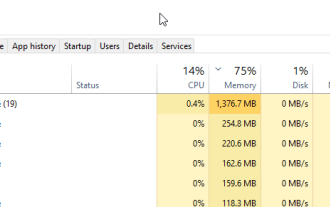 How can I remotely connect to Device Manager and troubleshoot connection issues?
Apr 27, 2023 pm 03:10 PM
How can I remotely connect to Device Manager and troubleshoot connection issues?
Apr 27, 2023 pm 03:10 PM
Device Manager can be defined as an extension of the management console provided by Microsoft. It provides users with a centralized and organized view of the hardware devices connected to the computer. Accessing Device Manager is easy, but how do you connect to a remote Device Manager? What is a remote device? Before connecting to Device Manager remotely, do you know what a remote device is? A remote device can be defined as any device that you do not have physical access to but can be accessed remotely via a network link or using remote control software. What are some examples of remote access? You can access many devices remotely. Let's assume you work in an open plan office. The office has a printer shared by all employees. From your desk, you can access your printer remotely. Other remote access examples include remote access computing
 How to disable Remote Desktop on Windows 11
Apr 14, 2023 pm 03:16 PM
How to disable Remote Desktop on Windows 11
Apr 14, 2023 pm 03:16 PM
How to Disable Remote Desktop on Windows 11 With Remote Desktop, anyone with the correct username and password can access your PC. This is not a common attack tactic, but it can happen. Once a user has access to your PC, bad actors can gain access to your files, applications, and other account credentials. RDP is generally a security feature, but if you don't use it, disabling it can help eliminate attacks from potentially malicious remote threats. So, there are several ways to disable RDP and we'll show you how. want
 How to implement Modbus TCP remote access through PHP
Jul 17, 2023 pm 07:49 PM
How to implement Modbus TCP remote access through PHP
Jul 17, 2023 pm 07:49 PM
How to implement Modbus TCP remote access through PHP Modbus is a communication protocol used to exchange data between controllers and devices in the field of industrial automation. ModbusTCP is a Modbus protocol based on TCP/IP communication on Ethernet. Using PHP language, we can easily implement remote access to ModbusTCP. This article will introduce how to implement ModbusTCP remote access through PHP and provide sample code. Step 1: Installation
 How to enable screen sharing on Mac system - How to enable screen sharing on Mac system
Mar 18, 2024 pm 10:50 PM
How to enable screen sharing on Mac system - How to enable screen sharing on Mac system
Mar 18, 2024 pm 10:50 PM
Recently, some friends have consulted the editor about how to enable screen sharing on the Mac system. The following will bring you the method of enabling screen sharing on the Mac system. Friends in need can come and learn more. Step 1: In the system start menu, select the [System Settings] option. Step 2: In the system settings, open the [Sharing] option. Step 3: On the sharing settings page, turn on the [Screen Sharing] option.
 Quickly implement Ubuntu remote access and control: VNC installation and configuration guide
Dec 29, 2023 am 11:27 AM
Quickly implement Ubuntu remote access and control: VNC installation and configuration guide
Dec 29, 2023 am 11:27 AM
Ubuntu VNC installation and configuration tutorial: Let you quickly achieve remote access and control Overview: VNC (Virtual Network Computing) is a remote control technology that allows users to remotely control another computer through the network. On Ubuntu systems, we can use VNC to achieve remote access and control. This article will provide detailed installation and configuration steps, with specific code examples, to help you quickly achieve remote access and control. Prerequisites: Start the installation and configuration
 PHP and SOAP: How to achieve remote access and interaction of data
Jul 28, 2023 pm 06:21 PM
PHP and SOAP: How to achieve remote access and interaction of data
Jul 28, 2023 pm 06:21 PM
PHP and SOAP: How to achieve remote access and interaction of data Introduction: In web application development, remote access and data interaction are very important functions. SOAP (SimpleObjectAccessProtocol) is a protocol for interaction over the network, which allows client applications to obtain or update data by calling Web service methods. This article will introduce how to use PHP and SOAP to achieve remote access and interaction of data. Part One: Configuring the SOAP Environment
 How to allow remote access to disks on Mac system - Methods for allowing remote access to disks on Mac system
Mar 19, 2024 am 10:37 AM
How to allow remote access to disks on Mac system - Methods for allowing remote access to disks on Mac system
Mar 19, 2024 am 10:37 AM
Friends, do you know how the Mac system allows remote access to the disk? Today I will explain how the Mac system allows remote access to the disk. If you are interested, come and take a look with the editor. I hope it can help you. Step 1: In System Preferences, click Share. Step 2: On the sharing page, check the remote login option. Step 3: On the remote login settings page, check the Allow remote users to have full access to the disk option.
 Remote Access and Screen Sharing: Bridging the Distance for Technical Support
May 01, 2025 am 12:07 AM
Remote Access and Screen Sharing: Bridging the Distance for Technical Support
May 01, 2025 am 12:07 AM
Remoteaccessandscreensharingworkbyestablishingasecure,real-timeconnectionbetweencomputersusingprotocolslikeRDP,VNC,orproprietarysolutions.Bestpracticesinclude:1)Buildingtrustthroughclearcommunication,2)Ensuringsecuritywithstrongencryptionandup-to-dat





