Apple Music Replay: Review your favorite music this year
With more than 100 million subscribers and 90 million songs, Apple Music is one of the most popular music streaming services in the world, providing rich content such as select playlists, 24-hour live radio stations and concert videos. Since its launch in 2015, Apple Music has continuously improved content delivery and added new features such as lyrics and music video streaming. It competes with other services like Spotify and YouTube Music and launches Apple Music Replay, a music review feature of the year similar to Spotify Wrapped.
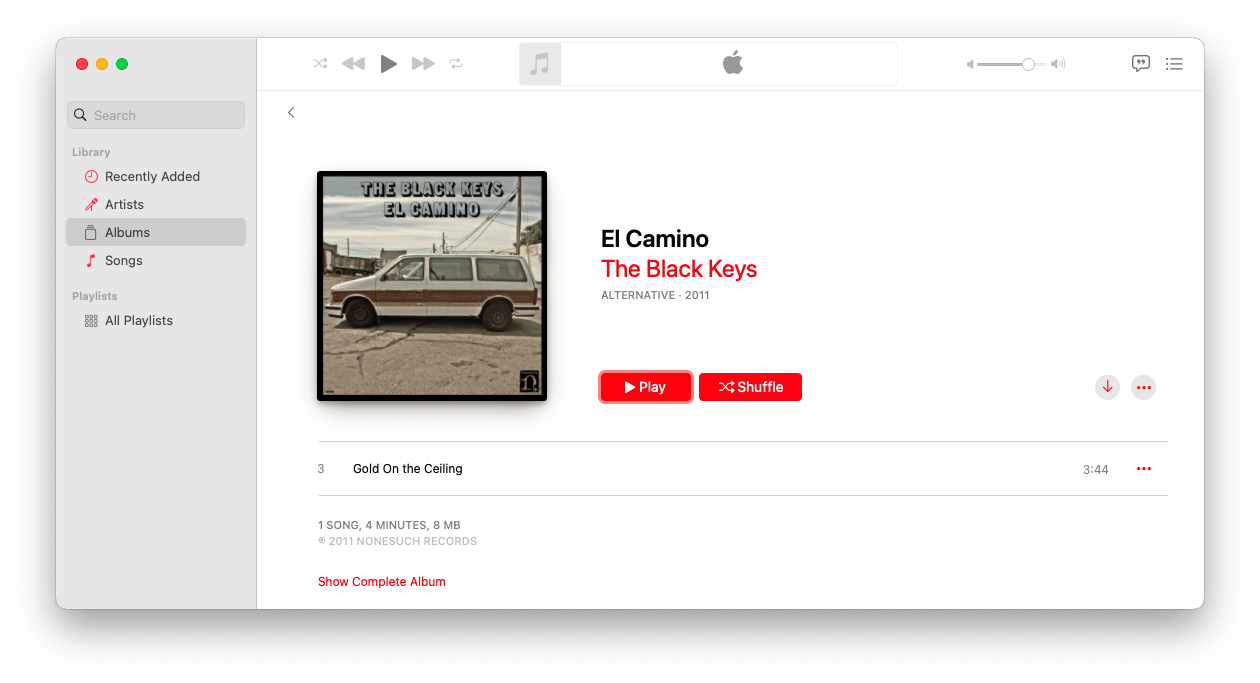
What is Apple Music Replay?
Apple Music Replay is a personalized annual playlist that brings together the most played songs you play throughout the year, making it easy for you to review the best music of the year and share it with friends. Unlike Spotify Wrapped, which is only available at the end of the year, you can always check out Apple Replay, which will automatically update to reflect your recent listening habits. The playlist can contain up to 100 songs.
How to view Apple Music Replay on Mac, iOS, and iPadOS?
- Open the Music App.
- Go to the Listening tab.
- Scroll down and find Apple Music Replay at the bottom.
You can view this playlist throughout the year and it will be slightly adjusted to your listening habits. However, the more you go through the year, the less impact of new listening habits.
With Apple Music Replay on the web, you can get more detailed information about your music listening habits.
How to access Apple Music Replay on the web
Apple Music Replay provides more detailed data, including the most popular artists, the most played albums, listening time, playback times, and more. Visit music.apple.com/replay and click "Get your Replay Mix" to view it.

How to enable Apple Music listening history
If you see an error message that "You are not listening to enough music to generate a playlist", or if the Apple Replay playlist is not found in the App, it may be because your music listening history is closed.

Please go to the Music App Settings to make sure Use Listening History is enabled so that the app analyzes your listening habits and generates an Apple Replay playlist.
How to add Apple Music Replay to playlist
If you really like your Apple Music Replay, you can add it to your profile playlist.
- Visit music.apple.com/replay.
- Click "Get your Replay Mix".
- Click "Add".
Apple Replay will be added to the playlists on all your devices.
How to share your Apple Music Replay
Share your annual music review is one of its highlights. You can share your Apple Replay with the following steps:
- Click the three dot menu in the upper right corner.
- Select Share playlist.
- Choose a way to share, such as sharing a link to social media or sharing it privately with friends via email. You can even embed Apple playlist widgets into your website via iFrame.
Apple Music subscribers can listen to your Replay playlist without limit, while other users can view songs and listen to previews.

Improve Mac music experience
Want to improve your music experience on your Mac? You can use audio enhancers like Boom 3D, as well as apps like AnyTrans for iOS to manage your music and device data.

All in all, getting and sharing your Apple Music Replay is very easy. For the best music experience, consider using audio enhancers and data management tools. The Setapp platform offers a seven-day free trial of Boom 3D and AnyTrans for iOS.
The above is the detailed content of How to find and share your Apple Music Replay. For more information, please follow other related articles on the PHP Chinese website!

Hot AI Tools

Undress AI Tool
Undress images for free

Undresser.AI Undress
AI-powered app for creating realistic nude photos

AI Clothes Remover
Online AI tool for removing clothes from photos.

Clothoff.io
AI clothes remover

Video Face Swap
Swap faces in any video effortlessly with our completely free AI face swap tool!

Hot Article

Hot Tools

Notepad++7.3.1
Easy-to-use and free code editor

SublimeText3 Chinese version
Chinese version, very easy to use

Zend Studio 13.0.1
Powerful PHP integrated development environment

Dreamweaver CS6
Visual web development tools

SublimeText3 Mac version
God-level code editing software (SublimeText3)

Hot Topics
 How to Save Battery on MacBook? How to Improve It?
Jun 19, 2025 am 10:15 AM
How to Save Battery on MacBook? How to Improve It?
Jun 19, 2025 am 10:15 AM
You’ve had your Mac for a few years, and you’re starting to feel the effects of your device aging—the battery doesn’t hold up as well as it used to. To avoid getting stuck with a dead Mac, you have no choice but to take your charger e
 How to Delete Focus Modes on iPhone & iPad
Jun 18, 2025 am 10:40 AM
How to Delete Focus Modes on iPhone & iPad
Jun 18, 2025 am 10:40 AM
The Focus Modes functionality comes with several pre-set options such as Work, Driving, Sleep, and users are also free to create custom ones for any scenario imaginable. Should you find yourself not needing a multitude of Focus modes—whether because
 How to Automatically Send Messages with Siri from iPhone Without Confirmation
Jun 20, 2025 am 09:40 AM
How to Automatically Send Messages with Siri from iPhone Without Confirmation
Jun 20, 2025 am 09:40 AM
If you trust Siri to accurately transcribe your speech into text and send it as a message, you can activate a setting that lets Siri send messages automatically from your iPhone without asking for confirmation first.With the confirmation feature enab
 Fix iCloud Errors & “Can’t Establish Secure Connection with idmsa.apple.com” on MacOS Sierra & High Sierra
Jun 22, 2025 am 10:06 AM
Fix iCloud Errors & “Can’t Establish Secure Connection with idmsa.apple.com” on MacOS Sierra & High Sierra
Jun 22, 2025 am 10:06 AM
Some users of Mac computers running MacOS Sierra and MacOS High Sierra have reported issues when trying to log in to an Apple ID or iCloud via System Preferences, as well as problems accessing iCloud.com using Safari. In addition, Safari fails to loa
 Listen to Long Audio Messages Easier on iPhone with This Trick
Jun 23, 2025 am 09:44 AM
Listen to Long Audio Messages Easier on iPhone with This Trick
Jun 23, 2025 am 09:44 AM
Have you ever received a long audio message on your iPhone and while listening, the screen turns off, interrupting the playback and forcing you to start over? It's pretty frustrating, isn't it?Next time you receive a lengthy voice message on your iPh
 7 of the Best iOS 16 Features to Check Out Right Away
Jun 22, 2025 am 09:56 AM
7 of the Best iOS 16 Features to Check Out Right Away
Jun 22, 2025 am 09:56 AM
iOS 16 is now available for iPhone users, offering a solid update packed with practical features you're sure to enjoy.The most noticeable and exciting addition is the ability to personalize your lock screen. However, there are also plenty of smaller
 Data Breach Reports Archive — 2017
Jun 24, 2025 am 09:51 AM
Data Breach Reports Archive — 2017
Jun 24, 2025 am 09:51 AM
In this blog post, we’ve gathered the 22 most significant breaches that happened back in 2017. All of the reports were conducted by Chris Vickery — a data breach hunter, who had partnered with MacKeeper to provide repor
 How to Rename Mac Computer Name in MacOS Sonoma & Ventura
Jun 17, 2025 pm 04:53 PM
How to Rename Mac Computer Name in MacOS Sonoma & Ventura
Jun 17, 2025 pm 04:53 PM
Customizing your Mac by renaming it helps set it apart from other devices, especially when using AirDrop, and makes it easier to identify on a network.In macOS Ventura 13 and later versions, the method for changing the computer name has changed compa






