Delete photos on Mac and free up space in just a few steps
Apr 05, 2025 am 10:21 AMManaging your Mac's photo storage: A comprehensive guide
Digital photos quickly consume significant storage space. This guide provides various methods for deleting photos on your Mac, from single image removal to bulk deletion, addressing storage in the Photos app, Finder, iCloud, and external drives. We'll also cover duplicate photo removal and optimizing your Mac's overall storage.
Deleting Photos on Your Mac
Here's a summary of photo deletion methods:
| Method | Steps |
|---|---|
| Photos App | Open Photos, select photos (Command A for all), right-click, Delete. Photos move to Recently Deleted (30-day retention). |
| Manual Deletion (Finder) | Open Finder, locate photos, select (Command Click for multiple), Command Delete to Trash (30-day retention). |
| Duplicate Photo Removal | Use Gemini (or similar software) to identify and delete duplicate photos. |
| Smart Folder Deletion | Create a Smart Folder (File > New Smart Folder) filtering by "Image" to locate all photos. Select and delete as needed. |
| iCloud Photo Deletion | iCloud.com > Photos > Select photos > Delete (moves to Recently Deleted, then permanently delete from Recently Deleted). |
| Storage Optimization | Use CleanMyMac (or similar software) to remove unnecessary files and cached data. |

Detailed Steps for Common Methods
- Deleting from the Photos App: Open the Photos app, select images (Command A selects all in an album), right-click, and choose "Delete." Confirm deletion. Permanently delete from the "Recently Deleted" album after 30 days (or manually delete sooner).

- Manual Deletion: Navigate to the photo's location in Finder, select the unwanted photos (Command Click for multiple selection), and press Command Delete. Empty the Trash to permanently delete.

- Deleting Duplicate Photos with Gemini: Install and open Gemini. Drag and drop the folder to scan. Click "Scan for Duplicates," review results, and delete unwanted copies.

- Deleting Photos from iCloud: Log in to iCloud.com, open Photos, select images, and click the trash can icon. Empty the "Recently Deleted" album for permanent removal.
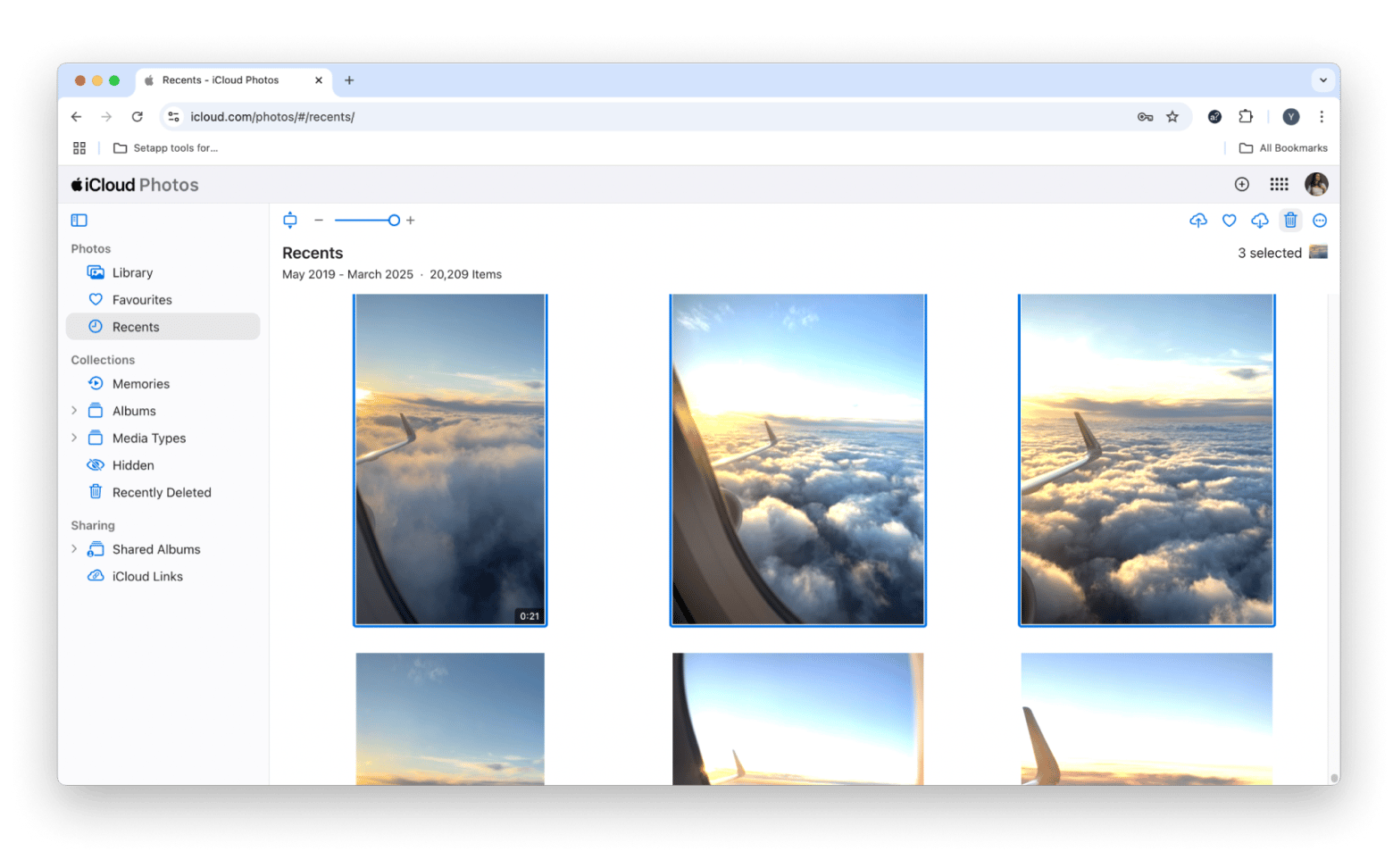
- Optimizing Storage with CleanMyMac: Install and open CleanMyMac. Go to "My Clutter," scan, review results, and delete unnecessary files.

Organizing Your Photos
Effective organization prevents future clutter. Consider:
- Creating albums and folders for thematic grouping.
- Using keywords for efficient searching.
- Utilizing Smart Albums for automated organization.
- Regularly backing up your photos to iCloud or an external drive.
FAQ
- Mass Deletion: Use Command A in the Photos app or Command Click in Finder to select multiple photos for deletion.
- Photo Recovery (Disk Drill): Install Disk Drill, select the storage device, and click "Search for lost data."
- Troubleshooting Deletion Issues: Check iCloud Photos sync settings and file permissions.
By employing these methods and organizational strategies, you can effectively manage your Mac's photo storage and maintain a streamlined digital photo library. Remember that tools like CleanMyMac and Disk Drill can significantly aid in storage optimization and data recovery.
The above is the detailed content of Delete photos on Mac and free up space in just a few steps. For more information, please follow other related articles on the PHP Chinese website!

Hot AI Tools

Undress AI Tool
Undress images for free

Undresser.AI Undress
AI-powered app for creating realistic nude photos

AI Clothes Remover
Online AI tool for removing clothes from photos.

Clothoff.io
AI clothes remover

Video Face Swap
Swap faces in any video effortlessly with our completely free AI face swap tool!

Hot Article

Hot Tools

Notepad++7.3.1
Easy-to-use and free code editor

SublimeText3 Chinese version
Chinese version, very easy to use

Zend Studio 13.0.1
Powerful PHP integrated development environment

Dreamweaver CS6
Visual web development tools

SublimeText3 Mac version
God-level code editing software (SublimeText3)

Hot Topics
 How to Save Battery on MacBook? How to Improve It?
Jun 19, 2025 am 10:15 AM
How to Save Battery on MacBook? How to Improve It?
Jun 19, 2025 am 10:15 AM
You’ve had your Mac for a few years, and you’re starting to feel the effects of your device aging—the battery doesn’t hold up as well as it used to. To avoid getting stuck with a dead Mac, you have no choice but to take your charger e
 How to Delete Focus Modes on iPhone & iPad
Jun 18, 2025 am 10:40 AM
How to Delete Focus Modes on iPhone & iPad
Jun 18, 2025 am 10:40 AM
The Focus Modes functionality comes with several pre-set options such as Work, Driving, Sleep, and users are also free to create custom ones for any scenario imaginable. Should you find yourself not needing a multitude of Focus modes—whether because
 How to Automatically Send Messages with Siri from iPhone Without Confirmation
Jun 20, 2025 am 09:40 AM
How to Automatically Send Messages with Siri from iPhone Without Confirmation
Jun 20, 2025 am 09:40 AM
If you trust Siri to accurately transcribe your speech into text and send it as a message, you can activate a setting that lets Siri send messages automatically from your iPhone without asking for confirmation first.With the confirmation feature enab
 Listen to Long Audio Messages Easier on iPhone with This Trick
Jun 23, 2025 am 09:44 AM
Listen to Long Audio Messages Easier on iPhone with This Trick
Jun 23, 2025 am 09:44 AM
Have you ever received a long audio message on your iPhone and while listening, the screen turns off, interrupting the playback and forcing you to start over? It's pretty frustrating, isn't it?Next time you receive a lengthy voice message on your iPh
 Fix iCloud Errors & “Can’t Establish Secure Connection with idmsa.apple.com” on MacOS Sierra & High Sierra
Jun 22, 2025 am 10:06 AM
Fix iCloud Errors & “Can’t Establish Secure Connection with idmsa.apple.com” on MacOS Sierra & High Sierra
Jun 22, 2025 am 10:06 AM
Some users of Mac computers running MacOS Sierra and MacOS High Sierra have reported issues when trying to log in to an Apple ID or iCloud via System Preferences, as well as problems accessing iCloud.com using Safari. In addition, Safari fails to loa
 7 of the Best iOS 16 Features to Check Out Right Away
Jun 22, 2025 am 09:56 AM
7 of the Best iOS 16 Features to Check Out Right Away
Jun 22, 2025 am 09:56 AM
iOS 16 is now available for iPhone users, offering a solid update packed with practical features you're sure to enjoy.The most noticeable and exciting addition is the ability to personalize your lock screen. However, there are also plenty of smaller
 Data Breach Reports Archive — 2017
Jun 24, 2025 am 09:51 AM
Data Breach Reports Archive — 2017
Jun 24, 2025 am 09:51 AM
In this blog post, we’ve gathered the 22 most significant breaches that happened back in 2017. All of the reports were conducted by Chris Vickery — a data breach hunter, who had partnered with MacKeeper to provide repor
 How to Rename Mac Computer Name in MacOS Sonoma & Ventura
Jun 17, 2025 pm 04:53 PM
How to Rename Mac Computer Name in MacOS Sonoma & Ventura
Jun 17, 2025 pm 04:53 PM
Customizing your Mac by renaming it helps set it apart from other devices, especially when using AirDrop, and makes it easier to identify on a network.In macOS Ventura 13 and later versions, the method for changing the computer name has changed compa






