Mac Desktop Icons Disappeared: Why & How to Restore Items on MacBook?
Mar 17, 2025 am 10:14 AMSolution to the disappearance of Mac desktop icons
Your Mac desktop icon suddenly disappeared? Don't worry, this is not a serious problem, this article will guide you on how to recover them.
The reasons for the icon disappearing may include: the stacking function of Finder is enabled; the file is moved to another location; the file of Finder or desktop preferences (PLIST) is corrupted; and the "Desktop and Document" function of iCloud Drive is switched back to the local desktop folder after using the "Desktop and Document" function.
How to restore desktop icons:
Method 1: Restart Finder and Mac computer
This is the easiest solution to fix temporary failures in Finder.
- Click the Apple menu in the menu bar and select "Force Exit".
- In the pop-up window, select "Finder" and click the "Restart" button in the lower right corner.
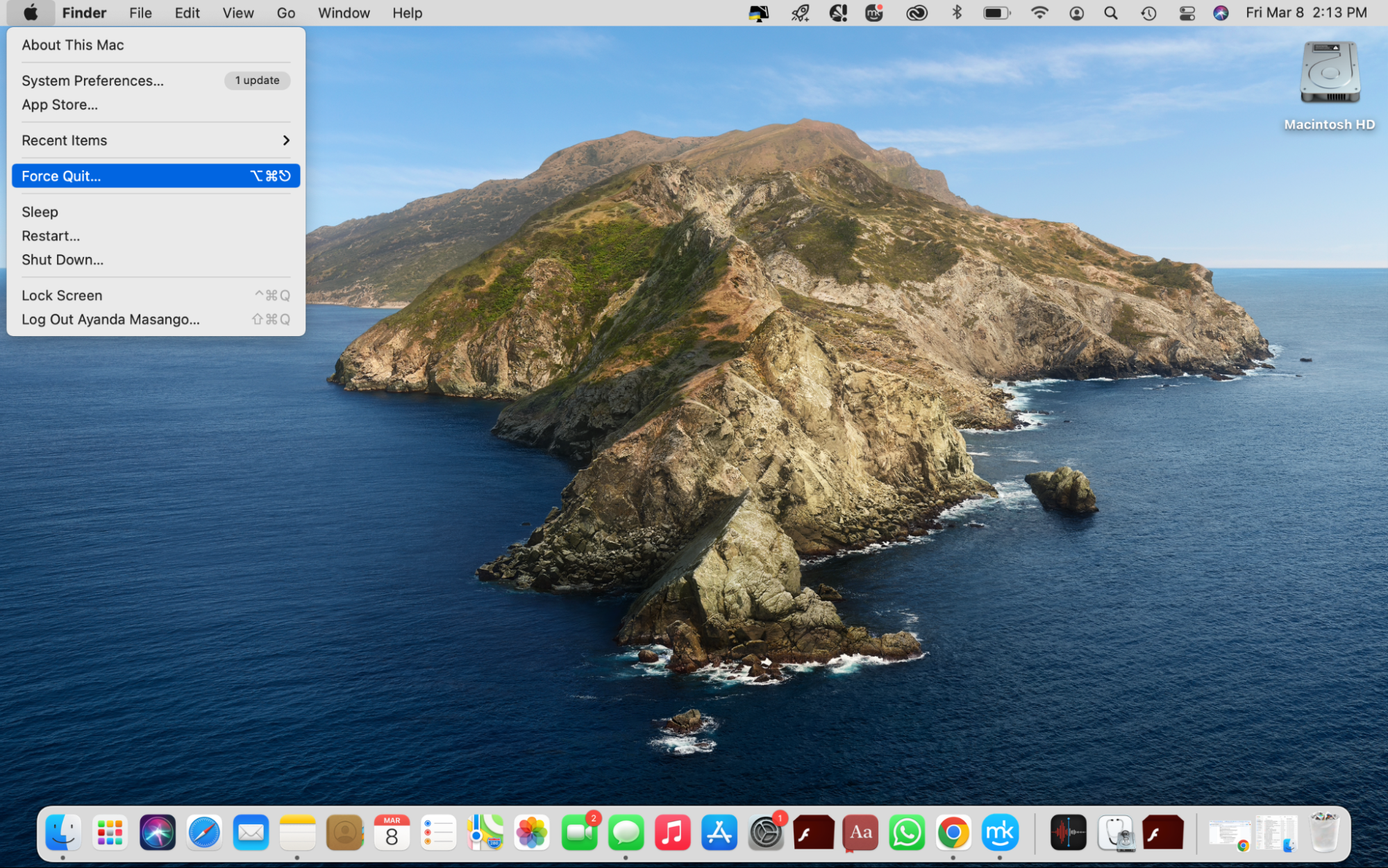
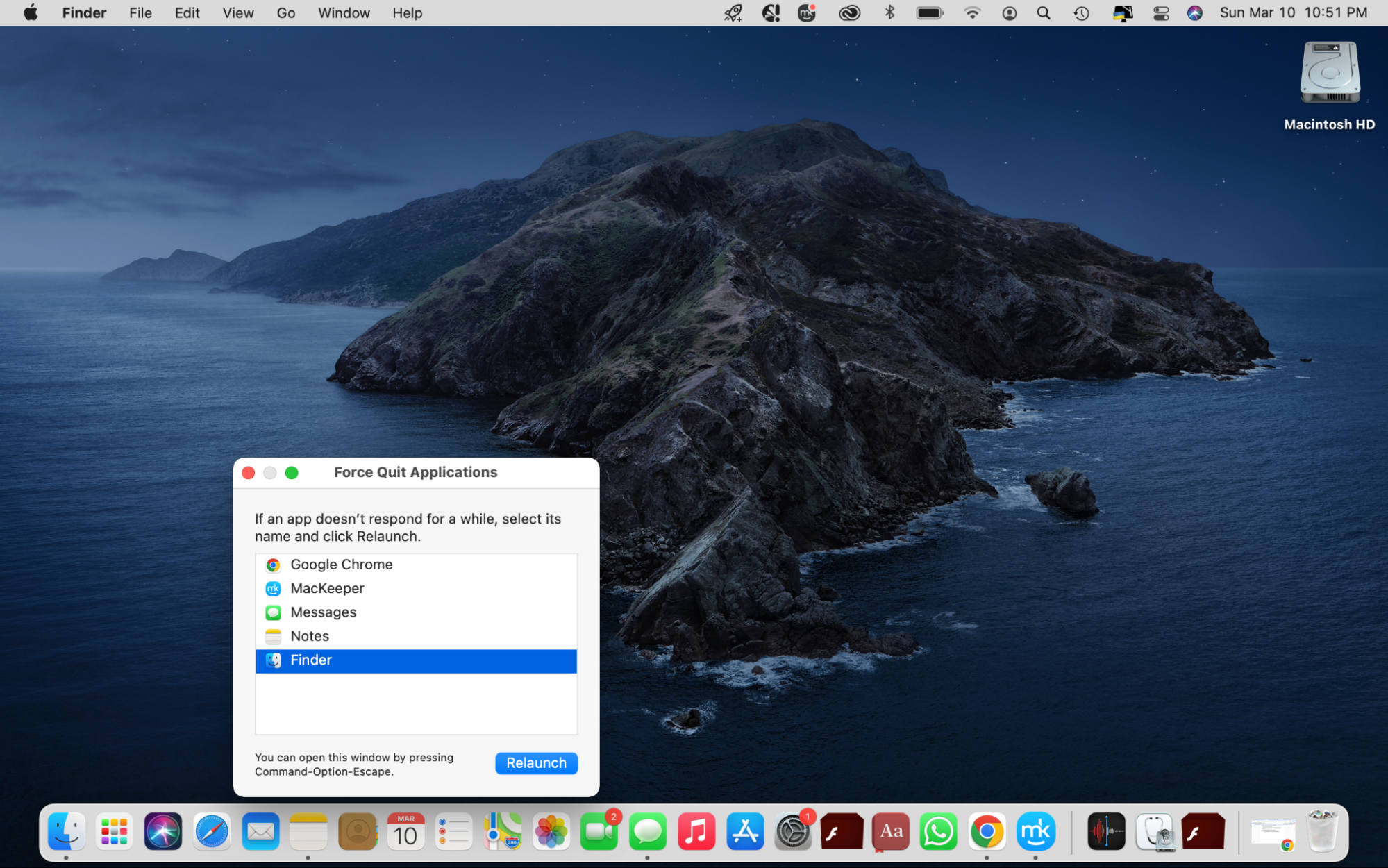
If the problem remains the same, try restarting the Mac.
Method 2: Delete the corrupt preference file
A corrupt Finder PLIST file may cause the icon to disappear. Deleting these files usually does not negatively affect the system.
- Click Finder and select Go to > Go to Folder in the top menu bar.
- Enter
~/Library/Preferences/in the text box and click the "Go" button. - Find the
com.apple.finder.plistfile, drag it to the Trash and delete it after backup, or right-click to select "Move to Trash".


Method 3: Use iCloud Cloud Drive to recover lost icons
If you have previously synced your desktop and document folders to iCloud and then disabled this feature, the icon may disappear.
- Click Finder and select “iCloud Cloud Drive” in the sidebar.
- Open the Desktop folder and copy and paste everything onto your Mac desktop.

If you delete the desktop file while using another Apple device or iCloud.com, you can also use iCloud.com's recovery feature to restore:
- Use your Apple ID to log in to iCloud.com.
- Click the profile icon in the upper right corner and select “iCloud Settings”.
- Click the "Data Recovery" tab, select "Recover Files", and follow the prompts to complete the operation.


Method 4: Unhide the desktop icon
The icon may have been accidentally hidden.
- Click Finder in the Dock and select "Finder" > "Preferences" > "General".
- Select the project you want to display on the desktop (external disk, hard disk, CD, DVD, iPod, and connected server).

Or use the terminal command to unhide:
- Open the terminal (Finder > Applications > Utilities > Terminal).
- Enter and execute the command:
defaults write com.apple.finder CreateDesktop true; killall Finder

Method 5: Start Mac in Safe Mode
Third-party applications can cause this problem. Safe Mode startup can rule out this possibility.
(Step on Intel Mac)
(The steps for M1 Mac are omitted)
Method 6: Update macOS
Outdated system may have bugs, causing the icon to disappear.
- Click on Apple menu > "About this machine".
- Click the "Software Update" button to install available updates.


If the Dock also disappears, you can follow these steps to reset Dock preferences:
- Click Apple Menu > System Preferences > Dock and Menu Bar.
- Uncheck "Auto Hide and Show Dock" and "Auto Hide and Show Menu Bar".


Try the above method and believe that your desktop icon will be able to return to normal soon. If the problem persists, consider using professional Mac system maintenance tools for fixing.
The above is the detailed content of Mac Desktop Icons Disappeared: Why & How to Restore Items on MacBook?. For more information, please follow other related articles on the PHP Chinese website!

Hot AI Tools

Undress AI Tool
Undress images for free

Undresser.AI Undress
AI-powered app for creating realistic nude photos

AI Clothes Remover
Online AI tool for removing clothes from photos.

Clothoff.io
AI clothes remover

Video Face Swap
Swap faces in any video effortlessly with our completely free AI face swap tool!

Hot Article

Hot Tools

Notepad++7.3.1
Easy-to-use and free code editor

SublimeText3 Chinese version
Chinese version, very easy to use

Zend Studio 13.0.1
Powerful PHP integrated development environment

Dreamweaver CS6
Visual web development tools

SublimeText3 Mac version
God-level code editing software (SublimeText3)

Hot Topics
 How to Save Battery on MacBook? How to Improve It?
Jun 19, 2025 am 10:15 AM
How to Save Battery on MacBook? How to Improve It?
Jun 19, 2025 am 10:15 AM
You’ve had your Mac for a few years, and you’re starting to feel the effects of your device aging—the battery doesn’t hold up as well as it used to. To avoid getting stuck with a dead Mac, you have no choice but to take your charger e
 How to Delete Focus Modes on iPhone & iPad
Jun 18, 2025 am 10:40 AM
How to Delete Focus Modes on iPhone & iPad
Jun 18, 2025 am 10:40 AM
The Focus Modes functionality comes with several pre-set options such as Work, Driving, Sleep, and users are also free to create custom ones for any scenario imaginable. Should you find yourself not needing a multitude of Focus modes—whether because
 How to Automatically Send Messages with Siri from iPhone Without Confirmation
Jun 20, 2025 am 09:40 AM
How to Automatically Send Messages with Siri from iPhone Without Confirmation
Jun 20, 2025 am 09:40 AM
If you trust Siri to accurately transcribe your speech into text and send it as a message, you can activate a setting that lets Siri send messages automatically from your iPhone without asking for confirmation first.With the confirmation feature enab
 Fix iCloud Errors & “Can’t Establish Secure Connection with idmsa.apple.com” on MacOS Sierra & High Sierra
Jun 22, 2025 am 10:06 AM
Fix iCloud Errors & “Can’t Establish Secure Connection with idmsa.apple.com” on MacOS Sierra & High Sierra
Jun 22, 2025 am 10:06 AM
Some users of Mac computers running MacOS Sierra and MacOS High Sierra have reported issues when trying to log in to an Apple ID or iCloud via System Preferences, as well as problems accessing iCloud.com using Safari. In addition, Safari fails to loa
 Listen to Long Audio Messages Easier on iPhone with This Trick
Jun 23, 2025 am 09:44 AM
Listen to Long Audio Messages Easier on iPhone with This Trick
Jun 23, 2025 am 09:44 AM
Have you ever received a long audio message on your iPhone and while listening, the screen turns off, interrupting the playback and forcing you to start over? It's pretty frustrating, isn't it?Next time you receive a lengthy voice message on your iPh
 7 of the Best iOS 16 Features to Check Out Right Away
Jun 22, 2025 am 09:56 AM
7 of the Best iOS 16 Features to Check Out Right Away
Jun 22, 2025 am 09:56 AM
iOS 16 is now available for iPhone users, offering a solid update packed with practical features you're sure to enjoy.The most noticeable and exciting addition is the ability to personalize your lock screen. However, there are also plenty of smaller
 Data Breach Reports Archive — 2017
Jun 24, 2025 am 09:51 AM
Data Breach Reports Archive — 2017
Jun 24, 2025 am 09:51 AM
In this blog post, we’ve gathered the 22 most significant breaches that happened back in 2017. All of the reports were conducted by Chris Vickery — a data breach hunter, who had partnered with MacKeeper to provide repor
 How to Rename Mac Computer Name in MacOS Sonoma & Ventura
Jun 17, 2025 pm 04:53 PM
How to Rename Mac Computer Name in MacOS Sonoma & Ventura
Jun 17, 2025 pm 04:53 PM
Customizing your Mac by renaming it helps set it apart from other devices, especially when using AirDrop, and makes it easier to identify on a network.In macOS Ventura 13 and later versions, the method for changing the computer name has changed compa






