How to Enable Adobe Flash Player on Mac: Turn On It in any Browser
Mar 13, 2025 pm 12:43 PMIf you're a Mac user, you might have seen an error message asking you to turn on Flash Player when visiting sites with videos or multimedia content. Although Adobe no longer supports Flash Player, some websites still depend on it. In this guide, we'll show you how to enable Flash Player on your Mac to remedy any problems you encounter.
Does Mac use Adobe Flash Player
Macs no longer use Adobe Flash Player by default, as Adobe Flash Player on Mac’s latest versions are no longer supported. This change was necessary to manage numerous security issues and to transition to more efficient technologies like HTML5. However, if you still need to view content that requires the old Flash Player, there are ways to enable it, though this may lead to potential problems and malware risks.
For those using older macOS versions like Snow Leopard, Lion, or El Capitan, installing Flash Player might still be possible. Although, Flash has been completely replaced on newer Mac systems like Monterey and Catalina.
What browsers support flash
While Flash is no longer widely used, several web browsers still allow you to enable it to access specific content. Below is a list of browsers that still support Flash:
- Safari
- Google Chrome
- Microsoft Edge
- Mozilla Firefox
Now, follow our guide to learn how to turn on Flash Player for each browser.
How to enable Adobe Flash Player in Safari?
To enable Adobe Flash Player in Safari, you first need to check which version of Safari you’re using. To figure out what version of Safari you have, launch Safari and click the Safari menu > About Safari, and you’ll see the version in the small pop-up window.
When you’re ready, you can follow these steps to turn on Flash Player in Safari:
- Open Safari.
- Click the Safari menu > Settings.
- Click the Websites tab.
- Underneath the Plugin tab on the left, you’ll find Adobe Flash Player.
- Tick the box next to Adobe Flash Player.
- In the When visiting other websites drop-down menu, select On.



How to turn on Adobe Flash Player in Google Chrome?
Enabling Adobe Flash Player in Google Chrome is straightforward, but keep in mind that Flash isn’t compatible with recent updates. Therefore, you’ll only be able to turn on Flash Player in an older version of Chrome.
If you’re using an old Chrome version, here’s how to can enable Flash Player:
- Open Google Chrome.
- Select the three dots in the top right and click Settings.
- Scroll down and click Advanced.
- Scroll down again and choose Content Settings.
- Select Flash in the menu.
- Toggle the switch to on for enabling Flash Player.


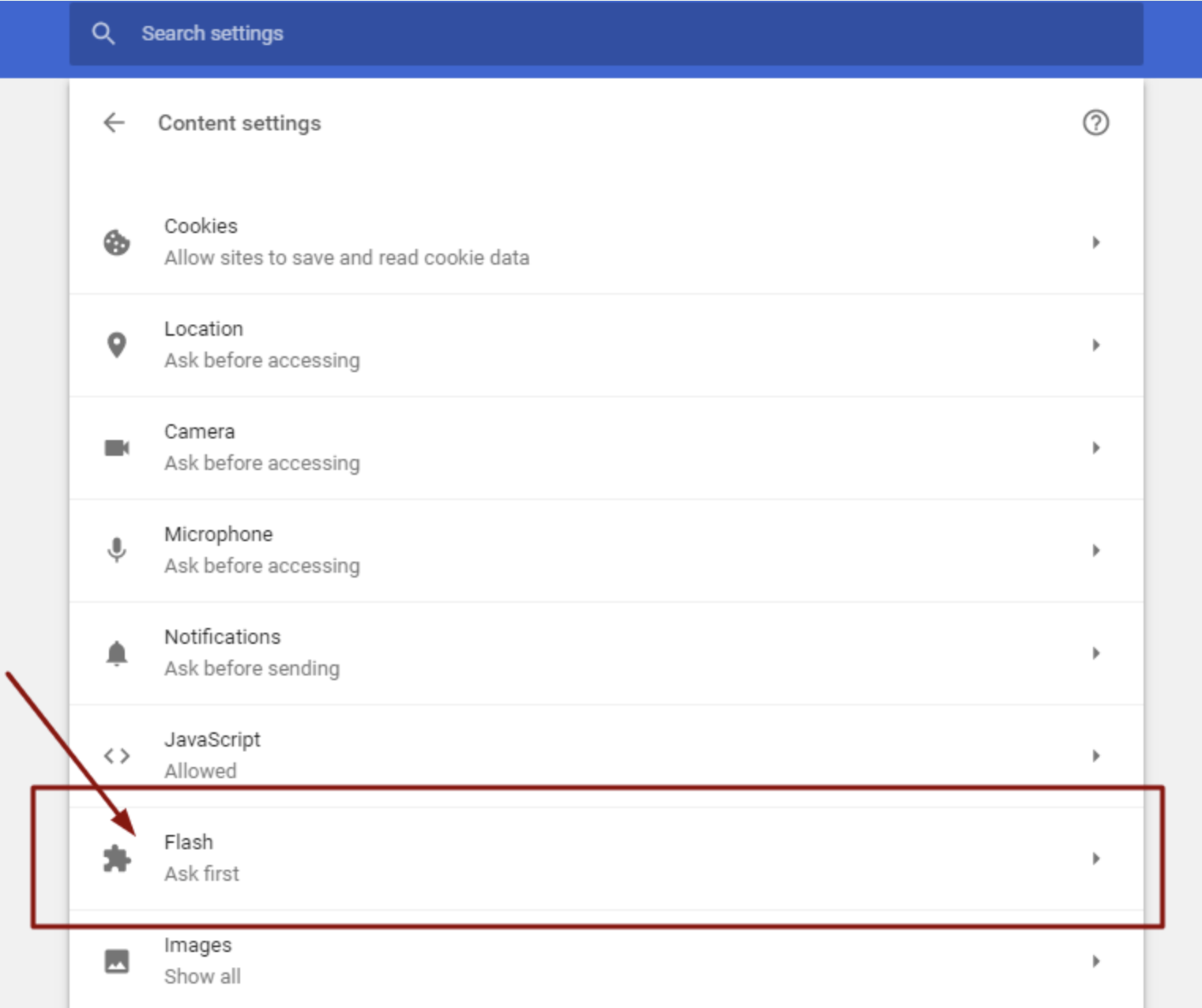

How to allow Adobe Flash Player in Microsoft Edge?
Turning on Flash Player in Microsoft Edge is relatively easy too, but you should be aware of some limitations as Flash has been discounted in many newer updates of the browser.
If you’re using an older version of Edge, here’s how to allow Flash Player:
- Launch Microsoft Edge.
- Click the three dots in the top left and click Settings.
- Select Site Permissions.
- Next to Ask before running Flash, toggle the switch on.


How to get Adobe Flash Player to work in Mozilla Firefox?
To get Flash Player working in Mozilla Firefox version 69, first, you’ll need to make sure Flash is properly installed and configured. It’s also a good idea to update the browser to the latest version of Firefox and manage Flash’s settings through Firefox Manager.
Here’s how to activate Adobe Flash Player in Mozilla Firefox:
- Open Firefox.
- Click the three lines in the top right and select Add Ons.
- Select Plugins and click the three dots next to Shockwave Flash.
- Choose Ask to Activate.
- Firefox displays an icon beside the address bar once Flash content is detected. This icon empowers you to either enable or disable Flash for that specific site.
- Click the icon and choose Allow.


Do you need Adobe Flash Player on your Mac???
In most cases, you don’t need Adobe Flash Player on your Mac as it has been replaced by more sophisticated technology better supported across popular web browsers. Continuing to use Flash Player can lead to security issues and compatibility problems, especially with newer macOS versions.
What is the alternative to Adobe Flash Player for Mac
The best alternative to Adobe Flash Player for Mac users is HTML5. This technology is integrated into all modern browsers, enabling you to view content seamlessly without the need for additional plugins.
Flash's time is running out, but you know the drill
Adobe Flash Player used to play a vital role in the digital world, but it has long since been replaced by more promising technology. If you still need to enable Adobe Flash Player, follow the steps we outline above to guide you.
As a word of caution, we’d like to remind you that installing Flash can put your Mac at risk of viruses. To help you keep your device protected, our blog article about the threat of the Flash Player virus provides advice on how to avoid potential risks.
To enhance your online security, consider using MacKeeper's StopAd to protect yourself from intrusive ads and tracking software while browsing.
To keep your browsing secure, here’s a reminder of how to download MacKeeper’s StopAd:
- Download MacKeeper.
- Open our app and click StopAd.
- Press Install next to your chosen web browser.
- You’ll then be taken to your browser settings, where you’ll need to follow the steps to enable StopAd on your browser.




Our tool can also boost your Mac’s performance by optimizing memory and storage, ensuring a smoother overall user experience. Check it out today.
The above is the detailed content of How to Enable Adobe Flash Player on Mac: Turn On It in any Browser. For more information, please follow other related articles on the PHP Chinese website!

Hot AI Tools

Undress AI Tool
Undress images for free

Undresser.AI Undress
AI-powered app for creating realistic nude photos

AI Clothes Remover
Online AI tool for removing clothes from photos.

Clothoff.io
AI clothes remover

Video Face Swap
Swap faces in any video effortlessly with our completely free AI face swap tool!

Hot Article

Hot Tools

Notepad++7.3.1
Easy-to-use and free code editor

SublimeText3 Chinese version
Chinese version, very easy to use

Zend Studio 13.0.1
Powerful PHP integrated development environment

Dreamweaver CS6
Visual web development tools

SublimeText3 Mac version
God-level code editing software (SublimeText3)

Hot Topics
 How to Save Battery on MacBook? How to Improve It?
Jun 19, 2025 am 10:15 AM
How to Save Battery on MacBook? How to Improve It?
Jun 19, 2025 am 10:15 AM
You’ve had your Mac for a few years, and you’re starting to feel the effects of your device aging—the battery doesn’t hold up as well as it used to. To avoid getting stuck with a dead Mac, you have no choice but to take your charger e
 How to Delete Focus Modes on iPhone & iPad
Jun 18, 2025 am 10:40 AM
How to Delete Focus Modes on iPhone & iPad
Jun 18, 2025 am 10:40 AM
The Focus Modes functionality comes with several pre-set options such as Work, Driving, Sleep, and users are also free to create custom ones for any scenario imaginable. Should you find yourself not needing a multitude of Focus modes—whether because
 How to Automatically Send Messages with Siri from iPhone Without Confirmation
Jun 20, 2025 am 09:40 AM
How to Automatically Send Messages with Siri from iPhone Without Confirmation
Jun 20, 2025 am 09:40 AM
If you trust Siri to accurately transcribe your speech into text and send it as a message, you can activate a setting that lets Siri send messages automatically from your iPhone without asking for confirmation first.With the confirmation feature enab
 Listen to Long Audio Messages Easier on iPhone with This Trick
Jun 23, 2025 am 09:44 AM
Listen to Long Audio Messages Easier on iPhone with This Trick
Jun 23, 2025 am 09:44 AM
Have you ever received a long audio message on your iPhone and while listening, the screen turns off, interrupting the playback and forcing you to start over? It's pretty frustrating, isn't it?Next time you receive a lengthy voice message on your iPh
 Fix iCloud Errors & “Can’t Establish Secure Connection with idmsa.apple.com” on MacOS Sierra & High Sierra
Jun 22, 2025 am 10:06 AM
Fix iCloud Errors & “Can’t Establish Secure Connection with idmsa.apple.com” on MacOS Sierra & High Sierra
Jun 22, 2025 am 10:06 AM
Some users of Mac computers running MacOS Sierra and MacOS High Sierra have reported issues when trying to log in to an Apple ID or iCloud via System Preferences, as well as problems accessing iCloud.com using Safari. In addition, Safari fails to loa
 7 of the Best iOS 16 Features to Check Out Right Away
Jun 22, 2025 am 09:56 AM
7 of the Best iOS 16 Features to Check Out Right Away
Jun 22, 2025 am 09:56 AM
iOS 16 is now available for iPhone users, offering a solid update packed with practical features you're sure to enjoy.The most noticeable and exciting addition is the ability to personalize your lock screen. However, there are also plenty of smaller
 Data Breach Reports Archive — 2017
Jun 24, 2025 am 09:51 AM
Data Breach Reports Archive — 2017
Jun 24, 2025 am 09:51 AM
In this blog post, we’ve gathered the 22 most significant breaches that happened back in 2017. All of the reports were conducted by Chris Vickery — a data breach hunter, who had partnered with MacKeeper to provide repor
 How to Rename Mac Computer Name in MacOS Sonoma & Ventura
Jun 17, 2025 pm 04:53 PM
How to Rename Mac Computer Name in MacOS Sonoma & Ventura
Jun 17, 2025 pm 04:53 PM
Customizing your Mac by renaming it helps set it apart from other devices, especially when using AirDrop, and makes it easier to identify on a network.In macOS Ventura 13 and later versions, the method for changing the computer name has changed compa






