 Operation and Maintenance
Operation and Maintenance
 Linux Operation and Maintenance
Linux Operation and Maintenance
 How do I set up a DNS server (BIND) in Linux?
How do I set up a DNS server (BIND) in Linux?
Setting Up a BIND DNS Server in Linux
Setting up a BIND (Berkeley Internet Name Domain) DNS server in Linux involves several steps. First, you'll need to install the BIND package. The exact command will depend on your distribution, but it's typically something like sudo apt-get install bind9 (Debian/Ubuntu) or sudo yum install bind (CentOS/RHEL). After installation, the core configuration files are usually located in /etc/bind/. You'll primarily work with named.conf.options and named.conf.local.
named.conf.options controls global settings like the listening addresses, forwarders (other DNS servers to query if you don't have the answer locally), and recursion settings (whether your server will recursively resolve queries for clients). named.conf.local defines the zones your server will manage. A zone is a portion of the DNS namespace (e.g., example.com). Within named.conf.local, you'll specify the zone file location, which contains the actual DNS records (A, AAAA, MX, CNAME, etc.). These records map domain names to IP addresses and other information.
For example, to define a zone for example.com, you would create a file (e.g., /etc/bind/db.example.com) containing the DNS records. This file will be referenced in named.conf.local. After configuring these files, you'll need to restart the BIND service (e.g., sudo systemctl restart bind9). Testing your setup is crucial; use tools like nslookup or dig to query your server and verify that it's resolving names correctly. Remember to configure appropriate firewall rules to allow DNS traffic (typically UDP port 53 and TCP port 53) to reach your server.
Essential Configuration Files for a BIND DNS Server
The essential configuration files for a BIND DNS server are primarily located in the /etc/bind/ directory. Here's a breakdown of the key files and their roles:
-
named.conf.options: This file contains global options for the BIND server. Key settings include:-
listen-on port 53 { any; };: Specifies the IP addresses and ports the server listens on.anymeans all interfaces. -
allow-query { any; };: Specifies which IP addresses are allowed to query the server.anyallows queries from all addresses, which is generally insecure for a production server. Restrict this to specific IP addresses or networks for better security. -
forwarders { 8.8.8.8; 8.8.4.4; };: Specifies upstream DNS servers to forward queries to if the server doesn't have the answer locally. Using Google's public DNS servers is a common practice. -
recursion yes;orrecursion no;: Determines whether the server will recursively resolve queries. Recursion should generally be disabled unless your server is intended to be a recursive resolver for clients. -
directory "/var/cache/bind";: Specifies the directory where BIND stores its cache.
-
-
named.conf.local: This file includes the zone definitions. Each zone is defined using azonedirective, specifying the domain name, the type of zone (master, slave, or forward), and the location of the zone file. For example:
<code>zone "example.com" {
type master;
file "/etc/bind/db.example.com";
};</code>
-
Zone Files (e.g.,
/etc/bind/db.example.com): These files contain the actual DNS records for each zone. The format is a specific syntax defined by BIND. They contain records like A, AAAA, MX, NS, CNAME, etc.
Troubleshooting Common BIND DNS Server Errors
Troubleshooting BIND errors often involves checking logs and configuration files. The main log file is typically located at /var/log/syslog (or a similar location depending on your distribution) and will contain BIND error messages. Look for error messages related to syntax errors in configuration files, permission issues, or network connectivity problems.
Common errors include:
-
Syntax errors in configuration files: Carefully review
named.conf.optionsandnamed.conf.localfor typos or incorrect syntax. Even a single misplaced semicolon can cause the server to fail to start. -
Zone file errors: Ensure that your zone files have the correct syntax and that all records are properly formatted. Use the
named-checkzonecommand to validate your zone files before restarting the server. - Network connectivity issues: Verify that your server has network connectivity and that the firewall allows DNS traffic (ports 53 UDP and TCP).
- Name server not found: This indicates that your DNS server isn't reachable from other systems. Check your server's IP address and network configuration. Make sure your firewall is allowing DNS traffic.
Security Measures for a BIND DNS Server in Linux
Securing your BIND DNS server is crucial to prevent attacks and maintain data integrity. Here are some important security measures:
-
Restrict
allow-query: Never useallow-query { any; }in a production environment. Strictly limit the IP addresses or networks allowed to query your server. - Use strong passwords: Use strong, unique passwords for all user accounts with access to the server and configuration files.
- Regular updates: Keep your BIND software updated to the latest version to patch security vulnerabilities.
- Disable recursion (if not needed): Unless your server is intended to be a recursive resolver, disable recursion to prevent it from being used for DNS amplification attacks.
- Firewall rules: Implement firewall rules to allow only necessary traffic (DNS traffic on ports 53 UDP and TCP) to reach your server. Block all other traffic.
- Regular backups: Regularly back up your configuration files and zone data to protect against data loss.
- Monitor logs: Regularly monitor your server logs for suspicious activity.
- Use DNSSEC: Consider implementing DNSSEC (DNS Security Extensions) to provide authentication and integrity for DNS responses. This helps prevent DNS spoofing and cache poisoning attacks.
- Limit zone transfers: Only allow zone transfers to authorized slave servers.
By implementing these security measures and following best practices, you can significantly enhance the security of your BIND DNS server. Remember to consult the official BIND documentation for the most up-to-date information and security recommendations.
The above is the detailed content of How do I set up a DNS server (BIND) in Linux?. For more information, please follow other related articles on the PHP Chinese website!

Hot AI Tools

Undress AI Tool
Undress images for free

Undresser.AI Undress
AI-powered app for creating realistic nude photos

AI Clothes Remover
Online AI tool for removing clothes from photos.

Clothoff.io
AI clothes remover

Video Face Swap
Swap faces in any video effortlessly with our completely free AI face swap tool!

Hot Article

Hot Tools

Notepad++7.3.1
Easy-to-use and free code editor

SublimeText3 Chinese version
Chinese version, very easy to use

Zend Studio 13.0.1
Powerful PHP integrated development environment

Dreamweaver CS6
Visual web development tools

SublimeText3 Mac version
God-level code editing software (SublimeText3)

Hot Topics
 How to shut down Linux system
Jun 24, 2025 pm 12:13 PM
How to shut down Linux system
Jun 24, 2025 pm 12:13 PM
Commands to properly close Linux systems include shutdown, halt, poweroff and reboot. Among them, shutdown is the most recommended, which can arrange shutdown time and send notifications; halt directly stops the system operation; poweroff cuts off the power supply based on halt; reboot is used for restart. To safely arrange a timed shutdown, you can use sudoshutdown-h 10 to indicate shutdown after 10 minutes, use sudoshutdown-c to cancel the timing, and add prompt information such as sudoshutdown-h23:00 "The system will be shut down at 11 o'clock tonight." Under the graphical interface, you can select Shutdown through the menu in the upper right corner.
 How to troubleshoot device driver issues
Jun 25, 2025 am 12:11 AM
How to troubleshoot device driver issues
Jun 25, 2025 am 12:11 AM
Problems with device drivers will cause the hardware to not be used normally, such as peripherals not responding, system prompts "unknown device" or game stuttering. The solution is as follows: 1. Check the warning icon in the device manager. The yellow exclamation mark represents the driver outdated or compatibility problem. The red cross indicates that the hardware is disabled or the connection is poor. The question mark or "Otherdevices" means that the system has not found a suitable driver; 2. Right-click the device and select "Update Driver", try automatic search first, and manually download and install; 3. Uninstall the device and check delete driver software, and after restarting, let the system re-identify, or manually specify the driver path to install; 4. Use the driver identification tool to assist in finding models, but avoid downloading drivers from unknown sources; 5. Check Windows updates to obtain
 How to add a new disk to Linux
Jun 27, 2025 am 12:15 AM
How to add a new disk to Linux
Jun 27, 2025 am 12:15 AM
The steps to add a new hard disk to the Linux system are as follows: 1. Confirm that the hard disk is recognized and use lsblk or fdisk-l to check; 2. Use fdisk or parted partitions, such as fdisk/dev/sdb and create and save; 3. Format the partition to a file system, such as mkfs.ext4/dev/sdb1; 4. Use the mount command for temporary mounts, such as mount/dev/sdb1/mnt/data; 5. Modify /etc/fstab to achieve automatic mount on the computer, and test the mount first to ensure correctness. Be sure to confirm data security before operation to avoid hardware connection problems.
 How to list network interfaces on Linux
Jun 28, 2025 am 12:02 AM
How to list network interfaces on Linux
Jun 28, 2025 am 12:02 AM
In Linux systems, network interface information can be viewed through ip, ifconfig and nmcli commands. 1. Use iplinkshow to list all network interfaces, add up parameters to display only active interfaces, and use ipaddr or ipad to view IP allocation status; 2. Use ifconfig-a to be suitable for old systems, and you can view all interfaces. Some new systems need to install net-tools package; 3. Use nmclidevicestatus to be suitable for systems managed by NetworkManager, which can view interface status and connection details, and supports filtering and query. Select the appropriate command according to the system environment to complete the network information viewing.
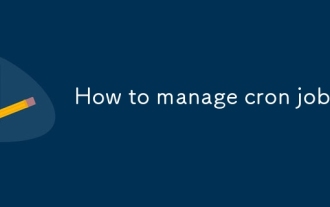 How to manage cron jobs
Jul 01, 2025 am 12:07 AM
How to manage cron jobs
Jul 01, 2025 am 12:07 AM
When managing cron tasks, you need to pay attention to paths, environment variables and log processing. 1. Use absolute paths to avoid commands or scripts not being found due to different execution environments; 2. Explicitly declare environment variables, such as PATH and HOME, to ensure that the variables dependent on the script are available; 3. Redirect output to log files to facilitate troubleshooting; 4. Use crontab-e to edit tasks to ensure that the syntax is correct and takes effect automatically. Mastering these four key points can effectively avoid common problems.
 How to manage cloud instances on AWS EC2
Jun 25, 2025 am 12:05 AM
How to manage cloud instances on AWS EC2
Jun 25, 2025 am 12:05 AM
Managing AWSEC2 instances requires mastering life cycles, resource configuration and security settings. 1. When selecting an instance type, select C series for calculation-intensive tasks, and select M or R series for memory-sensitive applications, and start with small-scale testing; 2. Pay attention to security group rules, key pair storage and connection methods when starting the instance, and Linux uses SSH commands to connect; 3. Cost optimization can be achieved through reserved instances, Spot instances, automatic shutdown and budget warning. As long as you pay attention to the selection, configuration and maintenance, you can ensure stable and efficient operation of EC2.
 How to use the top command
Jun 27, 2025 am 12:11 AM
How to use the top command
Jun 27, 2025 am 12:11 AM
The top command can view the Linux system resource usage in real time. 1. Enter top through the terminal to open the interface, and the top displays the system running status summary, including load, task number, CPU and memory usage; 2. The process list is sorted by CPU usage by default, which can identify highly occupant processes; 3. Shortcut keys such as P (CPU sort), M (memory sort), k (end process), r (adjust priority), and 1 (multi-core details) improve operation efficiency; 4. Use top-b-n1 to save output to a file; 5. Adding the -u parameter to filter specific user processes. Mastering these key points can quickly locate performance issues.
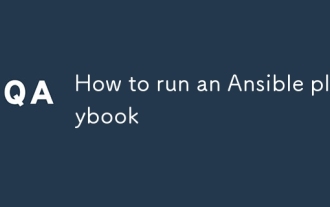 How to run an Ansible playbook
Jun 28, 2025 am 12:14 AM
How to run an Ansible playbook
Jun 28, 2025 am 12:14 AM
Running Ansibleplaybook requires first ensuring that the structure is correct and the environment is prepared. 1. Write a playbook file, including hosts, tasks, etc.; 2. Ensure that the target host is in the inventory and can be connected through SSH, and can be tested by ansibleping module; 3. Use the ansible-playbook command to run, and you can add -i to specify the inventory path; 4. You can use -v, --check, --limit, --tags and other parameters to debug or control execution; 5. Pay attention to common error points such as YAML indentation, module parameters, permissions and inventory content. Using --check and -v will help troubleshoot errors





