 Operation and Maintenance
Operation and Maintenance
 Linux Operation and Maintenance
Linux Operation and Maintenance
 How do I back up and restore a Linux system?
How do I back up and restore a Linux system?
How to Back Up and Restore a Linux System
Backing up and restoring a Linux system involves several steps, depending on the chosen method and the scope of the backup. The most common methods are full system image backups and incremental backups of specific files and directories.
Full System Image Backups: These create an exact copy of your entire system's hard drive, including the operating system, applications, and user data. Popular tools (discussed later) can create these images. The restoration process involves booting from a recovery medium (e.g., a live USB or CD) and using the chosen tool to restore the image to a target drive. This is the easiest way to restore your system to a previous working state, but it can be time-consuming for large systems.
Incremental Backups: These only back up files and directories that have changed since the last backup. This method is much faster and uses less storage space than full system image backups, but restoring requires having the initial full backup and all subsequent incremental backups. This makes restoration slightly more complex.
Choosing a Method: The best method depends on your needs and resources. If data loss is unacceptable and you have sufficient storage, full system image backups offer the safest and easiest restoration. For smaller systems or when storage is limited, incremental backups can be a more efficient option, though restoration will be more involved. A hybrid approach, combining full system image backups with incremental backups of frequently changing data, can offer a balance of safety and efficiency.
What are the Best Backup Strategies for a Linux System?
A robust backup strategy involves several key elements:
- Regularity: Backups should be performed regularly, with the frequency depending on how critical your data is and how often it changes. Daily backups are ideal for crucial data, while weekly or monthly backups might suffice for less critical information.
- Multiple Backups: Store backups in multiple locations to protect against hardware failures, theft, or natural disasters. This could involve using an external hard drive, a network-attached storage (NAS) device, or a cloud storage service. Consider the 3-2-1 rule: 3 copies of your data, on 2 different media types, with 1 copy offsite.
- Versioning: Keep multiple versions of your backups to allow for recovery from older states if needed. Many backup tools offer versioning capabilities.
- Testing: Regularly test your backups to ensure they are working correctly and can be restored successfully. This involves restoring a small portion of your data or performing a full system restoration to a test environment.
- Security: Encrypt your backups to protect your data from unauthorized access. This is particularly important if you are storing backups in the cloud or on a shared network.
- Backup Rotation: For incremental backups, a strategy for managing backup rotations (e.g., deleting older backups once newer ones are created) is essential to avoid running out of storage space.
How Can I Recover My Data if My Linux System Crashes?
Data recovery after a system crash depends on the cause of the crash and the type of backup you have.
- Full System Image Backup: If you have a full system image backup, restoring it is the easiest method. Boot from a recovery medium and use the chosen backup tool to restore the image to a new or repaired hard drive.
- Incremental Backups: If you have only incremental backups, you'll need the initial full backup and all subsequent incremental backups. Restore the full backup and then apply the incremental backups sequentially to bring your system up to the latest state.
- No Backup: If you have no backups, data recovery can be challenging and may require professional assistance. You might be able to recover some data using data recovery tools, but success is not guaranteed. The extent of recovery depends on the nature of the crash and the state of your hard drive.
What Tools are Recommended for Backing Up and Restoring a Linux System?
Several excellent tools are available for backing up and restoring Linux systems:
- rsync: A powerful command-line tool for backing up files and directories. It supports incremental backups and can back up to various destinations, including local and remote servers. Requires some technical expertise.
- Deja Dup: A user-friendly graphical tool included in many GNOME-based distributions. It offers easy-to-use backups to local and cloud storage locations.
-
Timeshift: Creates system snapshots using
btrfsorLVMsnapshots. Excellent for quickly reverting to a previous state of your system. - Clonezilla: A free and open-source disk imaging tool capable of creating and restoring full system images.
- Bacula: A robust enterprise-level backup solution suitable for large networks and complex environments. It offers a wide range of features and flexibility but has a steeper learning curve.
The best tool depends on your technical skills and requirements. For beginners, Deja Dup or Timeshift offer a simple and intuitive interface. For more advanced users, rsync or Clonezilla provide more control and flexibility. Bacula is best suited for enterprise-level needs. Remember to always test your chosen tool and backup strategy before a real disaster occurs.
The above is the detailed content of How do I back up and restore a Linux system?. For more information, please follow other related articles on the PHP Chinese website!

Hot AI Tools

Undress AI Tool
Undress images for free

Undresser.AI Undress
AI-powered app for creating realistic nude photos

AI Clothes Remover
Online AI tool for removing clothes from photos.

Clothoff.io
AI clothes remover

Video Face Swap
Swap faces in any video effortlessly with our completely free AI face swap tool!

Hot Article

Hot Tools

Notepad++7.3.1
Easy-to-use and free code editor

SublimeText3 Chinese version
Chinese version, very easy to use

Zend Studio 13.0.1
Powerful PHP integrated development environment

Dreamweaver CS6
Visual web development tools

SublimeText3 Mac version
God-level code editing software (SublimeText3)

Hot Topics
 How to shut down Linux system
Jun 24, 2025 pm 12:13 PM
How to shut down Linux system
Jun 24, 2025 pm 12:13 PM
Commands to properly close Linux systems include shutdown, halt, poweroff and reboot. Among them, shutdown is the most recommended, which can arrange shutdown time and send notifications; halt directly stops the system operation; poweroff cuts off the power supply based on halt; reboot is used for restart. To safely arrange a timed shutdown, you can use sudoshutdown-h 10 to indicate shutdown after 10 minutes, use sudoshutdown-c to cancel the timing, and add prompt information such as sudoshutdown-h23:00 "The system will be shut down at 11 o'clock tonight." Under the graphical interface, you can select Shutdown through the menu in the upper right corner.
 How to troubleshoot device driver issues
Jun 25, 2025 am 12:11 AM
How to troubleshoot device driver issues
Jun 25, 2025 am 12:11 AM
Problems with device drivers will cause the hardware to not be used normally, such as peripherals not responding, system prompts "unknown device" or game stuttering. The solution is as follows: 1. Check the warning icon in the device manager. The yellow exclamation mark represents the driver outdated or compatibility problem. The red cross indicates that the hardware is disabled or the connection is poor. The question mark or "Otherdevices" means that the system has not found a suitable driver; 2. Right-click the device and select "Update Driver", try automatic search first, and manually download and install; 3. Uninstall the device and check delete driver software, and after restarting, let the system re-identify, or manually specify the driver path to install; 4. Use the driver identification tool to assist in finding models, but avoid downloading drivers from unknown sources; 5. Check Windows updates to obtain
 How to add a new disk to Linux
Jun 27, 2025 am 12:15 AM
How to add a new disk to Linux
Jun 27, 2025 am 12:15 AM
The steps to add a new hard disk to the Linux system are as follows: 1. Confirm that the hard disk is recognized and use lsblk or fdisk-l to check; 2. Use fdisk or parted partitions, such as fdisk/dev/sdb and create and save; 3. Format the partition to a file system, such as mkfs.ext4/dev/sdb1; 4. Use the mount command for temporary mounts, such as mount/dev/sdb1/mnt/data; 5. Modify /etc/fstab to achieve automatic mount on the computer, and test the mount first to ensure correctness. Be sure to confirm data security before operation to avoid hardware connection problems.
 How to list network interfaces on Linux
Jun 28, 2025 am 12:02 AM
How to list network interfaces on Linux
Jun 28, 2025 am 12:02 AM
In Linux systems, network interface information can be viewed through ip, ifconfig and nmcli commands. 1. Use iplinkshow to list all network interfaces, add up parameters to display only active interfaces, and use ipaddr or ipad to view IP allocation status; 2. Use ifconfig-a to be suitable for old systems, and you can view all interfaces. Some new systems need to install net-tools package; 3. Use nmclidevicestatus to be suitable for systems managed by NetworkManager, which can view interface status and connection details, and supports filtering and query. Select the appropriate command according to the system environment to complete the network information viewing.
 How to manage cloud instances on AWS EC2
Jun 25, 2025 am 12:05 AM
How to manage cloud instances on AWS EC2
Jun 25, 2025 am 12:05 AM
Managing AWSEC2 instances requires mastering life cycles, resource configuration and security settings. 1. When selecting an instance type, select C series for calculation-intensive tasks, and select M or R series for memory-sensitive applications, and start with small-scale testing; 2. Pay attention to security group rules, key pair storage and connection methods when starting the instance, and Linux uses SSH commands to connect; 3. Cost optimization can be achieved through reserved instances, Spot instances, automatic shutdown and budget warning. As long as you pay attention to the selection, configuration and maintenance, you can ensure stable and efficient operation of EC2.
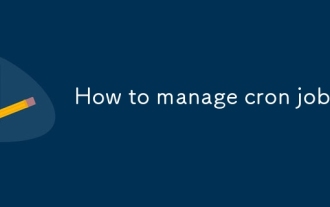 How to manage cron jobs
Jul 01, 2025 am 12:07 AM
How to manage cron jobs
Jul 01, 2025 am 12:07 AM
When managing cron tasks, you need to pay attention to paths, environment variables and log processing. 1. Use absolute paths to avoid commands or scripts not being found due to different execution environments; 2. Explicitly declare environment variables, such as PATH and HOME, to ensure that the variables dependent on the script are available; 3. Redirect output to log files to facilitate troubleshooting; 4. Use crontab-e to edit tasks to ensure that the syntax is correct and takes effect automatically. Mastering these four key points can effectively avoid common problems.
 How to use the top command
Jun 27, 2025 am 12:11 AM
How to use the top command
Jun 27, 2025 am 12:11 AM
The top command can view the Linux system resource usage in real time. 1. Enter top through the terminal to open the interface, and the top displays the system running status summary, including load, task number, CPU and memory usage; 2. The process list is sorted by CPU usage by default, which can identify highly occupant processes; 3. Shortcut keys such as P (CPU sort), M (memory sort), k (end process), r (adjust priority), and 1 (multi-core details) improve operation efficiency; 4. Use top-b-n1 to save output to a file; 5. Adding the -u parameter to filter specific user processes. Mastering these key points can quickly locate performance issues.
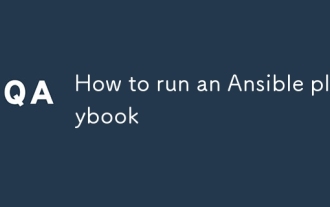 How to run an Ansible playbook
Jun 28, 2025 am 12:14 AM
How to run an Ansible playbook
Jun 28, 2025 am 12:14 AM
Running Ansibleplaybook requires first ensuring that the structure is correct and the environment is prepared. 1. Write a playbook file, including hosts, tasks, etc.; 2. Ensure that the target host is in the inventory and can be connected through SSH, and can be tested by ansibleping module; 3. Use the ansible-playbook command to run, and you can add -i to specify the inventory path; 4. You can use -v, --check, --limit, --tags and other parameters to debug or control execution; 5. Pay attention to common error points such as YAML indentation, module parameters, permissions and inventory content. Using --check and -v will help troubleshoot errors





