This article explains HTML5 drag-and-drop implementation. It details the dragstart, dragover, dragenter, dragleave, and drop events, emphasizing event.preventDefault() for drop functionality. Customizing visual feedback using dataTransfer.setDrag
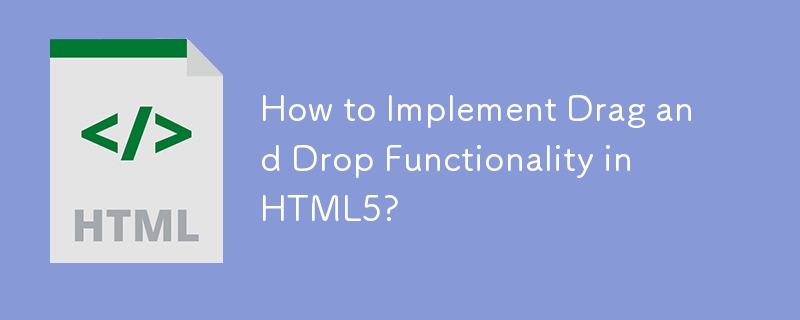
How to Implement Drag and Drop Functionality in HTML5?
Implementing drag and drop functionality in HTML5 involves leveraging several events and attributes. The core process revolves around three main stages: initiating the drag, performing the drag, and dropping the dragged element.
1. Making an element draggable: You need to set the draggable attribute of the HTML element you want to make draggable to true. For example: <div id="myElement" draggable="true">Drag me!</div>.
2. Handling the drag events: Several events are crucial for managing the drag operation:
-
dragstart: This event fires when the user starts dragging the element. Here, you'll typically set the data to be transferred usingdataTransfer.setData(). This data can be any string, often representing an ID or other relevant information about the dragged element. You might also want to set a custom drag image usingdataTransfer.setDragImage(). This allows you to display a different visual representation of the dragged item during the drag operation. -
dragover: This event fires repeatedly while the element is being dragged over a potential drop target. Crucially, you must callevent.preventDefault()within thedragoverevent handler to allow the drop to occur. Without this, the drop will be prevented by default browser behavior. -
dragenter: This event fires when the dragged element enters a potential drop target. You can use this to provide visual feedback, such as highlighting the drop target. -
dragleave: This event fires when the dragged element leaves a potential drop target. Use this to revert any visual feedback applied in thedragenterevent. -
drop: This event fires when the user releases the mouse button over a drop target. Here, you'll retrieve the data transferred usingdataTransfer.getData()and perform the necessary actions, such as moving the element or updating the application state.
3. Setting up drop targets: The elements where you want to allow dropping need to have event listeners attached to handle the dragover, dragenter, dragleave, and drop events. Remember, event.preventDefault() is crucial in the dragover handler to enable dropping.
Here's a simplified example:
const draggableElement = document.getElementById('myElement');
const dropTarget = document.getElementById('dropZone');
draggableElement.addEventListener('dragstart', (event) => {
event.dataTransfer.setData('text/plain', draggableElement.id);
});
dropTarget.addEventListener('dragover', (event) => {
event.preventDefault();
});
dropTarget.addEventListener('drop', (event) => {
event.preventDefault();
const data = event.dataTransfer.getData('text/plain');
const draggedElement = document.getElementById(data);
dropTarget.appendChild(draggedElement);
});Remember to include appropriate HTML elements with IDs myElement and dropZone. This is a basic example; more sophisticated implementations will require error handling and more robust data management.
What are the key browser compatibility considerations for HTML5 drag and drop?
While HTML5 drag and drop is widely supported, some minor inconsistencies exist across browsers. Key considerations include:
- Event handling nuances: The exact behavior of events like
dragenteranddragovercan subtly differ between browsers. Thorough testing across major browsers (Chrome, Firefox, Safari, Edge) is essential to ensure consistent functionality. - Data transfer limitations: The type and size of data that can be transferred via
dataTransfer.setData()might have browser-specific limitations. For large data transfers, consider alternative approaches. - Visual feedback differences: The default visual feedback (e.g., the cursor appearance) can vary. To maintain consistent visual cues, you'll likely need to customize the feedback using
dataTransfer.setDragImage()as described above. - Older browsers: For older browsers lacking full HTML5 support, you might need to implement fallback mechanisms using JavaScript libraries or other techniques to provide drag-and-drop functionality. Feature detection can help determine which methods to use based on browser capabilities.
How can I customize the visual feedback during a drag and drop operation in HTML5?
Customizing visual feedback significantly improves the user experience. The primary method is using dataTransfer.setDragImage(). This allows you to specify a custom image to represent the dragged element during the drag operation.
draggableElement.addEventListener('dragstart', (event) => {
event.dataTransfer.setData('text/plain', draggableElement.id);
// Create a custom drag image
const img = new Image();
img.src = 'custom_drag_image.png'; // Replace with your image path
event.dataTransfer.setDragImage(img, 0, 0); // 0, 0 sets the image's offset
});In this example, custom_drag_image.png would be displayed as the drag image. Adjusting the x and y coordinates (0, 0 in this case) allows you to position the image relative to the cursor.
Beyond setDragImage(), you can enhance visual feedback by:
-
Modifying CSS classes: Add or remove CSS classes from drop targets based on
dragenteranddragleaveevents to change their appearance (e.g., highlighting on hover). - Using visual cues: Display temporary elements (e.g., a "drop here" message) near the drop target to guide the user.
- Providing progress indicators: For long drag-and-drop operations, show a progress bar to keep the user informed.
What are some common use cases for implementing drag and drop functionality in HTML5 applications?
HTML5 drag and drop offers a highly intuitive way to interact with web applications. Common use cases include:
- File uploads: Allowing users to drag and drop files directly into a web form for uploading simplifies the file submission process.
- Reordering items: Drag and drop is ideal for rearranging items in lists, such as tasks in a to-do list or files in a file manager.
- Interactive canvases: In applications involving visual editing (e.g., image editors, diagramming tools), drag and drop enables moving and manipulating elements on the canvas.
- Building interactive dashboards: Drag and drop allows users to customize dashboards by moving widgets and rearranging their layout.
- Creating interactive games: Drag and drop mechanics can be used to create various game interactions, such as moving game pieces or placing objects in a game world.
- Building visual editors: Many visual editors (like WYSIWYG editors) utilize drag and drop for adding images, videos, and other content.
These are just a few examples; the versatility of HTML5 drag and drop makes it a valuable tool for creating engaging and user-friendly web applications across diverse domains.
The above is the detailed content of How to Implement Drag and Drop Functionality in HTML5?. For more information, please follow other related articles on the PHP Chinese website!

Hot AI Tools

Undress AI Tool
Undress images for free

Undresser.AI Undress
AI-powered app for creating realistic nude photos

AI Clothes Remover
Online AI tool for removing clothes from photos.

Clothoff.io
AI clothes remover

Video Face Swap
Swap faces in any video effortlessly with our completely free AI face swap tool!

Hot Article

Hot Tools

Notepad++7.3.1
Easy-to-use and free code editor

SublimeText3 Chinese version
Chinese version, very easy to use

Zend Studio 13.0.1
Powerful PHP integrated development environment

Dreamweaver CS6
Visual web development tools

SublimeText3 Mac version
God-level code editing software (SublimeText3)

Hot Topics
 Audio and Video: HTML5 VS Youtube Embedding
Jun 19, 2025 am 12:51 AM
Audio and Video: HTML5 VS Youtube Embedding
Jun 19, 2025 am 12:51 AM
HTML5isbetterforcontrolandcustomization,whileYouTubeisbetterforeaseandperformance.1)HTML5allowsfortailoreduserexperiencesbutrequiresmanagingcodecsandcompatibility.2)YouTubeofferssimpleembeddingwithoptimizedperformancebutlimitscontroloverappearanceand
 Adding drag and drop functionality using the HTML5 Drag and Drop API.
Jul 05, 2025 am 02:43 AM
Adding drag and drop functionality using the HTML5 Drag and Drop API.
Jul 05, 2025 am 02:43 AM
The way to add drag and drop functionality to a web page is to use HTML5's DragandDrop API, which is natively supported without additional libraries. The specific steps are as follows: 1. Set the element draggable="true" to enable drag; 2. Listen to dragstart, dragover, drop and dragend events; 3. Set data in dragstart, block default behavior in dragover, and handle logic in drop. In addition, element movement can be achieved through appendChild and file upload can be achieved through e.dataTransfer.files. Note: preventDefault must be called
 What is the purpose of the input type='range'?
Jun 23, 2025 am 12:17 AM
What is the purpose of the input type='range'?
Jun 23, 2025 am 12:17 AM
inputtype="range" is used to create a slider control, allowing the user to select a value from a predefined range. 1. It is mainly suitable for scenes where values ??need to be selected intuitively, such as adjusting volume, brightness or scoring systems; 2. The basic structure includes min, max and step attributes, which set the minimum value, maximum value and step size respectively; 3. This value can be obtained and used in real time through JavaScript to improve the interactive experience; 4. It is recommended to display the current value and pay attention to accessibility and browser compatibility issues when using it.
 How can you animate an SVG with CSS?
Jun 30, 2025 am 02:06 AM
How can you animate an SVG with CSS?
Jun 30, 2025 am 02:06 AM
AnimatingSVGwithCSSispossibleusingkeyframesforbasicanimationsandtransitionsforinteractiveeffects.1.Use@keyframestodefineanimationstagesforpropertieslikescale,opacity,andcolor.2.ApplytheanimationtoSVGelementssuchas,,orviaCSSclasses.3.Forhoverorstate-b
 HTML audio and video: Examples
Jun 19, 2025 am 12:54 AM
HTML audio and video: Examples
Jun 19, 2025 am 12:54 AM
Audio and video elements in HTML can improve the dynamics and user experience of web pages. 1. Embed audio files using elements and realize automatic and loop playback of background music through autoplay and loop properties. 2. Use elements to embed video files, set width and height and controls properties, and provide multiple formats to ensure browser compatibility.
 What is WebRTC and what are its main use cases?
Jun 24, 2025 am 12:47 AM
What is WebRTC and what are its main use cases?
Jun 24, 2025 am 12:47 AM
WebRTC is a free, open source technology that supports real-time communication between browsers and devices. It realizes audio and video capture, encoding and point-to-point transmission through built-in API, without plug-ins. Its working principle includes: 1. The browser captures audio and video input; 2. The data is encoded and transmitted directly to another browser through a security protocol; 3. The signaling server assists in the initial connection but does not participate in media transmission; 4. The connection is established to achieve low-latency direct communication. The main application scenarios are: 1. Video conferencing (such as GoogleMeet, Jitsi); 2. Customer service voice/video chat; 3. Online games and collaborative applications; 4. IoT and real-time monitoring. Its advantages are cross-platform compatibility, no download required, default encryption and low latency, suitable for point-to-point communication
 How to create animations on a canvas using requestAnimationFrame()?
Jun 22, 2025 am 12:52 AM
How to create animations on a canvas using requestAnimationFrame()?
Jun 22, 2025 am 12:52 AM
The key to using requestAnimationFrame() to achieve smooth animation on HTMLCanvas is to understand its operating mechanism and cooperate with Canvas' drawing process. 1. requestAnimationFrame() is an API designed for animation by the browser. It can be synchronized with the screen refresh rate, avoid lag or tear, and is more efficient than setTimeout or setInterval; 2. The animation infrastructure includes preparing canvas elements, obtaining context, and defining the main loop function animate(), where the canvas is cleared and the next frame is requested for continuous redrawing; 3. To achieve dynamic effects, state variables, such as the coordinates of small balls, are updated in each frame, thereby forming
 How to check if a browser can play a specific video format?
Jun 28, 2025 am 02:06 AM
How to check if a browser can play a specific video format?
Jun 28, 2025 am 02:06 AM
To confirm whether the browser can play a specific video format, you can follow the following steps: 1. Check the browser's official documents or CanIuse website to understand the supported formats, such as Chrome supports MP4, WebM, etc., Safari mainly supports MP4; 2. Use HTML5 tag local test to load the video file to see if it can play normally; 3. Upload files with online tools such as VideoJSTechInsights or BrowserStackLive for cross-platform detection. When testing, you need to pay attention to the impact of the encoded version, and you cannot rely solely on the file suffix name to judge compatibility.






