Efficiently manage multiple Node.js versions: NVM installation guide for Mac system

Managing multiple Node.js versions simultaneously, especially when one project requires version 14 and the other requires version 16, it may feel like walking a tightrope. Believe me, I have a deep understanding - I once stayed up late to debug error messages for the project's requirements for the Node.js version. At this time, NVM (Node version manager) comes in handy.
Whether you are a developer running legacy projects, a developer trying the latest features, or a beginner who is learning Node.js for the first time, NVM ensures your productivity. You can think of it as your Node.js "time machine" that allows you to switch freely between different versions.
If you have similar problems, please let me take you to install NVM on your Mac system step by step. I will break all the steps down in great detail to make it easy for you to complete the installation.

Preparation before installing NVM
Before installing NVM, let's quickly review some preparations to ensure the installation process goes smoothly.
You need:
- Terminal: This is the preferred tool for running commands. In the latest macOS Sequoia and older versions, you can open the terminal by pressing Command Space, entering "Terminal", and then pressing Return.
- State Basics: Don't be scared by the word "basic". If you are able to enter a command and press Return, you are ready. I will guide you through everything step by step.
- Homebrew or MacPorts (optional): These are package managers for installing software such as NVM. You can think of them as an app store for your terminal. While optional in this guide, package managers like Homebrew can save a lot of time by automating downloads, installations, and updates. If you don't have a package manager installed, installing Homebrew on your Mac is a great option – it's simple, reliable, and much easier than manually downloading it.
Also, check out how to uninstall Node.js on your Mac.

Install NVM using curl or wget
The most popular and straightforward way to install NVM is to use curl (a common tool already installed on most Macs) or wget (another tool for downloading files). This is the way I tried first, as it looks fast and I'm eager to fix the Node.js issue in my project.
Note: curl and wget? Just use any available tools. curl is pre-installed on macOS, but you can install wget via Homebrew (brew install wget) if needed. If you are not sure which shell you are using, run echo $SHELL. Starting with macOS Catalina, Zsh is the default shell, so most users will edit ~/.zshrc.
Start from the terminal
Before we understand the installation process in depth, let's first understand the operation process of the terminal, especially for new users of macOS Sequoia. This is not difficult.
Operation steps:
- Press Command Space and enter "Terminal" to open it.
- Installing NVM:
- If you use curl, enter
curl -o- https://raw.githubusercontent.... | bash - If you use wget, enter
wget -qO- https://raw.githubusercontent.... | bash
- Add the following lines to your shell configuration file to ensure that NVM loads every time you open the terminal:
- For Zsh (the default value for newer macOS versions), enter
nano ~/.zshrc - For Bash (used in older macOS versions), enter
nano ~/.bash_profile
- Add the following lines to the file:
export NVM_DIR="$HOME/.nvm" [ -s "$NVM_DIR/nvm.sh" ] && . "$NVM_DIR/nvm.sh"
- Activate the update configuration file and enter
source ~/.zshrc(If you are using Bash, replace ~/.zshrc with ~/.bash_profile). - Check that NVM is installed correctly, enter
nvm --version.

Congratulations if you see the version number! You have successfully installed NVM.
Personal Experience: When I first installed NVM, I encountered a problem: the Xcode command line tool is missing. Quick solution: xcode-select --install. After running the curl command, adding NVM to my shell configuration file, and applying the changes with source ~/.zshrc, everything worked fine.

Install NVM using Homebrew
If you like to save time and simplify operations, Homebrew is your best choice when installing NVM. It's like the Swiss Army Knife of macOS tools - simple, reliable, and can handle all the tedious things for you. If you want to escape at the thought of copying messy scripts, Homebrew is your new best partner. It can complete tasks quickly and give you more valuable time.
I fell in love with it the first time I used Homebrew. It feels like finding a cheat code for your Mac. Trust me, once you try it, you’ll want to know how you survived without it before.
The following is how to install NVM using Homebrew:
- Open the terminal and install Homebrew (if you have not installed it already), enter
/bin/bash -c "$(curl -fsSL https://raw.githubusercontent.com/Homebrew/install/HEAD/install.sh)". - Use Homebrew to install NVM, enter
brew install nvm. - Create an NVM directory and load NVM, enter
mkdir ~/.nvm export NVM_DIR="$HOME/.nvm" . "$(brew --prefix nvm)/nvm.sh". - Add the following lines to your shell configuration file to ensure that NVM loads every time you open the terminal:
- For Zsh (the default value for newer macOS versions), enter
nano ~/.zshrc - For Bash (used in older macOS versions), enter
nano ~/.bash_profile
- Add the following lines to the file:
export NVM_DIR="$HOME/.nvm" [ -s "$NVM_DIR/nvm.sh" ] && . "$NVM_DIR/nvm.sh"
- Activate the update configuration file and enter
source ~/.zshrc(If you are using Bash, replace ~/.zshrc with ~/.bash_profile). - Check that NVM is installed correctly, enter
nvm --version.
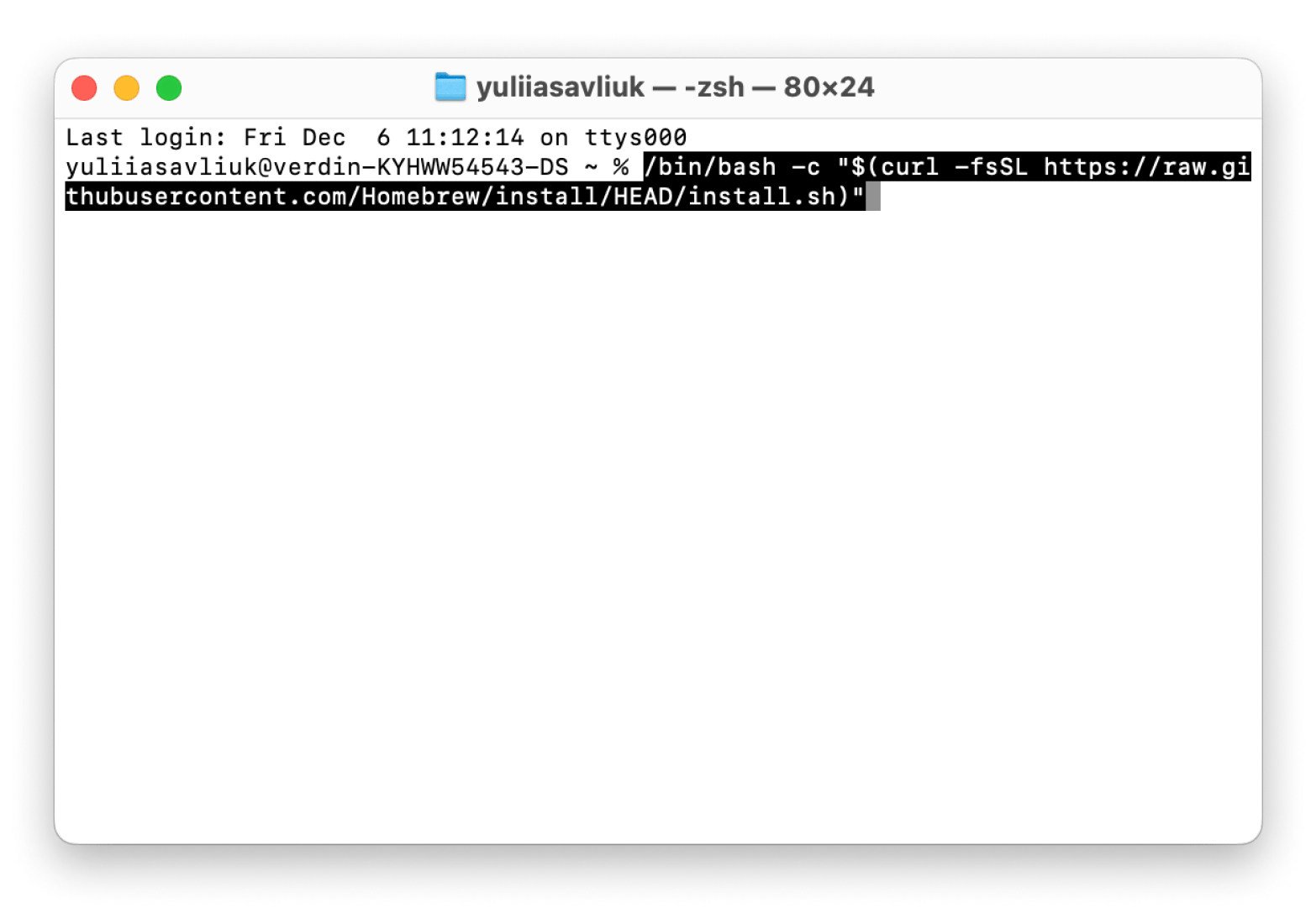
If the version number appears, congratulations - you have successfully installed NVM using Homebrew!
Install NVM using MacPorts
If you are familiar with MacPorts, it is also a good choice for installing NVM. It keeps things simple and relieves the pressure to manage software on your Mac. I've used it before on older macOS versions and while it's not the most beautiful tool, it's reliable and actually helps you with what you need to do. Sometimes, this is the most important thing.
The following is how to install NVM using MacPorts:
- Install and open MacPorts using a compatible version of macOS.
- Open the terminal and enter
sudo port install nvmto install NVM through MacPorts. - Load NVM by updating your shell configuration file. Add the following command to ~/.zshrc or ~/.bash_profile:
export NVM_DIR="$HOME/.nvm" [ -s "$NVM_DIR/nvm.sh" ] && . "$NVM_DIR/nvm.sh"
- Apply changes by running
source ~/.zshrc. - Use
nvm --versionto verify the installation.

If you see the version number, then you can start!
Install and manage multiple Node.js versions using NVM
This is where NVM really comes into play. I remember working on two projects at the same time (this is my basic situation) – one requires Node.js 14 for stability and the other requires Node.js 18 for the latest features. Without NVM, switching the version would be a nightmare and requires uninstalling, reinstalling, and praying that there will be no problems or anything missing during the process. Once I discovered NVM, it felt like I had taken off the burden on my shoulders.
The following is how to make Node.js version management easy:
- Install a specific version. Suppose you need Node.js 14. Just run
nvm install 14and NVM will download and set it up. It's as simple as grabbing a cup of coffee from your favorite cafe – no drama. - Switch between versions. Need to switch to Node.js 16? Just run
nvm use 16and you're done. I use this feature frequently when testing updates in a sandbox environment. - Set the default version. Tired of typing commands every time? Use
nvm alias default 14to set Node.js 14 as your preferred version. This way, it will load automatically when you open the terminal – perfect for long-term projects.
With NVM, you can quickly test, debug and run projects in different Node.js environments without any effort. I've saved countless hours (and avoided a lot of headaches) by letting NVM handle version management for me.
How to install NVM on Mac: Summary
It is much easier to manage Node.js on macOS using NVM. Whether you install it using curl, Homebrew, or MacPorts, the process is very simple and flexible. After installation, switching between Node.js versions takes only a few seconds, avoiding compatibility issues.

FAQ
How to know if NVM is installed on my Mac?
To check if NVM is installed on your Mac, run nvm --version in your terminal. If the version number is displayed, it means that NVM is installed.
How to install NVM on Zsh?
Install NVM on Zsh:
- Run the following command in the terminal to install NVM:
curl -o- https://raw.githubusercontent.... | bash. - Open your Zsh configuration file:
nano ~/.zshrc. - Add the following lines at the end of the file:
export NVM_DIR="$HOME/.nvm" [ -s "$NVM_DIR/nvm.sh" ] && . "$NVM_DIR/nvm.sh"
- Reload your Zsh configuration by running
source ~/.zshrc. - Can confirm that NVM is installed and works properly by entering
nvm --version.
How to set the path to NVM on Mac?
To set up the path to NVM on your Mac, add export NVM_DIR="$HOME/.nvm" [ -s "$NVM_DIR/nvm.sh" ] && . "$NVM_DIR/nvm.sh" to your shell configuration file and run source ~/.zshrc in your terminal.
Note that I cannot copy the command in the output in full since the full curl or wget command link is omitted from the original text. Please find the correct installation command link by yourself.
The above is the detailed content of How to install NVM on Mac for managing Node.js. For more information, please follow other related articles on the PHP Chinese website!

Hot AI Tools

Undress AI Tool
Undress images for free

Undresser.AI Undress
AI-powered app for creating realistic nude photos

AI Clothes Remover
Online AI tool for removing clothes from photos.

Clothoff.io
AI clothes remover

Video Face Swap
Swap faces in any video effortlessly with our completely free AI face swap tool!

Hot Article

Hot Tools

Notepad++7.3.1
Easy-to-use and free code editor

SublimeText3 Chinese version
Chinese version, very easy to use

Zend Studio 13.0.1
Powerful PHP integrated development environment

Dreamweaver CS6
Visual web development tools

SublimeText3 Mac version
God-level code editing software (SublimeText3)

Hot Topics
 How to Save Battery on MacBook? How to Improve It?
Jun 19, 2025 am 10:15 AM
How to Save Battery on MacBook? How to Improve It?
Jun 19, 2025 am 10:15 AM
You’ve had your Mac for a few years, and you’re starting to feel the effects of your device aging—the battery doesn’t hold up as well as it used to. To avoid getting stuck with a dead Mac, you have no choice but to take your charger e
 How to Delete Focus Modes on iPhone & iPad
Jun 18, 2025 am 10:40 AM
How to Delete Focus Modes on iPhone & iPad
Jun 18, 2025 am 10:40 AM
The Focus Modes functionality comes with several pre-set options such as Work, Driving, Sleep, and users are also free to create custom ones for any scenario imaginable. Should you find yourself not needing a multitude of Focus modes—whether because
 How to Automatically Send Messages with Siri from iPhone Without Confirmation
Jun 20, 2025 am 09:40 AM
How to Automatically Send Messages with Siri from iPhone Without Confirmation
Jun 20, 2025 am 09:40 AM
If you trust Siri to accurately transcribe your speech into text and send it as a message, you can activate a setting that lets Siri send messages automatically from your iPhone without asking for confirmation first.With the confirmation feature enab
 Fix iCloud Errors & “Can’t Establish Secure Connection with idmsa.apple.com” on MacOS Sierra & High Sierra
Jun 22, 2025 am 10:06 AM
Fix iCloud Errors & “Can’t Establish Secure Connection with idmsa.apple.com” on MacOS Sierra & High Sierra
Jun 22, 2025 am 10:06 AM
Some users of Mac computers running MacOS Sierra and MacOS High Sierra have reported issues when trying to log in to an Apple ID or iCloud via System Preferences, as well as problems accessing iCloud.com using Safari. In addition, Safari fails to loa
 Listen to Long Audio Messages Easier on iPhone with This Trick
Jun 23, 2025 am 09:44 AM
Listen to Long Audio Messages Easier on iPhone with This Trick
Jun 23, 2025 am 09:44 AM
Have you ever received a long audio message on your iPhone and while listening, the screen turns off, interrupting the playback and forcing you to start over? It's pretty frustrating, isn't it?Next time you receive a lengthy voice message on your iPh
 7 of the Best iOS 16 Features to Check Out Right Away
Jun 22, 2025 am 09:56 AM
7 of the Best iOS 16 Features to Check Out Right Away
Jun 22, 2025 am 09:56 AM
iOS 16 is now available for iPhone users, offering a solid update packed with practical features you're sure to enjoy.The most noticeable and exciting addition is the ability to personalize your lock screen. However, there are also plenty of smaller
 Data Breach Reports Archive — 2017
Jun 24, 2025 am 09:51 AM
Data Breach Reports Archive — 2017
Jun 24, 2025 am 09:51 AM
In this blog post, we’ve gathered the 22 most significant breaches that happened back in 2017. All of the reports were conducted by Chris Vickery — a data breach hunter, who had partnered with MacKeeper to provide repor
 How to Rename Mac Computer Name in MacOS Sonoma & Ventura
Jun 17, 2025 pm 04:53 PM
How to Rename Mac Computer Name in MacOS Sonoma & Ventura
Jun 17, 2025 pm 04:53 PM
Customizing your Mac by renaming it helps set it apart from other devices, especially when using AirDrop, and makes it easier to identify on a network.In macOS Ventura 13 and later versions, the method for changing the computer name has changed compa






