 Computer Tutorials
Computer Tutorials
 Troubleshooting
Troubleshooting
 Unable to Execute File CreateProcess Failed Code 2: Useful Fixes
Unable to Execute File CreateProcess Failed Code 2: Useful Fixes
Unable to Execute File CreateProcess Failed Code 2: Useful Fixes
Feb 07, 2025 pm 08:08 PMTroubleshooting "Unable to Execute File CreateProcess Failed Code 2" Error
Encountering the "Unable to execute file CreateProcess failed code 2. The system cannot find the file specified" error during application or game installation? This guide offers solutions to resolve this frustrating issue. The error typically arises from missing or corrupted files, system file problems, or software interference. Let's explore effective solutions.
Method 1: Utilize the System File Checker (SFC)
A corrupted system file can trigger this error. Windows' built-in System File Checker can identify and repair these issues.
- Open the Run dialog (Win R).
- Type
cmdand press Shift Ctrl Enter to launch Command Prompt as administrator. - Enter
sfc /scannowand press Enter.

Allow the process to complete. Windows will automatically repair any corrupted system files. Retry the installation afterward.
Method 2: Verify File Integrity and Paths
The error message often indicates a missing or inaccessible file.
- Check the download location: Manually verify the download path in File Explorer. Incorrect paths can cause this error.
- Change the download path: If upgrading an application or game, try downloading to a different location, preventing potential issues with the installation folder. Manually move the downloaded file to the installation directory and retry the installation.
- Check Windows Defender Firewall: Your antivirus software might be blocking the installation files. Search for "Allow an app through Windows Firewall," click "Change settings," and add the application to the allowed list for both private and public networks.
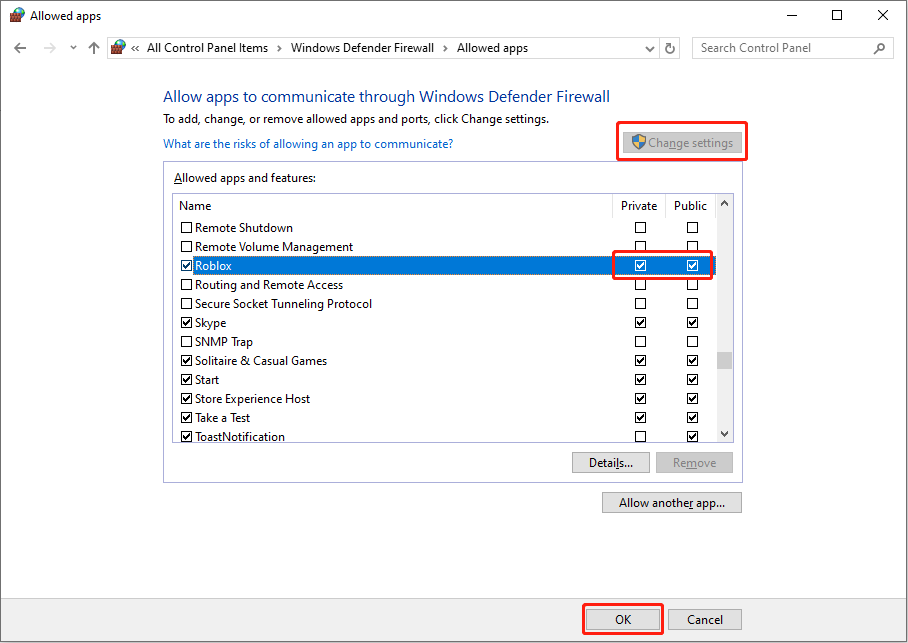
Note: If the application isn't listed, click "Allow another app > Browse" to locate and add it.
- Redownload the installation file: Incomplete or corrupted downloads are a common cause. Delete the existing files and redownload them from a reliable source.
Method 3: Run as Administrator
Insufficient permissions can also lead to this error.
Right-click the executable file and select "Run as administrator." Confirm the User Account Control prompt.
Additional Tips
- Close unnecessary background applications.
- Consider enabling the RAM Limiter option during installation (if available).
- As a last resort, consider a factory reset (back up your data first!).
Conclusion
This guide provides multiple approaches to resolving the "Unable to execute file CreateProcess failed code 2" error. Remember to back up your important data before attempting more drastic solutions like a factory reset. We hope this helps!
The above is the detailed content of Unable to Execute File CreateProcess Failed Code 2: Useful Fixes. For more information, please follow other related articles on the PHP Chinese website!

Hot AI Tools

Undress AI Tool
Undress images for free

Undresser.AI Undress
AI-powered app for creating realistic nude photos

AI Clothes Remover
Online AI tool for removing clothes from photos.

Clothoff.io
AI clothes remover

Video Face Swap
Swap faces in any video effortlessly with our completely free AI face swap tool!

Hot Article

Hot Tools

Notepad++7.3.1
Easy-to-use and free code editor

SublimeText3 Chinese version
Chinese version, very easy to use

Zend Studio 13.0.1
Powerful PHP integrated development environment

Dreamweaver CS6
Visual web development tools

SublimeText3 Mac version
God-level code editing software (SublimeText3)

Hot Topics
 How to Fix KB5060829 Not Installing & Other Reported Bugs
Jun 30, 2025 pm 08:02 PM
How to Fix KB5060829 Not Installing & Other Reported Bugs
Jun 30, 2025 pm 08:02 PM
Many users encountered installation issues and some unexpected problems after applying the Windows 11 update KB5060829. If you're facing similar difficulties, don't panic. This MiniTool guide presents the most effective fixes to resolve KB5060829 not
 Dune: Awakening Black Screen: Here's A Troubleshooting Guide!
Jun 18, 2025 pm 06:02 PM
Dune: Awakening Black Screen: Here's A Troubleshooting Guide!
Jun 18, 2025 pm 06:02 PM
Are you urgently looking for effective solutions to fix the Dune: Awakening black screen issue on Windows? You’ve come to the right place. This detailed guide from MiniTool presents several practical and reliable methods to address this frustrating p
 Cannot Fix Update KB5060999 Not Installing on Windows 11?
Jun 23, 2025 pm 08:03 PM
Cannot Fix Update KB5060999 Not Installing on Windows 11?
Jun 23, 2025 pm 08:03 PM
KB5060999 What are the update contents of Windows 11 23H2? How to download? What to do if the update fails? This article will be described in detail and provides a solution to the failure of KB5060999 installation. Quick Navigation :- Windows 11 23H2 KB5060999 Updated Content - KB5060999 Reason for installation failure - Solve the problem that KB506099 cannot be installed - Summary of Windows 11 23H2 KB5060999 Update KB5060999 is a cumulative security update for Windows 11 released by Microsoft on June 10, 2025
 Spotlight on Windows 10 KB5061087 & Fixes for Not Installing
Jun 30, 2025 pm 08:03 PM
Spotlight on Windows 10 KB5061087 & Fixes for Not Installing
Jun 30, 2025 pm 08:03 PM
Microsoft has released Windows 10 KB5061087 for 22H2 to fix some issues. From this post on MiniTool, learn how to install this preview optional update on your PC. Also, you can know what to do if KB5061087 fails to install via Windows Update.Quick Na
 Windows Security is blank or not showing options
Jul 07, 2025 am 02:40 AM
Windows Security is blank or not showing options
Jul 07, 2025 am 02:40 AM
When the Windows Security Center is blank or the function is missing, you can follow the following steps to check: 1. Confirm whether the system version supports full functions, some functions of the Home Edition are limited, and the Professional Edition and above are more complete; 2. Restart the SecurityHealthService service to ensure that its startup type is set to automatic; 3. Check and uninstall third-party security software that may conflict; 4. Run the sfc/scannow and DISM commands to repair system files; 5. Try to reset or reinstall the Windows Security Center application, and contact Microsoft support if necessary.
 Fix Stellar Blade Crashing/Not Launching With These Fresh Fixes
Jun 18, 2025 pm 10:02 PM
Fix Stellar Blade Crashing/Not Launching With These Fresh Fixes
Jun 18, 2025 pm 10:02 PM
Is Stellar Blade crashing or failing to launch on your PC? Do not worry. This guide from MiniTool Software provides you with a couple of effective solutions to help you fix the issue and get the game running smoothly.Quick Navigation :- Stellar Blade
 Dune Awakening Controller Not Working? Here're Some Fixes
Jun 19, 2025 pm 08:01 PM
Dune Awakening Controller Not Working? Here're Some Fixes
Jun 19, 2025 pm 08:01 PM
What should you do if the Dune Awakening Controller fails to function? What causes this issue? This MiniTool article provides a comprehensive explanation and guides you through resolving this frustrating problem.Quick Navigation :- Dune Awakening Con
 Windows can't access shared folder on network
Jun 30, 2025 pm 04:56 PM
Windows can't access shared folder on network
Jun 30, 2025 pm 04:56 PM
When encountering the "Windowscan'taccesssharedfolderonnetwork", you can usually solve the problem through the following steps: 1. Turn on the network discovery and file sharing function and turn off password protection; 2. Make sure that the target computer is enabled to share and set the correct permissions; 3. Check the firewall rules and service status to ensure that it allows shared access; 4. Use the credential manager to add network credentials for long-term and stable connection.





