The browser-based version of Microsoft Excel just gained a redesigned interface with a ton of convenient mouse controls, including the ability to drag and drop elements within a spreadsheet. This update should make web-based Excel more intuitive, particularly for novice users.
If you open Excel in your web browser, you'll find that the toolbar now sports a modern monochromatic design with more prominent collaboration and sharing buttons. Everything's in the same place, but the toolbar icons are easier to read, and the horizontal green eyesore that used to sit at the top of the window is gone. The new toolbar design is actually a bit old at this point, but if you haven't used web Excel in a while (or ever), it will be new to you.
Ironically, all the other changes introduced in this update are meant to keep you away from the toolbar. You can now insert rows or columns just by clicking a "plus" button along the edge of your spreadsheet, a "hide" button pops out when highlighting the header of any row or column, and you can freeze panes by dragging the gray lines from the upper left corner of your spreadsheet.
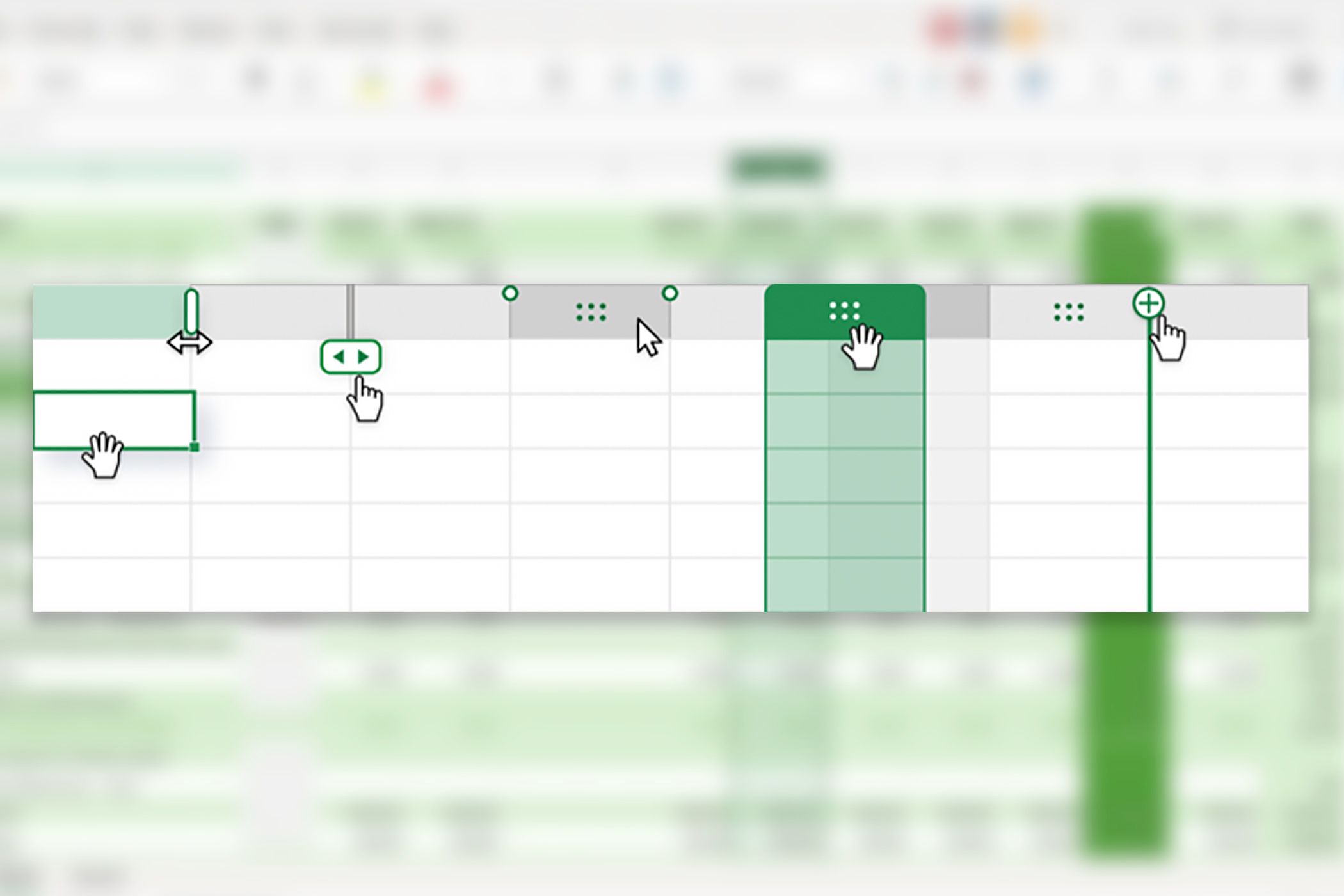
These options already existed within web-based Excel, but they had to be accessed through the toolbar or a right-click menu. The ability to do everything with a single mouse click is glorious, to say the least. I'm especially fond of the freeze panes system, as it's a feature that I often use (and regularly forget how to use) when creating spreadsheets for personal or business finances.
The biggest change in web-based Excel is the ability to drag and drop rows or columns. Simply highlight the rows or columns that you want to move, then click and drag the six dots that appear in the spreadsheets' header space.
It seems that the longstanding resize and highlight controls have also been improved in this release. Resizing a row or column now looks a lot less janky—as far as I can tell, Microsoft updated the animation to give it a smoother appearance. And highlighted cells now have a more prominent border for increased visibility.
Microsoft has introduced several new desktop Excel features in the last few months, including checkboxes and regex support. However, the Excel web app hasn't gotten a lot of love this year. I'm glad to see that Microsoft is doing something exciting for customers who work with Excel in the browser.
These improvements are currently rolling out to the web-based version of Excel. If you want to test each new feature, just open a spreadsheet and run your mouse across the header of a row or column. Each new button will jump out at you. Unfortunately, Microsoft hasn't announced these features for desktop Excel.
The above is the detailed content of Microsoft Excel's Web App Just Got a Massive Overhaul. For more information, please follow other related articles on the PHP Chinese website!

Hot AI Tools

Undress AI Tool
Undress images for free

Undresser.AI Undress
AI-powered app for creating realistic nude photos

AI Clothes Remover
Online AI tool for removing clothes from photos.

Clothoff.io
AI clothes remover

Video Face Swap
Swap faces in any video effortlessly with our completely free AI face swap tool!

Hot Article

Hot Tools

Notepad++7.3.1
Easy-to-use and free code editor

SublimeText3 Chinese version
Chinese version, very easy to use

Zend Studio 13.0.1
Powerful PHP integrated development environment

Dreamweaver CS6
Visual web development tools

SublimeText3 Mac version
God-level code editing software (SublimeText3)

Hot Topics
 6 Cool Right-Click Tricks in Microsoft Excel
Jun 24, 2025 am 12:55 AM
6 Cool Right-Click Tricks in Microsoft Excel
Jun 24, 2025 am 12:55 AM
Quick Links Copy, Move, and Link Cell Elements
 5 New Microsoft Excel Features to Try in July 2025
Jul 02, 2025 am 03:02 AM
5 New Microsoft Excel Features to Try in July 2025
Jul 02, 2025 am 03:02 AM
Quick Links Let Copilot Determine Which Table to Manipu
 How to recover unsaved Word document
Jun 27, 2025 am 11:36 AM
How to recover unsaved Word document
Jun 27, 2025 am 11:36 AM
1. Check the automatic recovery folder, open "Recover Unsaved Documents" in Word or enter the C:\Users\Users\Username\AppData\Roaming\Microsoft\Word path to find the .asd ending file; 2. Find temporary files or use OneDrive historical version, enter ~$ file name.docx in the original directory to see if it exists or log in to OneDrive to view the version history; 3. Use Windows' "Previous Versions" function or third-party tools such as Recuva and EaseUS to scan and restore and completely delete files. The above methods can improve the recovery success rate, but you need to operate as soon as possible and avoid writing new data. Automatic saving, regular saving or cloud use should be enabled
 How to use Microsoft Teams?
Jul 02, 2025 pm 02:17 PM
How to use Microsoft Teams?
Jul 02, 2025 pm 02:17 PM
Microsoft Teams is not complicated to use, you can get started by mastering the basic operations. To create a team, you can click the "Team" tab → "Join or Create Team" → "Create Team", fill in the information and invite members; when you receive an invitation, click the link to join. To create a new team, you can choose to be public or private. To exit the team, you can right-click to select "Leave Team". Daily communication can be initiated on the "Chat" tab, click the phone icon to make voice or video calls, and the meeting can be initiated through the "Conference" button on the chat interface. The channel is used for classified discussions, supports file upload, multi-person collaboration and version control. It is recommended to place important information in the channel file tab for reference.
 how to group by month in excel pivot table
Jul 11, 2025 am 01:01 AM
how to group by month in excel pivot table
Jul 11, 2025 am 01:01 AM
Grouping by month in Excel Pivot Table requires you to make sure that the date is formatted correctly, then insert the Pivot Table and add the date field, and finally right-click the group to select "Month" aggregation. If you encounter problems, check whether it is a standard date format and the data range are reasonable, and adjust the number format to correctly display the month.
 Why does Microsoft Teams use so much memory?
Jul 02, 2025 pm 02:10 PM
Why does Microsoft Teams use so much memory?
Jul 02, 2025 pm 02:10 PM
MicrosoftTeamsusesalotofmemoryprimarilybecauseitisbuiltonElectron,whichrunsmultipleChromium-basedprocessesfordifferentfeatureslikechat,videocalls,andbackgroundsyncing.1.Eachfunctionoperateslikeaseparatebrowsertab,increasingRAMusage.2.Videocallswithef
 How to Fix AutoSave in Microsoft 365
Jul 07, 2025 pm 12:31 PM
How to Fix AutoSave in Microsoft 365
Jul 07, 2025 pm 12:31 PM
Quick Links Check the File's AutoSave Status
 Flash Fill in Excel Is Good, but This Tool Is So Much Better
Jun 26, 2025 am 01:02 AM
Flash Fill in Excel Is Good, but This Tool Is So Much Better
Jun 26, 2025 am 01:02 AM
SummaryMicrosoft Excel's Formula by Example helps automate repetitive tasks in structured tables in Excel for the Web.The tool is similar to Flash Fill, though it generates dynamic formulas that update with changes to your data.Formula by Example mak






