Microsoft Teams uses a lot of memory primarily because it is built on Electron, which runs multiple Chromium-based processes for different features like chat, video calls, and background syncing. 1. Each function operates like a separate browser tab, increasing RAM usage. 2. Video calls with effects like background blur further strain system resources. 3. Background syncing and notifications keep processes active even when minimized. 4. To reduce memory load, users can disable unnecessary features, use the web version, clear cache regularly, and avoid auto-starting the app. Understanding these reasons helps manage Teams more efficiently without frustration.

Microsoft Teams can be a memory hog, and if you've ever opened it and noticed your computer slowing down, you're not alone. The main reason is that Teams is built on Electron, a framework that allows developers to build cross-platform apps using web technologies. While convenient for development, Electron apps tend to use more memory than traditional native applications.
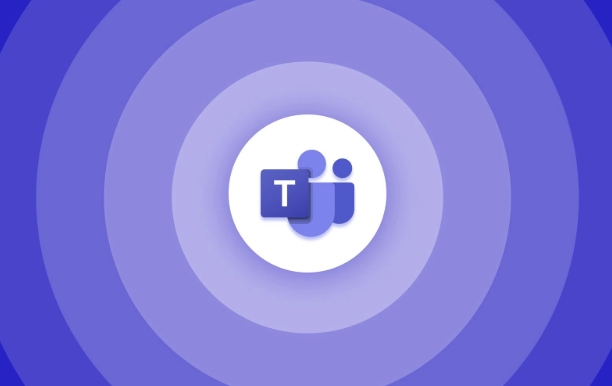
Electron Apps Are Memory-Intensive by Design
Electron essentially runs a full instance of Chromium (the engine behind Google Chrome) for each window or tab you open. In the case of Teams, even though it looks like one app, it's running multiple processes under the hood — for chat, video calls, background sync, and more. Each of these behaves like a separate browser tab, and just like Chrome, they all add up in terms of RAM usage.
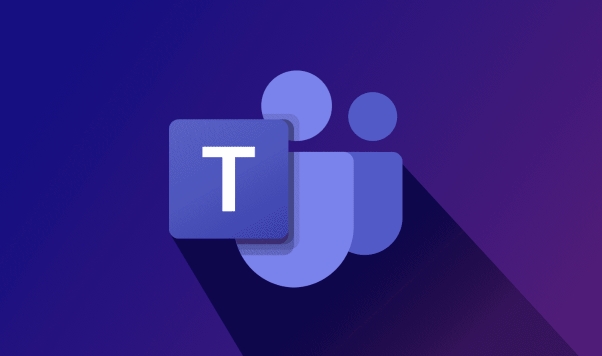
You might notice this especially when:
- You have multiple apps open alongside Teams
- You're in long meetings with screen sharing or video enabled
- You leave Teams running in the background all day
This isn't unique to Teams — other Electron-based apps like Slack and Visual Studio Code do something similar.
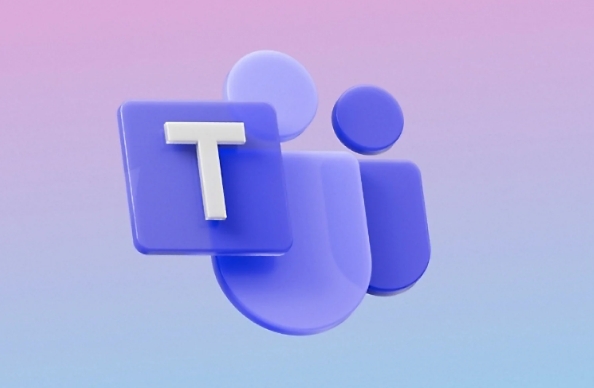
Video Calls and Background Effects Use Extra Resources
If you're in a meeting with video turned on — especially with background blur or virtual backgrounds — Teams has to process your camera feed in real time. That uses not only memory but also CPU and GPU resources. Even after the call ends, some of those processes may still linger unless you fully restart the app.
Tips to reduce this load:
- Turn off camera during meetings when it's not needed
- Avoid using background effects unless absolutely necessary
- Close unnecessary tabs or panels inside Teams (like chat windows or apps you’re not using)
Also, if you're multitasking heavily — say, editing documents while in a call — you'll feel the performance hit more.
Background Syncing and Notifications Keep Processes Alive
Teams doesn’t just sit idle when you minimize it. It keeps syncing messages, notifications, calendars, and files in the background. This helps it stay responsive, but it also means it’s always using some level of system resources.
To cut back:
- Disable desktop notifications you don’t really need
- Sign out when you're done for the day instead of leaving it running
- Check Task Manager (Windows) or Activity Monitor (Mac) to see how much memory and CPU Teams is actually using
On Windows, you can also go into settings and limit startup behavior so Teams doesn’t launch automatically in the background.
How to Lighten the Load Without Quitting Teams
If you're stuck using Teams because it's required at work, there are still ways to keep it from eating up all your memory:
- Try the web version instead of the desktop app — it usually uses less memory since it runs in your browser and you can close the tab when done.
- Clear cache regularly — over time, cached data can pile up and make the app slower.
- Keep Teams updated — Microsoft does optimize performance in newer versions.
- If possible, use Teams in a lightweight browser profile, like Chrome with few extensions.
Basically, high memory usage comes down to how Teams is built and what it's doing in the background. It's not broken — it's just resource-heavy by nature. Once you understand why, it's easier to manage without getting too frustrated.
The above is the detailed content of Why does Microsoft Teams use so much memory?. For more information, please follow other related articles on the PHP Chinese website!

Hot AI Tools

Undress AI Tool
Undress images for free

Undresser.AI Undress
AI-powered app for creating realistic nude photos

AI Clothes Remover
Online AI tool for removing clothes from photos.

Clothoff.io
AI clothes remover

Video Face Swap
Swap faces in any video effortlessly with our completely free AI face swap tool!

Hot Article

Hot Tools

Notepad++7.3.1
Easy-to-use and free code editor

SublimeText3 Chinese version
Chinese version, very easy to use

Zend Studio 13.0.1
Powerful PHP integrated development environment

Dreamweaver CS6
Visual web development tools

SublimeText3 Mac version
God-level code editing software (SublimeText3)

Hot Topics
 How to Use Parentheses, Square Brackets, and Curly Braces in Microsoft Excel
Jun 19, 2025 am 03:03 AM
How to Use Parentheses, Square Brackets, and Curly Braces in Microsoft Excel
Jun 19, 2025 am 03:03 AM
Quick Links Parentheses: Controlling the Order of Opera
 Outlook Quick Access Toolbar: customize, move, hide and show
Jun 18, 2025 am 11:01 AM
Outlook Quick Access Toolbar: customize, move, hide and show
Jun 18, 2025 am 11:01 AM
This guide will walk you through how to customize, move, hide, and show the Quick Access Toolbar, helping you shape your Outlook workspace to fit your daily routine and preferences. The Quick Access Toolbar in Microsoft Outlook is a usefu
 Google Sheets IMPORTRANGE: The Complete Guide
Jun 18, 2025 am 09:54 AM
Google Sheets IMPORTRANGE: The Complete Guide
Jun 18, 2025 am 09:54 AM
Ever played the "just one quick copy-paste" game with Google Sheets... and lost an hour of your life? What starts as a simple data transfer quickly snowballs into a nightmare when working with dynamic information. Those "quick fixes&qu
 Don't Ignore the Power of F9 in Microsoft Excel
Jun 21, 2025 am 06:23 AM
Don't Ignore the Power of F9 in Microsoft Excel
Jun 21, 2025 am 06:23 AM
Quick LinksRecalculating Formulas in Manual Calculation ModeDebugging Complex FormulasMinimizing the Excel WindowMicrosoft Excel has so many keyboard shortcuts that it can sometimes be difficult to remember the most useful. One of the most overlooked
 6 Cool Right-Click Tricks in Microsoft Excel
Jun 24, 2025 am 12:55 AM
6 Cool Right-Click Tricks in Microsoft Excel
Jun 24, 2025 am 12:55 AM
Quick Links Copy, Move, and Link Cell Elements
 Prove Your Real-World Microsoft Excel Skills With the How-To Geek Test (Advanced)
Jun 17, 2025 pm 02:44 PM
Prove Your Real-World Microsoft Excel Skills With the How-To Geek Test (Advanced)
Jun 17, 2025 pm 02:44 PM
Whether you've recently taken a Microsoft Excel course or you want to verify that your knowledge of the program is current, try out the How-To Geek Advanced Excel Test and find out how well you do!This is the third in a three-part series. The first i
 How to recover unsaved Word document
Jun 27, 2025 am 11:36 AM
How to recover unsaved Word document
Jun 27, 2025 am 11:36 AM
1. Check the automatic recovery folder, open "Recover Unsaved Documents" in Word or enter the C:\Users\Users\Username\AppData\Roaming\Microsoft\Word path to find the .asd ending file; 2. Find temporary files or use OneDrive historical version, enter ~$ file name.docx in the original directory to see if it exists or log in to OneDrive to view the version history; 3. Use Windows' "Previous Versions" function or third-party tools such as Recuva and EaseUS to scan and restore and completely delete files. The above methods can improve the recovery success rate, but you need to operate as soon as possible and avoid writing new data. Automatic saving, regular saving or cloud use should be enabled
 5 New Microsoft Excel Features to Try in July 2025
Jul 02, 2025 am 03:02 AM
5 New Microsoft Excel Features to Try in July 2025
Jul 02, 2025 am 03:02 AM
Quick Links Let Copilot Determine Which Table to Manipu






