 Web Front-end
Web Front-end
 CSS Tutorial
CSS Tutorial
 How to Dynamically Change Tailwind CSS Classes in React Using Template Literals?
How to Dynamically Change Tailwind CSS Classes in React Using Template Literals?
How to Dynamically Change Tailwind CSS Classes in React Using Template Literals?
Dec 15, 2024 am 11:40 AM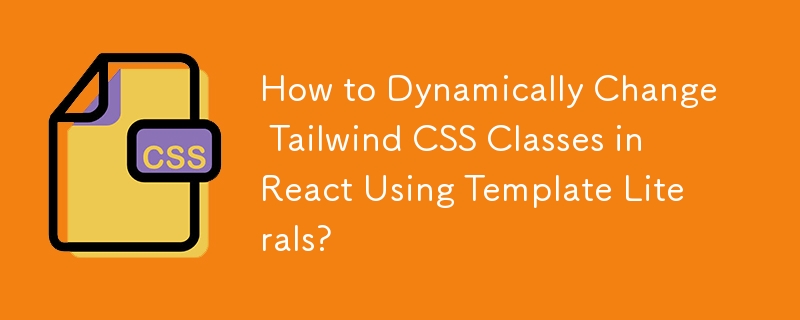
Tailwind CSS: Dynamic Class Changes with Template Literals
When working with conditional styling in React, leveraging template literals within Tailwind CSS is a powerful technique to dynamically modify classes. Let's dive into how this can be effectively implemented.
The Issue
Some developers encounter issues when using template literals to conditionally change classes in Tailwind CSS. For instance, code similar to the following might not work as expected:
const closeNav = () => {
setClick(!click);
};
<div className={`absolute inset-0 ${click ? "translate-x-0" : "-translate-x-full" } transform z-400 h-screen w-1/4 bg-blue-300`}></div>
The Solution
The correct way to apply template literals for dynamic class changes is as follows:
<div className={click ? "absolute inset-0 translate-x-0 transform z-400 h-screen w-1/4 bg-blue-300" : "absolute inset-0 -translate-x-full transform z-400 h-screen w-1/4 bg-blue-300"}></div>
Alternatively, without template literals:
<div className={"absolute inset-0 " + (click ? "translate-x-0" : "-translate-x-full") + " transform z-400 h-screen w-1/4 bg-blue-300"}></div>
Considerations
Avoid using string concatenation to create class names, as this can hinder Tailwind's optimizations. Instead, opt for selecting complete class names or using class selection techniques like classNames, clsx, or Tailwind-specific solutions like twin.macro, twind, and xwind.
Other Options
Conditional styling can also be achieved using third-party libraries like classnames or clsx, or Tailwind-specific solutions like twin.macro, twind, and xwind.
Further Reading
For more information, refer to the following resources:
- [React.js conditionally applying class names](https://stackoverflow.com/questions/39584486/conditionally-applying-class-names-in-react-js)
- [How to dynamically add a class to manual class names?](https://www.sitepoint.com/dynamically-add-classes-javascript/)
- [Correct way to handle conditional styling in React](https://stackoverflow.com/questions/44916340/correct-way-to-handle-conditional-styling-in-react)
- [Embedding Expressions in JSX](https://reactjs.org/docs/jsx-in-depth.html#embedding-expressions-in-jsx)
- [Template literals - MDN](https://developer.mozilla.org/en-US/docs/Web/JavaScript/Reference/Template_literals)
- [Optimizing for Production - Writing purgeable HTML - Tailwind CSS](https://tailwindcss.com/docs/optimizing-for-production#writing-purgeable-html)
The above is the detailed content of How to Dynamically Change Tailwind CSS Classes in React Using Template Literals?. For more information, please follow other related articles on the PHP Chinese website!

Hot AI Tools

Undress AI Tool
Undress images for free

Undresser.AI Undress
AI-powered app for creating realistic nude photos

AI Clothes Remover
Online AI tool for removing clothes from photos.

Clothoff.io
AI clothes remover

Video Face Swap
Swap faces in any video effortlessly with our completely free AI face swap tool!

Hot Article

Hot Tools

Notepad++7.3.1
Easy-to-use and free code editor

SublimeText3 Chinese version
Chinese version, very easy to use

Zend Studio 13.0.1
Powerful PHP integrated development environment

Dreamweaver CS6
Visual web development tools

SublimeText3 Mac version
God-level code editing software (SublimeText3)
 What is the difference between display: inline, display: block, and display: inline-block?
Jul 11, 2025 am 03:25 AM
What is the difference between display: inline, display: block, and display: inline-block?
Jul 11, 2025 am 03:25 AM
Themaindifferencesbetweendisplay:inline,block,andinline-blockinHTML/CSSarelayoutbehavior,spaceusage,andstylingcontrol.1.Inlineelementsflowwithtext,don’tstartonnewlines,ignorewidth/height,andonlyapplyhorizontalpadding/margins—idealforinlinetextstyling
 Styling visited links differently with CSS
Jul 11, 2025 am 03:26 AM
Styling visited links differently with CSS
Jul 11, 2025 am 03:26 AM
Setting the style of links you have visited can improve the user experience, especially in content-intensive websites to help users navigate better. 1. Use CSS's: visited pseudo-class to define the style of the visited link, such as color changes; 2. Note that the browser only allows modification of some attributes due to privacy restrictions; 3. The color selection should be coordinated with the overall style to avoid abruptness; 4. The mobile terminal may not display this effect, and it is recommended to combine it with other visual prompts such as icon auxiliary logos.
 Creating custom shapes with css clip-path
Jul 09, 2025 am 01:29 AM
Creating custom shapes with css clip-path
Jul 09, 2025 am 01:29 AM
Use the clip-path attribute of CSS to crop elements into custom shapes, such as triangles, circular notches, polygons, etc., without relying on pictures or SVGs. Its advantages include: 1. Supports a variety of basic shapes such as circle, ellipse, polygon, etc.; 2. Responsive adjustment and adaptable to mobile terminals; 3. Easy to animation, and can be combined with hover or JavaScript to achieve dynamic effects; 4. It does not affect the layout flow, and only crops the display area. Common usages are such as circular clip-path:circle (50pxatcenter) and triangle clip-path:polygon (50%0%, 100 0%, 0 0%). Notice
 How to create responsive images using CSS?
Jul 15, 2025 am 01:10 AM
How to create responsive images using CSS?
Jul 15, 2025 am 01:10 AM
To create responsive images using CSS, it can be mainly achieved through the following methods: 1. Use max-width:100% and height:auto to allow the image to adapt to the container width while maintaining the proportion; 2. Use HTML's srcset and sizes attributes to intelligently load the image sources adapted to different screens; 3. Use object-fit and object-position to control image cropping and focus display. Together, these methods ensure that the images are presented clearly and beautifully on different devices.
 What are common CSS browser inconsistencies?
Jul 26, 2025 am 07:04 AM
What are common CSS browser inconsistencies?
Jul 26, 2025 am 07:04 AM
Different browsers have differences in CSS parsing, resulting in inconsistent display effects, mainly including the default style difference, box model calculation method, Flexbox and Grid layout support level, and inconsistent behavior of certain CSS attributes. 1. The default style processing is inconsistent. The solution is to use CSSReset or Normalize.css to unify the initial style; 2. The box model calculation method of the old version of IE is different. It is recommended to use box-sizing:border-box in a unified manner; 3. Flexbox and Grid perform differently in edge cases or in old versions. More tests and use Autoprefixer; 4. Some CSS attribute behaviors are inconsistent. CanIuse must be consulted and downgraded.
 Describe the `opacity` property
Jul 15, 2025 am 01:23 AM
Describe the `opacity` property
Jul 15, 2025 am 01:23 AM
opacity is an attribute in CSS that controls the overall transparency of an element, with values ranging from 0 (fully transparent) to 1 (fully opaque). 1. It is often used for the image hover fade effect, and enhances the interactive experience by setting the opacity transition; 2. Making a background mask layer to improve text readability; 3. Visual feedback of control buttons or icons in the disabled state. Note that it affects all child elements, unlike rgba, which only affects the specified color part. Smooth animation can be achieved with transition, but frequent use may affect performance. It is recommended to use it in combination with will-change or transform. Rational application of opacity can enhance page hierarchy and interactivity, but it should avoid interfering with users.
 What is the accent-color property?
Jul 26, 2025 am 09:25 AM
What is the accent-color property?
Jul 26, 2025 am 09:25 AM
accent-color is an attribute used in CSS to customize the highlight colors of form elements such as checkboxes, radio buttons and sliders; 1. It directly changes the default color of the selected state of the form control, such as changing the blue check mark of the checkbox to red; 2. Supported elements include input boxes of type="checkbox", type="radio" and type="range"; 3. Using accent-color can avoid complex custom styles and extra DOM structures, and maintain native accessibility; 4. It is generally supported by modern browsers, and old browsers need to be downgraded; 5. Set accent-col
 Describe the `:has()` pseudo-class (Parent selector)
Jul 15, 2025 am 12:32 AM
Describe the `:has()` pseudo-class (Parent selector)
Jul 15, 2025 am 12:32 AM
The:has()pseudo-classinCSSallowstargetingaparentelementbasedonitschildelements.Itworksbyusingthesyntaxparent:has(child-selector)toapplystylesconditionally.Forexample,div:has(img)appliesstylestoadivcontaininganimage.Multipleselectorscanbeusedwithcomma





