Understanding the Difference Between IIS Virtual Directories and Applications
Jul 06, 2025 am 12:58 AMVirtual directories and applications in IIS differ in independence and configuration. 1. Virtual directories act as aliases to external content, sharing the parent site’s application pool and configuration, ideal for organizing static files without duplication. 2. Applications run independently with their own app pool, web.config, and runtime, suitable for dynamic content requiring isolation or different tech stacks. 3. Key differences include configuration control, process isolation, and flexibility in deployment and scaling. Choosing between them depends on whether independence or simplicity is more important for the specific use case.
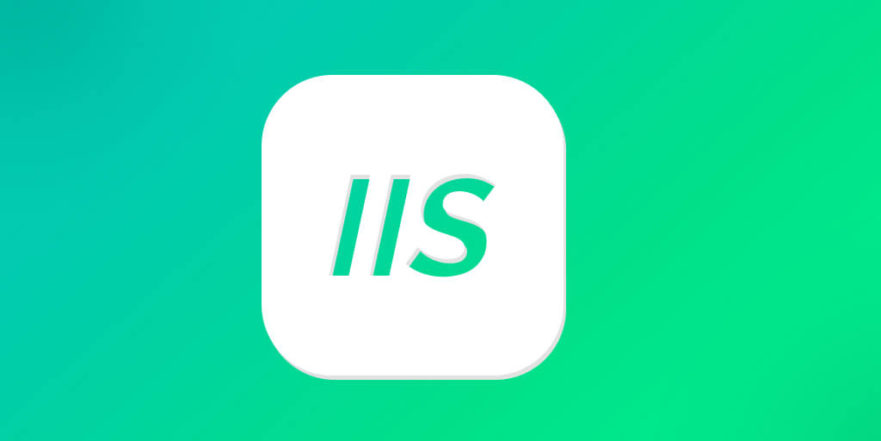
When you're managing websites on Windows servers using IIS (Internet Information Services), understanding the distinction between virtual directories and applications is essential. Both serve specific purposes, but they function differently and affect how your site behaves under IIS.

What Are Virtual Directories?
A virtual directory in IIS acts as a shortcut or alias to content that's stored outside the main website folder. It doesn't have its own application pool or configuration settings — it runs under the context of the parent site.
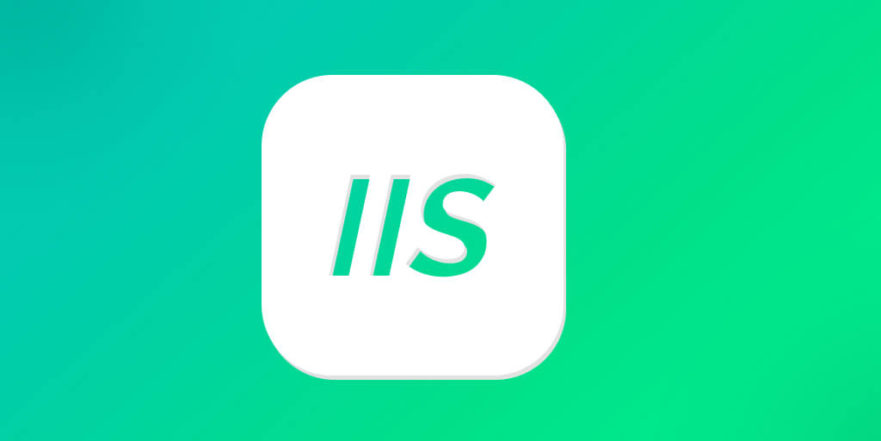
For example, if you have a main website at C:\inetpub\wwwroot, and you want to include files from another drive like D:\MarketingMaterials, you can create a virtual directory named /marketing that points there. Visitors will see it as part of the main site: http://yoursite.com/marketing.
- This is useful when:
- You need to organize content spread across different physical locations.
- You don’t want to move or duplicate files just to make them accessible via the web.
- You’re integrating legacy systems or shared network folders into a website.
Keep in mind that since virtual directories are not full applications, they can't have their own web.config overrides for certain key settings like authentication modes or session state unless those settings are allowed to be inherited.
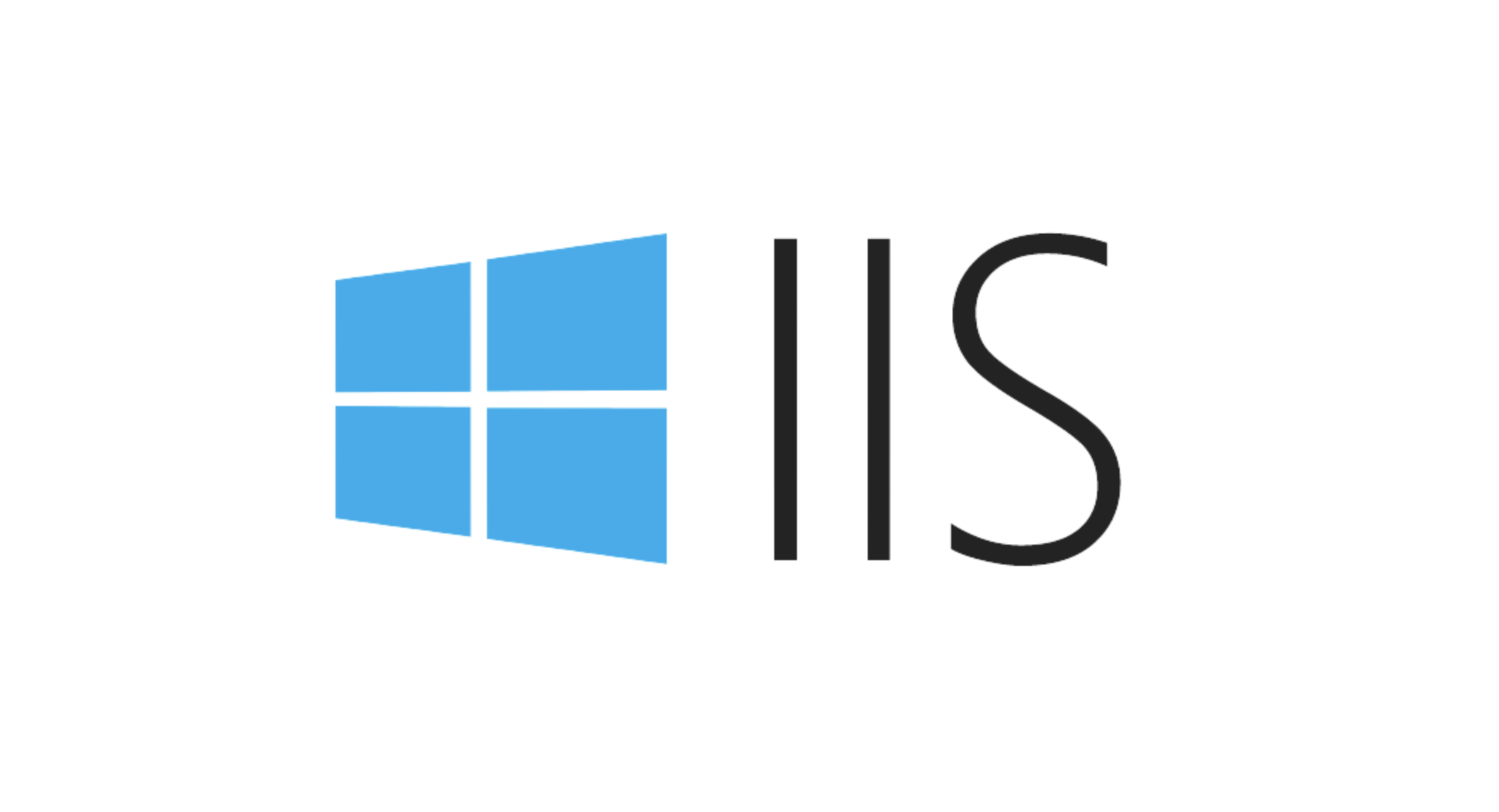
How Applications Work Differently
An application in IIS is a much more independent entity. When you convert a folder (or virtual directory) into an application, it gets its own application pool, configuration file (web.config), and execution context.
This means:
- It can run code independently from the parent site.
- It can use different .NET CLR versions or managed pipeline modes.
- It has its own app domain, which isolates it from the parent and other apps.
A common scenario might be hosting a customer portal or admin dashboard as a separate application under the same domain. For instance, http://yourmainsite.com/portal could be a completely separate ASP.NET Core app with its own dependencies and lifecycle.
You’ll typically choose this setup when:
- You need isolation for performance or security reasons.
- The sub-section of your site is developed by a different team or uses different tech stacks.
- You want to scale or recycle the app pool without affecting the rest of the site.
Key Differences to Keep in Mind
Here’s a quick comparison to help you decide when to use each:
-
Configuration: Applications have their own
web.config; virtual directories inherit most settings from the parent. - Isolation: Applications run in their own app pool; virtual directories share the parent's process.
- Flexibility: Applications can be deployed, updated, and scaled separately.
- URL Structure: Both appear as subpaths in the URL, but only applications offer true separation behind the scenes.
One thing many people overlook is that converting a virtual directory to an application is easy — right-click and select "Convert to Application" in IIS Manager. But once done, going back isn't always straightforward, especially if the new app has custom settings that conflict with the parent.
Final Thoughts
Choosing between a virtual directory and an application depends on how much independence you need for that section of your site. If all you need is to expose some static files or link to external content, a virtual directory works fine. But if you're running dynamic code or require configuration flexibility, turning it into an application makes more sense.
That’s basically it — not too complicated, but definitely something worth getting right early on.
The above is the detailed content of Understanding the Difference Between IIS Virtual Directories and Applications. For more information, please follow other related articles on the PHP Chinese website!

Hot AI Tools

Undress AI Tool
Undress images for free

Undresser.AI Undress
AI-powered app for creating realistic nude photos

AI Clothes Remover
Online AI tool for removing clothes from photos.

Clothoff.io
AI clothes remover

Video Face Swap
Swap faces in any video effortlessly with our completely free AI face swap tool!

Hot Article

Hot Tools

Notepad++7.3.1
Easy-to-use and free code editor

SublimeText3 Chinese version
Chinese version, very easy to use

Zend Studio 13.0.1
Powerful PHP integrated development environment

Dreamweaver CS6
Visual web development tools

SublimeText3 Mac version
God-level code editing software (SublimeText3)
 Configuring Request Limits and Connection Timeouts in IIS
Jul 08, 2025 am 12:36 AM
Configuring Request Limits and Connection Timeouts in IIS
Jul 08, 2025 am 12:36 AM
To limit the size of client requests, the maxAllowedContentLength parameter can be modified in web.config, such as setting it to 104857600 (100MB), and synchronizing the maxRequestLength of ASP.NET at the same time; to reasonably set the connection timeout time, it can be modified through the IIS manager or appcmd.exe command, with the default of 120 seconds, and the API scenario is recommended to set it to 30-90 seconds; if the request queue is full, you can increase MaxClientConn and QueueLength, optimize application performance, and enable load balancing to relieve stress.
 Configuring HTTP Response Headers for Caching and Security in IIS
Jul 07, 2025 am 12:23 AM
Configuring HTTP Response Headers for Caching and Security in IIS
Jul 07, 2025 am 12:23 AM
Configuring HTTP response headers in IIS to optimize cache and improve security can be achieved by setting cache-related headers and adding security response headers. 1. Set cache-related headers: By configuring the clientCache element in the web.config file, set the Cache-Control and Expires headers for static resources, for example, use cacheControlMaxAge to specify the cache time, and fine-grained control can also be performed for specific file types (such as .jpg), but avoid HTML page caching for too long. 2. Add security-related headers: Configure X-Content-Type-Optio through customHeaders in web.config
 Configuring Directory Browsing Permissions and Behavior in IIS
Jul 10, 2025 pm 02:08 PM
Configuring Directory Browsing Permissions and Behavior in IIS
Jul 10, 2025 pm 02:08 PM
ToenableandcustomizedirectorybrowsinginIIS,firstinstallandenabletheDirectoryBrowsingfeatureviaServerManagerandIISManager;next,customizetheappearanceusingheaderandfooterHTMLsnippets;thenconfiguredefaultdocumentstopreventunintendeddirectorylistings;fin
 Configuring Shared Configuration for Multiple IIS Servers in a Web Farm
Jul 11, 2025 am 01:50 AM
Configuring Shared Configuration for Multiple IIS Servers in a Web Farm
Jul 11, 2025 am 01:50 AM
SharedconfigurationinIISallowsmultipleserverstouseacentralizedapplicationHost.configfile,ensuringconsistencyacrossawebfarm.1.Itenablesallserverstopointtoasharedconfigurationlocation.2.SetupinvolvesusingaUNCpath,enablingthefeatureinIISManager,andimpor
 Configuring Authentication Methods (Windows, Forms, Basic) in IIS
Jul 09, 2025 am 12:51 AM
Configuring Authentication Methods (Windows, Forms, Basic) in IIS
Jul 09, 2025 am 12:51 AM
Windows authentication is suitable for internal applications and is automatically authenticated through domain accounts; the steps are to open IIS Manager, select a site, enable Windows authentication, and ensure HTTPS is used. Forms authentication is suitable for custom login pages. You need to configure the login URL and timeout time in web.config, and develop a login page to verify users, encrypt your password and use HTTPS. Basic authentication is lightweight but not secure. It is only used when HTTPS is enabled. It needs to be enabled in IIS and cooperate with local or domain accounts. Password leakage is often caused by ignoring HTTPS.
 Managing MIME Types for Specific File Extensions in IIS
Jul 08, 2025 am 02:07 AM
Managing MIME Types for Specific File Extensions in IIS
Jul 08, 2025 am 02:07 AM
MIME type is a mechanism by which the server identifies file content types, and missing or incorrect configuration can cause resource loading to fail. There are two main ways to manage MIME types with specific extensions in IIS: 1. Add or modify them through the IIS manager graphical interface; 2. Configure in the web.config file. Common MIME types that need to be added manually include .webmanifest, .woff2, .svg, .mp4 and .pdf. Notes include inheritance issues, IIS version differences and browser cache impact. Proper configuration is essential to ensure that modern web resources are loading properly.
 Using appcmd.exe for IIS Command-Line Administration Tasks
Jul 14, 2025 am 01:11 AM
Using appcmd.exe for IIS Command-Line Administration Tasks
Jul 14, 2025 am 01:11 AM
appcmd.exe is a command line tool that comes with IIS7 and above, which can be used to efficiently manage IIS. 1. Can be used to manage sites and applications, such as starting and stopping sites (such as appcmdstopsite/site.name:"MySite"), list running sites, and add or delete applications. 2. Configurable application pools, including creating (appcmdaddapppool/name:MyAppPool), setting .NETCLR version (appcmdsetapppool/apppool.name:MyAppPool/managedRuntimeVersion:v4
 Troubleshooting Issues Arising After Applying Windows Updates on IIS Servers
Jul 16, 2025 am 01:27 AM
Troubleshooting Issues Arising After Applying Windows Updates on IIS Servers
Jul 16, 2025 am 01:27 AM
Frequently asked questions about IIS servers after Windows update can be solved through the following steps: 1. If the IIS service cannot be started, check the service status and event log, try to restart the service or re-register/install IIS; 2. When the application pool crashes abnormally, check the application log, confirm the .NET version and permission settings, try to reset the identity or use the built-in account; 3. When the website has HTTP500 errors or blank pages, enable detailed error information, check the module configuration, and test the location problem through local browsing and simple pages; 4. When SSL binding or certificate fails, verify the binding configuration, certificate trust and private key permissions, detect port conflicts, and use tools to test the SSL connection, and rebind the certificate or update the root certificate if necessary.






