Press the "Print Screen" key or "Windows key Shift S" to quickly take screenshots. There are four specific methods: 1. Press the "Print Screen" key to capture the full screen and copy it to the clipboard; 2. Press "Alt Print Screen" to capture the current window; 3. Use the "Windows key Shift S" to select the area screenshots and automatically save the preview; 4. Edit, delay screenshots through the "Screenshots and Sketches" application, or use the "Windows key G" to take screenshots in the game scene and save them to the specified folder.

Press and hold the "Print Screen" key on the keyboard, or use the "Windows key Shift S" to quickly take screenshots. Windows 10 provides several screenshots, suitable for different usage scenarios.
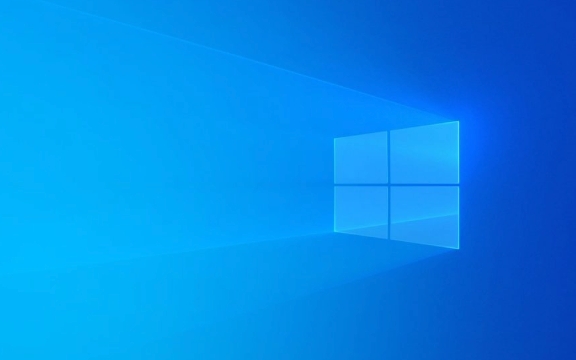
Use the "Print Screen" key to take a screenshot of the entire screen
The easiest way is to press the PrtScn or Print Screen key on the keyboard. This operation will copy the entire screen to the clipboard. You can open drawing, Word, or other image editing tools, press Ctrl V to paste and save the picture.
If you only want the currently activated window, you can press Alt PrtScn at the same time, which will only intercept the content of the current window.

Use "Windows key Shift S" to screenshot some areas
This key combination can call out the area selection function in the screenshot tool "Screens and Sketches". After pressing, the screen will dim and the mouse will become a cross cursor. Drag to box to select the area you want to take. After the screenshot is completed, a preview will appear in the notification bar. Click to enter to further edit or save.
This method is suitable for only taking a certain part of the screen, such as a certain paragraph of text or chart on a web page.
Use the Screenshots & Sketch app to do more editing
In addition to shortcut keys, you can also search for "Screenshots and Sketches" in the Start menu to open this application. It supports rectangular screenshots, arbitrary shape screenshots, delay screenshots and other functions.

- After clicking the "New" button, you can select the screenshot mode
- After taking a screenshot, you can use a brush or highlighter to mark the key points.
- Supports automatic screenshot after 5 seconds or 10 seconds delay
This tool is more flexible than the basic Print Screen, suitable for scenes where markings or timed screenshots are required.
Open the game bar screenshot using "Windows key G"
If you are running a desktop program or game, you can try pressing Win G to open the "Game Bar" and then click the screenshot button or use the shortcut key Win Alt PrtScn to take screenshots.
This method will save the screenshots in the "Video>Capture" folder by default, which is not suitable for daily office work, but is particularly convenient when playing games.
Basically these are the methods. Different scenarios will be more efficient in different ways. Try which one is the best for you.
The above is the detailed content of How to take a screenshot on Windows 10?. For more information, please follow other related articles on the PHP Chinese website!

Hot AI Tools

Undress AI Tool
Undress images for free

Undresser.AI Undress
AI-powered app for creating realistic nude photos

AI Clothes Remover
Online AI tool for removing clothes from photos.

Clothoff.io
AI clothes remover

Video Face Swap
Swap faces in any video effortlessly with our completely free AI face swap tool!

Hot Article

Hot Tools

Notepad++7.3.1
Easy-to-use and free code editor

SublimeText3 Chinese version
Chinese version, very easy to use

Zend Studio 13.0.1
Powerful PHP integrated development environment

Dreamweaver CS6
Visual web development tools

SublimeText3 Mac version
God-level code editing software (SublimeText3)
 Fix: Snipping Tool notification missing in Windows 11, 10
May 16, 2023 pm 06:34 PM
Fix: Snipping Tool notification missing in Windows 11, 10
May 16, 2023 pm 06:34 PM
Snip&Sketch is an excellent Windows screenshot tool. Microsoft has added tons of new cool features and shortcuts to make this tool almost indispensable for users. However, you may have noticed an issue after taking the screenshot, the preview notification does not appear in the notification panel! There are many reasons that could be the source of the problem. So, no need to waste more time, just follow these solutions to find a quick solution. Fix 1 – Check notification settings You may have blocked Snip & Sketch notification settings. 1. You have to open settings. So, press Windows key + I key at the same time. 2. Now, go to “System” from the left pane. 3. On the right side, click All Options
 iPhone screenshots not working: How to fix it
May 03, 2024 pm 09:16 PM
iPhone screenshots not working: How to fix it
May 03, 2024 pm 09:16 PM
Screenshot feature not working on your iPhone? Taking a screenshot is very easy as you just need to hold down the Volume Up button and the Power button at the same time to grab your phone screen. However, there are other ways to capture frames on the device. Fix 1 – Using Assistive Touch Take a screenshot using the Assistive Touch feature. Step 1 – Go to your phone settings. Step 2 – Next, tap to open Accessibility settings. Step 3 – Open Touch settings. Step 4 – Next, open the Assistive Touch settings. Step 5 – Turn on Assistive Touch on your phone. Step 6 – Open “Customize Top Menu” to access it. Step 7 – Now you just need to link any of these functions to your screen capture. So click on the first
 How to Take Screenshots on Lenovo ThinkPad X13 Notebook: Shortcut Key Guide
Jan 01, 2024 pm 09:11 PM
How to Take Screenshots on Lenovo ThinkPad X13 Notebook: Shortcut Key Guide
Jan 01, 2024 pm 09:11 PM
Screenshotting is a very common feature on computers, as it makes it easy to capture and share what's on your screen. There are many ways to take screenshots on a computer. Now, let’s introduce the commonly used screenshot methods on Lenovo ThinkPad X13 notebook. Lenovo ThinkPad X13 screenshot method introduction Regarding the screenshot method on the computer, there are many options available. Here, we will focus on the methods of taking screenshots with ThinkPad X13’s shortcut keys and taking screenshots with mainstream software. ThinkPadX13 provides a simple shortcut key screenshot function. You only need to press the Fn key and the PrtSc key to save a screenshot of the current screen contents to the clipboard. After that you can open any picture editing software like Paint
 What to do if a black screen appears when taking a screenshot on a win10 computer_How to deal with a black screen when taking a screenshot on a win10 computer
Mar 27, 2024 pm 01:01 PM
What to do if a black screen appears when taking a screenshot on a win10 computer_How to deal with a black screen when taking a screenshot on a win10 computer
Mar 27, 2024 pm 01:01 PM
1. Press the win key + r key, enter regedit, and click OK. 2. In the opened registry editor window, expand: HKEY_LOCAL_MACHINESYSTEMCurrentControlSetControlGraphicsDriversDCI, select Timeout on the right and double-click. 3. Then change 7 in [Numeric Data] to 0, and confirm to exit.
 How to send Mac screenshot to WeChat
Feb 06, 2024 am 09:55 AM
How to send Mac screenshot to WeChat
Feb 06, 2024 am 09:55 AM
How to send a Mac screenshot to WeChat? First, find launchpad on the desktop, open it, find WeChat, then click WeChat to log in, and finally enter the shortcut key setting window in the pop-up preferences. How to send Mac screenshots to WeChat 1. Find launchpad on the desktop. 2. Then find WeChat. 3. Click to log in to WeChat. 4. After logging in, find the WeChat option in the upper left corner of the computer page and open it. 5. Then go to the preference settings option in the pop-up menu to enter the shortcut settings window. Finally, find the screenshot function in the shortcut key settings page and set the keys.
 How to use shortcut keys to take screenshots in Win8?
Mar 28, 2024 am 08:33 AM
How to use shortcut keys to take screenshots in Win8?
Mar 28, 2024 am 08:33 AM
How to use shortcut keys to take screenshots in Win8? In our daily use of computers, we often need to take screenshots of the content on the screen. For users of Windows 8 system, taking screenshots through shortcut keys is a convenient and efficient operation method. In this article, we will introduce several commonly used shortcut keys to take screenshots in Windows 8 system to help you take screenshots more quickly. The first method is to use the "Win key + PrintScreen key" key combination to perform full
 How to take screenshots on Redmi 13c?
Mar 04, 2024 pm 09:13 PM
How to take screenshots on Redmi 13c?
Mar 04, 2024 pm 09:13 PM
Recently, many consumers are considering replacing their mobile phones, and Redmi13C is a very cost-effective choice. The performance configuration of this phone is excellent. In order to facilitate daily use, let me briefly introduce how to take screenshots on Redmi 13C. Let’s find out together! How to take a screenshot on Redmi 13c 1. Shortcut key to take a screenshot: Press the power button and volume down key of the Redmi phone at the same time to take a screenshot. 2. Gesture screenshot: Enter the settings of the Redmi phone, find "More settings", find and click "Gesture and key shortcuts", then enable the "three-finger pull-down" operation and set it to take a screenshot. In this way, when you need to take a screenshot, you only need to slide down on the screen with three fingers to take a screenshot. 3. Take a screenshot of the notification bar: from the phone screen
 Fix: Snipping tool not working in Windows 11
Aug 24, 2023 am 09:48 AM
Fix: Snipping tool not working in Windows 11
Aug 24, 2023 am 09:48 AM
Why Snipping Tool Not Working on Windows 11 Understanding the root cause of the problem can help find the right solution. Here are the top reasons why the Snipping Tool might not be working properly: Focus Assistant is On: This prevents the Snipping Tool from opening. Corrupted application: If the snipping tool crashes on launch, it might be corrupted. Outdated graphics drivers: Incompatible drivers may interfere with the snipping tool. Interference from other applications: Other running applications may conflict with the Snipping Tool. Certificate has expired: An error during the upgrade process may cause this issu simple solution. These are suitable for most users and do not require any special technical knowledge. 1. Update Windows and Microsoft Store apps






