Fix: Snipping tool not working in Windows 11
Aug 24, 2023 am 09:48 AMWhy the Snipping Tool doesn’t work on Windows 11
Understanding the root cause of the problem can help find the right solution. Here are the top reasons why the Snipping Tool may not be working properly:
- Focus Assistant is On: This prevents the Snipping Tool from opening.
- ApplicationCorrupted: If the Snipping Tool crashes on launch, it may be corrupted.
- Outdated Graphics Drivers: Incompatible drivers may interfere with the Snipping Tool.
- Interference from other applications: Other running applications may conflict with the Snipping Tool.
- Certificate Expired: An error during the upgrade may cause this issu
Simple Solutions
These will suit most users , does not require any special technical knowledge.
1. Update Windows and Microsoft Store Apps
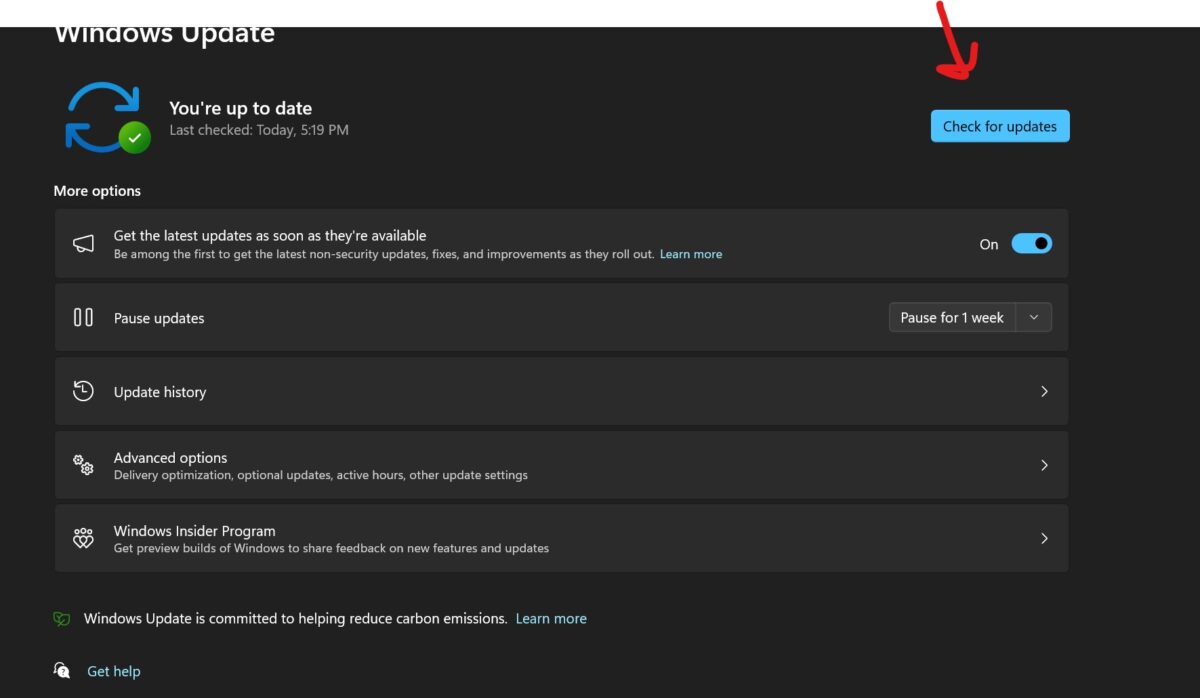
- ## Check for Windows updates:
- Open Settings by clicking the Start button and selecting the gear icon.
- Click "Update & Security".
- Click "Check for Updates" and install if available.
- If prompted, please restart your computer.
- Update Snip & Sketch from the Microsoft Store:

- Open the Microsoft Store from the Start menu .
- Search for "Snip & Sketch" or "Snipping Tool"
- Click "Update" if available.
- Wait for the update to complete.
- Start the Snipping Tool from the "Start" menu:
- Click the "Start" button.
- Enter "Snipping Tool" in the search bar.
- Click on the Snipping Tool app to open it.
- Try taking a screenshot to see if the problem is resolved.
- Open the Snipping Tool options and select the default settings:
- Open the Snipping Tool from the Start menu.
- Click "Options" in the Snipping Tool window.
- Click "Restore Defaults".
- Click "OK".
- Close and reopen the Snipping Tool to see if the problem is resolved.
- Run the Windows Store App Troubleshooter:
- Open "Settings" > "Update & Security" > "Troubleshoot".
- Click "Additional Troubleshooters".
- Click "Windows Store Apps".
- Click "Run the troubleshooter".
- Follow the on-screen instructions and apply any recommended fixes.
- Use the command prompt to run "sfc /scannow":
- Right-click "Start" > "Windows Terminal (Administrator)".
- Type "sfc /scannow" and press Enter.
- Wait for the scan to complete.
- Follow any on-screen instructions to repair the file.
- Restart the computer.
- Disable focus assist in settings:
- Turn on " Settings>System>Focus Assist.
- Select "Close".
- Restart your computer and check if the snipping tool is working properly.
- Delete and re-create Snipping Tool shortcut:
- Right-click the Snipping Tool shortcut on the desktop > "Delete".
- Go to Start > Search for "Snipping Tool".
- Right-click the Snipping Tool app > "Pin to Start Screen" or "Pin to Taskbar".
- Try to launch the Snipping Tool from the new shortcut.
- Verify screenshot save location and settings:
- Open Snipping Tool>"Options".
- Check the "Save As" location and adjust if necessary.
- Click OK and try saving a screenshot to see if the issue is resolved.
- Turn off automatic copy to clipboard in the snipping tool settings:
- Open Snipping Tool>"Options".
- Uncheck "Automatically copy screenshots to clipboard".
- Click OK and try taking a screenshot to see if the issue is resolved.
10. Use the "Classic" Snipping Tool in the "Windows.old" folder
-
Find and use the Snipping Tool from the Windows.old folder:
- Open File Explorer > C: Drive > "Windows.old" folder > "System32".
- Search for "Snipping Tool.exe".
- Double-click to run.
- If it works, consider creating a shortcut on your desktop for easier access.
11. Disable automatic time on your computer
-
Manually set date and time to 30th January 2021<> Day before:
- Right-click the time on the taskbar>"Adjust Date/Time".
- Turn off "Automatically set time".
- Click "Change">Set Date>"Change".
- Restart your computer and check if the snipping tool is working properly.
12. Enable the Print Screen keyboard shortcut
-
Enable the Print Screen button for taking screenshots:
- Open "Settings" > "Ease of Access" > "Keyboard".
- Turn on "Open screenshot using PrtScn button".
- Press the Print Screen key to see if it opens the Snipping Tool.
13. Use the Print Screen key as an alternative
-
Enable the Print Screen button in accessibility settings:
- Open "Settings" > "Accessibility" > "Keyboard".
- Open the "Print Screen Shortcut".
- Press the "Print Screen" key to see if you need a screenshot.
14. Repair or reset the Snipping Tool application
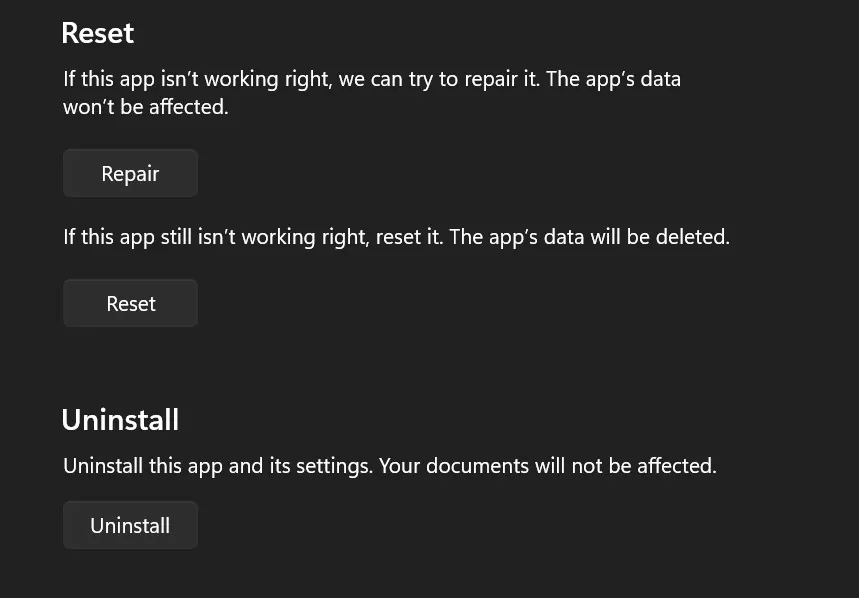
-
Fix or reset the Snipping Tool in the app settings:
- Open Settings > Apps > Apps & Features.
- Find Snipping Tool>"Advanced Options".
- Click Repair or Reset as needed.
- Restart your computer and check if the snipping tool is working properly.
15. Upgrade to Snip & Sketch tools
-
Install Snip & Sketch from the Microsoft Store:
- Open Microsoft Store>Search for "Snip & Sketch".
- Click "Get" to install.
- Open Snip & Sketch and try to take a screenshot.
16. Perform a clean boot
-
Disable non-essential processes and perform a clean boot:
- Press Win R >Type "msconfig" >Enter.
- "Services" tab > Check "Hide all Microsoft services" > "Disable all".
- "Startup" tab>"Open Task Manager">Disable unnecessary startup items.
- Restart the computer.
- Check whether the screenshot tool is working properly.
- If resolved, enable services one by one to identify conflicting services.
17. Use the registry editor to enable the snipping tool
-
Modify the registry file to enable the snipping tool:
- Press Win R >Type "Registry Editor" >Enter.
- Navigate to "HKEY_LOCAL_MACHINE\Software\Policies\Microsoft\Tablets".
- Right-click "Disable Snipping Tool" > "Modify" > Set the value data to 0 > "OK".
- Restart your computer and check if the snipping tool is working properly.
- WARNING: Incorrectly editing the registry may cause serious system problems.
18. Check for Windows 11 Out-of-Band (OOB) Updates
-
Check for the latest Windows updates, even if they are newer:
- Open "Settings" > "Update & Security".
- Click "Check for Updates" and install if available.
- Restart your computer and check if the snipping tool is working properly.
19. Temporarily disable the automatic time and reset its manual value
-
Manually set the date to 30th January 2021< > Day, then restore:
- Right-click the time on the taskbar > "Adjust Date/Time".
- Turn off "Automatically set time".
- Click "Change" >Date is set to 30th January 2021 <> Day> "Change".
- Restart your computer and check if the snipping tool is working properly.
- If necessary, re-enable "Automatically set time".
20. Run Windows 11 Snipping Tool directly from the “Windows.old” folder
-
From the Windows.old folder Find and run the snipping tool:
- Open File Explorer > C: Drive > "Windows.old" folder > "System32".
- Search for "Snipping Tool.exe".
- Double-click to run.
- If it works, consider creating a shortcut on your desktop for easier access.
21. Keep "Automatically copy changes" enabled in Snipping Tool settings
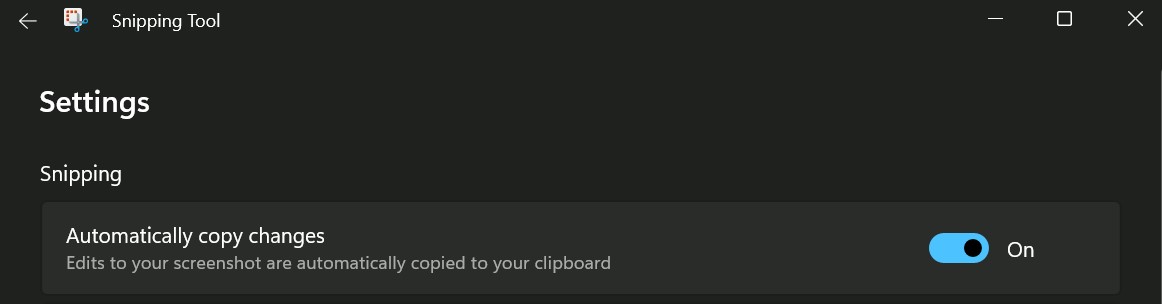
-
Make sure "Automatically copy changes" is turned on:
- Open Snipping Tool > "Options".
- Check "Automatically copy changes to clipboard".
- Click "OK" and try to intercept.
22. Turn on background application permissions to take pictures
-
Enable background application permissions for pictures:
- Open "Settings" > "Privacy" > "Background Apps".
- Turn on the Snipping Tool or Snip and Sketch permissions.
- Restart your computer and check if the snipping tool is working properly.
Advanced Solutions
WARNING: These solutions are intended for experienced users and should be used with caution.
23. Set the keyboard print screen key to launch the Snipping Tool
-
Enable the Print Screen key for the Snipping Tool:
- Open "Settings">" Easy Access>Keyboard.
- Turn on "Open screenshot using PrtScn button".
- Press the Print Screen key to see if it opens the Snipping Tool.
24. Uninstall and reinstall the Snipping Tool
-
Uninstall and reinstall the Snipping Tool from the StoreMicrosoft:
- Open "Settings" > "Apps" > "Apps & Features".
- Find the Snipping Tool>"Uninstall".
- Restart the computer.
- Open Microsoft Store>Search for "Snipping Tool">"Get" to reinstall.
25. Enable the Snipping Tool using the Local Group Policy Editor in Windows 11
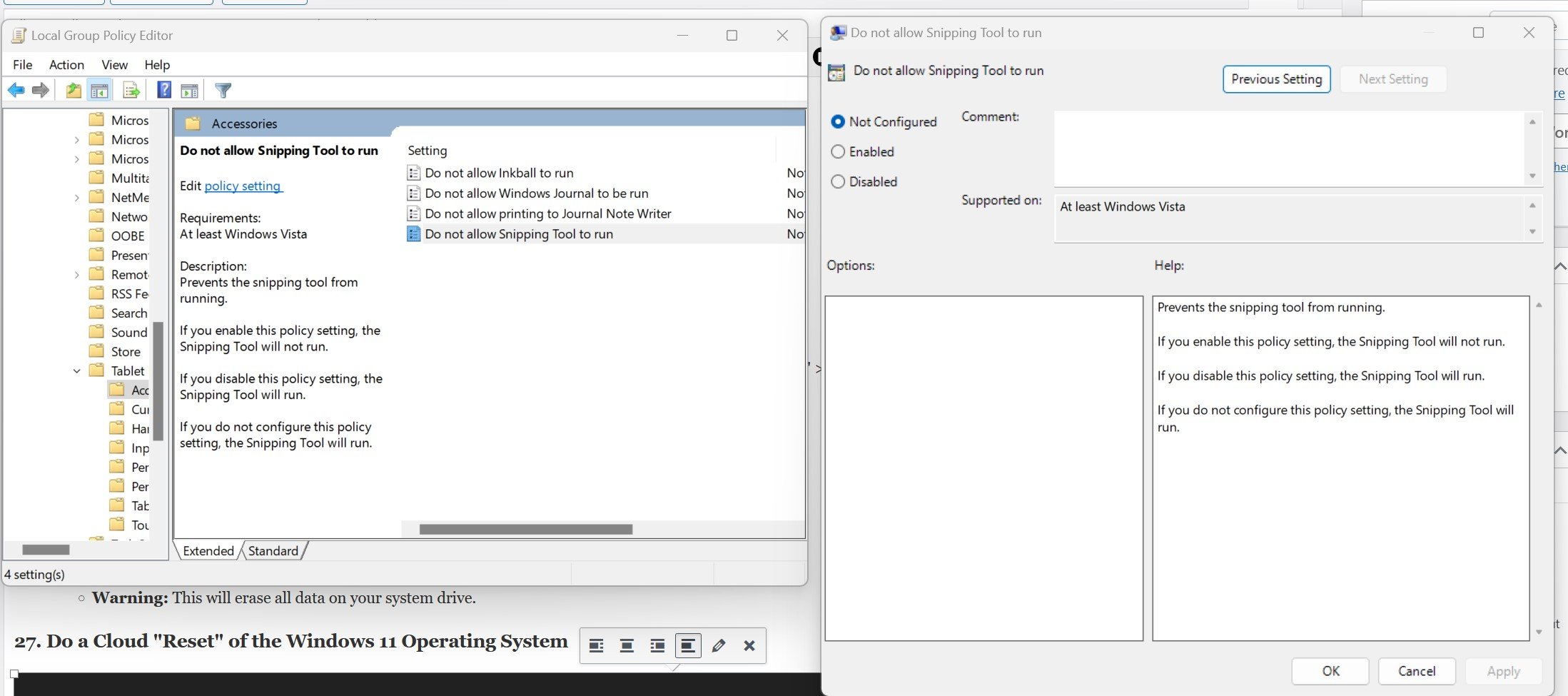
-
Modify the local group policy to enable the Snipping Tool:
- Press Win R > Type "gpedit.msc" > Enter.
- Navigate to User Configuration >Administrative Templates >Windows Components >Tablets >Accessories.
- Double-click "Do not use Snipping Tool" > Select "Disable" > "OK".
- Restart your computer and check if the snipping tool is working properly.
26. Perform a clean installation of Windows 11
-
Perform a clean installation of Windows 11:
- Back up all important data to external drive or cloud storage.
- Download the Windows 11 installation media from the Microsoft official website.
- Follow the on-screen instructions to perform a clean installation.
- WARNING: This will clear all data on the system drive.
27. Perform a cloud "reset" on the Windows 11 operating system
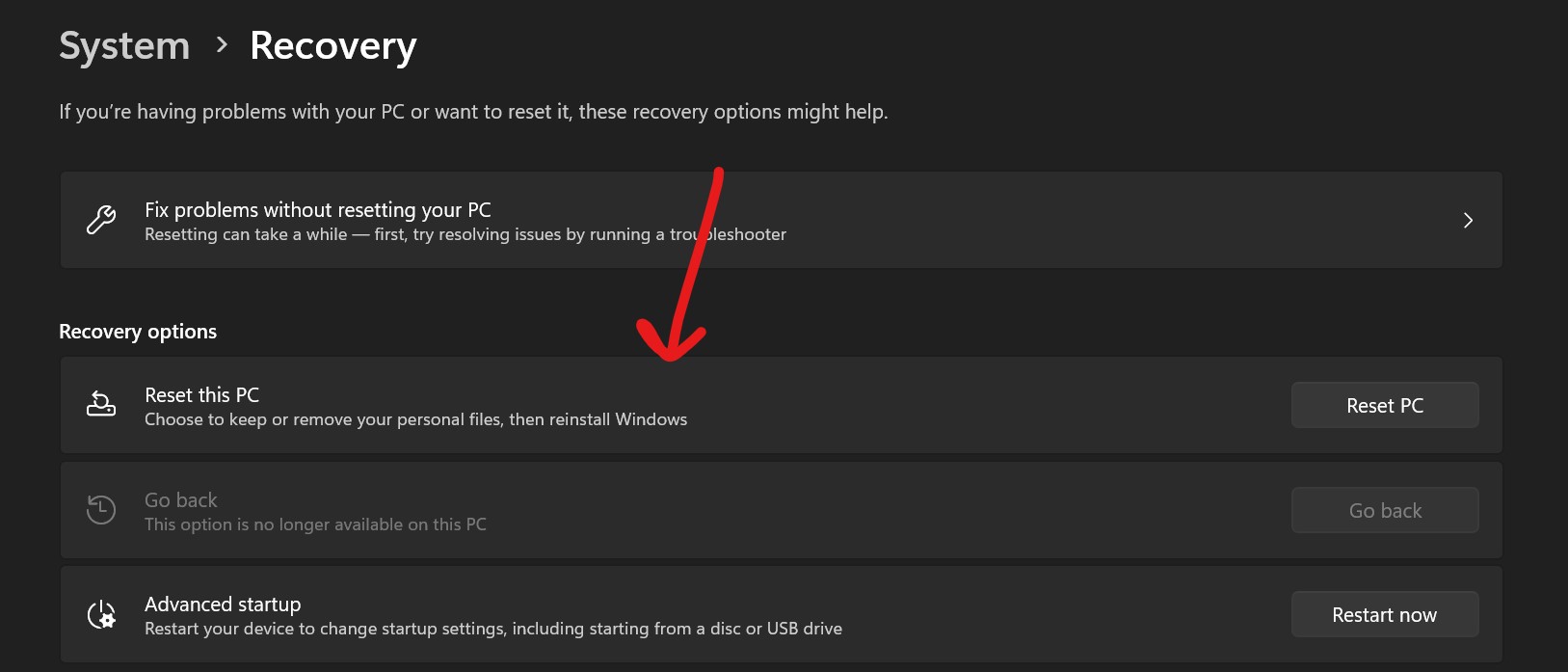
-
Execute Cloud reset for Windows 11:
- Open Settings > Update & Security > Recovery.
- Under "Reset this PC," click "Get Started."
- Select "Cloud Download" and follow the on-screen instructions.
- WARNING: Back up your data first as this will reinstall Windows and delete personal files and applications.
The above is the detailed content of Fix: Snipping tool not working in Windows 11. For more information, please follow other related articles on the PHP Chinese website!

Hot AI Tools

Undress AI Tool
Undress images for free

Undresser.AI Undress
AI-powered app for creating realistic nude photos

AI Clothes Remover
Online AI tool for removing clothes from photos.

Clothoff.io
AI clothes remover

Video Face Swap
Swap faces in any video effortlessly with our completely free AI face swap tool!

Hot Article

Hot Tools

Notepad++7.3.1
Easy-to-use and free code editor

SublimeText3 Chinese version
Chinese version, very easy to use

Zend Studio 13.0.1
Powerful PHP integrated development environment

Dreamweaver CS6
Visual web development tools

SublimeText3 Mac version
God-level code editing software (SublimeText3)

Hot Topics
 Which virtual currency platform is legal? What is the relationship between virtual currency platforms and investors?
Jul 11, 2025 pm 09:36 PM
Which virtual currency platform is legal? What is the relationship between virtual currency platforms and investors?
Jul 11, 2025 pm 09:36 PM
There is no legal virtual currency platform in mainland China. 1. According to the notice issued by the People's Bank of China and other departments, all business activities related to virtual currency in the country are illegal; 2. Users should pay attention to the compliance and reliability of the platform, such as holding a mainstream national regulatory license, having a strong security technology and risk control system, an open and transparent operation history, a clear asset reserve certificate and a good market reputation; 3. The relationship between the user and the platform is between the service provider and the user, and based on the user agreement, it clarifies the rights and obligations of both parties, fee standards, risk warnings, account management and dispute resolution methods; 4. The platform mainly plays the role of a transaction matcher, asset custodian and information service provider, and does not assume investment responsibilities; 5. Be sure to read the user agreement carefully before using the platform to enhance yourself
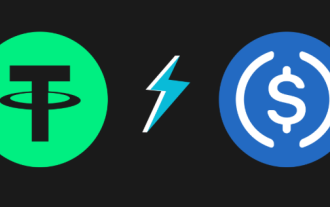 What are the mechanisms for the impact of the BTC halving event on the currency price?
Jul 11, 2025 pm 09:45 PM
What are the mechanisms for the impact of the BTC halving event on the currency price?
Jul 11, 2025 pm 09:45 PM
Bitcoin halving affects the price of currency through four aspects: enhancing scarcity, pushing up production costs, stimulating market psychological expectations and changing supply and demand relationships; 1. Enhanced scarcity: halving reduces the supply of new currency and increases the value of scarcity; 2. Increased production costs: miners' income decreases, and higher coin prices need to maintain operation; 3. Market psychological expectations: Bull market expectations are formed before halving, attracting capital inflows; 4. Change in supply and demand relationship: When demand is stable or growing, supply and demand push up prices.
 Dogecoin latest price APP_Dogecoin real-time price update platform entrance
Jul 11, 2025 pm 10:39 PM
Dogecoin latest price APP_Dogecoin real-time price update platform entrance
Jul 11, 2025 pm 10:39 PM
The latest price of Dogecoin can be queried in real time through a variety of mainstream APPs and platforms. It is recommended to use stable and fully functional APPs such as Binance, OKX, Huobi, etc., to support real-time price updates and transaction operations; mainstream platforms such as Binance, OKX, Huobi, Gate.io and Bitget also provide authoritative data portals, covering multiple transaction pairs and having professional analysis tools. It is recommended to obtain information through official and well-known platforms to ensure data accuracy and security.
 Is PEPE coins an altcoin? What is the prospect of PEPE coins
Jul 11, 2025 pm 10:21 PM
Is PEPE coins an altcoin? What is the prospect of PEPE coins
Jul 11, 2025 pm 10:21 PM
PEPE coins are altcoins, which are non-mainstream cryptocurrencies. They are created based on existing blockchain technology and lack a deep technical foundation and a wide application ecosystem. 1. It relies on community driving forces to form a unique cultural label; 2. It has large price fluctuations and strong speculativeness, and is suitable for those with high risk preferences; 3. It lacks mature application scenarios and relies on market sentiment and social media. The prospects depend on community activity, team driving force and market recognition. Currently, it exists more as cultural symbols and speculative tools. Investment needs to be cautious and pay attention to risk control. It is recommended to rationally evaluate personal risk tolerance before operating.
 How to take a screenshot on Windows 11?
Jul 13, 2025 am 02:52 AM
How to take a screenshot on Windows 11?
Jul 13, 2025 am 02:52 AM
There are three common ways to take screenshots in Windows 11. First, use keyboard shortcuts, such as Win Shift S to select the screenshot area or Win PrtScn to save full-screen screenshots; second, edit and save through the "Screenshots and Sketches" tool; third, use XboxGameBar to quickly take screenshots in the game, which is suitable for saving exciting moments of the game. The default saving path is the "Video>Capture" folder.
 List of official cryptocurrency websites (the top ten cryptocurrency platforms in the world)
Jul 11, 2025 pm 09:51 PM
List of official cryptocurrency websites (the top ten cryptocurrency platforms in the world)
Jul 11, 2025 pm 09:51 PM
With the digital asset industry booming, choosing a safe and reliable trading platform is crucial. This article has compiled the official website entrances and core features of the top ten mainstream cryptocurrency platforms in the world, aiming to help you quickly understand the leaders in the market and provide you with a clear navigation for exploring the digital world. It is recommended to collect the official websites of commonly used platforms to avoid entering through unverified links.
 BTC latest price APP_BTC real-time price update platform entrance
Jul 11, 2025 pm 10:24 PM
BTC latest price APP_BTC real-time price update platform entrance
Jul 11, 2025 pm 10:24 PM
The latest BTC price can be checked in real time through multiple mainstream APPs and platforms. 1. The CoinMarketCap APP provides comprehensive market data; 2. The CoinGecko APP supports multiple transaction pairs of prices; 3. The Binance APP integrates market and trading. Platform: 1. The CoinMarketCap platform supports trend chart analysis; 2. The CoinGecko platform has a friendly interface; 3. The Binance trading platform has strong liquidity; 4. The OKX trading platform is compliant and safe; 5. The TradingView chart platform is suitable for technical analysis. It is recommended to obtain information through official and well-known platforms to ensure data accuracy and asset security.
 Top 10 reliable cryptocurrency platform app rankings 2025 (with URL included)
Jul 11, 2025 pm 08:54 PM
Top 10 reliable cryptocurrency platform app rankings 2025 (with URL included)
Jul 11, 2025 pm 08:54 PM
The top ten cryptocurrency platform apps worth paying attention to in 2025 include Binance, Ouyi, Coinbase, Kraken, KuCoin, Bybit, Gate.io, MEXC, Bitget and Crypto.com. 1. Binance: deep liquidity, many trading products, low handling fees, suitable for from novices to professional traders; 2. Ouyi: Strong derivatives, integrated Web3 experience, suitable for experienced traders and Web3 users; 3. Coinbase: high compliance, simple operation, strong security, suitable for beginners; 4. Kraken: top security records, high customer service, suitable for long-term investors; 5. KuCoin: fast launch of new coins, high altcoins






