Solutions to slow Windows startup include: 1. Reduce the boot program and disable unnecessary startup items through the task manager; 2. Upgrade to solid state drive (SSD) to improve reading speed, especially from mechanical hard disk (HDD); 3. Check and repair system files, use the sfc /scannow command to scan damaged files, and HDD users can defragment disks; 4. Optimize background services and update drivers, adjust service items through system configuration tools, and ensure that the driver is the latest version. These steps can effectively shorten Windows startup time.

Windows taking a while to start up isn't that unusual, but it can definitely feel frustrating when you're just trying to get things done. The reasons behind slow boot times can vary quite a bit—from hardware limitations to software bloat. Let's break down the most common causes and what you can actually do about them.

Too Many Programs Launch at Startup
One of the biggest contributors to a slow Windows startup is having too many programs set to launch automatically. You might not even realize how many apps are singing in when you boot up.

- Browsers, cloud services, messaging apps, and even some utilities all like to run in the background from the get-go.
- You can check this by pressing
Ctrl Shift Escto open Task Manager, then switching to the "Startup" tab. - Disable anything you don't absolutely need right away. Even if you save 5–10 unnecessary programs from launching, that can hold seconds (or more) off your boot time.
This doesn't technically slow down the core Windows system, but it does make the time until you can actually use the PC feel longer because everything's loading at once.
Outdated or Slow Storage Drives
If you're still using an older hard drive (HDD), especially a mechanical one that's been around for a few years, that's going to have a real impact on boot speed. HDDs are just slower than SSDs at reading data, which includes everything Windows needs to load during startup.
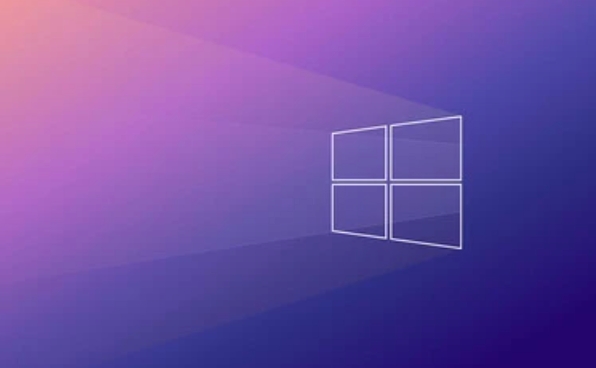
- Upgrading to an SSD is probably the single biggest improvement you can make for boot times.
- If you already have an SSD and Windows is still slow, maybe it's a lower-end model or starting to fail.
- Also, if you've got a ton of files and not much free space left, that can slow things down too—especially on older drives or low-end SSDs.
You can check your disk performance with tools like CrystalDiskInfo or even built-in Windows utilities to see if your drive is holding things back.
System Files Are Corrupted or Fragmented
Corrupted system files or a fragmented drive can also drag down startup performance. This is more common than people think, especially if your PC has crashed or shut down unexpectedly before.
- Run
sfc /scannowin an elevated Command Prompt to scan and repair protected system files. - If you're on an HDD, defragmenting your drive (via the built-in Defragment and Optimize Drives tool) can help.
- On SSDs, Windows handles optimization automatically, so manual defragging isn't needed—but it's good to check if optimization is running on schedule.
These aren't always the root cause, but they're easy fixes that can clear up slowdowns without needing to dig deep into settings.
Background Services and Driver Issues
Windows starts up a bunch of background services every time you turn on your PC. Some are essential, others not so much. If something goes wrong with a service or a driver, it can stall the whole process.
- Go to
msconfigorsystem configurationand switch to the "Services" tab to review what's set to run automatically. - Missing or outdated drivers, especially for storage or chipset components, can also lead to delays.
- Updating drivers through Device Manager or your motherboard/laptop manufacturer's site can sometimes fix these issues.
Malware is another possibility, though less common. A full system scan with Windows Defender or a trusted antivirus might be worth running if nothing else seems to help.
That's pretty much it. There's no one-size-fits-all reason why Windows takes forever to start, but checking these areas usually gets you closer to a faster boot. It's not rocket science, but it does take a little digging.
The above is the detailed content of Why does Windows take so long to start?. For more information, please follow other related articles on the PHP Chinese website!

Hot AI Tools

Undress AI Tool
Undress images for free

Undresser.AI Undress
AI-powered app for creating realistic nude photos

AI Clothes Remover
Online AI tool for removing clothes from photos.

Clothoff.io
AI clothes remover

Video Face Swap
Swap faces in any video effortlessly with our completely free AI face swap tool!

Hot Article

Hot Tools

Notepad++7.3.1
Easy-to-use and free code editor

SublimeText3 Chinese version
Chinese version, very easy to use

Zend Studio 13.0.1
Powerful PHP integrated development environment

Dreamweaver CS6
Visual web development tools

SublimeText3 Mac version
God-level code editing software (SublimeText3)
 How to Change Font Color on Desktop Icons (Windows 11)
Jul 07, 2025 pm 12:07 PM
How to Change Font Color on Desktop Icons (Windows 11)
Jul 07, 2025 pm 12:07 PM
If you're having trouble reading your desktop icons' text or simply want to personalize your desktop look, you may be looking for a way to change the font color on desktop icons in Windows 11. Unfortunately, Windows 11 doesn't offer an easy built-in
 Fixed Windows 11 Google Chrome not opening
Jul 08, 2025 pm 02:36 PM
Fixed Windows 11 Google Chrome not opening
Jul 08, 2025 pm 02:36 PM
Fixed Windows 11 Google Chrome not opening Google Chrome is the most popular browser right now, but even it sometimes requires help to open on Windows. Then follow the on-screen instructions to complete the process. After completing the above steps, launch Google Chrome again to see if it works properly now. 5. Delete Chrome User Profile If you are still having problems, it may be time to delete Chrome User Profile. This will delete all your personal information, so be sure to back up all relevant data. Typically, you delete the Chrome user profile through the browser itself. But given that you can't open it, here's another way: Turn on Windo
 How to fix second monitor not detected in Windows?
Jul 12, 2025 am 02:27 AM
How to fix second monitor not detected in Windows?
Jul 12, 2025 am 02:27 AM
When Windows cannot detect a second monitor, first check whether the physical connection is normal, including power supply, cable plug-in and interface compatibility, and try to replace the cable or adapter; secondly, update or reinstall the graphics card driver through the Device Manager, and roll back the driver version if necessary; then manually click "Detection" in the display settings to identify the monitor to confirm whether it is correctly identified by the system; finally check whether the monitor input source is switched to the corresponding interface, and confirm whether the graphics card output port connected to the cable is correct. Following the above steps to check in turn, most dual-screen recognition problems can usually be solved.
 Want to Build an Everyday Work Desktop? Get a Mini PC Instead
Jul 08, 2025 am 06:03 AM
Want to Build an Everyday Work Desktop? Get a Mini PC Instead
Jul 08, 2025 am 06:03 AM
Mini PCs have undergone
 Fixed the failure to upload files in Windows Google Chrome
Jul 08, 2025 pm 02:33 PM
Fixed the failure to upload files in Windows Google Chrome
Jul 08, 2025 pm 02:33 PM
Have problems uploading files in Google Chrome? This may be annoying, right? Whether you are attaching documents to emails, sharing images on social media, or submitting important files for work or school, a smooth file upload process is crucial. So, it can be frustrating if your file uploads continue to fail in Chrome on Windows PC. If you're not ready to give up your favorite browser, here are some tips for fixes that can't upload files on Windows Google Chrome 1. Start with Universal Repair Before we learn about any advanced troubleshooting tips, it's best to try some of the basic solutions mentioned below. Troubleshooting Internet connection issues: Internet connection
 How to clear the print queue in Windows?
Jul 11, 2025 am 02:19 AM
How to clear the print queue in Windows?
Jul 11, 2025 am 02:19 AM
When encountering the problem of printing task stuck, clearing the print queue and restarting the PrintSpooler service is an effective solution. First, open the "Device and Printer" interface to find the corresponding printer, right-click the task and select "Cancel" to clear a single task, or click "Cancel all documents" to clear the queue at one time; if the queue is inaccessible, press Win R to enter services.msc to open the service list, find "PrintSpooler" and stop it before starting the service. If necessary, you can manually delete the residual files under the C:\Windows\System32\spool\PRINTERS path to completely solve the problem.
 How to show file extensions in Windows 11 File Explorer?
Jul 08, 2025 am 02:40 AM
How to show file extensions in Windows 11 File Explorer?
Jul 08, 2025 am 02:40 AM
To display file extensions in Windows 11 File Explorer, you can follow the following steps: 1. Open any folder; 2. Click the "View" tab in the top menu bar; 3. Click the "Options" button in the upper right corner; 4. Switch to the "View" tab; 5. Uncheck "Hide extensions for known file types"; 6. Click "OK" to save settings. This setting helps identify file types, improve development efficiency, and troubleshoot problems. If you just want to view the extension temporarily, you can right-click the file and select "Rename" and press the Esc key to exit, and the system settings will not be changed.







