Configuring a firewall to allow remote desktop connections requires opening the correct port and setting up access controls. 1. Open the default remote desktop port 3389 (TCP) to ensure that the local and remote system firewalls enable corresponding rules. If the port number has been changed, it needs to be added manually; 2. Allow the mstsc.exe program to check or create relevant program rules in inbound and outbound rules through the firewall; 3. Optionally set fine-grained access control, restrict remote IP addresses to only allow connections to specific IP or IP segments, or use them in combination with VPN to improve security.

Configuring a firewall to allow remote desktop connections is not complicated, but rules need to be set accurately, otherwise it may not be connected or security risks are left. The focus is on opening the correct ports, allowing corresponding applications, and ensuring that they are only open to trusted networks or IPs.

Open the default remote desktop port (3389)
Remote desktop uses TCP 3389 port by default, so the first step is to check whether your local and remote system firewalls release this port.
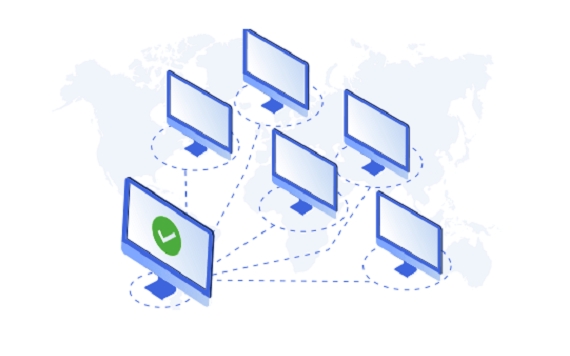
- On Windows:
- Open Control Panel -> System and Security -> Windows Defender Firewall
- Click "Advanced Settings" on the left
- Find the Remote Desktop rules in the Inbound Rules to make sure they are enabled
- If not, you can create a new rule, select "Port", and then specify TCP's 3389
If you have modified the remote desktop port (for example, to change it to another port number for security reasons), you must manually add the corresponding port and ensure that both ends are consistent.
Tips: If the server is behind the public network (such as home broadband or cloud host), you also need to log in to the router or cloud platform security group and open the corresponding external network port forwarding.

Allow remote desktop applications to pass through firewall
In addition to open ports, some system firewalls also limit applications. At this time, you not only need to release the port, but also explicitly allow mstsc.exe , the remote desktop client to run.
- In the Windows Firewall:
- Find "outbound rules" and "inbound rules"
- Check if there are rules that allow
C:\Windows\System32\mstsc.exe - If not, you can create it manually, select the "Program" type, and specify the path
This way, even if the port is opened, it can ensure that the program can communicate normally.
Set up finer granular access control (optional)
If you want only a specific IP to connect, you can add the "remote IP address" limit to the firewall rules.
- Edit Remote Desktop-related inbound rules
- Switch to the Scope tab
- Click "The following IP addresses" in the "Remote IP addresses" section
- Add an IP or IP segment you trust
In this way, even if someone knows your address and port, it will not be connected to it if it is not on the whitelist.
In addition, you can also consider using VPN to limit remote desktop services to intranet access. You can only connect to the VPN first and then operate remotely, which is more secure.
Basically that's it. As long as the port is correct, the program is allowed, and the access scope is properly controlled, the remote desktop can be used without fear of being blocked by the firewall.
The above is the detailed content of How to configure firewall for Remote Desktop?. For more information, please follow other related articles on the PHP Chinese website!

Hot AI Tools

Undress AI Tool
Undress images for free

Undresser.AI Undress
AI-powered app for creating realistic nude photos

AI Clothes Remover
Online AI tool for removing clothes from photos.

Clothoff.io
AI clothes remover

Video Face Swap
Swap faces in any video effortlessly with our completely free AI face swap tool!

Hot Article

Hot Tools

Notepad++7.3.1
Easy-to-use and free code editor

SublimeText3 Chinese version
Chinese version, very easy to use

Zend Studio 13.0.1
Powerful PHP integrated development environment

Dreamweaver CS6
Visual web development tools

SublimeText3 Mac version
God-level code editing software (SublimeText3)
 How to create a custom brush in Photoshop
Jul 08, 2025 am 01:01 AM
How to create a custom brush in Photoshop
Jul 08, 2025 am 01:01 AM
The steps to create a custom brush in Photoshop are as follows: 1. Select a pattern with clear edges and suitable for brushes, such as hand-painted textures or photo parts, and adjust it to the appropriate size; 2. Use the "Magic Wand Tool" or "Quick Selection Tool" to remove the background to ensure that the pattern is in an independent selection; 3. Create a basic brush through "Edit > Define Brush Presets"; 4. Adjust the parameters such as "Shape Dynamic", "Scatter", "Text" and "Transfer" in the "Brush" panel to make the strokes more natural; 5. Finally, click "Save As Brush" to save as a .abr file for convenience of subsequent use and sharing.
 How to recover a corrupted AutoCAD file?
Jul 09, 2025 am 01:16 AM
How to recover a corrupted AutoCAD file?
Jul 09, 2025 am 01:16 AM
When AutoCAD file is corrupted, you can take the following steps to try to restore: 1. Check the automatic backup of the file, check whether there is a .bak or .sv$ file in the folder where the original .dwg file is located, and rename the .bak file to .dwg to open it; 2. Use the RECOVER command to try to repair the file, and if it fails, use the -OPEN command to open the file for partial recovery; 3. Use third-party tools such as DataNumenDWGRepair, RecoveryToolboxforDWG, etc. to deal with seriously damaged files. To prevent future damage, you should save regularly and use "Save As" to refresh the file structure, keep the software updated, avoid saving through network drives, enable automatic save and set up
 How to fix remote desktop connection issues
Jul 08, 2025 am 01:03 AM
How to fix remote desktop connection issues
Jul 08, 2025 am 01:03 AM
Remote Desktop connection problems can be checked through the following steps: 1. Check the network and firewall settings to ensure that the TCP3389 port is open; 2. Confirm that the remote desktop function is enabled and supported by non-home version systems; 3. Verify user permissions and belong to the "RemoteDesktopUsers" group or administrator; 4. Handle black screen or lag, adjust the display options or restart the remote computer. Check them one by one in order, and most problems can be solved.
 How to get Photoshop for free
Jul 12, 2025 am 12:34 AM
How to get Photoshop for free
Jul 12, 2025 am 12:34 AM
Adobe Photoshop does not have a permanent free version, but can be legally used in the following ways: 1. The official website provides a 7-day free trial, complete functions but automatic renewal is required; 2. Use a simplified version based on the browser (Beta), which supports basic editing functions; 3. Students or teachers can obtain a full-featured version through the school education plan; 4. Consider alternative software such as GIMP, Photopea, Krita or Canva Pixlr to meet daily needs. The above methods can meet the needs of different users and ensure legal and compliant use.
 AutoCAD 3D modeling tutorial
Jul 10, 2025 pm 12:20 PM
AutoCAD 3D modeling tutorial
Jul 10, 2025 pm 12:20 PM
Friends who are just beginning to get involved in AutoCAD3D modeling can start with the following steps: 1. Start practicing from basic geometry (such as cubes, cylinders, spheres), use BOX, CYLINDER, SPHERE and other commands to build simple models and combine them into complex structures; 2. Master Boolean operations (UNION merge, SUBTRACT cutting, INTERSECT intersection) to create solid models with holes or combined structures; 3. Pay attention to the settings of the view and coordinate system (UCS), switch the view angle to understand the structure, and ensure the correct operation direction by adjusting UCS; 4. After completing the modeling, it can be exported to STL, STEP or IGES format for easy printing or sharing, and use SECTIONPLANE
 How to warp an image in Photoshop
Jul 10, 2025 am 11:49 AM
How to warp an image in Photoshop
Jul 10, 2025 am 11:49 AM
The key to distorting pictures in Photoshop is to master three common methods. First, use the "Warp" function to freely adjust the image shape. Press Ctrl T to call out the transformation box and select "Deformation", and bending and stretching by dragging the points on the image; Second, use the "Liquefaction" function to perform local deformation, select the layer and enter the "Liquefaction" window, and use the "Forward Deformation Tool" to brush the target area, which is suitable for face slimming or adjusting details; Third, use "Twisting" or "Performance Deformation" to make the picture fit the spatial angle, and select the corresponding mode after calling out the transformation box and drag the corner matching screen. These methods are suitable for different scenarios and need to be flexibly applied according to actual needs.
 How to rotate canvas in Photoshop
Jul 12, 2025 am 12:41 AM
How to rotate canvas in Photoshop
Jul 12, 2025 am 12:41 AM
Rotating the canvas in Photoshop does not affect the image content, it can be achieved through the Navigator panel or shortcut keys. 1. Use the Navigator panel: After opening the panel, drag the mouse on the edge of the preview box to rotate the canvas in real time. 2. Use shortcut keys: Press the R key to activate the rotation view tool, drag the mouse to rotate; Shift R can temporarily switch back to the original tool. 3. Reset the angle: Click the "X" icon in the upper right corner or double-click the left mouse button to restore the default direction. Pay attention to distinguishing the "rotating image" function to avoid misoperation.








