 Web Front-end
Web Front-end
 Front-end Q&A
Front-end Q&A
 What are some common techniques for vertically centering content using CSS?
What are some common techniques for vertically centering content using CSS?
What are some common techniques for vertically centering content using CSS?
Jun 12, 2025 am 10:27 AMVertical centering content can be implemented in CSS in a variety of ways, the most direct way is to use Flexbox. 1. Use Flexbox: By setting the container to display: flex and in conjunction with align-items: center, vertical centering of child elements can be easily achieved; 2. Combination of absolute positioning and transform: suitable for absolute positioning elements, by setting top and left to 50% and then using translate (-50%, -50%) to achieve centering; 3. CSS Grid: Through display: grid and place-items: center, horizontal and vertical centering can be achieved at the same time. If only vertical centering is required, use align-items: center. These methods are compatible with modern browsers and are highly practical.
Centering content vertically in CSS can be tricky, especially because it behaves differently depending on the layout and context. But there are several reliable techniques that work well across modern browsers.
Flexbox is the most straightforward method
Using Flexbox is by far the easiest and most common way to vertically center something. All you need is a container with display: flex , and then use align-items: center . This centers the content vertically inside the container.
For example:
.container {
display: flex;
align-items: center;
height: 100px;
}This works great for things like buttons, nav items, or any block-level elements where you want the content centered regardless of its height.
One thing to keep in mind: this affects all the flex items inside the container, so if you only want to center one specific item, make sure it's isolated in its own wrapper.
Absolute positioning with transform
If you're dealing with an element that's absolutely positioned, Flexbox won't help directly. In those cases, a popular trick is combining position: absolute (or fixed ) with a CSS transform.
Here's how:
.centered {
position: absolute;
top: 50%;
left: 50%;
transform: translate(-50%, -50%);
}This technique moves the element down and right by 50% of the parent's size, then shifts it back up and left by half of its own width and height — effectively centering it.
It's especially useful when you don't know the exact dimensions of the element you're centering, which makes it more flexible than setting margins manually.
Grid offers another clean solution
CSS Grid also has built-in alignment features that let you center content easily. By setting the container to display: grid , and using place-items: center , you'll get both vertical and horizontal centering in one line.
.container {
display: grid;
place-items: center;
height: 200px;
}This is a nice alternative to Flexbox, especially if you're already using Grid for layout. It behaves similarly but keeps your styles consistent if Grid is your main layout tool.
Just note that place-items sets both row and column alignment, so if you only want vertical centering, you'd use align-items: center instead.
There are other methods too — like using table-cell display properties or JavaScript — but the ones above are the most practical and widely supported today. Depending on your layout needs and browser support requirements, Flexbox or Grid will usually be your best bet.
Basically that's it.
The above is the detailed content of What are some common techniques for vertically centering content using CSS?. For more information, please follow other related articles on the PHP Chinese website!

Hot AI Tools

Undress AI Tool
Undress images for free

Undresser.AI Undress
AI-powered app for creating realistic nude photos

AI Clothes Remover
Online AI tool for removing clothes from photos.

Clothoff.io
AI clothes remover

Video Face Swap
Swap faces in any video effortlessly with our completely free AI face swap tool!

Hot Article

Hot Tools

Notepad++7.3.1
Easy-to-use and free code editor

SublimeText3 Chinese version
Chinese version, very easy to use

Zend Studio 13.0.1
Powerful PHP integrated development environment

Dreamweaver CS6
Visual web development tools

SublimeText3 Mac version
God-level code editing software (SublimeText3)
 How to change text color in CSS?
Jul 27, 2025 am 04:25 AM
How to change text color in CSS?
Jul 27, 2025 am 04:25 AM
To change the text color in CSS, you need to use the color attribute; 1. Use the color attribute to set the text foreground color, supporting color names (such as red), hexadecimal codes (such as #ff0000), RGB values (such as rgb(255,0,0)), HSL values (such as hsl(0,100%,50%)), and RGBA or HSLA with transparency (such as rgba(255,0,0,0.5)); 2. You can apply colors to any element containing text, such as h1 to h6 titles, paragraph p, link a (note the color settings of different states of a:link, a:visited, a:hover, a:active), buttons, div, span, etc.; 3. Most
 How to purge unused CSS?
Jul 27, 2025 am 02:47 AM
How to purge unused CSS?
Jul 27, 2025 am 02:47 AM
UseautomatedtoolslikePurgeCSSorUnCSStoscanandremoveunusedCSS;2.IntegratepurgingintoyourbuildprocessviaWebpack,Vite,orTailwind’scontentconfiguration;3.AuditCSSusagewithChromeDevToolsCoveragetabbeforepurgingtoavoidremovingneededstyles;4.Safelistdynamic
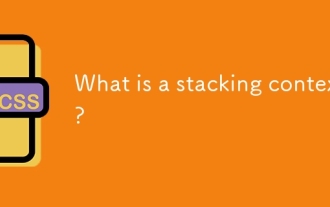 What is a stacking context?
Jul 27, 2025 am 03:55 AM
What is a stacking context?
Jul 27, 2025 am 03:55 AM
Astackingcontextisaself-containedlayerinCSSthatcontrolsthez-orderofoverlappingelements,wherenestedcontextsrestrictz-indexinteractions;itiscreatedbypropertieslikez-indexonpositionedelements,opacity
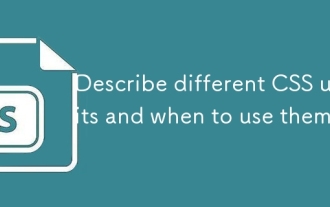 Describe different CSS units and when to use them
Jul 27, 2025 am 04:24 AM
Describe different CSS units and when to use them
Jul 27, 2025 am 04:24 AM
In web development, the choice of CSS units depends on design requirements and responsive performance. 1. Pixels (px) are used to fix sizes such as borders and icons, but are not conducive to responsive design; 2. Percentage (%) is adjusted according to the parent container, suitable for streaming layout but attention to context dependence; 3.em is based on the current font size, rem is based on the root element font, suitable for elastic fonts and unified theme control; 4. Viewport units (vw/vh/vmin/vmax) are adjusted according to the screen size, suitable for full-screen elements and dynamic UI; 5. Auto, inherit, initial and other values are used to automatically calculate, inherit or reset styles, which helps to flexibly layout and style management. The rational use of these units can improve page flexibility and responsiveness.
 How to use the CSS backdrop-filter property?
Aug 02, 2025 pm 12:11 PM
How to use the CSS backdrop-filter property?
Aug 02, 2025 pm 12:11 PM
Backdrop-filter is used to apply visual effects to the content behind the elements. 1. Use backdrop-filter:blur(10px) and other syntax to achieve the frosted glass effect; 2. Supports multiple filter functions such as blur, brightness, contrast, etc. and can be superimposed; 3. It is often used in glass card design, and it is necessary to ensure that the elements overlap with the background; 4. Modern browsers have good support, and @supports can be used to provide downgrade solutions; 5. Avoid excessive blur values and frequent redrawing to optimize performance. This attribute only takes effect when there is content behind the elements.
 How to style links in CSS?
Jul 29, 2025 am 04:25 AM
How to style links in CSS?
Jul 29, 2025 am 04:25 AM
The style of the link should distinguish different states through pseudo-classes. 1. Use a:link to set the unreached link style, 2. a:visited to set the accessed link, 3. a:hover to set the hover effect, 4. a:active to set the click-time style, 5. a:focus ensures keyboard accessibility, always follow the LVHA order to avoid style conflicts. You can improve usability and accessibility by adding padding, cursor:pointer and retaining or customizing focus outlines. You can also use border-bottom or animation underscore to ensure that the link has a good user experience and accessibility in all states.
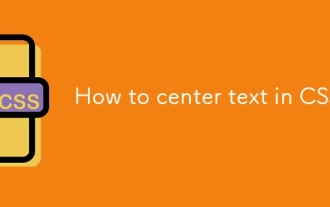 How to center text in CSS?
Jul 27, 2025 am 03:16 AM
How to center text in CSS?
Jul 27, 2025 am 03:16 AM
Use text-align:center to achieve horizontal centering of text; 2. Use Flexbox's align-items:center and justify-content:center to achieve vertical and horizontal centering; 3. Single-line text can be vertically centered by setting line-height equal to the container height; 4. Absolute positioning elements can be combined with top: 50%, left: 50% and transform:translate (-50%, -50%) to achieve centering; 5. CSSGrid's place-items:center can also achieve dual-axis centering at the same time. It is recommended to use Flexbox or Grid first in modern layouts.
 What are user agent stylesheets?
Jul 31, 2025 am 10:35 AM
What are user agent stylesheets?
Jul 31, 2025 am 10:35 AM
User agent stylesheets are the default CSS styles that browsers automatically apply to ensure that HTML elements that have not added custom styles are still basic readable. They affect the initial appearance of the page, but there are differences between browsers, which may lead to inconsistent display. Developers often solve this problem by resetting or standardizing styles. Use the Developer Tools' Compute or Style panel to view the default styles. Common coverage operations include clearing inner and outer margins, modifying link underscores, adjusting title sizes and unifying button styles. Understanding user agent styles can help improve cross-browser consistency and enable precise layout control.





