
This article builds upon a previous discussion of state management using Unstated, exploring Unstated-Next, its successor. Unstated-Next leverages React Hooks and the Context API for streamlined state management, offering a more efficient approach than its predecessor, especially given the advancements in React Hooks. We'll examine single and multi-component state management using Unstated-Next. Familiarity with the previous Unstated article is helpful but not strictly required.
Minimal Form Component Example
We'll create a simple React form with a text input for a name and a submit button. Upon submission, the name will be displayed above the form. The complete code is available on GitHub. This example utilizes Create React App and Bootstrap.
First, set up the project:
npx create-react-app unstated-next-form cd unstated-next-form
Install Unstated-Next:
# yarn yarn add unstated-next # npm npm install --save unstated-next
Import necessary modules into App.js:
// src/App.js
import React, { useState } from 'react';
import { createContainer } from "unstated-next";
Create a custom hook:
// src/App.js
// ...previous imports
const useForm = () => {
const [input, setValue] = useState("");
const [name, setName] = useState("Barney Stinson");
const handleInput = (event) => setValue(event.target.value);
const updateName = (event) => {
event.preventDefault();
setName(input);
setValue("");
};
return { input, name, handleInput, updateName };
};
Create a container using createContainer:
// src/App.js // ...previous code const FormContainer = createContainer(useForm);
Create the Form component:
// src/App.js
// ...previous code
const Form = () => {
const form = FormContainer.useContainer();
return (
<div>
<p>Hello! {form.name}</p>
<form onsubmit="{form.updateName}">
<input type="text" value="{form.input}" onchange="{form.handleInput}">
<button type="submit">Save</button>
</form>
</div>
);
};
Wrap the Form component with the provider in the App component:
const App = () => (
<formcontainer.provider>
<form></form>
</formcontainer.provider>
);
This completes the minimal form example. Try building a simple to-do application using these concepts. A reference repository is available.
Sharing State Across Multiple Components
This example demonstrates sharing state between a form and a to-do list. The user's name, updated in the form, will reflect in the to-do list.
Create a new project and install dependencies:
npx create-react-app unstated-next-app cd unstated-next-app yarn add unstated-next shortid
Create store.js to manage shared state:
// src/store.js
import { useState } from "react";
import shortid from "shortid";
import { createContainer } from 'unstated-next';
const useStore = () => {
const [input, setValue] = useState("");
const [name, setName] = useState("Barney Stinson");
const [todos, setTodos] = useState([{ id: 1, title: 'Write code' }, { id: 2, title: 'Buy milk' }]);
const [item, setItem] = useState("");
const handleInput = (event) => setValue(event.target.value);
const updateName = (event) => {
event.preventDefault();
setName(input);
setValue("");
};
const handleItem = (event) => setItem(event.target.value);
const handleSubmit = (event) => {
event.preventDefault();
setTodos([...todos, { id: shortid.generate(), title: item }]);
setItem("");
};
return { input, name, handleInput, updateName, todos, item, handleItem, handleSubmit };
};
export const StoreContainer = createContainer(useStore);
Create form.js:
// src/form.js
import React from "react";
import { StoreContainer } from "./store";
const FormComponent = () => {
const form = StoreContainer.useContainer();
return (
<div>
<p>Hello! {form.name}</p>
<form onsubmit="{form.updateName}">
<input type="text" value="{form.input}" onchange="{form.handleInput}">
<button type="submit">Change Name</button>
</form>
</div>
);
};
export default FormComponent;
Create todo.js:
// src/todo.js
import React from "react";
import { StoreContainer } from "./store";
const TodoComponent = () => {
const todo = StoreContainer.useContainer();
return (
<div>
<p>Add Todos</p>
<form onsubmit="{todo.handleSubmit}">
<input type="text" value="{todo.item}" onchange="{todo.handleItem}">
<button type="submit">Add</button>
</form>
<p>Dear {todo.name}, here are your current tasks:</p>
<ul>
{todo.todos.map((item) => <li key="{item.id}">{item.title}</li>)}
</ul>
</div>
);
};
export default TodoComponent;
Update App.js:
import React from 'react';
import TodoComponent from "./todo";
import FormComponent from "./form";
import { StoreContainer } from "./store";
function App() {
return (
<storecontainer.provider>
<formcomponent></formcomponent>
<todocomponent></todocomponent>
</storecontainer.provider>
);
}
export default App;
This revised example provides a more complete and functional illustration of state sharing across multiple components using Unstated-Next. Remember to handle potential errors and edge cases in a production environment.
The above is the detailed content of Managing State in React using Unstated-Next. For more information, please follow other related articles on the PHP Chinese website!

Hot AI Tools

Undress AI Tool
Undress images for free

Undresser.AI Undress
AI-powered app for creating realistic nude photos

AI Clothes Remover
Online AI tool for removing clothes from photos.

Clothoff.io
AI clothes remover

Video Face Swap
Swap faces in any video effortlessly with our completely free AI face swap tool!

Hot Article

Hot Tools

Notepad++7.3.1
Easy-to-use and free code editor

SublimeText3 Chinese version
Chinese version, very easy to use

Zend Studio 13.0.1
Powerful PHP integrated development environment

Dreamweaver CS6
Visual web development tools

SublimeText3 Mac version
God-level code editing software (SublimeText3)

Hot Topics
 What is 'render-blocking CSS'?
Jun 24, 2025 am 12:42 AM
What is 'render-blocking CSS'?
Jun 24, 2025 am 12:42 AM
CSS blocks page rendering because browsers view inline and external CSS as key resources by default, especially with imported stylesheets, header large amounts of inline CSS, and unoptimized media query styles. 1. Extract critical CSS and embed it into HTML; 2. Delay loading non-critical CSS through JavaScript; 3. Use media attributes to optimize loading such as print styles; 4. Compress and merge CSS to reduce requests. It is recommended to use tools to extract key CSS, combine rel="preload" asynchronous loading, and use media delayed loading reasonably to avoid excessive splitting and complex script control.
 External vs. Internal CSS: What's the Best Approach?
Jun 20, 2025 am 12:45 AM
External vs. Internal CSS: What's the Best Approach?
Jun 20, 2025 am 12:45 AM
ThebestapproachforCSSdependsontheproject'sspecificneeds.Forlargerprojects,externalCSSisbetterduetomaintainabilityandreusability;forsmallerprojectsorsingle-pageapplications,internalCSSmightbemoresuitable.It'scrucialtobalanceprojectsize,performanceneed
 What is Autoprefixer and how does it work?
Jul 02, 2025 am 01:15 AM
What is Autoprefixer and how does it work?
Jul 02, 2025 am 01:15 AM
Autoprefixer is a tool that automatically adds vendor prefixes to CSS attributes based on the target browser scope. 1. It solves the problem of manually maintaining prefixes with errors; 2. Work through the PostCSS plug-in form, parse CSS, analyze attributes that need to be prefixed, and generate code according to configuration; 3. The usage steps include installing plug-ins, setting browserslist, and enabling them in the build process; 4. Notes include not manually adding prefixes, keeping configuration updates, prefixes not all attributes, and it is recommended to use them with the preprocessor.
 CSS Case Sensitivity: Understanding What Matters
Jun 20, 2025 am 12:09 AM
CSS Case Sensitivity: Understanding What Matters
Jun 20, 2025 am 12:09 AM
CSSismostlycase-insensitive,butURLsandfontfamilynamesarecase-sensitive.1)Propertiesandvalueslikecolor:red;arenotcase-sensitive.2)URLsmustmatchtheserver'scase,e.g.,/images/Logo.png.3)Fontfamilynameslike'OpenSans'mustbeexact.
 What is the conic-gradient() function?
Jul 01, 2025 am 01:16 AM
What is the conic-gradient() function?
Jul 01, 2025 am 01:16 AM
Theconic-gradient()functioninCSScreatescirculargradientsthatrotatecolorstopsaroundacentralpoint.1.Itisidealforpiecharts,progressindicators,colorwheels,anddecorativebackgrounds.2.Itworksbydefiningcolorstopsatspecificangles,optionallystartingfromadefin
 CSS tutorial for creating a sticky header or footer
Jul 02, 2025 am 01:04 AM
CSS tutorial for creating a sticky header or footer
Jul 02, 2025 am 01:04 AM
TocreatestickyheadersandfooterswithCSS,useposition:stickyforheaderswithtopvalueandz-index,ensuringparentcontainersdon’trestrictit.1.Forstickyheaders:setposition:sticky,top:0,z-index,andbackgroundcolor.2.Forstickyfooters,betteruseposition:fixedwithbot
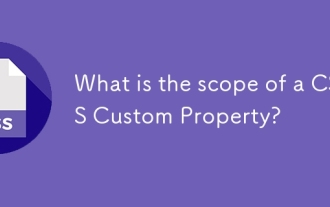 What is the scope of a CSS Custom Property?
Jun 25, 2025 am 12:16 AM
What is the scope of a CSS Custom Property?
Jun 25, 2025 am 12:16 AM
The scope of CSS custom properties depends on the context of their declaration, global variables are usually defined in :root, while local variables are defined within a specific selector for componentization and isolation of styles. For example, variables defined in the .card class are only available for elements that match the class and their children. Best practices include: 1. Use: root to define global variables such as topic color; 2. Define local variables inside the component to implement encapsulation; 3. Avoid repeatedly declaring the same variable; 4. Pay attention to the coverage problems that may be caused by selector specificity. Additionally, CSS variables are case sensitive and should be defined before use to avoid errors. If the variable is undefined or the reference fails, the fallback value or default value initial will be used. Debug can be done through the browser developer
 Unlock the Potential of CSS Animations: A Deep Dive
Jun 20, 2025 am 12:14 AM
Unlock the Potential of CSS Animations: A Deep Dive
Jun 20, 2025 am 12:14 AM
CSSanimationsenhancewebpagesbyimprovinguserexperienceandsitefunctionality.1)Usetransitionsforsmoothstylechanges,asinthebuttoncolorexample.2)Employkeyframesfordetailedanimations,likethebouncingball.3)Ensureperformancebykeepinganimationssimpleandusingt






