Sharing your Mac with others while keeping your data private is easy with multiple user accounts. This guide explores several methods for switching between users on macOS, from the simple Fast User Switching to using the lock screen and even the Terminal.

Optimize Mac Storage for All Users!
Keep your Mac running smoothly for everyone by using CleanMyMac to remove junk files and free up space. Available on Setapp.
Try CleanMyMac Free (Security-tested)
Fast User Switching: The Quickest Method
Fast User Switching allows you to quickly switch between users without logging out. This is ideal for those who frequently switch between personal and work accounts. However, remember that all user sessions remain active, potentially consuming more system resources.
To enable Fast User Switching:
- Open System Settings (Apple menu).
- Go to Control Center.
- Find Fast User Switching and choose a display name (Full Name, Account Name, or Icon).
- Toggle Show in Control Center to enable switching from the Control Center.

Switching users:
- Click the Fast User Switching icon in the menu bar.
- Select the desired account.
- Enter the password.

First-time logins will require macOS setup. To switch back, simply use the menu bar again.

Tip: For a cleaner menu bar, consider using Bartender to manage your icons.
Switching via Lock Screen
If your Mac goes to sleep, switching users is done through the lock screen.
- Wake your Mac. The lock screen shows the currently logged-in user.
- Select another user profile.
- Enter the password.

To log out completely and free up resources, click the Apple menu and choose Log Out [Profile Name] (or press Shift Command Q). To allow another user access, lock the screen (Apple menu > Lock Screen or Control Command Q).


Tip: Use Dropzone for easy file sharing and other quick actions from the menu bar.

Touch ID for Secure Switching
For enhanced security, use Touch ID to switch users. Each user needs a registered fingerprint.
- Log in to the account where you want to enable Touch ID.
- Go to System Settings > Touch ID & Password.
- Add your fingerprint and enable Use Touch ID for fast user switching.

Terminal Method (Advanced)
While you can't directly switch users, you can log into another account via the Terminal using the login [username] command. Remember to enter the correct password.
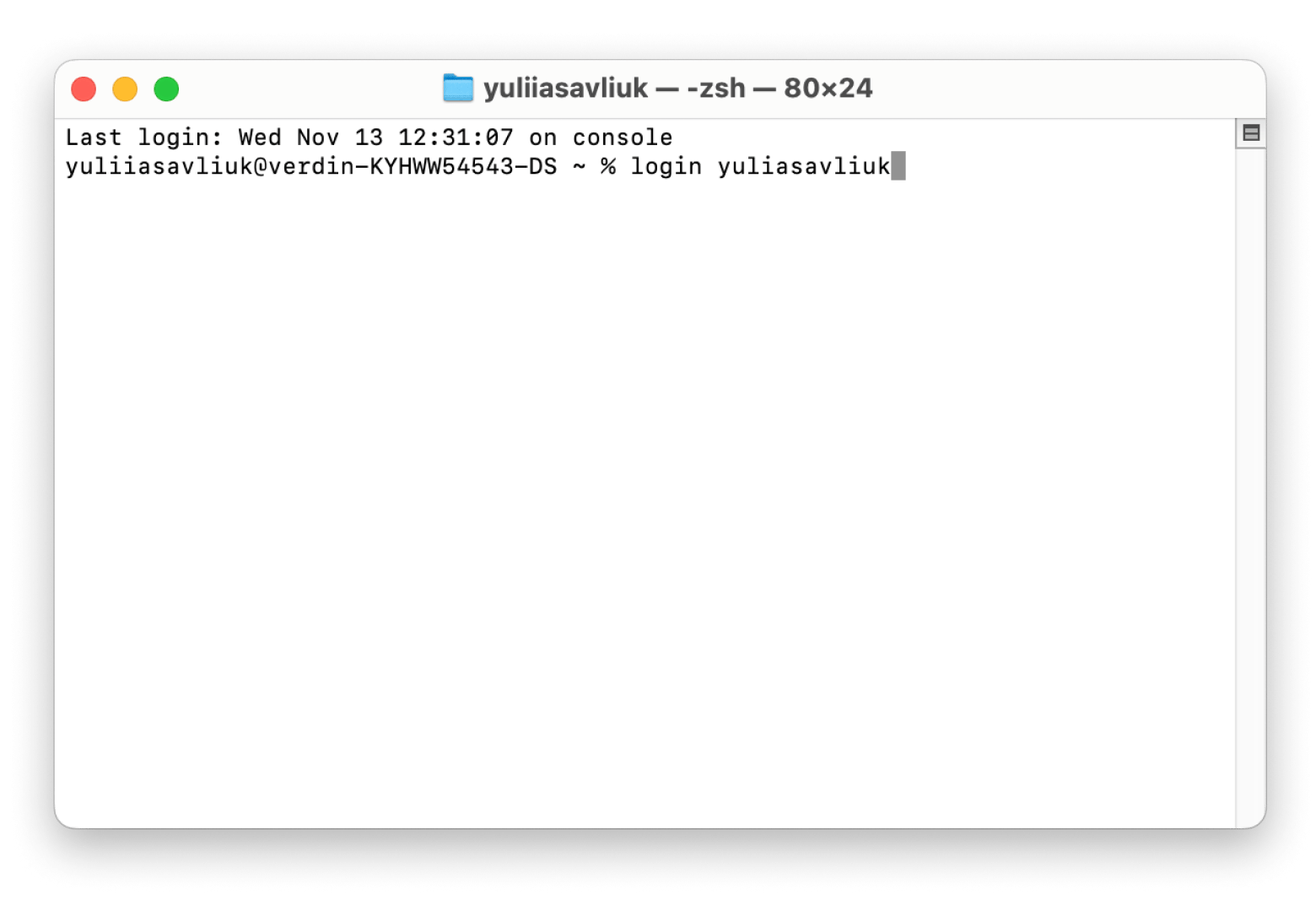
Maintaining Mac Performance
Multiple accounts can impact performance. Regularly use CleanMyMac to remove junk files and keep your Mac running smoothly.

Conclusion
Switching users on a Mac is simple, regardless of the method used. Optimize your system with tools like Bartender, Dropzone, and CleanMyMac for a smoother experience. Setapp offers a 7-day free trial to explore these apps.
FAQs
- How to create user accounts: System Settings > Users & Groups > Add User.
- How to log in as a different user: Select the user profile at the login screen and enter the password.
- Keyboard shortcut for login screen: Control Command Q
The above is the detailed content of How to switch users on Mac (Quick guide). For more information, please follow other related articles on the PHP Chinese website!

Hot AI Tools

Undress AI Tool
Undress images for free

Undresser.AI Undress
AI-powered app for creating realistic nude photos

AI Clothes Remover
Online AI tool for removing clothes from photos.

Clothoff.io
AI clothes remover

Video Face Swap
Swap faces in any video effortlessly with our completely free AI face swap tool!

Hot Article

Hot Tools

Notepad++7.3.1
Easy-to-use and free code editor

SublimeText3 Chinese version
Chinese version, very easy to use

Zend Studio 13.0.1
Powerful PHP integrated development environment

Dreamweaver CS6
Visual web development tools

SublimeText3 Mac version
God-level code editing software (SublimeText3)

Hot Topics
 1793
1793
 16
16
 1735
1735
 56
56
 1587
1587
 29
29
 267
267
 587
587
 Data Breach Reports Archive — 2017
Jun 24, 2025 am 09:51 AM
Data Breach Reports Archive — 2017
Jun 24, 2025 am 09:51 AM
In this blog post, we’ve gathered the 22 most significant breaches that happened back in 2017. All of the reports were conducted by Chris Vickery — a data breach hunter, who had partnered with MacKeeper to provide repor
 How to Make a MacOS Monterey Boot Installer Drive
Jun 24, 2025 am 09:10 AM
How to Make a MacOS Monterey Boot Installer Drive
Jun 24, 2025 am 09:10 AM
Some Mac users utilize bootable USB drives to install or upgrade to macOS Monterey. If you're looking to create a bootable macOS Monterey installer drive, we’ll guide you through the steps.This method is typically intended for advanced users who want
 Can I Show the Dock on All Screens on Mac? Using Dock on Different Displays in macOS
Jul 03, 2025 am 09:30 AM
Can I Show the Dock on All Screens on Mac? Using Dock on Different Displays in macOS
Jul 03, 2025 am 09:30 AM
If you're using a Mac with multiple monitors, you might be curious about how to display the Dock on all screens or whether it's possible to add a Dock to secondary displays.The good news is that you can configure the Dock to appear on any screen conn
 How to Remove Old Devices from Apple ID on Mac
Jul 07, 2025 am 09:08 AM
How to Remove Old Devices from Apple ID on Mac
Jul 07, 2025 am 09:08 AM
If you've owned multiple Apple devices over the years, you might find yourself in a situation where some of those older Macs, iPhones, iPads, or other Apple hardware have been sold, given away, or traded. No matter how they left your possession, it's
 How to Play Fortnite on Mac with FnMacAssistant & Sideloadly
Jul 05, 2025 am 09:21 AM
How to Play Fortnite on Mac with FnMacAssistant & Sideloadly
Jul 05, 2025 am 09:21 AM
Fortnite is once again available for iPhone and iPad users, bringing joy to many gamers. However, there's still no official version for Mac (at least not yet). Despite that, Apple Silicon Mac owners aren’t completely out of luck—you can run the iOS/i
 How to Enable iCloud Private Relay on Mac
Jul 05, 2025 am 09:36 AM
How to Enable iCloud Private Relay on Mac
Jul 05, 2025 am 09:36 AM
iCloud Private Relay is an excellent privacy feature included with the iCloud subscription, designed to safeguard your online activity and browsing by masking your IP address (using a temporary one) and encrypting DNS lookups. This prevents third pa
 How to Make MacOS Sequoia Feel Faster: Tips to Speed Up Slow MacOS
Jul 05, 2025 am 09:28 AM
How to Make MacOS Sequoia Feel Faster: Tips to Speed Up Slow MacOS
Jul 05, 2025 am 09:28 AM
macOS Sequoia is a solid operating system that brings some impressive features like iPhone Mirroring, and while performance is excellent for many users, not everyone experiences the same level of speed. If you're finding macOS Sequoia slower than pre
 Can’t Use Universal Control? Share Keyboard & Mouse Across Macs, PCs with Barrier
Jun 26, 2025 am 10:55 AM
Can’t Use Universal Control? Share Keyboard & Mouse Across Macs, PCs with Barrier
Jun 26, 2025 am 10:55 AM
Desire to Control Multiple Devices? Want to operate multiple Macs, or even PCs, with a single keyboard and mouse? Barrier makes this possible, offering a free virtual KVM switch that enables you to share a keyboard and mouse between computers just by




