What to do if keyboard becomes unresponsive
Jul 14, 2025 am 01:04 AMIf your keyboard stops responding, first determine if it’s a hardware or software issue by checking physical connections, testing on another device, and troubleshooting drivers. 1. Check physical connections by unplugging and replugging wired keyboards or ensuring wireless connectivity and battery life. 2. Test the keyboard on another device to identify if the problem is with the keyboard or original system. 3. Troubleshoot software and drivers via Device Manager on Windows or System Preferences on Mac. 4. Clean keys using compressed air and a damp cloth to remove debris. If these steps fail, consider hardware replacement as a last resort.

If your keyboard stops responding, the first thing to do is figure out whether it’s a hardware issue or something software-related. Keyboards can go unresponsive for a variety of reasons—ranging from simple connection problems to driver issues or even system glitches. Here are some practical steps you can take depending on what’s going on.

Check the physical connections
This might sound obvious, but loose cables or weak wireless signals are common causes of keyboard problems.
- If it's a wired keyboard, try unplugging and re-plugging it into a different USB port. Sometimes the port itself might be faulty.
- For wireless keyboards, check if the receiver is properly inserted or if Bluetooth is connected. You can also try turning the keyboard off and on again.
- Make sure the keyboard has enough battery power if it’s wireless. A drained battery can mimic a broken keyboard.
Also, give the keyboard a quick visual inspection—dust, crumbs, or spilled liquid can interfere with key function over time.
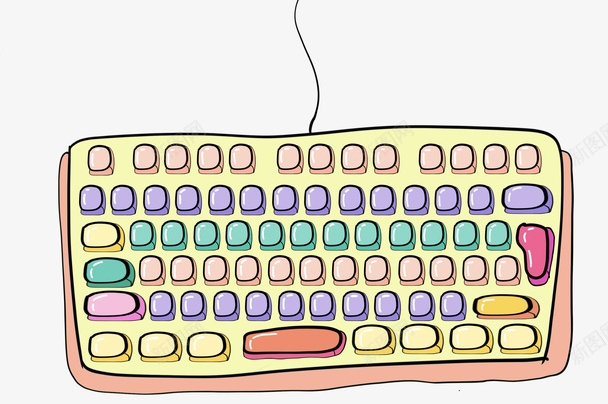
Test the keyboard on another device
Before jumping into complex troubleshooting, test the keyboard on another computer or device.
- Plug it into a different laptop or desktop, or switch between Windows, Mac, or even a tablet if possible.
- This helps determine whether the issue lies with the keyboard hardware or the original system it was connected to.
If the keyboard works fine elsewhere, then the problem is likely with your original device’s settings or drivers—not the keyboard itself.

Troubleshoot software and drivers
Sometimes, the keyboard isn’t physically broken—it just isn’t communicating well with your system.
- On Windows, open Device Manager and look under "Keyboards." If there’s a yellow triangle icon next to your keyboard, that means there’s a driver issue. Right-click and choose “Update driver” or uninstall and let Windows reinstall it automatically.
- Try the on-screen keyboard (you can search for “On-Screen Keyboard” in Windows) to see if you can at least type that way. If you can, it confirms the physical keyboard has a specific issue.
- On Mac, go to System Preferences > Keyboard and make sure everything looks normal. You can also reset NVRAM by restarting and holding Option Command P R until you hear the startup chime twice.
Also, consider whether any recent software updates or new programs could have caused the issue.
Clean and inspect the keys
If the keyboard seems partially responsive—like only certain keys aren’t working—it might just need cleaning.
- Use compressed air to blow dust out from between the keys.
- Wipe the surface gently with a slightly damp cloth. Avoid using excessive moisture, especially on mechanical or membrane keyboards.
- For deeper cleaning, you can carefully pop off keycaps (especially on mechanical keyboards) using a keycap puller and clean underneath.
Sometimes sticky keys or debris stuck beneath the keys can cause intermittent issues.
If none of these steps help, you might be dealing with a hardware failure. At that point, replacing the keyboard or trying a different one is usually the most practical solution. But in most cases, the issue turns out to be something minor that you can fix without spending money.
The above is the detailed content of What to do if keyboard becomes unresponsive. For more information, please follow other related articles on the PHP Chinese website!

Hot AI Tools

Undress AI Tool
Undress images for free

Undresser.AI Undress
AI-powered app for creating realistic nude photos

AI Clothes Remover
Online AI tool for removing clothes from photos.

Clothoff.io
AI clothes remover

Video Face Swap
Swap faces in any video effortlessly with our completely free AI face swap tool!

Hot Article

Hot Tools

Notepad++7.3.1
Easy-to-use and free code editor

SublimeText3 Chinese version
Chinese version, very easy to use

Zend Studio 13.0.1
Powerful PHP integrated development environment

Dreamweaver CS6
Visual web development tools

SublimeText3 Mac version
God-level code editing software (SublimeText3)

Hot Topics
 How to open the right-click menu through shortcut keys
Jan 14, 2024 pm 03:12 PM
How to open the right-click menu through shortcut keys
Jan 14, 2024 pm 03:12 PM
When our mouse temporarily loses its function, how to use keyboard shortcuts to open the right-click menu? There are two methods. One is to press the Shift+F10 shortcut key to adjust the right-click menu, and the other is to use the keyboard shortcut between windows and ctrl. Directory keys can also be used. Let’s take a look at the specific tutorial below. The first method of using keyboard shortcuts to open the right-click menu: 1. When no file is selected on the computer desktop, press the button marked in red circle on the keyboard in the picture below. This button is the button to quickly open the right-click menu. 2. You can open the right-click menu on the desktop. If you need to select an item, just use the mouse to select it. Second method 1. In fact, we can use the "Shift+F10" shortcut key to adjust the right-click menu 2
 How to type underline on the keyboard? How to type only underline without typing?
Feb 22, 2024 pm 07:46 PM
How to type underline on the keyboard? How to type only underline without typing?
Feb 22, 2024 pm 07:46 PM
Adjust the input method to English and hold down the Shift key and the minus key. Applicable model of the tutorial: Lenovo AIO520C System: Windows 10 Professional Edition: Microsoft Office Word 2022 Analysis 1 First check the Chinese and English typing of the input method and adjust it to English. 2Then hold down the Shift key and the Minus key on your keyboard at the same time. 3 Check the interface to see the underlined words. Supplement: How to quickly enter underline in Word document 1. If you need to enter an underline in Word, select the space with the mouse, then select the underline type in the font menu to enter. Summary/Notes: Be sure to change the input method to English before proceeding, otherwise the underscore cannot be successfully entered.
 Keyboard auto-typing on Windows laptop
Feb 19, 2024 pm 05:33 PM
Keyboard auto-typing on Windows laptop
Feb 19, 2024 pm 05:33 PM
Computer input devices such as keyboard and mouse require human operation and cannot operate independently. The same goes for the touchpad and keyboard on Windows laptops. Text is not automatically entered, nor is the mouse clicked automatically. If something unusual happens, there must be a reason. If you encounter laptop keyboard auto-typing issues, follow the guide to fix it. Keyboard on Windows Laptop Typing Automatically When the keyboard on your Windows laptop is typing automatically, here’s how you can fix it. Check the keyboard manually Make sure the keyboard is working properly Check if the laptop is connected remotely Check if any autotyping programs are running Run a malware scan Adjust the keyboard settings Reinstall the keyboard driver Let’s know in detail
 Win11 keyboard shortcut list
Jan 05, 2024 pm 02:46 PM
Win11 keyboard shortcut list
Jan 05, 2024 pm 02:46 PM
The win11 system has a large number of built-in keyboard shortcuts that allow us to perform certain operations quickly. However, many users not only don’t know what the win11 keyboard shortcuts are, but they are also not used to using them. Therefore, the editor will bring you a complete list of win11 keyboard shortcuts. Let’s learn them together. What are the win11 keyboard shortcuts: 1. F key F1 Show help all F2 Rename selected items all F3 Search files or folders all F10 Activate the menu bar in the active program All 2. Ctrl key Ctrl+A Select document or window All items All Ctrl+C Copy selected items All Ctrl+D Add webpage to your favorites All Ctrl+J Open Download Manager All Ctrl+L Highlight
 VGN co-branded 'Elden's Circle' keyboard and mouse series products are now on the shelves: Lani / Faded One custom theme, starting from 99 yuan
Aug 12, 2024 pm 10:45 PM
VGN co-branded 'Elden's Circle' keyboard and mouse series products are now on the shelves: Lani / Faded One custom theme, starting from 99 yuan
Aug 12, 2024 pm 10:45 PM
According to news from this site on August 12, VGN launched the co-branded "Elden Ring" keyboard and mouse series on August 6, including keyboards, mice and mouse pads, designed with a customized theme of Lani/Faded One. The current series of products It has been put on JD.com, priced from 99 yuan. The co-branded new product information attached to this site is as follows: VGN丨Elden Law Ring S99PRO Keyboard This keyboard uses a pure aluminum alloy shell, supplemented by a five-layer silencer structure, uses a GASKET leaf spring structure, has a single-key slotted PCB, and the original height PBT material Keycaps, aluminum alloy personalized backplane; supports three-mode connection and SMARTSPEEDX low-latency technology; connected to VHUB, it can manage multiple devices in one stop, starting at 549 yuan. VGN丨Elden French Ring F1PROMAX wireless mouse the mouse
 How to assign Copilot buttons on any keyboard in Windows 11
Feb 20, 2024 am 10:33 AM
How to assign Copilot buttons on any keyboard in Windows 11
Feb 20, 2024 am 10:33 AM
Windows 11 computer keyboards that will be launched in the next few months will have a new Copilot key. This key allows users to easily enter co-pilot mode by pressing a designated button without upgrading a new PC. This guide will detail how to set up the copilot button on any Windows 11 keyboard. Microsoft recently announced that they have made important progress in advancing artificial intelligence-assisted driving. Windows 11 will add a dedicated Copilot key to further enhance the experience of PC users. This hardware change represents the first major upgrade to Windows PC keyboards in thirty years. In the coming months, new Windows 11 computers will feature a new Copilot key design on the keyboard
 How to set up handwriting input method on Apple mobile phone keyboard
Mar 08, 2024 pm 02:30 PM
How to set up handwriting input method on Apple mobile phone keyboard
Mar 08, 2024 pm 02:30 PM
Apple mobile keyboard users want to set up the handwriting input method, but don’t know how to do it. It’s actually very simple. Users can directly select the handwriting input method in the phone’s keyboard settings. If not, they can also manually add a handwriting input method. How to set the handwriting input method on the Apple mobile phone keyboard A: Enable the handwriting input method directly in the keyboard settings 1. When Apple users use the input method, the handwriting input method is enabled by default. 2. Users only need to click and hold the lower left corner to select the handwriting input method while typing. 3. If the user does not have a handwriting input method in his mobile phone, he can also add it manually. 4. The user enters the settings, finds the universal keyboard settings, and adds the handwriting input option to the first keyboard. 5. Use handwriting input method to
 Maicong K87 three-mode mechanical keyboard adds 'hyacinth axis' and 'ice cream axis' version: Gasket structure, initial price starts at 299 yuan
Feb 29, 2024 pm 05:00 PM
Maicong K87 three-mode mechanical keyboard adds 'hyacinth axis' and 'ice cream axis' version: Gasket structure, initial price starts at 299 yuan
Feb 29, 2024 pm 05:00 PM
According to news from this website on February 29, Maicong today launched two versions of "Hyacinth Switch" and "Glazed Ice Cream Switch" for the K87 three-mode mechanical keyboard. The keyboard features "Gasket structure, 80% arrangement", related shaft keyboards The price information is as follows: "Hyacinth Switch" version: initial price is 299 yuan. "Liuguang Ice Cream Switch" version: initial price is 379 yuan. According to reports, the series of keyboards use Gasket structure, 87-key 80% arrangement, full-key rollover, and support thermal For plugging and unplugging, it claims to use "original/MDA two-color PBT keycaps", uses a 1.2mm single-key slotted PCB (lower lamp position), is equipped with RGB lighting effects, and has a magnetic absorption nameplate design. In addition, this keyboard is equipped with a 6000 mAh battery and a wireless delay of 3ms. The official size and size of the keyboard have not been announced.






