In PowerPoint, the most direct shortcut key to playing slides from scratch is F5. Press F5 to start playing from the first slide regardless of the currently selected page, suitable for formal speeches or classroom explanations; 1. If you need to start playing from the current page, you can use Shift F5; 2. Alt F5 (Command Return on Mac) is used for full screen playback; 3. Ctrl F5 is used to reset animations and timing before playing; 4. Esc can exit the show at any time. Some notebooks need to be used with the Fn key. Mastering these shortcut keys will help improve the smoothness of the presentation.

Pressing the F5 key is the most direct shortcut in PowerPoint, allowing you to quickly play presentations from scratch. This operation is simple and efficient, especially suitable for saving time during speeches or presentations.
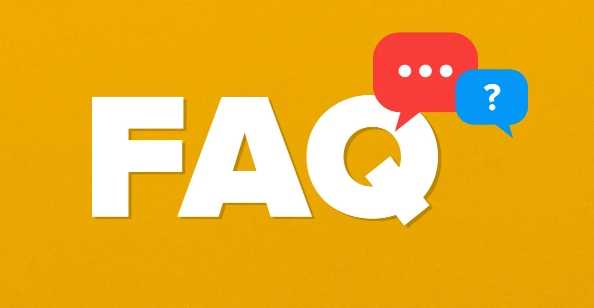
F5: Play slideshow from scratch
This is the most commonly used shortcut key to start a slide show. No matter which page you currently select, pressing F5 will start playing from the first slide. Suitable for formal speeches, classroom explanations and other scenarios.
- If you want to preview the entire presentation during editing, F5 is the most straightforward way.
- Some keyboards need to be matched with the Fn key to trigger F5 (such as laptop keyboard). At this time, you can try Shift F5 or check whether the keyboard settings support function keys first.
Shift F5: Start playing from the current page
If you only want to test a certain part of the slideshow, or temporarily jump to a certain page to start explaining, you can use Shift F5 , which will start playing from the page you currently selected.
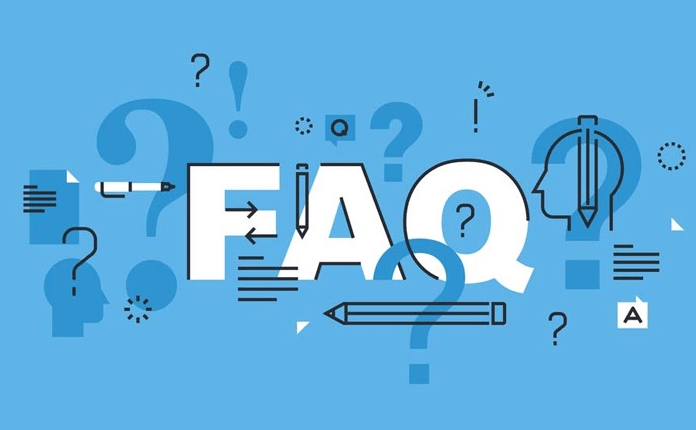
- This shortcut is very useful when debugging slide animations or rehearsing specific content.
- For example, if you are modifying the 8th slide and want to see its playback effect, you don’t need to go back to the beginning. Just press Shift F5 to start from the 8th picture.
Other commonly used playback related shortcut keys
In addition to the above two core shortcut keys, there are also some auxiliary keys that are worth knowing:
- Alt F5 (Maybe Command Return on Mac): Play the current presentation in full screen.
- Ctrl F5 : Reset the animation and timing of the slide before playing.
- Esc : Press to exit the slide show at any time during playback.
Although these key combinations are not commonly used, they may come in handy in different scenarios.
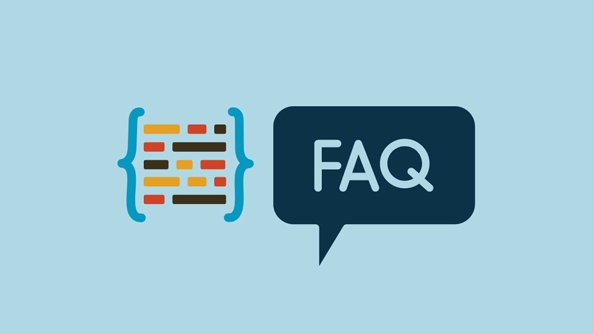
Basically that's it. Mastering these shortcut keys will make it smoother when making demonstrations and will not easily get stuck in the switching operation.
The above is the detailed content of PowerPoint shortcut to start presentation. For more information, please follow other related articles on the PHP Chinese website!

Hot AI Tools

Undress AI Tool
Undress images for free

Undresser.AI Undress
AI-powered app for creating realistic nude photos

AI Clothes Remover
Online AI tool for removing clothes from photos.

Clothoff.io
AI clothes remover

Video Face Swap
Swap faces in any video effortlessly with our completely free AI face swap tool!

Hot Article

Hot Tools

Notepad++7.3.1
Easy-to-use and free code editor

SublimeText3 Chinese version
Chinese version, very easy to use

Zend Studio 13.0.1
Powerful PHP integrated development environment

Dreamweaver CS6
Visual web development tools

SublimeText3 Mac version
God-level code editing software (SublimeText3)

Hot Topics
 How to Translate a Web Page in Google Chrome
Jun 25, 2025 am 12:27 AM
How to Translate a Web Page in Google Chrome
Jun 25, 2025 am 12:27 AM
In this post, you’ll learn how to translate a web page in Google Chrome on desktop or mobile, how to adjust Google translation settings, how to change Chrome language. For more Chrome tips, computer tips, useful computer tools, you can visit php.cn S
 Five Ways to Fix the Esentutl.exe Error in Windows 10
Jul 01, 2025 am 12:37 AM
Five Ways to Fix the Esentutl.exe Error in Windows 10
Jul 01, 2025 am 12:37 AM
Esentutl.exe is an executable file, playing a significant role in Windows system. Some people find this component lost or not working. Other errors may emerge for it. So, how to fix the esentutl.exe error? This article on php.cn Website will develop
 What is the color accuracy and gamut coverage of the AG275UXM?
Jun 26, 2025 pm 05:53 PM
What is the color accuracy and gamut coverage of the AG275UXM?
Jun 26, 2025 pm 05:53 PM
TheAlienwareAG275UXMdeliversstrongcoloraccuracyandwidegamutcoveragesuitableforbothcreativeworkandgaming.1.Itoffersfactory-calibratedcoloraccuracywithΔEbelow2,oftenreachingΔE
 How to Delete TikTok Account Permanently and Erase Data
Jun 25, 2025 am 12:46 AM
How to Delete TikTok Account Permanently and Erase Data
Jun 25, 2025 am 12:46 AM
This tutorial teaches you how to delete TikTok account permanently from your device. You can go to your TikTok account settings to easily delete your account. After you delete the account, it will be deactivated for 30 days and be permanently deleted
 How to Zoom in on PC? (On a Web Browser or an APP in Windows)
Jun 24, 2025 am 12:39 AM
How to Zoom in on PC? (On a Web Browser or an APP in Windows)
Jun 24, 2025 am 12:39 AM
If you can’t see the font or the graphics on your computer screen, you can zoom in on Windows 10 for a better view of the screen. Do you know how to zoom in on PC? It is not difficult. In this post, php.cn Software will show you how to zoom in on you
 How to Fix 'Your Version of Windows Has Reached End of Service” - MiniTool
Jun 19, 2025 am 12:51 AM
How to Fix 'Your Version of Windows Has Reached End of Service” - MiniTool
Jun 19, 2025 am 12:51 AM
In your Windows Settings or you main full-screen, you may see the “your version of Windows has reached end of service” message. What does it mean? How to remove this message? This post from php.cn tells the details for you.
 NTLite Windows 11: Download & Use to Create Your Own Lite Edition - MiniTool
Jun 23, 2025 am 12:47 AM
NTLite Windows 11: Download & Use to Create Your Own Lite Edition - MiniTool
Jun 23, 2025 am 12:47 AM
What is NTLite used for? How do I debloat an ISO in Windows 11? If you want to debloat Windows 11 before installing it, you can run NTLite to create your own Lite Edition. In this post, php.cn will guide you NTLite Windows 11 download and how to use
 How to Fix Hogwarts Legacy Not Using GPU on Windows 10/11? - MiniTool
Jun 17, 2025 am 09:53 AM
How to Fix Hogwarts Legacy Not Using GPU on Windows 10/11? - MiniTool
Jun 17, 2025 am 09:53 AM
Hogwarts Legacy has caught many players’ eyes since its debut. New games will have many issues that need optimization at launch and Hogwarts Legacy is no exception. In this post on php.cn Website, we will show you how to fix Hogwarts Legacy not using






