CSS Scroll Snap improves the scrolling experience through adsorption effects. Common scenarios include horizontal scrolling navigation bar, vertical paged scrolling, and local adsorption in multi-column layouts. For horizontal scrolling, you need to set the container to flex layout and use scroll-snap-align: start; for vertical scrolling, you can unify the page height and combine scroll-snap-type: y mandatory; local adsorption is suitable for card lists, and scroll-snap-align: center is commonly used to achieve center sliding. Notes include compatibility issues, incomplete support for some browsers, and conflicts with fixed positioning or transform. It is recommended to test the performance of different devices and browsers during development.
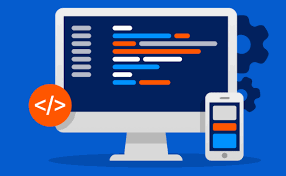
Want to make web pages scroll smoother and more rhythmic? The Scroll Snap feature of CSS is a good choice. It allows your page to automatically "suck" to a specific location when scrolling, giving the user a feeling of being guided to browse. If used well, it will not only improve the experience, but also enhance the readability and concentration of the content.

Let’s take a look at several common usage scenarios and writing methods in practical applications to help you quickly get started with CSS Scroll Snap.

Scroll navigation bar horizontally
If you are going to do a horizontally scrolling content display, such as a picture gallery or product carousel, Scroll Snap is perfect.
.container {
scroll-snap-type: x mandatory;
overflow-x: scroll;
display: flex;
}
.item {
scroll-snap-align: start;
min-width: 100%;
} After this setting, each scroll will automatically align to the starting position of each .item , visually like turning over page by page.
A few points to note:
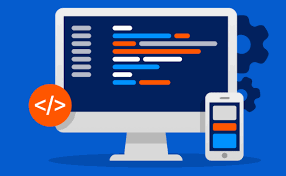
- The container must have a clear width, or the child dimensions must be controlled by
min-width. - Use
flexorgridlayout to ensure that the child elements are arranged correctly. - If you want the scrollbar to be hidden but still slide, you can use
overflow: hiddenwith the internal scroll container.
Paginal scrolling
Similar to the effect of PPT, swipe up and down and jump directly to the next screen. This practice is often displayed on introduction pages, single page websites, or mobile devices.
section {
scroll-snap-align: start;
}
.scroll-container {
scroll-snap-type: y mandatory;
overflow-y: scroll;
height: 100vh;
} Each section becomes a rolling stop. There are several tips for this solution:
- The page height is best unified, otherwise it is easy to "can't absorb".
- Navigation highlighting or progress indication can be implemented in combination with JS.
- Pay attention to the scaling of the browser address bar affects the height calculation when testing on mobile terminal.
Local adsorption in multi-column layout
Sometimes we don’t need to scroll the entire page, but instead hope that a local area supports scrolling adsorption, such as card lists or sidebar menus.
The implementation method is also very simple:
.card-list {
scroll-snap-type: x mandatory;
overflow-x: auto;
white-space: nowrap;
}
.card {
scroll-snap-align: center;
display: inline-block;
} Here scroll-snap-align: center allows the card to be displayed in the center, which is more natural than start . This writing method is particularly suitable for horizontal sliding components under the mobile terminal small screen.
You can also add a transition animation:
.card {
scroll-snap-align: center;
transition: transform 0.2s ease;
}While not all browsers support animation, the experience is better on supported devices.
Notes and compatibility
Although Scroll Snap is good, there are some details to pay attention to:
- Not all browsers fully support it, especially older versions of Safari and IE.
- On some mobile browsers (such as WeChat’s built-in browser), insensitive adsorption may occur.
- If you use
position: fixedortransformon the page, it may affect adsorption behavior.
It is recommended to do more testing during development, especially to see if the scrolling is smooth under different devices and browsers.
Basically that's it, Scroll Snap is not complicated, but it's easy to ignore the details. Reasonable use can take your web interaction to a higher level.
The above is the detailed content of Creating Guided Scrolling Experiences with CSS Scroll Snap. For more information, please follow other related articles on the PHP Chinese website!

Hot AI Tools

Undress AI Tool
Undress images for free

Undresser.AI Undress
AI-powered app for creating realistic nude photos

AI Clothes Remover
Online AI tool for removing clothes from photos.

Clothoff.io
AI clothes remover

Video Face Swap
Swap faces in any video effortlessly with our completely free AI face swap tool!

Hot Article

Hot Tools

Notepad++7.3.1
Easy-to-use and free code editor

SublimeText3 Chinese version
Chinese version, very easy to use

Zend Studio 13.0.1
Powerful PHP integrated development environment

Dreamweaver CS6
Visual web development tools

SublimeText3 Mac version
God-level code editing software (SublimeText3)
 How does React handle focus management and accessibility?
Jul 08, 2025 am 02:34 AM
How does React handle focus management and accessibility?
Jul 08, 2025 am 02:34 AM
React itself does not directly manage focus or accessibility, but provides tools to effectively deal with these issues. 1. Use Refs to programmatically manage focus, such as setting element focus through useRef; 2. Use ARIA attributes to improve accessibility, such as defining the structure and state of tab components; 3. Pay attention to keyboard navigation to ensure that the focus logic in components such as modal boxes is clear; 4. Try to use native HTML elements to reduce the workload and error risk of custom implementation; 5. React assists accessibility by controlling the DOM and adding ARIA attributes, but the correct use still depends on developers.
 A Deep Dive into WebAssembly (WASM) for Front-End Developers
Jul 27, 2025 am 12:32 AM
A Deep Dive into WebAssembly (WASM) for Front-End Developers
Jul 27, 2025 am 12:32 AM
WebAssembly(WASM)isagame-changerforfront-enddevelopersseekinghigh-performancewebapplications.1.WASMisabinaryinstructionformatthatrunsatnear-nativespeed,enablinglanguageslikeRust,C ,andGotoexecuteinthebrowser.2.ItcomplementsJavaScriptratherthanreplac
 Server-Side Rendering with Next.js Explained
Jul 23, 2025 am 01:39 AM
Server-Side Rendering with Next.js Explained
Jul 23, 2025 am 01:39 AM
Server-siderendering(SSR)inNext.jsgeneratesHTMLontheserverforeachrequest,improvingperformanceandSEO.1.SSRisidealfordynamiccontentthatchangesfrequently,suchasuserdashboards.2.ItusesgetServerSidePropstofetchdataperrequestandpassittothecomponent.3.UseSS
 How to manage component state using immutable updates in React?
Jul 10, 2025 pm 12:57 PM
How to manage component state using immutable updates in React?
Jul 10, 2025 pm 12:57 PM
Immutable updates are crucial in React because it ensures that state changes can be detected correctly, triggering component re-rendering and avoiding side effects. Directly modifying state, such as push or assignment, will cause React to be unable to detect changes. The correct way to do this is to create new objects instead of old objects, such as updating an array or object using the expand operator. For nested structures, you need to copy layer by layer and modify only the target part, such as using multiple expansion operators to deal with deep attributes. Common operations include updating array elements with maps, deleting elements with filters, adding elements with slices or expansion. Tool libraries such as Immer can simplify the process, allowing "seemingly" to modify the original state but generate new copies, but increase project complexity. Key tips include each
 Security Headers for Frontend Applications
Jul 18, 2025 am 03:30 AM
Security Headers for Frontend Applications
Jul 18, 2025 am 03:30 AM
Front-end applications should set security headers to improve security, including: 1. Configure basic security headers such as CSP to prevent XSS, X-Content-Type-Options to prevent MIME guessing, X-Frame-Options to prevent click hijacking, X-XSS-Protection to disable old filters, HSTS to force HTTPS; 2. CSP settings should avoid using unsafe-inline and unsafe-eval, use nonce or hash and enable reporting mode testing; 3. HTTPS-related headers include HSTS automatic upgrade request and Referrer-Policy to control Referer; 4. Other recommended headers such as Permis
 What are custom data attributes (data-*)?
Jul 10, 2025 pm 01:27 PM
What are custom data attributes (data-*)?
Jul 10, 2025 pm 01:27 PM
The data-* attribute is used in HTML to store additional data, and its advantages include that the data is closely related to elements and comply with HTML5 standards. 1. When using it, name it starts with data-, such as data-product-id; 2. It can be accessed through JavaScript's getAttribute or dataset; 3. Best practices include avoiding sensitive information, reasonable naming, paying attention to performance and not replacing state management.
 Applying CSS Styles to Scalable Vector Graphics (SVG)
Jul 10, 2025 am 11:47 AM
Applying CSS Styles to Scalable Vector Graphics (SVG)
Jul 10, 2025 am 11:47 AM
To style SVGs using CSS, you first need to embed SVGs inline into HTML for fine control. 1. Inline SVG allows its internal elements such as or to be directly selected through CSS and to apply styles, while external SVG only supports global styles such as width and height or filters. 2. Use regular CSS syntax such as .class:hover to achieve interactive effects, but use fill instead of color to control the color, and use stroke and stroke-width to control the outline. 3. Use class names to organize styles to avoid duplication and pay attention to naming conflicts and scope management. 4. The SVG style may be inherited from the page, and can be reset through svg*{fill:none;stroke:none;} to avoid
 How to add a favicon to a website?
Jul 09, 2025 am 02:21 AM
How to add a favicon to a website?
Jul 09, 2025 am 02:21 AM
Adding website Favicon requires preparing icon files, placing the correct path and quoting them. 1. Prepare multi-size .ico or .png icons, which can be generated by online tools; 2. Put favicon.ico in the website root directory; 3. If you need to customize the path or support more devices, you need to add a link tag reference in the HTMLhead; 4. Clear the cache or use the tool to check whether it is effective.






