Yellow Border Around Screen on Windows 11 - 6 Simple Fixes
Nov 01, 2024 am 03:02 AM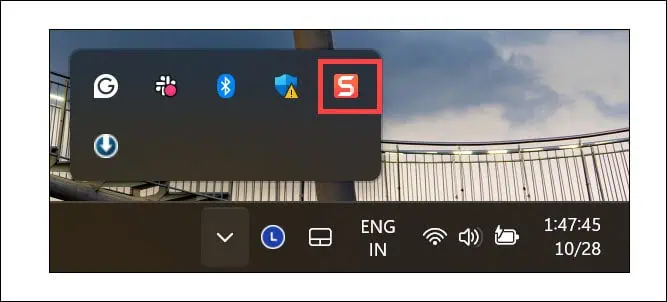
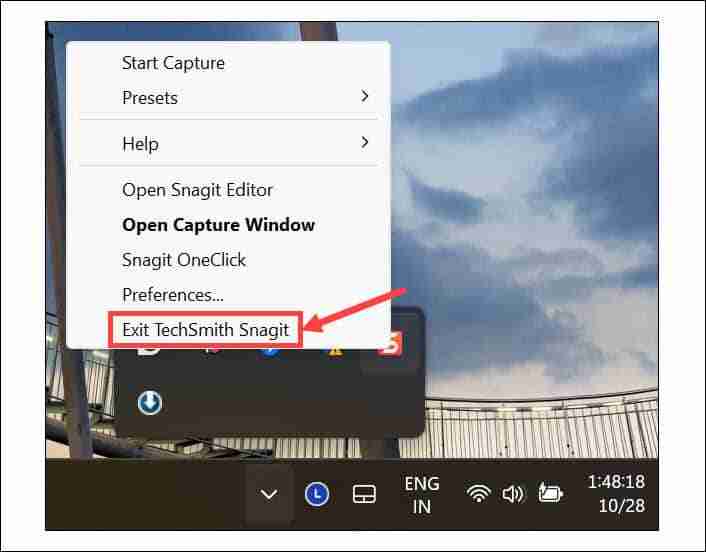

To ensure that the changes are effective, restart your computer once. The yellow border should be gone.
2. Turn Off Windows Narrator
If you have accidentally activated Windows Narrator and your system is on mute, you’ll be confused as to why there is a border on everything.
Generally, it displays a blue border, but it can be yellow depending on the system’s contrast theme. Follow these steps to turn it off:
- On the Windows Search, type “Narrator” and click on its icon to launch.

- Click the Settings option.

- Toggle the button next to Narrator to turn it off.

- You can also turn off the Keyboard shortcut to prevent any accidental activation.
3. Disable the Accent Colors on the Window Border
Windows gives you an option to put the accent color border on every active app window. Here’s how to disable it:
- Press Windows I to launch Settings and switch to the Personalization tab on the left.
- On the right, click the Colors option.

- Expand the Accent Color section to adjust its settings.

- Toggle the button next to Show accent color on the title bar and window borders option to turn it off.

4. Disable Contrast Theme
Windows comes with Contrast themes designed to provide better visibility. However, these can also cause display problems, like a yellow border around the screen.
To disable it:
- Launch Windows Settings and navigate to Personalization > Colors.
- Under the Related settings, click the Contrast Themes option.

- Expand the drop-down menu next to Contrast themes, select None, and then click Apply.

Check if the yellow border problem persists.
5. Check for Display Driver Updates
Sometimes, display anomalies like the yellow border around the screen can be caused by outdated or corrupted display drivers.
Here’s how to check for updates using Device Manager:
- Right-click on the Start button and select Device Manager.
- Expand the Display Adapters section, right-click on your graphic card, and choose Update Driver.

- Next, select Search automatically for drivers, or if you have downloaded the latest drivers from the manufacturer’s website, choose Browse my computer for drivers.

- Follow the on-screen instructions.
You can also use a dedicated driver updater program to regularly check and update them.
6. Scan for Spyware
If you recently visited a dubious website or downloaded a pirated or genuine program from an unofficial source, spyware could have entered your Windows system.
In that case, you should perform a full system scan using a robust antivirus program. If you don’t have a third-party antimalware tool, launch Windows Security, switch to the Virus and Threat Protection section, and run a full system scan.

There you have it—the best working solutions to fix the yellow border around the screen in Windows 11. If nothing else works, the final options are either performing a system restore or resetting your system to default.
I hope this guide helps you restore your PC to regular operation.
The above is the detailed content of Yellow Border Around Screen on Windows 11 - 6 Simple Fixes. For more information, please follow other related articles on the PHP Chinese website!

Hot AI Tools

Undress AI Tool
Undress images for free

Undresser.AI Undress
AI-powered app for creating realistic nude photos

AI Clothes Remover
Online AI tool for removing clothes from photos.

Clothoff.io
AI clothes remover

Video Face Swap
Swap faces in any video effortlessly with our completely free AI face swap tool!

Hot Article

Hot Tools

Notepad++7.3.1
Easy-to-use and free code editor

SublimeText3 Chinese version
Chinese version, very easy to use

Zend Studio 13.0.1
Powerful PHP integrated development environment

Dreamweaver CS6
Visual web development tools

SublimeText3 Mac version
God-level code editing software (SublimeText3)

Hot Topics
 How to remove password from Windows 11 login
Jun 27, 2025 am 01:38 AM
How to remove password from Windows 11 login
Jun 27, 2025 am 01:38 AM
If you want to cancel the password login for Windows 11, there are three methods to choose: 1. Modify the automatic login settings, uncheck "To use this computer, users must enter their username and password", and then restart the automatic login after entering the password; 2. Switch to a passwordless login method, such as PIN, fingerprint or face recognition, configure it in "Settings>Account>Login Options" to improve convenience and security; 3. Delete the account password directly, but there are security risks and may lead to some functions being limited. It is recommended to choose a suitable solution based on actual needs.
 I Became a Windows Power User Overnight With This New Open-Source App from Microsoft
Jun 20, 2025 am 06:07 AM
I Became a Windows Power User Overnight With This New Open-Source App from Microsoft
Jun 20, 2025 am 06:07 AM
Like many Windows users, I am always on the lookout for ways to boost my productivity. Command Palette quickly became an essential tool for me. This powerful utility has completely changed how I interact with Windows, giving me instant access to the
 How to uninstall programs in Windows 11?
Jun 30, 2025 am 12:41 AM
How to uninstall programs in Windows 11?
Jun 30, 2025 am 12:41 AM
There are three main ways to uninstall programs on Windows 11: 1. Uninstall through "Settings", open the "Settings" > "Apps" > "Installed Applications", select the program and click "Uninstall", which is suitable for most users; 2. Use the control panel, search and enter "Control Panel" > "Programs and Functions", right-click the program and select "Uninstall", which is suitable for users who are accustomed to traditional interfaces; 3. Use third-party tools such as RevoUninstaller to clean up more thoroughly, but pay attention to the download source and operation risks, and novices can give priority to using the system's own methods.
 How to run an app as an administrator in Windows?
Jul 01, 2025 am 01:05 AM
How to run an app as an administrator in Windows?
Jul 01, 2025 am 01:05 AM
To run programs as administrator, you can use Windows' own functions: 1. Right-click the menu to select "Run as administrator", which is suitable for temporary privilege hike scenarios; 2. Create a shortcut and check "Run as administrator" to achieve automatic privilege hike start; 3. Use the task scheduler to configure automated tasks, suitable for running programs that require permissions on a scheduled or background basis, pay attention to setting details such as path changes and permission checks.
 Windows 10 KB5061087 fixes Start menu crash, direct download links
Jun 26, 2025 pm 04:22 PM
Windows 10 KB5061087 fixes Start menu crash, direct download links
Jun 26, 2025 pm 04:22 PM
Windows 10 KB5061087 is now rolling out as an optional preview update for those on version 22H2 with Start menu fixes.
 Windows 11 Is Bringing Back Another Windows 10 Feature
Jun 18, 2025 am 01:27 AM
Windows 11 Is Bringing Back Another Windows 10 Feature
Jun 18, 2025 am 01:27 AM
This might not be at the top of the list of features people want to return from Windows 10, but it still offers some usefulness. If you'd like to view the current minutes and seconds without turning on that display in the main taskbar clock (where it
 Microsoft: DHCP issue hits KB5060526, KB5060531 of Windows Server
Jun 26, 2025 pm 04:32 PM
Microsoft: DHCP issue hits KB5060526, KB5060531 of Windows Server
Jun 26, 2025 pm 04:32 PM
Microsoft confirmed that the DHCP server service might stop responding or refuse to connect after the June 2025 Update for Windows Server.
 Building Your First Gaming PC in 2025: What You Actually Need
Jun 24, 2025 am 12:52 AM
Building Your First Gaming PC in 2025: What You Actually Need
Jun 24, 2025 am 12:52 AM
In the past, I always viewed the i5 lineup as anemic when it came to gaming. However, in 2025, a mid-range CPU is more than enough to start your gaming journey. Many games still don’t fully utilize multi-core performance as well as they could, so
















