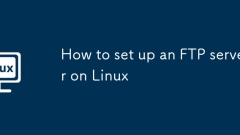
How to set up an FTP server on Linux
Installvsftpdusingsudoaptupdateandsudoaptinstallvsftpd,thenverifyit'srunningwithsudosystemctlstatusvsftpd.2.Backuptheconfigfileandedit/etc/vsftpd.conftodisableanonymousaccess,enablelocalusers,allowfilewrites,andrestrictuserstotheirhomedirectorieswith
Sep 06, 2025 am 07:48 AM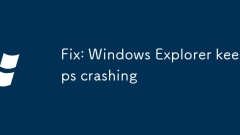
Fix: Windows Explorer keeps crashing
IfWindowsExplorerkeepscrashing,trythesesteps:1.RestartExplorerviaTaskManager.2.Runsfc/scannowtofixsystemfiles.3.Disablenon-MicrosoftshellextensionsusingShellExView.4.Updateorrollbackgraphicsdrivers.5.Performacleanboottoidentifyconflictingsoftware.
Sep 06, 2025 am 07:47 AM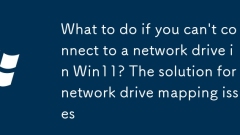
What to do if you can't connect to a network drive in Win11? The solution for network drive mapping issues
Ifyoucan'tconnecttoanetworkdriveinWindows11,trythesesteps:1.Checknetworkconnectivityandcredentials.2.Enablenetworkdiscoveryandfilesharing.3.Mapusingtheserver’sIPaddress.4.AdjustGroupPolicyforSMB.5.RestartFunctionDiscoveryservices.6.Usethenetusecomman
Sep 06, 2025 am 07:46 AM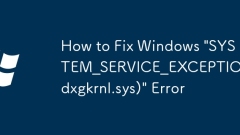
How to Fix Windows 'SYSTEM_SERVICE_EXCEPTION (dxgkrnl.sys)' Error
Ifyouencounterthe"SYSTEM_SERVICE_EXCEPTION(dxgkrnl.sys)"error,trythesesteps:1.Updateorreinstallgraphicsdrivers.2.Rollbackdriverifneeded.3.Runsfc/scannowtofixsystemfiles.4.Performacleanboottocheckforsoftwareconflicts.5.InstalllatestWindowsup
Sep 06, 2025 am 07:41 AM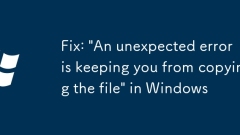
Fix: 'An unexpected error is keeping you from copying the file' in Windows
Iffilecopyfails,trythesesteps:1.Checkpermissionsandtakeownershipifneeded.2.Shortenthefilepath.3.UseCommandPromptwithcopy,xcopy,orrobocopy.4.Temporarilydisableantivirus.5.Runchkdsktofixdiskerrors.6.Copytoadifferentdestination.
Sep 06, 2025 am 07:37 AM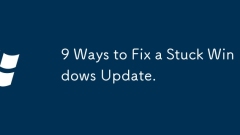
9 Ways to Fix a Stuck Windows Update.
IfyourWindowsUpdateisstuck,trythesesteps:1.MonitorsystemactivityinTaskManager.2.RestartyourPC.3.RuntheWindowsUpdateTroubleshooter.4.BootintoSafeModeandretry.5.Freeupdiskspace.6.ResetWindowsUpdatecomponentsviaCommandPrompt.7.UsetheMediaCreationToolfor
Sep 06, 2025 am 07:35 AM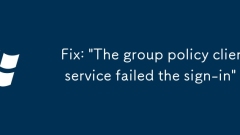
Fix: 'The group policy client service failed the sign-in'
Ifyouencounter"Thegrouppolicyclientservicefailedthesign-in,"trythesesteps:1.Restartthecomputer.2.BootintoSafeModeandensuretheGroupPolicyClientserviceisrunning.3.RenamethecorruptedGroupPolicyregistrykeyviaCommandPrompt.4.Runsfc/scannowtorepa
Sep 06, 2025 am 07:34 AM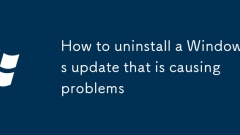
How to uninstall a Windows update that is causing problems
TouninstallaproblematicWindowsupdate,firstuseSettingsbygoingtoWindowsUpdate,selectingUpdatehistory,clickingUninstallupdates,choosingtherecentKBupdatecausingissues,andconfirmingremoval.2.Iftheoptionisn’tavailable,useControlPanelbynavigatingtoProgramsa
Sep 06, 2025 am 07:29 AM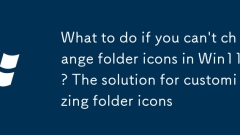
What to do if you can't change folder icons in Win11? The solution for customizing folder icons
Ifyoucan'tchangefoldericonsinWindows11,trythesesteps:1.AssignacustomiconviafolderProperties.2.CleartheiconcachebydeletingIconCache.dbandrestartingExplorer.3.Useadesktop.inifiletosettheiconmanually.4.Checkfolderpermissionsanddisableread-onlyattributes
Sep 06, 2025 am 07:27 AM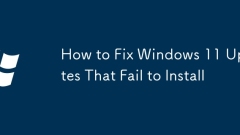
How to Fix Windows 11 Updates That Fail to Install
Run Windows Update troubleshooting to automatically fix common problems; 2. Free up disk space and check drive health to ensure that there is enough space and run chkdsk to check errors; 3. Reset Windows Update components, stop related services through command prompts and rename SoftwareDistribution and catroot2 folders; 4. Manually download and install updates from the Microsoft update directory to bypass the automatic update mechanism; 5. Check for conflicting software, temporarily disable third-party antivirus software and test updates in a clean boot environment; 6. Use the system file checker (sfc/scannow) and DISM tools to repair corrupt system files and Windows images
Sep 06, 2025 am 07:26 AM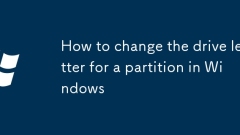
How to change the drive letter for a partition in Windows
PressWindows XandselectDiskManagementorusediskmgmt.msctoopenthetool.2.Right-clickthedesiredpartition(notthesystemC:drive)andchoose"ChangeDriveLetterandPaths...".3.ClickChange,selectanewavailableletterfromthedropdown,andconfirm.4.Acknowledge
Sep 06, 2025 am 07:21 AM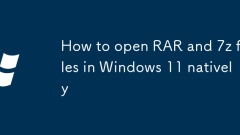
How to open RAR and 7z files in Windows 11 natively
Windows11doesnotnativelysupportRARor7zfiles,meaningyoucannotopenthemusingbuilt-intoolswithoutadditionalsoftware.2.Tohandletheseformatsefficiently,install7-Zipfromhttps://www.7-zip.org,afreeandopen-sourcetoolthatintegratesseamlesslywithFileExplorer,en
Sep 06, 2025 am 07:13 AM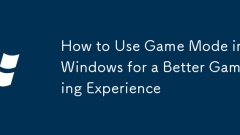
How to Use Game Mode in Windows for a Better Gaming Experience
GameModeinWindowsimprovesgamingperformancebyprioritizingsystemresourcestowardthegameandreducingbackgroundtasks.2.ItisenabledbydefaultinWindows10and11andcanbecheckedorturnedonviaSettings>Gaming>GameMode.3.Forbestresults,enableHardware-Accelerate
Sep 06, 2025 am 06:59 AM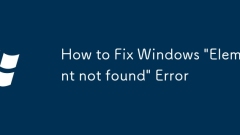
How to Fix Windows 'Element not found' Error
Ifyouencounterthe"Elementnotfound"errorinWindows,trythesesteps:1.RestarttheWindowsAudioservice.2.Runsfc/scannowtorepairsystemfiles.3.UseDISMtofixtheWindowsimage.4.Re-registerappsviaPowerShell.5.CheckforWindowsupdates.
Sep 06, 2025 am 06:51 AM
Hot tools Tags

Undress AI Tool
Undress images for free

Undresser.AI Undress
AI-powered app for creating realistic nude photos

AI Clothes Remover
Online AI tool for removing clothes from photos.

Clothoff.io
AI clothes remover

Video Face Swap
Swap faces in any video effortlessly with our completely free AI face swap tool!

Hot Article

Hot Tools

vc9-vc14 (32+64 bit) runtime library collection (link below)
Download the collection of runtime libraries required for phpStudy installation

VC9 32-bit
VC9 32-bit phpstudy integrated installation environment runtime library

PHP programmer toolbox full version
Programmer Toolbox v1.0 PHP Integrated Environment

VC11 32-bit
VC11 32-bit phpstudy integrated installation environment runtime library

SublimeText3 Chinese version
Chinese version, very easy to use







