How to fix 'This app can't run on your PC' on Windows 10?
Jul 14, 2025 am 01:40 AMThe clear answer to "This app can't run on your PC" is that the program is incompatible with the system version, hardware configuration, or software architecture. Solutions include: 1. Check the system type and enable the WoW64 compatibility layer; 2. Run the program as an administrator and select the appropriate compatibility mode; 3. Check and install the required Windows features or components such as .NET Framework, Visual C Redistributable, or DirectX runtime library.

This prompt is actually quite common, especially when you try to run an incompatible program. "This app can't run on your PC" usually appears because your computer system version, hardware configuration, or software architecture is incompatible with the application. The core of solving this problem is to figure out which aspects are wrong and make corresponding adjustments.
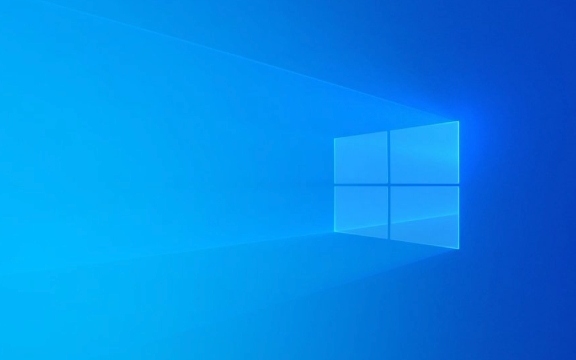
1. Confirm whether the system architecture matches (32-bit vs 64-bit)
Windows 10 has two versions: 32-bit and 64-bit versions, while some old programs only support 32-bit architecture. If you are using a 64-bit system, you may encounter situations that cannot be run.

- Open Settings → System → About to view "System Type" under "Device Specifications"
- If it is a 64-bit system, you can try to enable the "WoW64 (Windows-on-Windows 64)" compatibility layer
- In addition, some installation packages themselves are targeted at legacy systems, such as XP or Vista, and may need to run in compatible mode
You can right-click Programs → Properties → Compatibility → Check "Run as Administrator" and select the appropriate compatibility mode to try it.
2. Check whether the system version meets the requirements
Sometimes it's not that the program is too old, but that it needs updated Windows features or components. For example, some newer games or development tools require a specific version of the .NET Framework, Visual C Redistributable, or DirectX runtime library.

- Make sure your Windows has been updated to the latest status (Settings → Update & Security → Windows Update)
- Check the official program website instructions to see if there are minimum system version requirements (such as Win10 20H2 or Win10 21H2)
- Install missing runtime libraries, such as VC runtime collection or .NET Framework 3.5/4.x
If you are not sure what is missing, you can try manually installing the latest VC runtime package, which many programs rely on.
3. Turn off antivirus software or system policy restrictions
Sometimes it is not because of the program itself, but because it is blocked from running by Windows Defender or other third-party antivirus software.
- Temporarily turn off Windows Defender real-time protection (Settings → Privacy and Security → Windows Security Center → Virus Protection)
- Or temporarily exit other antivirus software and try to run the program
- If you are a company computer, it may also be caused by group policy restrictions, and it will be difficult for ordinary users to modify this part of the content.
Although this situation is rare, if you are sure that the program is safe, you might as well try these methods.
Basically, these common causes and corresponding solutions. Most of the problems are focused on compatibility and system configuration, and they can be solved without too complicated operations. However, remember one thing: not all programs can run smoothly on Windows 10, especially very old software, which may require a virtual machine or a compatible system to run.
The above is the detailed content of How to fix 'This app can't run on your PC' on Windows 10?. For more information, please follow other related articles on the PHP Chinese website!

Hot AI Tools

Undress AI Tool
Undress images for free

Undresser.AI Undress
AI-powered app for creating realistic nude photos

AI Clothes Remover
Online AI tool for removing clothes from photos.

Clothoff.io
AI clothes remover

Video Face Swap
Swap faces in any video effortlessly with our completely free AI face swap tool!

Hot Article

Hot Tools

Notepad++7.3.1
Easy-to-use and free code editor

SublimeText3 Chinese version
Chinese version, very easy to use

Zend Studio 13.0.1
Powerful PHP integrated development environment

Dreamweaver CS6
Visual web development tools

SublimeText3 Mac version
God-level code editing software (SublimeText3)
 How to Change Font Color on Desktop Icons (Windows 11)
Jul 07, 2025 pm 12:07 PM
How to Change Font Color on Desktop Icons (Windows 11)
Jul 07, 2025 pm 12:07 PM
If you're having trouble reading your desktop icons' text or simply want to personalize your desktop look, you may be looking for a way to change the font color on desktop icons in Windows 11. Unfortunately, Windows 11 doesn't offer an easy built-in
 Fixed Windows 11 Google Chrome not opening
Jul 08, 2025 pm 02:36 PM
Fixed Windows 11 Google Chrome not opening
Jul 08, 2025 pm 02:36 PM
Fixed Windows 11 Google Chrome not opening Google Chrome is the most popular browser right now, but even it sometimes requires help to open on Windows. Then follow the on-screen instructions to complete the process. After completing the above steps, launch Google Chrome again to see if it works properly now. 5. Delete Chrome User Profile If you are still having problems, it may be time to delete Chrome User Profile. This will delete all your personal information, so be sure to back up all relevant data. Typically, you delete the Chrome user profile through the browser itself. But given that you can't open it, here's another way: Turn on Windo
 How to fix second monitor not detected in Windows?
Jul 12, 2025 am 02:27 AM
How to fix second monitor not detected in Windows?
Jul 12, 2025 am 02:27 AM
When Windows cannot detect a second monitor, first check whether the physical connection is normal, including power supply, cable plug-in and interface compatibility, and try to replace the cable or adapter; secondly, update or reinstall the graphics card driver through the Device Manager, and roll back the driver version if necessary; then manually click "Detection" in the display settings to identify the monitor to confirm whether it is correctly identified by the system; finally check whether the monitor input source is switched to the corresponding interface, and confirm whether the graphics card output port connected to the cable is correct. Following the above steps to check in turn, most dual-screen recognition problems can usually be solved.
 Want to Build an Everyday Work Desktop? Get a Mini PC Instead
Jul 08, 2025 am 06:03 AM
Want to Build an Everyday Work Desktop? Get a Mini PC Instead
Jul 08, 2025 am 06:03 AM
Mini PCs have undergone
 Fixed the failure to upload files in Windows Google Chrome
Jul 08, 2025 pm 02:33 PM
Fixed the failure to upload files in Windows Google Chrome
Jul 08, 2025 pm 02:33 PM
Have problems uploading files in Google Chrome? This may be annoying, right? Whether you are attaching documents to emails, sharing images on social media, or submitting important files for work or school, a smooth file upload process is crucial. So, it can be frustrating if your file uploads continue to fail in Chrome on Windows PC. If you're not ready to give up your favorite browser, here are some tips for fixes that can't upload files on Windows Google Chrome 1. Start with Universal Repair Before we learn about any advanced troubleshooting tips, it's best to try some of the basic solutions mentioned below. Troubleshooting Internet connection issues: Internet connection
 How to clear the print queue in Windows?
Jul 11, 2025 am 02:19 AM
How to clear the print queue in Windows?
Jul 11, 2025 am 02:19 AM
When encountering the problem of printing task stuck, clearing the print queue and restarting the PrintSpooler service is an effective solution. First, open the "Device and Printer" interface to find the corresponding printer, right-click the task and select "Cancel" to clear a single task, or click "Cancel all documents" to clear the queue at one time; if the queue is inaccessible, press Win R to enter services.msc to open the service list, find "PrintSpooler" and stop it before starting the service. If necessary, you can manually delete the residual files under the C:\Windows\System32\spool\PRINTERS path to completely solve the problem.
 How to show file extensions in Windows 11 File Explorer?
Jul 08, 2025 am 02:40 AM
How to show file extensions in Windows 11 File Explorer?
Jul 08, 2025 am 02:40 AM
To display file extensions in Windows 11 File Explorer, you can follow the following steps: 1. Open any folder; 2. Click the "View" tab in the top menu bar; 3. Click the "Options" button in the upper right corner; 4. Switch to the "View" tab; 5. Uncheck "Hide extensions for known file types"; 6. Click "OK" to save settings. This setting helps identify file types, improve development efficiency, and troubleshoot problems. If you just want to view the extension temporarily, you can right-click the file and select "Rename" and press the Esc key to exit, and the system settings will not be changed.







