The high memory footprint caused by lag can be solved by closing the startup items, adjusting the visual effects, limiting high occupancy programs, and cleaning up the background services. The specific steps include: 1. Disable non-essential startup programs such as QQ, WeChat, Chrome, etc. through the task manager; 2. Adjust the visual effect to the best performance in the system properties or manually turn off special effects; 3. Check the task manager process tab page, restart or update programs with abnormal memory usage, and browser users can install the tab management plug-in; 4. Check the memory usage, run sfc /scannow through the command prompt, update the system patches, or carefully disable non-essential background services.

As Windows 11 is used, memory usage is getting higher and higher, and lag has become the norm. In fact, this problem does not necessarily mean that the hardware is not good, but is often a problem with system settings or background programs. The following methods can help you troubleshoot and alleviate the use of high memory.

Close unnecessary startup items
Many programs start by default and take up a large amount of memory as soon as they start. You can open the task manager (Ctrl Shift Esc), click the "Start" tab, see which software is not necessary, and right-click to select "Disable".
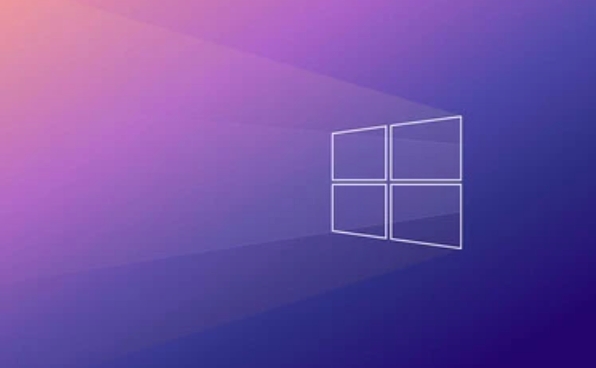
Common items that can be closed include:
- Chat software (such as QQ, WeChat)
- Browser (especially Chrome, opening multiple tags will consume memory)
- System tool software (some security software comes with a bunch of services)
After turning off these, the memory usage will be reduced immediately when powering on.

Adjust visual effects to free up memory
Although the animation and transparent effects of Windows are good, they will also increase the resource burden. You can adjust the visual effect in "System Properties":
- Right-click "This Computer" → Properties → Advanced System Settings
- Under the Advanced tab, click Settings next to Performance
- Select "Adjust to Best Performance", or manually uncheck some special effects
This operation is especially useful for low-end machines, not only reducing memory pressure, but also making the system more responsive.
Check and limit high memory usage programs
Sometimes a program itself has memory leak problems, such as the browser opens too many tabs, some old games, or multi-threaded applications. You can see how much memory each program uses in the "Process" tab of Task Manager.
If you find that a program consumes memory abnormally, you can:
- Try restarting the program first
- Update to the latest version (maybe fix memory-related bugs)
- Or try another alternative software
For browser users, it is also helpful to install a tab management plug-in and clean unused pages regularly.
Clean up background services and system processes
Some of the services that come with Windows may also secretly eat memory, especially processes such as "Windows Explorer", "Search", and "Windows Update". You can view it in the following ways:
- Open Task Manager → "Performance" tab → Click "Memory" to view the usage of each system component
If you find that a service consumes too much memory for a long time, you can try:
- Run
sfc /scannowusing command prompt to scan system files - Update system patches
- Or disable non-essential backend services in "Services" (cautionary)
Basically these are the methods. Start with the simplest thing, such as closing the startup items and cleaning programs, and then gradually deepening into the system settings. In most cases, adjusting can significantly improve memory usage.
The above is the detailed content of How to fix high memory usage in Windows 11. For more information, please follow other related articles on the PHP Chinese website!

Hot AI Tools

Undress AI Tool
Undress images for free

Undresser.AI Undress
AI-powered app for creating realistic nude photos

AI Clothes Remover
Online AI tool for removing clothes from photos.

Clothoff.io
AI clothes remover

Video Face Swap
Swap faces in any video effortlessly with our completely free AI face swap tool!

Hot Article

Hot Tools

Notepad++7.3.1
Easy-to-use and free code editor

SublimeText3 Chinese version
Chinese version, very easy to use

Zend Studio 13.0.1
Powerful PHP integrated development environment

Dreamweaver CS6
Visual web development tools

SublimeText3 Mac version
God-level code editing software (SublimeText3)
 How to view the memory usage graph on Redmi K70pro?
Feb 11, 2024 pm 09:15 PM
How to view the memory usage graph on Redmi K70pro?
Feb 11, 2024 pm 09:15 PM
Redmi K70Pro has attracted much attention and is known for its excellent processing performance and memory management capabilities. Understanding the memory usage of mobile phones is very important for users to help them optimize mobile phone performance and provide a smoother user experience. In this article, we will introduce how to use Redmi K70Pro to view memory usage graphs to help users better manage phone memory. How to view the memory usage graph on Redmi K70pro? 1. First turn on your Redmi K70 phone. 2. Swipe up on the home screen or tap the app library icon, find the "Settings" app and tap to enter. 3. In the settings menu, find and click the "About phone" option. 4. On the About Phone page, find the "Memory" or "Storage" option and click to enter. 5. In memory
 CPython compared to other Python implementations
Mar 06, 2024 pm 08:10 PM
CPython compared to other Python implementations
Mar 06, 2024 pm 08:10 PM
CPython: Cpython is a reference implementation of Python, created by Guido van Rossum. It is written in C and uses a virtual machine to interpret Python bytecode. CPython is widely used in development and production and is available on most platforms. Performance: CPython is known for its excellent performance as it executes bytecode in machine code. However, due to its interpreted nature, it may not be as fast as other compiled implementations such as PyPy. Memory usage: CPython has moderate memory usage since it is an interpreter and needs to convert bytecode to machine code at runtime. Platform support: CPython supports a wide range of platforms, including windows and linu
 How to debug memory usage of PHP functions with Blackfire?
Apr 23, 2024 pm 05:24 PM
How to debug memory usage of PHP functions with Blackfire?
Apr 23, 2024 pm 05:24 PM
How to use Blackfire to analyze the memory usage of PHP functions: Install Blackfire: Use the specified command to install. Configure Blackfire: Create the blackfire.yaml configuration file and set the server URL, client ID, client token, and log saving options. Annotate PHP functions: Add BlackfireProbe annotations around functions to record memory usage. Run Application: Execute your PHP application to generate analytics data. View the results: View the memory usage graph of the PHP function in the "Memory" tab in the Blackfire interface.
 How to optimize and tune your Linux system's memory usage to improve performance
Jun 29, 2023 am 11:38 AM
How to optimize and tune your Linux system's memory usage to improve performance
Jun 29, 2023 am 11:38 AM
How to optimize and tune the memory usage of your Linux system to improve performance Summary: Linux is a commonly used operating system, but it may experience performance degradation after running for a long time. This article will introduce some methods to optimize and adjust the memory usage of Linux systems to improve system performance. Use Swap partition more: Swap partition is the virtual memory of Linux system. When the physical memory is insufficient, the system will save some data to the Swap partition. It is recommended to set a Swap partition equal to the physical memory size.
 How to optimize memory usage in Redis
May 11, 2023 pm 03:22 PM
How to optimize memory usage in Redis
May 11, 2023 pm 03:22 PM
Redis is a popular open source in-memory database used in various application scenarios such as caching and message queues. Although Redis is an in-memory database, memory resources are limited, so optimizing memory usage is very important. This article will introduce how to optimize memory usage in Redis. Use appropriate data structures Redis supports a variety of data structures, including strings, hash tables, lists, sets, ordered sets, etc. Choosing appropriate data structures can significantly reduce memory usage. For example, if you store a set of unique values, you can use
 How to measure and optimize memory usage of Java functions?
Apr 21, 2024 am 09:51 AM
How to measure and optimize memory usage of Java functions?
Apr 21, 2024 am 09:51 AM
It is crucial to measure and optimize the memory usage of Java functions, and memory usage can be obtained through JMX. In order to optimize memory usage, you can use reference types, avoid memory leaks, and use pool mechanisms; actual cases show that through optimization technology, memory usage can be reduced from 150MB to 10MB, significantly improving function performance.
 Optimize memory usage and garbage collection efficiency of Go language applications
Sep 27, 2023 pm 11:27 PM
Optimize memory usage and garbage collection efficiency of Go language applications
Sep 27, 2023 pm 11:27 PM
Optimizing memory usage and garbage collection efficiency of Go language applications Introduction: With the wide application of Go language in the fields of cloud computing and web application development, memory usage and garbage collection optimization are becoming more and more important. An efficient Go application can not only reduce resource usage, improve performance, but also reduce costs. This article will explore how to optimize the memory usage and garbage collection efficiency of Go language applications, and give specific code examples. 1. Reduce memory usage Using pointer types The pointer types of the Go language can reduce data copy overhead. In creation
 How to check memory and swap usage from the command line?
Jun 19, 2025 am 12:10 AM
How to check memory and swap usage from the command line?
Jun 19, 2025 am 12:10 AM
Check memory and swap partition usage under Linux, and you can use the command line tool to quickly obtain information. 1. Use the free command to directly view the overall usage of memory and swap, such as: free-h; 2. Real-time monitoring is performed through top or htop to display dynamic data; 3. View /proc/meminfo file to obtain more detailed memory data; 4. Process memory query and system load analysis can be implemented in combination with ps, cat/proc/swaps and other commands, and sync and drop_caches can be used to clean the cache and release the memory. These methods are suitable for performance inspection and daily inspection, which facilitates remote operation and script development.






