There are three ways to open the task scheduler. First, search through the Start menu, click the Start button and enter "Task Schedule Program" and select the corresponding result; second, use the Run dialog box, press Win R key to enter taskschd.msc and press Enter; third, find the task scheduler in the management tool through the control panel. These methods are applicable to Windows 10 and Windows 11 systems, and can eventually enter the task scheduler interface for task management.
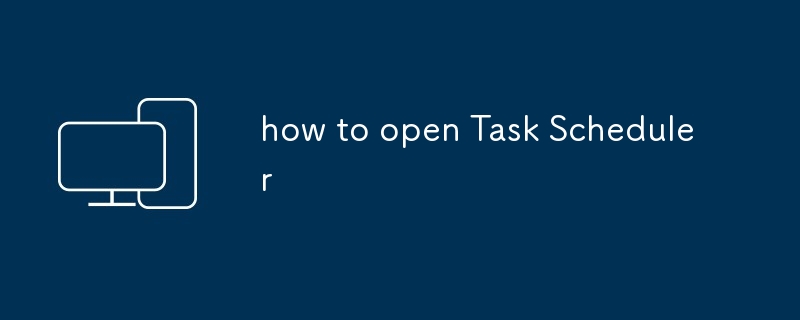
Opening Task Scheduler isn't complicated, but it can feel a bit hidden if you're not familiar with where to look. Whether you're trying to automate a routine task or troubleshoot something, getting into Task Scheduler is the first step.
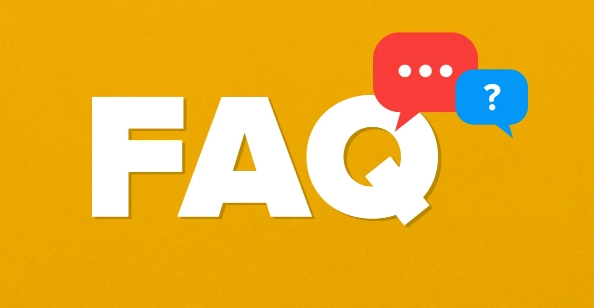
Using the Start Menu Search
This is probably the quickest and most straightforward way for most people.
- Just click on the Start button or press the Windows key , then start typing "Task Scheduler."
- You should see it pop up in the search results almost immediately.
- Click on the result labeled "Task Scheduler" (not third-party apps or similar names).
It doesn't require admin rights to open, though some actions inside will. This method works across Windows 10 and Windows 11 without any difference.
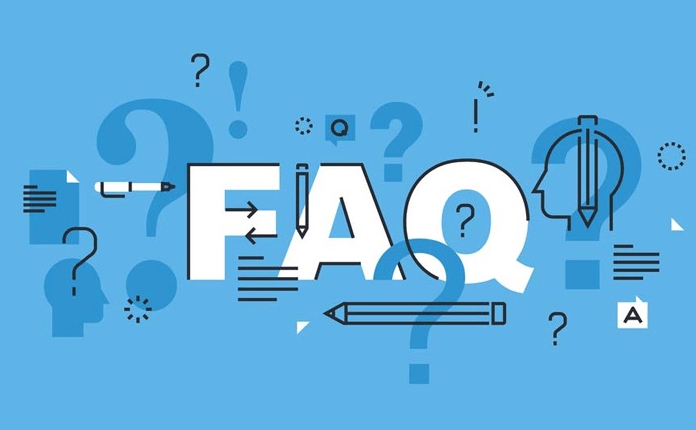
Through the Run Dialog Box
If you're comfortable with keyboard shortcuts, this method is even faster.
- Press Windows key R to open the Run dialog .
- Type
taskschd.mscand hit Enter .
That's all it takes. This method is especially handy if you're already using the keyboard and don't want to switch to the mouse.
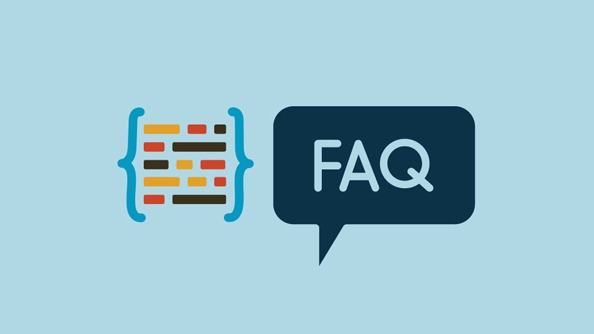
Accessing It via Control Panel
This route might be more familiar to people who still prefer navigating through system menus.
- Open Control Panel — you can find it by searching from the Start menu.
- Switch the view to Small icons or Large icons if it's not already (top-right corner).
- Click on Administrative Tools , then double-click Task Scheduler from the list.
It's a bit more roundabout than the other methods, but useful if you're already in Control Panel doing something else.
No matter which approach you use, you'll end up at the same place: the Task Scheduler interface, ready to create or manage tasks. Basically that's all.
The above is the detailed content of how to open Task Scheduler. For more information, please follow other related articles on the PHP Chinese website!

Hot AI Tools

Undress AI Tool
Undress images for free

Undresser.AI Undress
AI-powered app for creating realistic nude photos

AI Clothes Remover
Online AI tool for removing clothes from photos.

Clothoff.io
AI clothes remover

Video Face Swap
Swap faces in any video effortlessly with our completely free AI face swap tool!

Hot Article

Hot Tools

Notepad++7.3.1
Easy-to-use and free code editor

SublimeText3 Chinese version
Chinese version, very easy to use

Zend Studio 13.0.1
Powerful PHP integrated development environment

Dreamweaver CS6
Visual web development tools

SublimeText3 Mac version
God-level code editing software (SublimeText3)
 How to open iso file on mobile phone
Feb 24, 2024 pm 05:33 PM
How to open iso file on mobile phone
Feb 24, 2024 pm 05:33 PM
With the development of technology, more and more people are now starting to use ISO files. An ISO file is a format of a disc file that usually contains all the contents of the disc, including operating system, software, games, etc. Opening an ISO file on your computer is relatively simple, just use virtual optical drive software. However, when we want to open ISO files on our mobile phones, it may be more troublesome. Well, this article will introduce some methods for you to easily open ISO files on your phone. 1. Using the virtual optical drive application First, we can install
 Can I open an XML file using PowerPoint?
Feb 19, 2024 pm 09:06 PM
Can I open an XML file using PowerPoint?
Feb 19, 2024 pm 09:06 PM
Can XML files be opened with PPT? XML, Extensible Markup Language (Extensible Markup Language), is a universal markup language that is widely used in data exchange and data storage. Compared with HTML, XML is more flexible and can define its own tags and data structures, making the storage and exchange of data more convenient and unified. PPT, or PowerPoint, is a software developed by Microsoft for creating presentations. It provides a comprehensive way of
 Solution to unable to open cdr file
Feb 19, 2024 pm 06:11 PM
Solution to unable to open cdr file
Feb 19, 2024 pm 06:11 PM
The cdr file is a graphics file format created by CorelDRAW software and is commonly used in fields such as design, illustration, and printing. However, sometimes we may encounter problems with being unable to open cdr files. In this article, we will discuss some of the possible reasons why cdr files cannot be opened and provide some solutions to help solve this problem. First, let’s understand why cdr files may not open. Here are some common reasons: Lack of suitable software support: cdr files are created by CorelD
 Open Task Manager using command line: Detailed steps
Dec 29, 2023 pm 10:59 PM
Open Task Manager using command line: Detailed steps
Dec 29, 2023 pm 10:59 PM
Many friends encounter certain software getting stuck when using their computers. If the computer cannot move, you need to call up the task manager to end the process. So how to use cmd to open the task manager command? Just enter tasksmgr and press enter. The specific solutions are discussed below. Take a look. Steps to use cmd to open the Task Manager command: 1. Press and hold the Win+R keys on the keyboard to open the run window, or click "Start - Run" in the lower left corner, enter cmd in the run window, and press the Enter key to open the cmd window. 2. Enter: C:\Windows\system32\taskmgr.exe, and then press the Enter key to open the task manager. 3. Open CMD
 Share the method to solve the problem that PyCharm cannot be opened
Feb 22, 2024 am 09:03 AM
Share the method to solve the problem that PyCharm cannot be opened
Feb 22, 2024 am 09:03 AM
Title: How to solve the problem that PyCharm cannot be opened. PyCharm is a powerful Python integrated development environment, but sometimes we may encounter the problem that PyCharm cannot be opened. In this article, we'll share some common workarounds and provide specific code examples. Hope this helps those who encounter this problem. Method 1: Clear the cache Sometimes PyCharm’s cache files may cause the program to fail to open normally. We can try clearing the cache to solve this problem. Tool
 Where can I open the Douyin mini game? Two ways to open Douyin mini games
Mar 15, 2024 am 09:30 AM
Where can I open the Douyin mini game? Two ways to open Douyin mini games
Mar 15, 2024 am 09:30 AM
Douyin is a popular short video social application. Users can not only watch and share various types of short video content, but also provide a series of mini games for you to play. So where can I get into Douyin mini-games? Where is the entrance to Douyin mini game? Let’s take a look at the detailed tutorial below. Method 1: Open the mini program 1. Click the My option. After entering the homepage of Douyin, click the My option to enter. 2. Click the three horizontal lines. After entering the My interface, click the three horizontal lines button above. 3. Click on the mini program. After opening the three horizontal lines option, click on the mini program inside. 4. Click on the Douyin Mini Game. After entering the mini program interface, click on the Douyin Mini Game option to open it. Method 2: Search and open 1. Click the magnifying glass to enter
 How to open SDR files on Windows PC?
Feb 19, 2024 pm 01:15 PM
How to open SDR files on Windows PC?
Feb 19, 2024 pm 01:15 PM
Do you want to know how to open SDR files on Windows? SDR is the file extension for documents created using the SmartDraw application. It helps you create professional designs that may contain text, shapes, images, and more. But don’t worry, just like in this article, we will not only guide you through the process of how to open SDR files, but also explain how to edit and convert them. How to open SDR files on Windows? You can try right-clicking on the SDR file and selecting the "Open with" option and selecting a program suitable for opening the file. If you don't find this option, you can find out how to open, edit, and convert SDR files in Windows. Use SmartDraw
 Detailed explanation of how to open APK files on your computer
Jan 02, 2024 pm 10:09 PM
Detailed explanation of how to open APK files on your computer
Jan 02, 2024 pm 10:09 PM
Users sometimes download apk files on their computers. The apk file can actually be the format of the installation file on the mobile phone. It is still very easy to use. If you want to know, come and check out the detailed tutorial. Let’s go~ How to open apk file on computer: 1. First, you need to find your own apk file. 2. Then right-click the file and select "Rename". 3. Then change the suffix to "zip". 4. Then right-click the changed file and select "Extract to xx file". 5. Wait until the decompression is complete to open the file.






