The "api-ms-win-crt-runtime-l1-1-0.dll is missing" error is usually caused by the lack of runtime library files in the system. The solution is as follows: 1. Install the latest Visual C Redistributable package; 2. Update the Windows system and install key patches such as KB2999226; 3. Use the sfc /scannow command to repair the system files; 4. Check and enable the .NET Framework related functions and updates. Avoid manually downloading dll files, it is recommended to repair them through official channels to ensure security and compatibility.

This problem is actually quite common, especially when running some software on Windows system, the prompt "api-ms-win-crt-runtime-l1-1-0.dll is missing" suddenly pops up. Simply put, your system lacks a runtime library file and the program cannot start normally.

Why does this error occur?
This dll file is part of Windows Universal CRT (Universal Runtime) and is usually caused by the following reasons:
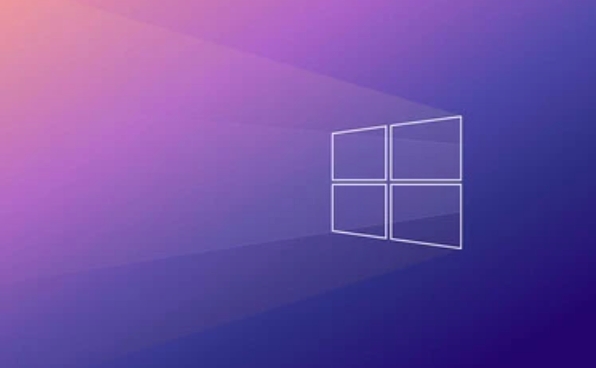
- System update is incomplete or corrupted
- The Visual C Redistributable package that the software depends on is not installed or damaged
- The program is designed for the new version of Windows, but runs on the old system
- Virus or cleaning tool deleted system files by mistake
How to solve this problem? Summary of common methods
1. Install the latest Visual C Redistributable package
Many programs rely on VC runtime libraries, and the missing dll is often because this part is not fully installed. You can download and install the latest version of the VC runtime library collection on Microsoft's official website, including both x86 and x64 versions.
- Go to Microsoft's official website to search for "Visual C Redistributable latest supported downloads"
- After downloading, run the installation, restart the computer to see if the problem is solved
2. Update Windows system
If you are using an older version of Windows (such as before Win7 SP1), this dll may not be natively supported. suggestion:

- Check Windows Update and press all updates
- Especially the update patch of KB2999226, it is related to Universal CRT.
3. Use the system file check tool to repair it
Windows comes with a system file checking tool that can be used to repair lost or damaged system files:
- Open a command prompt (administrator permissions)
- Enter
sfc /scannowto press Enter and wait for the scan to complete - If a problem is found, the system will try to fix it automatically
4. Try installing the .NET Framework update
Sometimes this problem is also related to the status of the .NET Framework. You can try:
- Control Panel → Programs → Enable or turn off Windows features
- Make sure .NET Framework 3.5 or 4.x is enabled
- Go to Windows Update to check if there are any related updates
Additional note: Don't download the dll file manually!
There are many websites on the Internet that provide dll downloads, but don't download this api-ms-win-crt-runtime-l1-1-0.dll file casually . This is very risky and is prone to viruses or incompatible versions. Repair should be given priority through official channels, such as the methods mentioned above.
In addition, if you report an error while running a specific software, you can also try to reinstall the software itself. Sometimes the installation process will come with the necessary runtime library.
Basically these are the methods. Although there are many steps, in most cases, you can do it by installing a VC runtime library. However, if there is a problem with the system itself, it will have to be investigated step by step.
The above is the detailed content of api-ms-win-crt-runtime-l1-1-0.dll is missing. For more information, please follow other related articles on the PHP Chinese website!

Hot AI Tools

Undress AI Tool
Undress images for free

Undresser.AI Undress
AI-powered app for creating realistic nude photos

AI Clothes Remover
Online AI tool for removing clothes from photos.

Clothoff.io
AI clothes remover

Video Face Swap
Swap faces in any video effortlessly with our completely free AI face swap tool!

Hot Article

Hot Tools

Notepad++7.3.1
Easy-to-use and free code editor

SublimeText3 Chinese version
Chinese version, very easy to use

Zend Studio 13.0.1
Powerful PHP integrated development environment

Dreamweaver CS6
Visual web development tools

SublimeText3 Mac version
God-level code editing software (SublimeText3)
 How to Change Font Color on Desktop Icons (Windows 11)
Jul 07, 2025 pm 12:07 PM
How to Change Font Color on Desktop Icons (Windows 11)
Jul 07, 2025 pm 12:07 PM
If you're having trouble reading your desktop icons' text or simply want to personalize your desktop look, you may be looking for a way to change the font color on desktop icons in Windows 11. Unfortunately, Windows 11 doesn't offer an easy built-in
 Fixed Windows 11 Google Chrome not opening
Jul 08, 2025 pm 02:36 PM
Fixed Windows 11 Google Chrome not opening
Jul 08, 2025 pm 02:36 PM
Fixed Windows 11 Google Chrome not opening Google Chrome is the most popular browser right now, but even it sometimes requires help to open on Windows. Then follow the on-screen instructions to complete the process. After completing the above steps, launch Google Chrome again to see if it works properly now. 5. Delete Chrome User Profile If you are still having problems, it may be time to delete Chrome User Profile. This will delete all your personal information, so be sure to back up all relevant data. Typically, you delete the Chrome user profile through the browser itself. But given that you can't open it, here's another way: Turn on Windo
 How to fix second monitor not detected in Windows?
Jul 12, 2025 am 02:27 AM
How to fix second monitor not detected in Windows?
Jul 12, 2025 am 02:27 AM
When Windows cannot detect a second monitor, first check whether the physical connection is normal, including power supply, cable plug-in and interface compatibility, and try to replace the cable or adapter; secondly, update or reinstall the graphics card driver through the Device Manager, and roll back the driver version if necessary; then manually click "Detection" in the display settings to identify the monitor to confirm whether it is correctly identified by the system; finally check whether the monitor input source is switched to the corresponding interface, and confirm whether the graphics card output port connected to the cable is correct. Following the above steps to check in turn, most dual-screen recognition problems can usually be solved.
 Want to Build an Everyday Work Desktop? Get a Mini PC Instead
Jul 08, 2025 am 06:03 AM
Want to Build an Everyday Work Desktop? Get a Mini PC Instead
Jul 08, 2025 am 06:03 AM
Mini PCs have undergone
 Fixed the failure to upload files in Windows Google Chrome
Jul 08, 2025 pm 02:33 PM
Fixed the failure to upload files in Windows Google Chrome
Jul 08, 2025 pm 02:33 PM
Have problems uploading files in Google Chrome? This may be annoying, right? Whether you are attaching documents to emails, sharing images on social media, or submitting important files for work or school, a smooth file upload process is crucial. So, it can be frustrating if your file uploads continue to fail in Chrome on Windows PC. If you're not ready to give up your favorite browser, here are some tips for fixes that can't upload files on Windows Google Chrome 1. Start with Universal Repair Before we learn about any advanced troubleshooting tips, it's best to try some of the basic solutions mentioned below. Troubleshooting Internet connection issues: Internet connection
 How to clear the print queue in Windows?
Jul 11, 2025 am 02:19 AM
How to clear the print queue in Windows?
Jul 11, 2025 am 02:19 AM
When encountering the problem of printing task stuck, clearing the print queue and restarting the PrintSpooler service is an effective solution. First, open the "Device and Printer" interface to find the corresponding printer, right-click the task and select "Cancel" to clear a single task, or click "Cancel all documents" to clear the queue at one time; if the queue is inaccessible, press Win R to enter services.msc to open the service list, find "PrintSpooler" and stop it before starting the service. If necessary, you can manually delete the residual files under the C:\Windows\System32\spool\PRINTERS path to completely solve the problem.
 How to show file extensions in Windows 11 File Explorer?
Jul 08, 2025 am 02:40 AM
How to show file extensions in Windows 11 File Explorer?
Jul 08, 2025 am 02:40 AM
To display file extensions in Windows 11 File Explorer, you can follow the following steps: 1. Open any folder; 2. Click the "View" tab in the top menu bar; 3. Click the "Options" button in the upper right corner; 4. Switch to the "View" tab; 5. Uncheck "Hide extensions for known file types"; 6. Click "OK" to save settings. This setting helps identify file types, improve development efficiency, and troubleshoot problems. If you just want to view the extension temporarily, you can right-click the file and select "Rename" and press the Esc key to exit, and the system settings will not be changed.







