What is GitHub?
gitHub is a hosting platform for open source and private software projects. Because it only supports git as the only version library format for hosting, it is named gitHub.
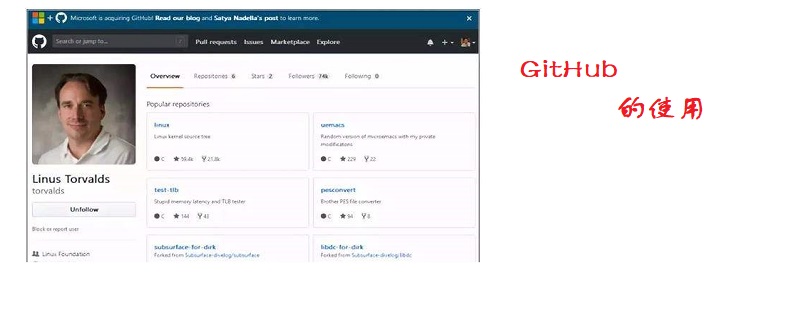
How to use github?
1. First go to GitHub official website "https://github.com" to register a "Sign Up" account.
You need to fill in your user name, email address, and password. The best name is your commonly used user name in the future.
There are two types of GitHub, one is public, which is free, that is, the project you create is open and can be seen by everyone; the other is private, which is paid. Many companies generally use GitHub's private warehouses to host their own projects. This is also a profit model of GitHub. For individuals, you can just choose the public one by default.
After a new user successfully registers, he will not have his own projects or people to follow, so he will only have one navigation bar.
The navigation bar, from left to right, is the GitHub home button, search box, PR, Issues, Gist (these concepts will be discussed later), message reminder, create project button, and my account related. My Timeline, you can think of this part as Weibo, that is, the activities of some people you follow will appear here. My Projects, if you create a project, you can quickly access it. Click the Your profile menu in the picture below to enter your personal GitHub homepage.
2. Set up and improve your GitHub
Go to the settings page to set some basic information:
3. Create your own project
Click on the top navigation bar to quickly create a project. To create a project, you need to fill in the following parts: project name, project description and brief introduction. You cannot choose private without paying, so you can only choose public, and then check Select "Initialize this repository with a README" and you have your first GitHub project.
You can see that this project only contains a README.md file, but it is already a complete Git warehouse. You can perform some operations on it, such as watch, star, fork, and clone. Or download it.
Let me mention here that README.md, all detailed introductions to the project on GitHub and the Wiki are all based on Markdown. This is even the case when building a blog on GitHub and writing a blog, so if you still don’t understand Markdown syntax , it is recommended to study it first.
The above is the detailed content of How to use github. For more information, please follow other related articles on the PHP Chinese website!

Hot AI Tools

Undress AI Tool
Undress images for free

Undresser.AI Undress
AI-powered app for creating realistic nude photos

AI Clothes Remover
Online AI tool for removing clothes from photos.

Clothoff.io
AI clothes remover

Video Face Swap
Swap faces in any video effortlessly with our completely free AI face swap tool!

Hot Article

Hot Tools

Notepad++7.3.1
Easy-to-use and free code editor

SublimeText3 Chinese version
Chinese version, very easy to use

Zend Studio 13.0.1
Powerful PHP integrated development environment

Dreamweaver CS6
Visual web development tools

SublimeText3 Mac version
God-level code editing software (SublimeText3)
 What are packfiles in Git?
Jul 08, 2025 am 12:14 AM
What are packfiles in Git?
Jul 08, 2025 am 12:14 AM
Packfile is an efficient mechanism used by Git to package, compress and transfer repository objects. When you execute gitpush, gitfetch or gitclone, what Git actually transmits is the packfile; 1. It is initially generated by loose objects through gitgc or gitrepack commands and stored in the .git/objects/pack/ directory; 2. The packfile not only contains object data, but also records the delta relationship between objects, and achieves rapid search with index file (.idx). 3. This design reduces the transmission volume and improves synchronization efficiency; 4. A large number of small packfiles may affect performance, and can be used through gitgc or git
 How do I view the commit history of my Git repository?
Jul 13, 2025 am 12:07 AM
How do I view the commit history of my Git repository?
Jul 13, 2025 am 12:07 AM
To view Git commit history, use the gitlog command. 1. The basic usage is gitlog, which can display the submission hash, author, date and submission information; 2. Use gitlog--oneline to obtain a concise view; 3. Filter by author or submission information through --author and --grep; 4. Add -p to view code changes, --stat to view change statistics; 5. Use --graph and --all to view branch history, or use visualization tools such as GitKraken and VSCode.
 How do I delete a Git branch?
Jul 13, 2025 am 12:02 AM
How do I delete a Git branch?
Jul 13, 2025 am 12:02 AM
To delete a Git branch, first make sure it has been merged or no retention is required. Use gitbranch-d to delete the local merged branch. If you need to force delete unmerged branches, use the -D parameter. Remote branch deletion uses the gitpushorigin-deletebranch-name command, and can synchronize other people's local repositories through gitfetch-prune. 1. To delete the local branch, you need to confirm whether it has been merged; 2. To delete the remote branch, you need to use the --delete parameter; 3. After deletion, you should verify whether the branch is successfully removed; 4. Communicate with the team to avoid accidentally deleting shared branches; 5. Clean useless branches regularly to keep the warehouse clean.
 How do I switch between Git branches?
Jul 07, 2025 am 12:03 AM
How do I switch between Git branches?
Jul 07, 2025 am 12:03 AM
ToswitchGitbranches,firstupdatethelocalrepowithgitfetch,checkexistingbrancheswithgitbranchcommands,thenusegitcheckoutorgitswitchtochangebranches,handlinguncommittedchangesbycommitting,stashing,ordiscardingthem.WhenswitchingGitbranches,ensureyourlocal
 How do I add a subtree to my Git repository?
Jul 16, 2025 am 01:48 AM
How do I add a subtree to my Git repository?
Jul 16, 2025 am 01:48 AM
To add a subtree to a Git repository, first add the remote repository and get its history, then merge it into a subdirectory using the gitmerge and gitread-tree commands. The steps are as follows: 1. Use the gitremoteadd-f command to add a remote repository; 2. Run gitmerge-srecursive-no-commit to get branch content; 3. Use gitread-tree--prefix= to specify the directory to merge the project as a subtree; 4. Submit changes to complete the addition; 5. When updating, gitfetch first and repeat the merging and steps to submit the update. This method keeps the external project history complete and easy to maintain.
 How do I discard changes in my working directory (revert to the last commit)?
Jul 08, 2025 am 12:38 AM
How do I discard changes in my working directory (revert to the last commit)?
Jul 08, 2025 am 12:38 AM
To discard the modifications in the Git working directory and return to the state of the last commit, 1. For the modifications of the tracked files, use gitcheckout-- or gitcheckout--. Discard all modifications; 2. For new files that are not tracked, use gitclean-f to delete the files. If the directory is included, use gitclean-fd. Before execution, use gitclean-fd to preview the delete content; 3. If you need to reset all changes (including the temporary storage area and the working directory), use gitreset-hard. This command will reset the working directory and the temporary storage area. Be sure to operate with caution. These methods can be used individually or in combination to achieve the purpose of cleaning up the working directory.
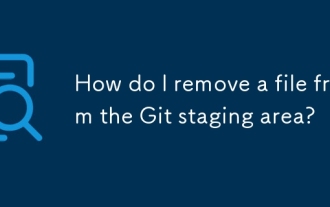 How do I remove a file from the Git staging area?
Jul 12, 2025 am 01:27 AM
How do I remove a file from the Git staging area?
Jul 12, 2025 am 01:27 AM
Soundstageafafileiititwittingchatcase, USEGITIZEADTORDOREMEVOME FROMARNINGAREAILACT.TOUNDACT Rungit Reset.ForPartialStialing, Usgit rests-PtointelavEevstehuncificisshunissehunissue
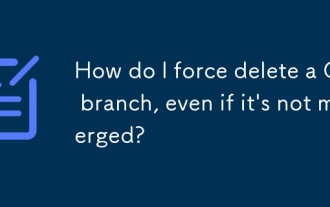 How do I force delete a Git branch, even if it's not merged?
Jul 14, 2025 am 12:10 AM
How do I force delete a Git branch, even if it's not merged?
Jul 14, 2025 am 12:10 AM
To force delete an unmerged Git branch, use the gitbranch-D command. This command ignores the merge status of the branch and deletes it directly. It is suitable for useless branches after testing, abandoned feature branches, or local old branches that need to be recreated from remotely. However, it should be noted that the submission record will still exist locally after deletion and will eventually be cleaned up by the garbage collection mechanism; after mistaken deletion, it can be restored through gitreflog, but the window period is short. Therefore, before execution, be sure to confirm that the branch is useless, uncooperated and the name is correct to avoid data loss.






