When you can enter the system normally, you can start the safe mode through the system configuration tool, open the Start menu and enter msconfig, switch to the boot tab to check safe boot and select mode and restart; when you cannot enter the system, you can force interrupt the startup three times to trigger the recovery environment, and then operate through troubleshooting or command prompts; you can also use the Windows installation USB disk to enter the repair interface to execute the bcdedit command to set up safe boot. Each method corresponds to different scenarios and the operation sequence needs to be strictly followed. After completing the troubleshooting, be sure to cancel the safety boot settings to avoid repeated entry.

It is not difficult to start Windows 10 and enter safe mode, but the method depends on whether you can enter the system normally. The following methods cover common situations, just select the corresponding method based on your actual status.
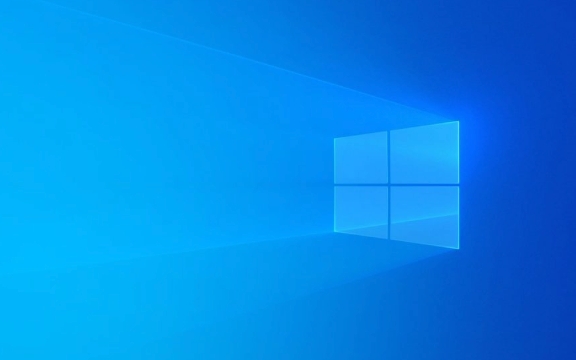
How to enter safe mode? Conventional method (when you can enter the system normally)
If you can still use the computer normally, but want to actively enter safe mode for troubleshooting or repairing, you can operate it through "Settings" or "Run Commands":

- Open the Start Menu, enter
msconfigand open the System Configuration - Switch to the [Boot] tab
- Check "Safe Boot" to select "Minimum" or "Network" mode
- Click "OK" and restart the computer
Or use the shortcut key Win R and enter msconfig to enter, the other steps are the same.
Note: Remember to uncheck "Safe Boot" after completion, otherwise you will enter safe mode every time you turn on the computer.

What to do if you forget your password or can’t enter the system?
If you can't even enter the system, such as forgetting your password or having problems with your account, the above method will not apply. At this time, you can try to force interrupt the startup process to trigger the recovery environment:
- When the normal startup screen appears, press and hold the power button to force shut down the machine
- Repeat this action at least three times
- When the fourth time is turned on normally, the system will detect an abnormality and automatically enter the "recovery environment" (that is, the error interface with white characters on blue background)
- Select Troubleshooting > Advanced Options > Start Repair or Command Prompt
- If you just want to enter safe mode, you can click the "Restart" key next to the "Power" button in the upper left corner here, and then press F8 or Shift F8 during the restart (some devices may need to try multiple times)
Note: This method may not be effective every time, especially when some brand notebooks are more sensitive to button responses.
Use Windows to install USB flash drive temporarily
If you have a Windows 10 installation USB flash drive on hand, you can also use it to indirectly enter safe mode:
- Insert the USB drive and restart the computer, enter the USB drive boot interface
- After selecting the language and locale settings, click Next > Repair Computer
- Go to Troubleshooting > Advanced Options > Command Prompt
- Enter the following command to enter:
bcdedit /set {default} safeboot minimum - Then exit and restart the computer and you will enter safe mode
Similarly, remember to undo the settings after completing the operation:
bcdedit /deletvalue {default} safebootBasically, there are only a few commonly used methods. Some methods may vary slightly on different versions of Windows 10, but the overall process is common. If it fails once, try a few more times or try another method.
The above is the detailed content of How to boot Windows 10 in Safe Mode?. For more information, please follow other related articles on the PHP Chinese website!

Hot AI Tools

Undress AI Tool
Undress images for free

Undresser.AI Undress
AI-powered app for creating realistic nude photos

AI Clothes Remover
Online AI tool for removing clothes from photos.

Clothoff.io
AI clothes remover

Video Face Swap
Swap faces in any video effortlessly with our completely free AI face swap tool!

Hot Article

Hot Tools

Notepad++7.3.1
Easy-to-use and free code editor

SublimeText3 Chinese version
Chinese version, very easy to use

Zend Studio 13.0.1
Powerful PHP integrated development environment

Dreamweaver CS6
Visual web development tools

SublimeText3 Mac version
God-level code editing software (SublimeText3)
 How to Change Font Color on Desktop Icons (Windows 11)
Jul 07, 2025 pm 12:07 PM
How to Change Font Color on Desktop Icons (Windows 11)
Jul 07, 2025 pm 12:07 PM
If you're having trouble reading your desktop icons' text or simply want to personalize your desktop look, you may be looking for a way to change the font color on desktop icons in Windows 11. Unfortunately, Windows 11 doesn't offer an easy built-in
 Fixed Windows 11 Google Chrome not opening
Jul 08, 2025 pm 02:36 PM
Fixed Windows 11 Google Chrome not opening
Jul 08, 2025 pm 02:36 PM
Fixed Windows 11 Google Chrome not opening Google Chrome is the most popular browser right now, but even it sometimes requires help to open on Windows. Then follow the on-screen instructions to complete the process. After completing the above steps, launch Google Chrome again to see if it works properly now. 5. Delete Chrome User Profile If you are still having problems, it may be time to delete Chrome User Profile. This will delete all your personal information, so be sure to back up all relevant data. Typically, you delete the Chrome user profile through the browser itself. But given that you can't open it, here's another way: Turn on Windo
 How to fix second monitor not detected in Windows?
Jul 12, 2025 am 02:27 AM
How to fix second monitor not detected in Windows?
Jul 12, 2025 am 02:27 AM
When Windows cannot detect a second monitor, first check whether the physical connection is normal, including power supply, cable plug-in and interface compatibility, and try to replace the cable or adapter; secondly, update or reinstall the graphics card driver through the Device Manager, and roll back the driver version if necessary; then manually click "Detection" in the display settings to identify the monitor to confirm whether it is correctly identified by the system; finally check whether the monitor input source is switched to the corresponding interface, and confirm whether the graphics card output port connected to the cable is correct. Following the above steps to check in turn, most dual-screen recognition problems can usually be solved.
 Want to Build an Everyday Work Desktop? Get a Mini PC Instead
Jul 08, 2025 am 06:03 AM
Want to Build an Everyday Work Desktop? Get a Mini PC Instead
Jul 08, 2025 am 06:03 AM
Mini PCs have undergone
 Fixed the failure to upload files in Windows Google Chrome
Jul 08, 2025 pm 02:33 PM
Fixed the failure to upload files in Windows Google Chrome
Jul 08, 2025 pm 02:33 PM
Have problems uploading files in Google Chrome? This may be annoying, right? Whether you are attaching documents to emails, sharing images on social media, or submitting important files for work or school, a smooth file upload process is crucial. So, it can be frustrating if your file uploads continue to fail in Chrome on Windows PC. If you're not ready to give up your favorite browser, here are some tips for fixes that can't upload files on Windows Google Chrome 1. Start with Universal Repair Before we learn about any advanced troubleshooting tips, it's best to try some of the basic solutions mentioned below. Troubleshooting Internet connection issues: Internet connection
 How to clear the print queue in Windows?
Jul 11, 2025 am 02:19 AM
How to clear the print queue in Windows?
Jul 11, 2025 am 02:19 AM
When encountering the problem of printing task stuck, clearing the print queue and restarting the PrintSpooler service is an effective solution. First, open the "Device and Printer" interface to find the corresponding printer, right-click the task and select "Cancel" to clear a single task, or click "Cancel all documents" to clear the queue at one time; if the queue is inaccessible, press Win R to enter services.msc to open the service list, find "PrintSpooler" and stop it before starting the service. If necessary, you can manually delete the residual files under the C:\Windows\System32\spool\PRINTERS path to completely solve the problem.
 How to show file extensions in Windows 11 File Explorer?
Jul 08, 2025 am 02:40 AM
How to show file extensions in Windows 11 File Explorer?
Jul 08, 2025 am 02:40 AM
To display file extensions in Windows 11 File Explorer, you can follow the following steps: 1. Open any folder; 2. Click the "View" tab in the top menu bar; 3. Click the "Options" button in the upper right corner; 4. Switch to the "View" tab; 5. Uncheck "Hide extensions for known file types"; 6. Click "OK" to save settings. This setting helps identify file types, improve development efficiency, and troubleshoot problems. If you just want to view the extension temporarily, you can right-click the file and select "Rename" and press the Esc key to exit, and the system settings will not be changed.








