How to repair Windows 11 using command prompt
Jul 05, 2025 am 02:59 AMHow to use command prompt to repair Windows 11? 1. Enter the command prompt through recovery environment: Enter the recovery environment through USB boot or three consecutive interrupts, and then select Troubleshooting > Advanced Options > Command Prompt; 2. Use DISM to repair system images: Run DISM /Online /Cleanup-Image /CheckHealth to check for corruption, DISM /Online /Cleanup-Image /ScanHealth scan issues, DISM /Online /Cleanup-Image /RestoreHealth to repair problems, and specify external sources if necessary; 3. Run SFC scan: execute the sfc /scannow command to replace the corrupt system files to ensure that it is done after DISM repair; 4. Use Bootrec to repair startup issues: run bootrec in turn /fixmbr repairs the main boot record, bootrec /fixboot writes to the new boot sector, bootrec /rebuildbcd rebuilds the BCD storage. After the operation is completed, restart the system to verify the repair effect.

If you're having trouble with Windows 11 and need a way to fix it without a full reinstall, the Command Prompt is one of the most powerful tools at your disposal. It works even from recovery environments, which makes it especially useful when Windows won't start normally.
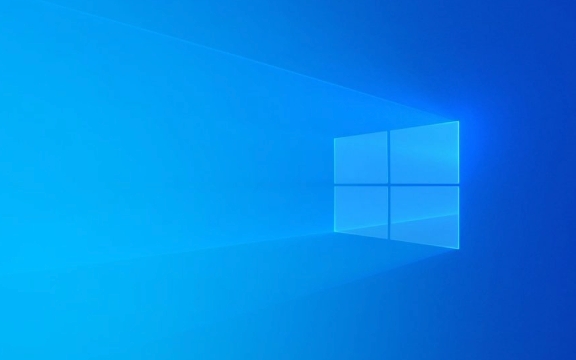
Accessing Command Prompt in Recovery
Before you can run any repair commands, you need to get into the Command Prompt through the Windows 11 recovery environment. This usually involves either booting from a USB drive or triggering automatic recovery by interrupting the boot process three times in a row (by holding the power button).
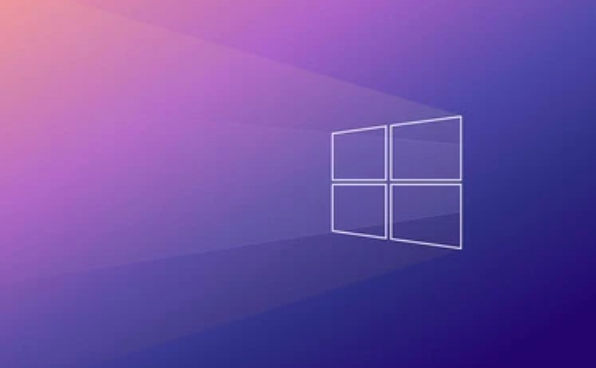
Once you're in the recovery environment:
- Go to Troubleshoot
- Click on Advanced options
- Select Command Prompt
This opens a command-line interface with admin-level access, allowing you to run system diagnostics and repairs.

Make sure you're logged into an account with administrator privileges.
Using DISM to Repair System Files
The Deployment Imaging Service and Management Tool (DISM) is often the first step when repairing Windows 11. It checks for corruption in the system image itself — something that SFC alone can't do.
Common DISM commands include:
-
DISM /Online /Cleanup-Image /CheckHealth– Checks if there's any corruption -
DISM /Online /Cleanup-Image /ScanHealth– Scans for issues -
DISM /Online /Cleanup-Image /RestoreHealth– Repairs problems it finds
You can also use /Source and /LimitAccess switches if you want to point it to a specific Windows image or ISO file.
If DISM fails, try using an installation USB as a source:
DISM /Online /Cleanup-Image /RestoreHealth /Source=C:\mount\windows /LimitAccess
Running SFC After DISM
Once DISM has fixed the system image, it's time to run the System File Checker (SFC). This scans and replaces corrupted system files using the repaired image as a reference.
Run this command:
sfc /scannow
This typically takes 10–20 minutes. Don't close the window until it finishes.
A few things to note:
- If SFC reports that it found issues but couldn't fix them, you may need to manually replace files or look into deeper system issues.
- Always run SFC after DISM — otherwise, it might not have a clean image to work from.
Fixing Boot Issues with Bootrec
Sometimes Windows won't start because of boot configuration data (BCD) issues. In these cases, the bootrec tool comes in handy.
Try these commands one by one:
-
bootrec /fixmbr -
bootrec /fixboot -
bootrec /rebuildbcd
These help rebuild the Master Boot Record, write a new boot sector, and reconstruct the BCD store respectively.
If
bootrec /rebuildbcddoesn't detect any Windows installations, you might need to check disk partitions or boot into BIOS/UEFI settings to make sure Secure Boot is configured correctly.
That's basically how you use Command Prompt to repair Windows 11. These tools cover most common startup and system file issues without needing third-party software or a fresh install. Just remember to run DISM before SFC, and don't skip checking boot-related commands if Windows won't load at all.
The above is the detailed content of How to repair Windows 11 using command prompt. For more information, please follow other related articles on the PHP Chinese website!

Hot AI Tools

Undress AI Tool
Undress images for free

Undresser.AI Undress
AI-powered app for creating realistic nude photos

AI Clothes Remover
Online AI tool for removing clothes from photos.

Clothoff.io
AI clothes remover

Video Face Swap
Swap faces in any video effortlessly with our completely free AI face swap tool!

Hot Article

Hot Tools

Notepad++7.3.1
Easy-to-use and free code editor

SublimeText3 Chinese version
Chinese version, very easy to use

Zend Studio 13.0.1
Powerful PHP integrated development environment

Dreamweaver CS6
Visual web development tools

SublimeText3 Mac version
God-level code editing software (SublimeText3)
 Learn how to use the command line tool sxstrace.exe effectively
Jan 04, 2024 pm 08:47 PM
Learn how to use the command line tool sxstrace.exe effectively
Jan 04, 2024 pm 08:47 PM
Many friends who use win10 system have encountered this problem when playing games or installing the system. The application cannot be started because the parallel configuration of the application is incorrect. For more information, see the application event log, or use the command line sxstrace.exe tool. This may be because the operating system does not have corresponding permissions. Let’s take a look at the specific tutorial below. Tutorial on using the command line sxstrace.exe tool 1. This problem usually occurs when installing programs and games. The prompt is: The application cannot be started because the parallel configuration of the application is incorrect. For more information, see the application event log, or use the command line sxstrace.exe tool. 2. Start →
 Enable Low Power Mode on Mac via the command line
Apr 14, 2023 pm 12:13 PM
Enable Low Power Mode on Mac via the command line
Apr 14, 2023 pm 12:13 PM
For those unfamiliar, Low Power Mode reduces your Mac's energy usage, potentially extending battery life at the expense of performance temporarily, but it's handled well enough that for most users, they won't notice to any particular degradation. This is a very useful mode if you're a Mac laptop user trying to get the most battery life possible from your MacBook Pro or Air. Enable Mac Low Power Mode from the Command Line From the Terminal, type the following command string on any Mac laptop: sudo pmset -a lowpowermode 1 Press Enter as sudo requires and enter the administrator password to authenticate.
 Upgrade Ubuntu 20.04 to 22.04 via command line
Mar 20, 2024 pm 01:25 PM
Upgrade Ubuntu 20.04 to 22.04 via command line
Mar 20, 2024 pm 01:25 PM
This article details the steps to upgrade Ubuntu 20.04 to 22.04. For users using Ubuntu 20.04, they have missed the new features and advantages brought by version 22.04. In order to get a better experience and security, it is recommended to upgrade to a newer Ubuntu version in time. Ubuntu22.04 is codenamed "Jamie Jellyfish", let's explore how to get the latest LTS version! How to upgrade Ubuntu 20.04 to 22.04 via the command line Mastering the command line will give you an advantage. While it is possible to update Ubuntu via the GUI, our focus will be via the command line. First, let’s check the currently running version of Ubuntu using the following command: $
 A first look at Django: Create your first Django project using the command line
Feb 19, 2024 am 09:56 AM
A first look at Django: Create your first Django project using the command line
Feb 19, 2024 am 09:56 AM
Start the journey of Django project: start from the command line and create your first Django project. Django is a powerful and flexible web application framework. It is based on Python and provides many tools and functions needed to develop web applications. This article will lead you to create your first Django project starting from the command line. Before starting, make sure you have Python and Django installed. Step 1: Create the project directory First, open the command line window and create a new directory
 Detailed explanation of python command line parameters
Dec 18, 2023 pm 04:13 PM
Detailed explanation of python command line parameters
Dec 18, 2023 pm 04:13 PM
In Python, parameters can be passed to scripts via the command line. These parameters can be used inside scripts to perform different actions based on different inputs. Detailed explanation of Python command line parameters: 1. Positional parameters: parameters passed to the script in order on the command line. They can be accessed through position inside the script; 2. Command line options: parameters starting with - or -, usually Used to specify specific options or flags for the script; 3. Pass parameter values: Pass parameter values ??through the command line.
 How to perform log aggregation and statistics through Linux command line tools?
Jul 30, 2023 pm 10:07 PM
How to perform log aggregation and statistics through Linux command line tools?
Jul 30, 2023 pm 10:07 PM
How to perform log aggregation and statistics through Linux command line tools? Logging is a very important task when managing and maintaining Linux systems. Through logs, you can view system operation, troubleshoot problems, and conduct performance analysis. For large-scale systems, the number of logs is often very large. How to efficiently aggregate and count logs has become a challenge faced by operation and maintenance personnel. In Linux systems, we can use command line tools for log aggregation and statistics. The following will introduce several commonly used command lines
 javac is not recognized as an internal or external command or an operable program. How to solve the problem?
Jun 08, 2023 pm 04:54 PM
javac is not recognized as an internal or external command or an operable program. How to solve the problem?
Jun 08, 2023 pm 04:54 PM
Solution to the problem that javac is not an internal or external command and is not an operable program: 1. First download the latest version of JDK from the official website and install it; 2. Configure the system environment variables and add the jdk installation path to the path; 3. Enter the computer command Run the interface, enter "java -v" and the version number will appear.
 Common commands and shortcuts in Linux systems
Jun 18, 2023 am 08:46 AM
Common commands and shortcuts in Linux systems
Jun 18, 2023 am 08:46 AM
With the widespread application of the Linux operating system, more and more people are beginning to need to learn and understand the basic commands and shortcuts in the Linux system. In this article, we will introduce some commonly used Linux commands and shortcuts to help beginners understand the Linux system and improve work efficiency. Commonly used commands 1.1ls command The ls command is one of the most commonly used commands in Linux. It is mainly used to list files and subdirectories in the current directory. Commonly used options are: -l: Display file information in long format, including file type






