Detailed explanation of Excel freeze pane function: efficiently process large data sets
Microsoft Excel is one of the excellent tools for organizing and analyzing data, and the Freeze Pane feature is one of its highlights. This feature allows you to pin specific rows or columns so that they remain visible while browsing the rest of the spreadsheets, simplifying data monitoring and comparison. This article will dive into how to use Excel freeze pane functionality and provide some practical tips and examples.

Functional Overview
- Excel's freeze pane feature keeps specific rows or columns visible when scrolling through large data sets, making it easier to monitor and compare data.
- Improve navigation efficiency, keep titles visible, and simplify data comparisons in large spreadsheets.
- Provides instructions for freezing the top row, first column, or multiple rows/columns through the View tab and the Freeze Pane options.
- The method to unfreeze pane is through the View tab and the Unfreeze pane options.
- The application of the freezing pane in data entry, comparative analysis, and improved readability is illustrated with various spreadsheet scenario legends.
- Plan the layout, use the Split tool to enhance flexibility, and use the frozen pane with other Excel features such as filters and conditional formatting.
Table of contents
- What is the Freeze Pane?
- How to freeze pane in Excel?
- Freeze the top row
- Freeze the first column
- Freeze multiple rows or columns
- Unfreeze Excel pane
- Example of the actual application of Excel freezing pane
- Example 1: Freeze the top row for data entry
- Example 2: Freeze the first column for comparison and analysis
- Example 3: Freeze rows and columns simultaneously for enhanced readability
- Tips for effectively using frozen panes
- FAQ
What is the Freeze Pane?
Excel's Freeze Pane feature allows you to freeze specific rows and columns so that those rows and columns are always visible as you browse the rest of the spreadsheet. This is useful when working with large datasets and requiring the title or key columns to be always visible.
Uses of the Freeze Pane:
- Better navigation: Browse large spreadsheets faster and more accurately to avoid getting lost.
- Keep the title visible: Always keep the column and row titles visible when scrolling through large datasets.
- Easier data comparison: Remember key information when comparing data from different parts of a worksheet.
How to freeze pane in Excel?
Freeze the top row
To keep the top row visible when scrolling down:
- Open your Excel spreadsheet.
- Go to the View tab in the ribbon.
- Click Freeze Pane in the Window group.
- Select Freeze Top Row from the drop-down menu.
The top row of the spreadsheet is now frozen and remains visible as you scroll down.
Freeze the first column
To keep the first column visible when scrolling to the right:
- Open your Excel spreadsheet.
- Go to the View tab in the ribbon.
- Click Freeze Pane in the Window group.
- Select Freeze First Column from the drop-down menu.
Now the first column of the spreadsheet is frozen and remains visible while scrolling horizontally.
Freeze multiple rows or columns
To freeze multiple rows or columns, or both:
- Select the cell below the row and the cell to the right of the column to freeze. For example, to freeze the first two rows and the first column, select cell B3.
- Go to the View tab in the ribbon.
- Click Freeze Pane in the Window group.
- Select Freeze Pane from the drop-down menu.
Now, the rows and columns above and left of the selected cell are frozen.
Unfreeze Excel pane

If you need to unfreeze the pane:
- Go to the View tab in the ribbon.
- Click Freeze Pane in the Window group.
- Select Unfreeze Pane from the drop-down menu.
This will delete all frozen panes in the spreadsheet.
Example of the actual application of Excel freezing pane
Here are some examples:
Example 1: Freeze the top row for data entry
Suppose you have a large dataset with the first row containing the title (e.g., name, age, department), and each column represents a different item. By freezing the top row, you can ensure that the title is always displayed when you enter data for subsequent rows.
Example 2: Freeze the first column for comparison and analysis
Suppose you have a financial statement, with the subsequent column listing multiple financial indicators and the first column listing the month. Freezing the first column makes it easier to compare as you can scroll through the metrics and you can always see the month.
Example 3: Freeze rows and columns simultaneously for enhanced readability
When you browse a spreadsheet with both column titles and row labels—for example, a sales report, the first column is the product name and the top row is the sales area—freezing the first column and the top row can make it easier to track the two dimensions of the data.
Tips for effectively using frozen panes
Here are some tips for using the freeze pane:
- Planning Layout: Determining which rows and columns is critical for navigation and comparison before freezing the pane.
- Use the Split tool to enhance flexibility: If you need more flexibility, you can create a separate scrollable area using the Split tool (located under the View tab).
- Use with other features: Use the frozen pane with other Excel features such as filters, tables, and conditional formatting to improve the data analysis workflow.
in conclusion
Excel's Freeze Pane is a simple but effective feature that improves your ability to browse and analyze large datasets. By keeping critical rows and columns visible at all times, you can maintain context and be more productive. Whether you are entering data, comparing metrics, or reading reports, using Excel's Freeze Pane tool can improve your productivity.
FAQ
Q1. Can I freeze panes on multiple sheets at once? A: No, you need to freeze the pane separately on each worksheet that needs to enable this feature.
Q2. How does the freezing pane affect printing? A: Freezing the pane will not affect how the worksheet is printed. If you want to repeat the title row or column on the page you print on each page, use the Page Layout tab and select Print Title to set the row or column you want to repeat.
Q3. Why does my freezing pane disappear when I switch to the Page Layout view? A: In the Page Layout view, the freeze pane is not visible. To view them again, switch back to Normal view or Pagination Preview.
Q4. Will freezing the pane affect formulas and data calculations? A: Freezing the pane will not affect formulas or data calculations. It will only change how you view a worksheet by keeping certain rows or columns visible while scrolling.
Q5. What are some best practices for using the freeze pane? Answer: The best practices are as follows:
- Determine the key rows/columns: Determine which rows or columns are most important for navigation and data comparisons.
- Use with other features: For better data analysis, use the frozen pane with filters, tables, and conditional formatting.
- Periodic Updates: Check and update the freeze pane regularly as data and analysis requirements change.
The above is the detailed content of How to Freeze Panes in Excel?. For more information, please follow other related articles on the PHP Chinese website!

Hot AI Tools

Undress AI Tool
Undress images for free

Undresser.AI Undress
AI-powered app for creating realistic nude photos

AI Clothes Remover
Online AI tool for removing clothes from photos.

Clothoff.io
AI clothes remover

Video Face Swap
Swap faces in any video effortlessly with our completely free AI face swap tool!

Hot Article

Hot Tools

Notepad++7.3.1
Easy-to-use and free code editor

SublimeText3 Chinese version
Chinese version, very easy to use

Zend Studio 13.0.1
Powerful PHP integrated development environment

Dreamweaver CS6
Visual web development tools

SublimeText3 Mac version
God-level code editing software (SublimeText3)

Hot Topics
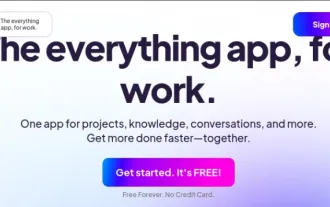 Top 7 NotebookLM Alternatives
Jun 17, 2025 pm 04:32 PM
Top 7 NotebookLM Alternatives
Jun 17, 2025 pm 04:32 PM
Google’s NotebookLM is a smart AI note-taking tool powered by Gemini 2.5, which excels at summarizing documents. However, it still has limitations in tool use, like source caps, cloud dependence, and the recent “Discover” feature
 From Adoption To Advantage: 10 Trends Shaping Enterprise LLMs In 2025
Jun 20, 2025 am 11:13 AM
From Adoption To Advantage: 10 Trends Shaping Enterprise LLMs In 2025
Jun 20, 2025 am 11:13 AM
Here are ten compelling trends reshaping the enterprise AI landscape.Rising Financial Commitment to LLMsOrganizations are significantly increasing their investments in LLMs, with 72% expecting their spending to rise this year. Currently, nearly 40% a
 AI Investor Stuck At A Standstill? 3 Strategic Paths To Buy, Build, Or Partner With AI Vendors
Jul 02, 2025 am 11:13 AM
AI Investor Stuck At A Standstill? 3 Strategic Paths To Buy, Build, Or Partner With AI Vendors
Jul 02, 2025 am 11:13 AM
Investing is booming, but capital alone isn’t enough. With valuations rising and distinctiveness fading, investors in AI-focused venture funds must make a key decision: Buy, build, or partner to gain an edge? Here’s how to evaluate each option—and pr
 The Unstoppable Growth Of Generative AI (AI Outlook Part 1)
Jun 21, 2025 am 11:11 AM
The Unstoppable Growth Of Generative AI (AI Outlook Part 1)
Jun 21, 2025 am 11:11 AM
Disclosure: My company, Tirias Research, has consulted for IBM, Nvidia, and other companies mentioned in this article.Growth driversThe surge in generative AI adoption was more dramatic than even the most optimistic projections could predict. Then, a
 These Startups Are Helping Businesses Show Up In AI Search Summaries
Jun 20, 2025 am 11:16 AM
These Startups Are Helping Businesses Show Up In AI Search Summaries
Jun 20, 2025 am 11:16 AM
Those days are numbered, thanks to AI. Search traffic for businesses like travel site Kayak and edtech company Chegg is declining, partly because 60% of searches on sites like Google aren’t resulting in users clicking any links, according to one stud
 New Gallup Report: AI Culture Readiness Demands New Mindsets
Jun 19, 2025 am 11:16 AM
New Gallup Report: AI Culture Readiness Demands New Mindsets
Jun 19, 2025 am 11:16 AM
The gap between widespread adoption and emotional preparedness reveals something essential about how humans are engaging with their growing array of digital companions. We are entering a phase of coexistence where algorithms weave into our daily live
 AGI And AI Superintelligence Are Going To Sharply Hit The Human Ceiling Assumption Barrier
Jul 04, 2025 am 11:10 AM
AGI And AI Superintelligence Are Going To Sharply Hit The Human Ceiling Assumption Barrier
Jul 04, 2025 am 11:10 AM
Let’s talk about it. This analysis of an innovative AI breakthrough is part of my ongoing Forbes column coverage on the latest in AI, including identifying and explaining various impactful AI complexities (see the link here). Heading Toward AGI And
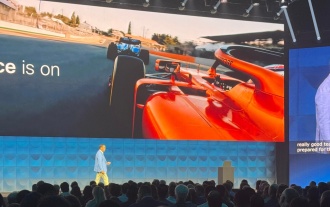 Cisco Charts Its Agentic AI Journey At Cisco Live U.S. 2025
Jun 19, 2025 am 11:10 AM
Cisco Charts Its Agentic AI Journey At Cisco Live U.S. 2025
Jun 19, 2025 am 11:10 AM
Let’s take a closer look at what I found most significant — and how Cisco might build upon its current efforts to further realize its ambitions.(Note: Cisco is an advisory client of my firm, Moor Insights & Strategy.)Focusing On Agentic AI And Cu






