This tutorial explores ChatGPT for Excel, a plugin streamlining Excel tasks. It integrates generative AI directly into spreadsheets, automating processes, optimizing formulas, and providing insights. We'll cover installation, use cases, best practices, and alternative methods using ChatGPT without the plugin.
What is ChatGPT for Excel?
ChatGPT for Excel is an add-in automating repetitive Excel tasks. Part of ChatGPT for Work, it extends functionality to Microsoft Excel, Word, Google Sheets, and Docs, handling writing, translation, categorization, extraction, reformatting, summarization, and drafting. Key features include bulk tools for large-scale operations and GPT functions for flexible, chainable complex operations. It offers a free trial, then charges based on token usage (words, punctuation, symbols).
Getting Started:
- Installation: Access the GPT for Excel installation page, click "Open in Excel," and grant necessary permissions. The plugin will be accessible from the Home tab in the desktop and web versions of Excel.
- Setup: Select your preferred AI model (GPT-4o, GPT-4o-mini, GPT-4 Turbo, Claude-3.5 Sonnet, or others via API keys for OpenAI or Anthropic).



Using ChatGPT for Excel Formulas:
ChatGPT for Excel provides various functions:
-
GPT(): The simplest function; input a prompt as a parameter, and the result appears in a single cell. You can use cell references as parameters and apply the formula to multiple cells by dragging.



-
GPT_TRANSLATE(): High-performance machine translation for over 80 languages. Specify text, target language, source language, and optional instructions.

-
GPT_SUMMARIZE(): Creates summaries of long texts in various languages. Use the "format" parameter to control the output style.

Use Cases for Data Analysis:
ChatGPT for Excel simplifies data preparation and analysis:
-
Data Preparation:
GPT_FORMAT()formats data (dates, currencies, etc.), andGPT_EXTRACT()extracts data from text using regular expressions.


-
Data Analysis:
GPT_CLASSIFY()performs sentiment analysis, andGPT_VISION()(GPT-4-turbo only) handles image analysis tasks.


Tips and Best Practices:
- Bulk Prompt Tool: Use this for large-scale operations on entire columns without formulas. Test on a subset before applying to the whole column.
- Excel Formula Assistant: Generate and explain Excel formulas. Be specific in your prompts.
- Cost Optimization: Convert GPT formulas to static values to avoid recalculation costs. Enable caching to prevent reloading.
- Prompt Engineering: Clarity and specificity are crucial. Iterative refinement is recommended for complex tasks.




Using ChatGPT Without the Extension:
While the extension is convenient, using ChatGPT directly and copying results into Excel remains a viable free alternative, especially for simpler tasks. Examples include generating formulas and performing basic calculations. Remember that effective prompt engineering is key for accurate results.



Conclusion:
ChatGPT for Excel significantly enhances Excel's capabilities. Data literacy is essential for maximizing its benefits. DataCamp offers resources to improve your skills in both ChatGPT and Excel.
The above is the detailed content of How to Use ChatGPT for Excel: Tips, Tricks, and Best Practices. For more information, please follow other related articles on the PHP Chinese website!

Hot AI Tools

Undress AI Tool
Undress images for free

Undresser.AI Undress
AI-powered app for creating realistic nude photos

AI Clothes Remover
Online AI tool for removing clothes from photos.

Clothoff.io
AI clothes remover

Video Face Swap
Swap faces in any video effortlessly with our completely free AI face swap tool!

Hot Article

Hot Tools

Notepad++7.3.1
Easy-to-use and free code editor

SublimeText3 Chinese version
Chinese version, very easy to use

Zend Studio 13.0.1
Powerful PHP integrated development environment

Dreamweaver CS6
Visual web development tools

SublimeText3 Mac version
God-level code editing software (SublimeText3)
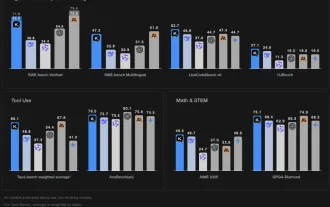 Kimi K2: The Most Powerful Open-Source Agentic Model
Jul 12, 2025 am 09:16 AM
Kimi K2: The Most Powerful Open-Source Agentic Model
Jul 12, 2025 am 09:16 AM
Remember the flood of open-source Chinese models that disrupted the GenAI industry earlier this year? While DeepSeek took most of the headlines, Kimi K1.5 was one of the prominent names in the list. And the model was quite cool.
 AGI And AI Superintelligence Are Going To Sharply Hit The Human Ceiling Assumption Barrier
Jul 04, 2025 am 11:10 AM
AGI And AI Superintelligence Are Going To Sharply Hit The Human Ceiling Assumption Barrier
Jul 04, 2025 am 11:10 AM
Let’s talk about it. This analysis of an innovative AI breakthrough is part of my ongoing Forbes column coverage on the latest in AI, including identifying and explaining various impactful AI complexities (see the link here). Heading Toward AGI And
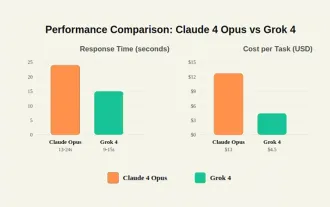 Grok 4 vs Claude 4: Which is Better?
Jul 12, 2025 am 09:37 AM
Grok 4 vs Claude 4: Which is Better?
Jul 12, 2025 am 09:37 AM
By mid-2025, the AI “arms race” is heating up, and xAI and Anthropic have both released their flagship models, Grok 4 and Claude 4. These two models are at opposite ends of the design philosophy and deployment platform, yet they
 In-depth discussion on how artificial intelligence can help and harm all walks of life
Jul 04, 2025 am 11:11 AM
In-depth discussion on how artificial intelligence can help and harm all walks of life
Jul 04, 2025 am 11:11 AM
We will discuss: companies begin delegating job functions for AI, and how AI reshapes industries and jobs, and how businesses and workers work.
 10 Amazing Humanoid Robots Already Walking Among Us Today
Jul 16, 2025 am 11:12 AM
10 Amazing Humanoid Robots Already Walking Among Us Today
Jul 16, 2025 am 11:12 AM
But we probably won’t have to wait even 10 years to see one. In fact, what could be considered the first wave of truly useful, human-like machines is already here. Recent years have seen a number of prototypes and production models stepping out of t
 Context Engineering is the 'New' Prompt Engineering
Jul 12, 2025 am 09:33 AM
Context Engineering is the 'New' Prompt Engineering
Jul 12, 2025 am 09:33 AM
Until the previous year, prompt engineering was regarded a crucial skill for interacting with large language models (LLMs). Recently, however, LLMs have significantly advanced in their reasoning and comprehension abilities. Naturally, our expectation
 Build a LangChain Fitness Coach: Your AI Personal Trainer
Jul 05, 2025 am 09:06 AM
Build a LangChain Fitness Coach: Your AI Personal Trainer
Jul 05, 2025 am 09:06 AM
Many individuals hit the gym with passion and believe they are on the right path to achieving their fitness goals. But the results aren’t there due to poor diet planning and a lack of direction. Hiring a personal trainer al
 6 Tasks Manus AI Can Do in Minutes
Jul 06, 2025 am 09:29 AM
6 Tasks Manus AI Can Do in Minutes
Jul 06, 2025 am 09:29 AM
I am sure you must know about the general AI agent, Manus. It was launched a few months ago, and over the months, they have added several new features to their system. Now, you can generate videos, create websites, and do much mo






