Your Ultimate Guide to Downloading the Official Windows 11 ISO
Mar 10, 2025 pm 06:58 PMThis guide details downloading the official Windows 11 ISO from Microsoft's website, verifying system requirements (processor, RAM, storage, TPM 2.0, etc.), and creating a bootable USB drive using the Media Creation Tool or Rufus. It emphasizes avoi
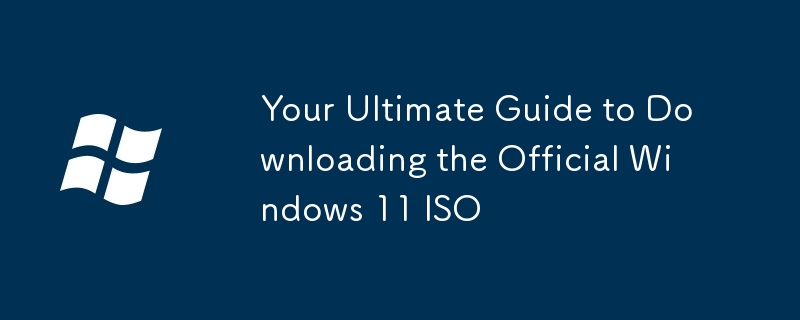
Your Ultimate Guide to Downloading the Official Windows 11 ISO
This guide will walk you through the process of downloading the official Windows 11 ISO file, checking your system requirements, and creating a bootable USB drive.
Where can I find the legitimate Windows 11 ISO file for download?
The only legitimate place to download the official Windows 11 ISO file is from Microsoft's official website. Avoid third-party websites or torrent sites, as these often contain malware or modified versions of the operating system. To download the ISO, you'll need a valid Windows 11 product key. If you don't have one, you'll need to purchase a license from Microsoft or an authorized retailer.
Here's how to download from Microsoft's website:
- Go to the Windows 11 download page: Search "Download Windows 11" on Google or go directly to the official Microsoft website. The exact URL might change, but a search will reliably find the correct page.
- Select your edition: Choose the appropriate edition of Windows 11 (Home or Pro). Make sure to select the correct language and architecture (64-bit is generally recommended unless you have a very old system).
- Accept the license terms: Carefully read and accept the license terms.
- Download the ISO file: Click the download button. The ISO file is quite large (several gigabytes), so ensure you have a stable internet connection and sufficient storage space. The download may take some time depending on your internet speed.
Remember to keep the downloaded ISO file in a safe and easily accessible location.
What are the system requirements I need to check before downloading Windows 11?
Before you even begin the download, it's crucial to verify that your system meets the minimum requirements for Windows 11. Attempting to install Windows 11 on an incompatible system will likely result in failure. Microsoft has specific hardware and software requirements. These include:
- Processor: 1 gigahertz (GHz) or faster with 2 or more cores on a compatible 64-bit processor or System on a Chip (SoC).
- RAM: 4 GB
- Storage: 64 GB or larger storage device
- System firmware: UEFI, Secure Boot capable
- TPM: Trusted Platform Module (TPM) version 2.0
- Graphics card: Compatible with DirectX 12 or later with WDDM 2.x driver
- Display: High definition (720p) display, 9-inch or larger
- Internet connection: Required for updates and some features.
You can check your system specifications by searching for "System Information" in the Windows search bar (if you're already on Windows) or by checking your computer's manual or manufacturer's website. Microsoft provides a PC Health Check app (though its accuracy has been debated) that can help you assess compatibility. However, it is still recommended to manually check the requirements listed above.
How do I create a bootable USB drive from the downloaded Windows 11 ISO?
Once you've downloaded the Windows 11 ISO file, you'll need to create a bootable USB drive to install the operating system. You'll need a USB flash drive with at least 8GB of storage space. Warning: All data on the USB drive will be erased during the process, so back up any important files beforehand.
Here are the steps:
- Use the Media Creation Tool: Microsoft provides a free tool called the Media Creation Tool. Download it from the official Microsoft website. This tool simplifies the process of creating a bootable USB drive. Run the tool and follow the on-screen instructions to select "Create installation media (USB flash drive, DVD, or ISO file)" and choose USB flash drive as your media type. The tool will format the drive and copy the necessary files.
- Use a third-party tool (Rufus): Rufus is a popular and free open-source utility for creating bootable USB drives. Download Rufus from its official website. It's more advanced than the Media Creation Tool but offers more control and flexibility. Select your downloaded Windows 11 ISO file, choose your USB drive, and select the correct partition scheme (GPT) and target system (UEFI). Click start to begin the process.
After the process is complete, you can use the bootable USB drive to install Windows 11 on your computer. Remember to boot from the USB drive by changing the boot order in your BIOS settings.
The above is the detailed content of Your Ultimate Guide to Downloading the Official Windows 11 ISO. For more information, please follow other related articles on the PHP Chinese website!

Hot AI Tools

Undress AI Tool
Undress images for free

Undresser.AI Undress
AI-powered app for creating realistic nude photos

AI Clothes Remover
Online AI tool for removing clothes from photos.

Clothoff.io
AI clothes remover

Video Face Swap
Swap faces in any video effortlessly with our completely free AI face swap tool!

Hot Article

Hot Tools

Notepad++7.3.1
Easy-to-use and free code editor

SublimeText3 Chinese version
Chinese version, very easy to use

Zend Studio 13.0.1
Powerful PHP integrated development environment

Dreamweaver CS6
Visual web development tools

SublimeText3 Mac version
God-level code editing software (SublimeText3)

Hot Topics
 How to remove password from Windows 11 login
Jun 27, 2025 am 01:38 AM
How to remove password from Windows 11 login
Jun 27, 2025 am 01:38 AM
If you want to cancel the password login for Windows 11, there are three methods to choose: 1. Modify the automatic login settings, uncheck "To use this computer, users must enter their username and password", and then restart the automatic login after entering the password; 2. Switch to a passwordless login method, such as PIN, fingerprint or face recognition, configure it in "Settings>Account>Login Options" to improve convenience and security; 3. Delete the account password directly, but there are security risks and may lead to some functions being limited. It is recommended to choose a suitable solution based on actual needs.
 I Became a Windows Power User Overnight With This New Open-Source App from Microsoft
Jun 20, 2025 am 06:07 AM
I Became a Windows Power User Overnight With This New Open-Source App from Microsoft
Jun 20, 2025 am 06:07 AM
Like many Windows users, I am always on the lookout for ways to boost my productivity. Command Palette quickly became an essential tool for me. This powerful utility has completely changed how I interact with Windows, giving me instant access to the
 How to uninstall programs in Windows 11?
Jun 30, 2025 am 12:41 AM
How to uninstall programs in Windows 11?
Jun 30, 2025 am 12:41 AM
There are three main ways to uninstall programs on Windows 11: 1. Uninstall through "Settings", open the "Settings" > "Apps" > "Installed Applications", select the program and click "Uninstall", which is suitable for most users; 2. Use the control panel, search and enter "Control Panel" > "Programs and Functions", right-click the program and select "Uninstall", which is suitable for users who are accustomed to traditional interfaces; 3. Use third-party tools such as RevoUninstaller to clean up more thoroughly, but pay attention to the download source and operation risks, and novices can give priority to using the system's own methods.
 Windows 10 KB5061087 fixes Start menu crash, direct download links
Jun 26, 2025 pm 04:22 PM
Windows 10 KB5061087 fixes Start menu crash, direct download links
Jun 26, 2025 pm 04:22 PM
Windows 10 KB5061087 is now rolling out as an optional preview update for those on version 22H2 with Start menu fixes.
 How to run an app as an administrator in Windows?
Jul 01, 2025 am 01:05 AM
How to run an app as an administrator in Windows?
Jul 01, 2025 am 01:05 AM
To run programs as administrator, you can use Windows' own functions: 1. Right-click the menu to select "Run as administrator", which is suitable for temporary privilege hike scenarios; 2. Create a shortcut and check "Run as administrator" to achieve automatic privilege hike start; 3. Use the task scheduler to configure automated tasks, suitable for running programs that require permissions on a scheduled or background basis, pay attention to setting details such as path changes and permission checks.
 Microsoft: DHCP issue hits KB5060526, KB5060531 of Windows Server
Jun 26, 2025 pm 04:32 PM
Microsoft: DHCP issue hits KB5060526, KB5060531 of Windows Server
Jun 26, 2025 pm 04:32 PM
Microsoft confirmed that the DHCP server service might stop responding or refuse to connect after the June 2025 Update for Windows Server.
 Building Your First Gaming PC in 2025: What You Actually Need
Jun 24, 2025 am 12:52 AM
Building Your First Gaming PC in 2025: What You Actually Need
Jun 24, 2025 am 12:52 AM
In the past, I always viewed the i5 lineup as anemic when it came to gaming. However, in 2025, a mid-range CPU is more than enough to start your gaming journey. Many games still don’t fully utilize multi-core performance as well as they could, so
 How to activate Windows 11?
Jun 28, 2025 am 12:32 AM
How to activate Windows 11?
Jun 28, 2025 am 12:32 AM
The activation method of Windows 11 depends on the system source and is divided into two types: automatic activation of digital licenses and manual input of product keys. 1. If you purchase a computer using a genuine channel or bind a digital license, connect to the network and log in to a Microsoft account, the system will automatically activate. You can check the status in "Settings → System → About → Activation"; 2. If you use a retail version or OEM key, you need to enter the activation page and manually enter the key, and the key must match the system version; 3. If the activation fails, you should check whether the key is reused, whether the network is normal, running the troubleshooting tool, or try to log in to the Microsoft account again, but it still cannot be resolved. You can contact Microsoft customer service.






